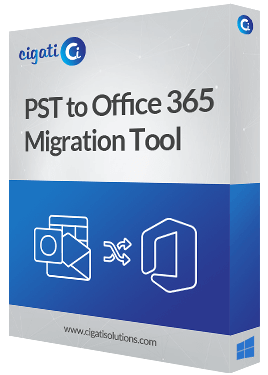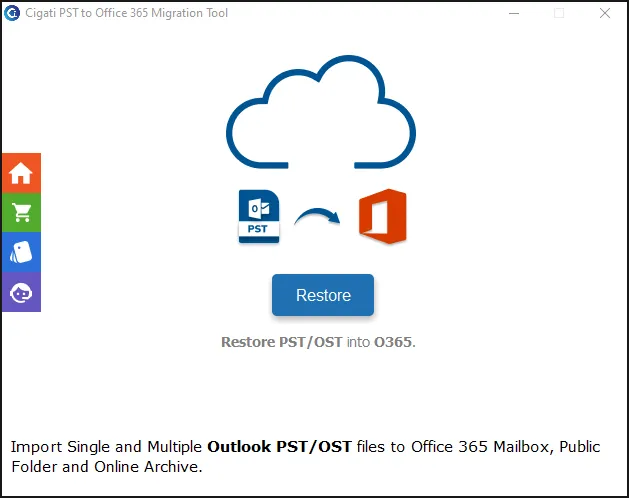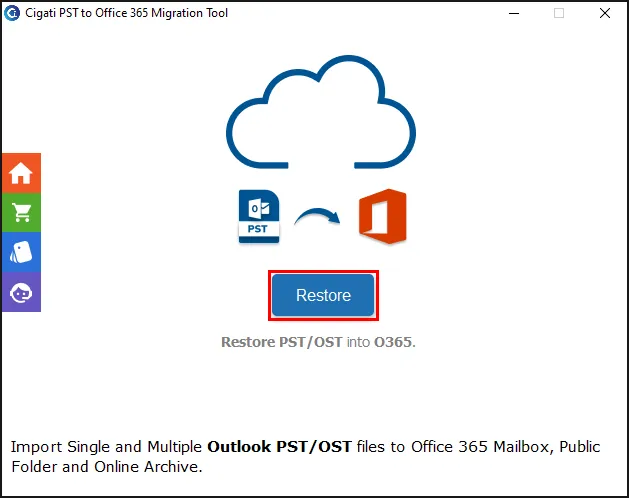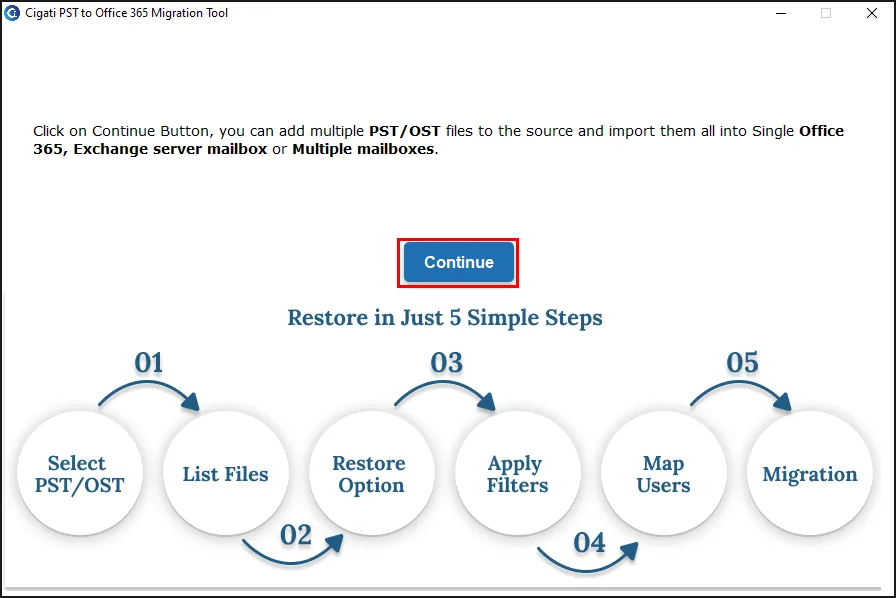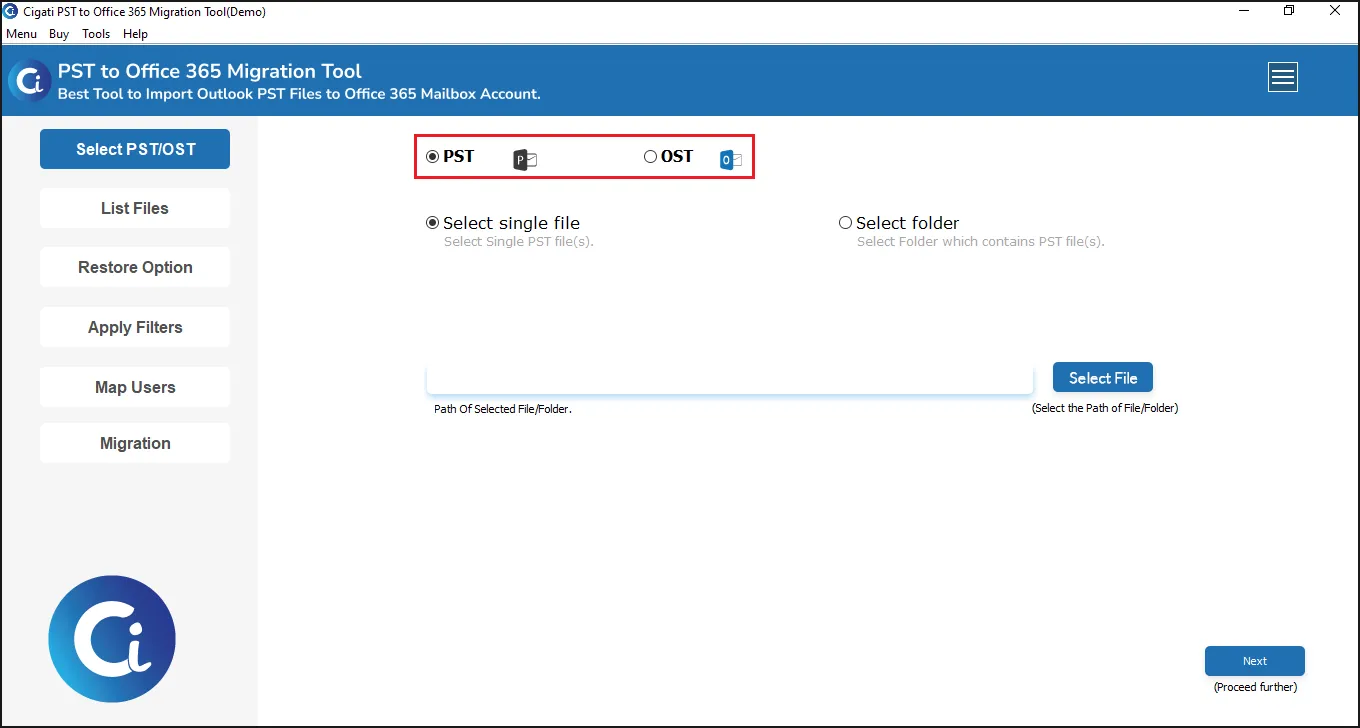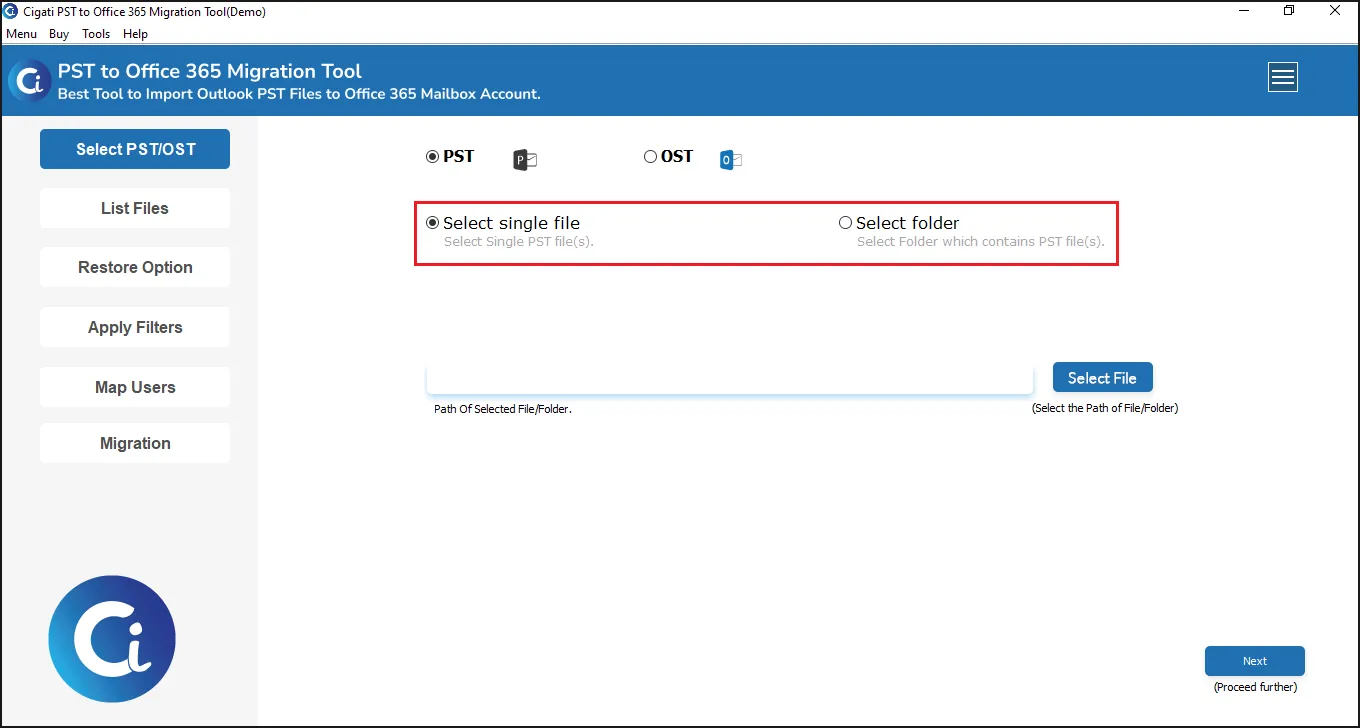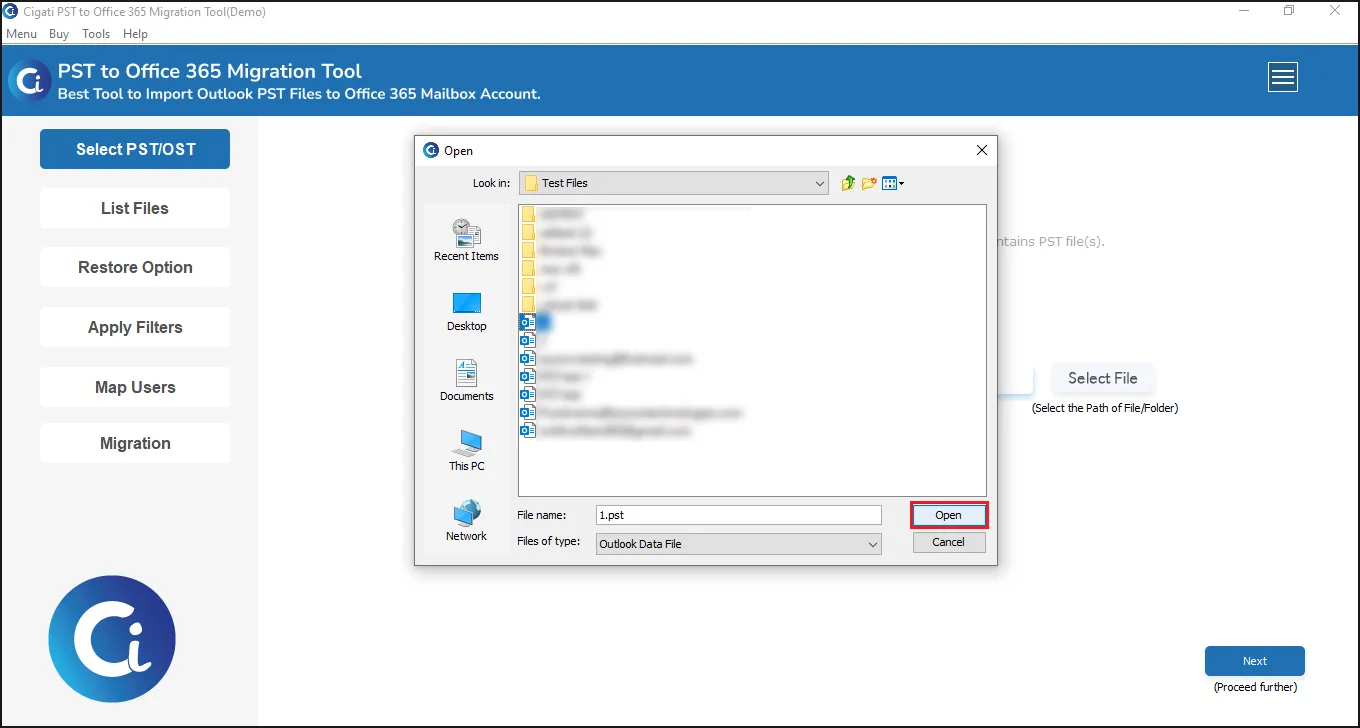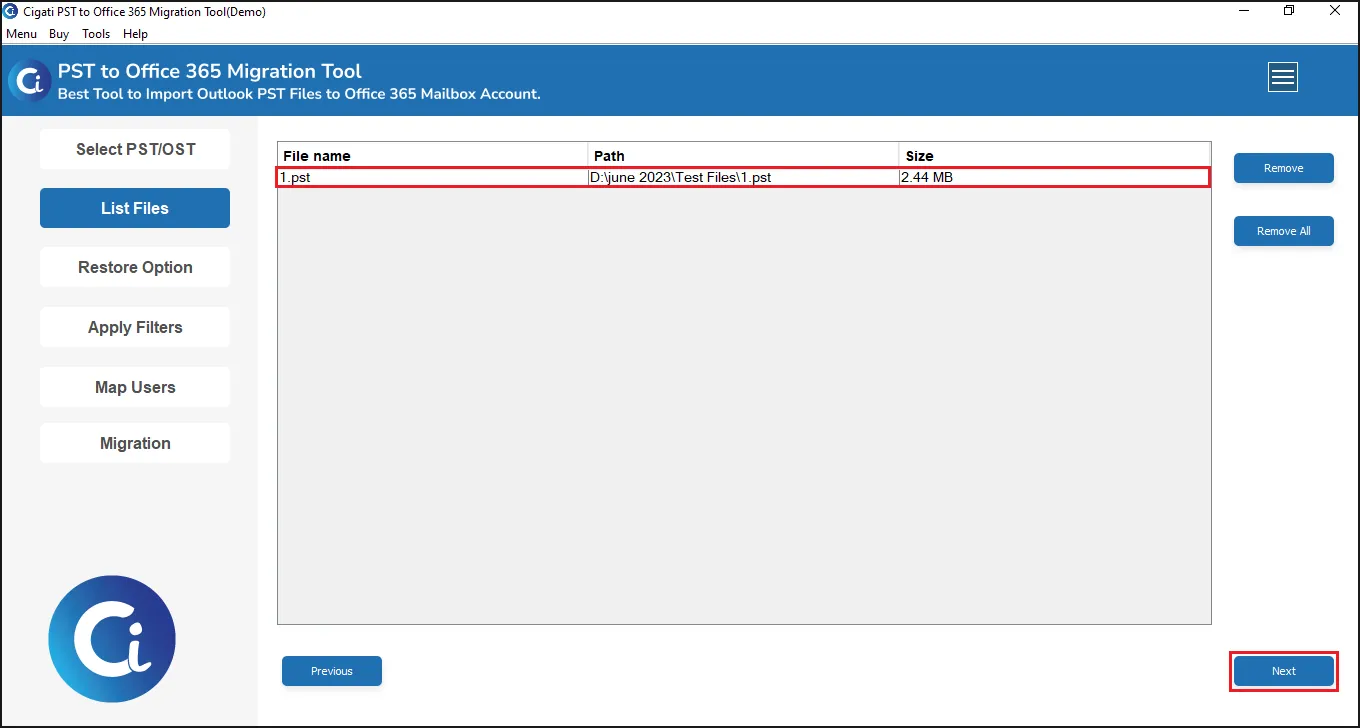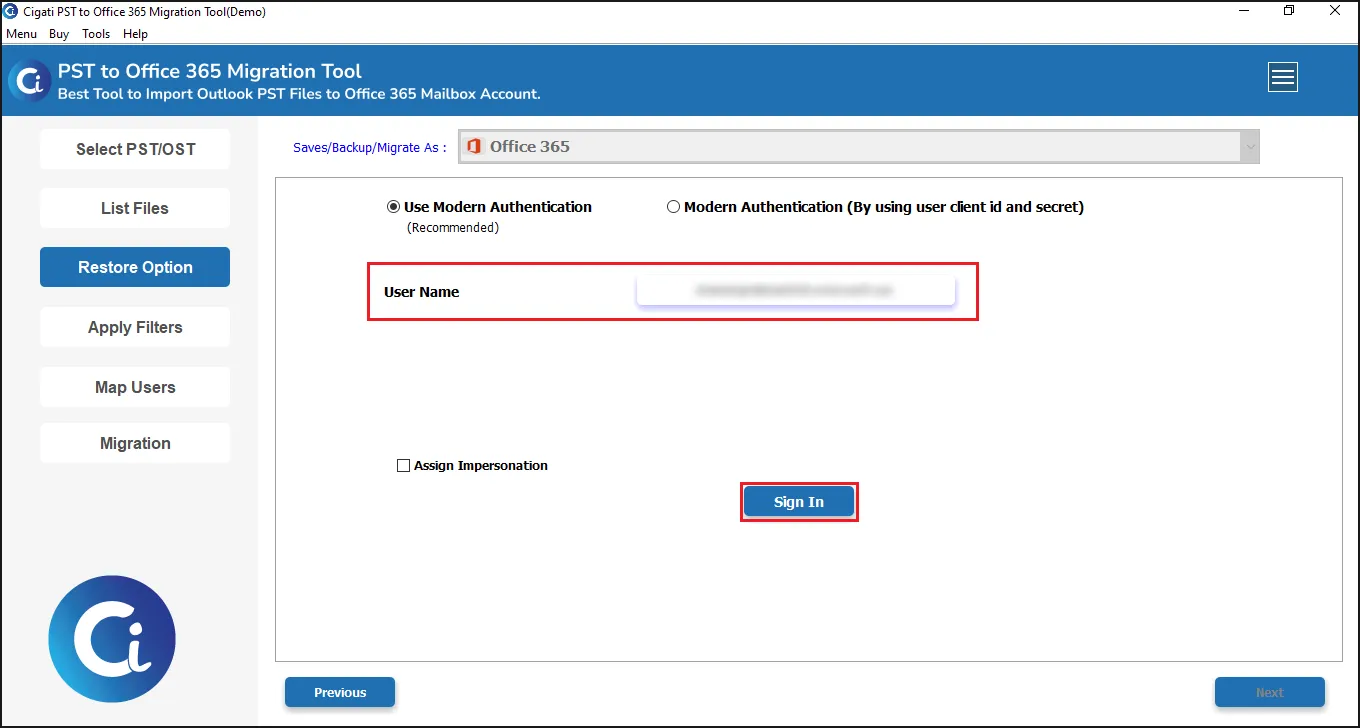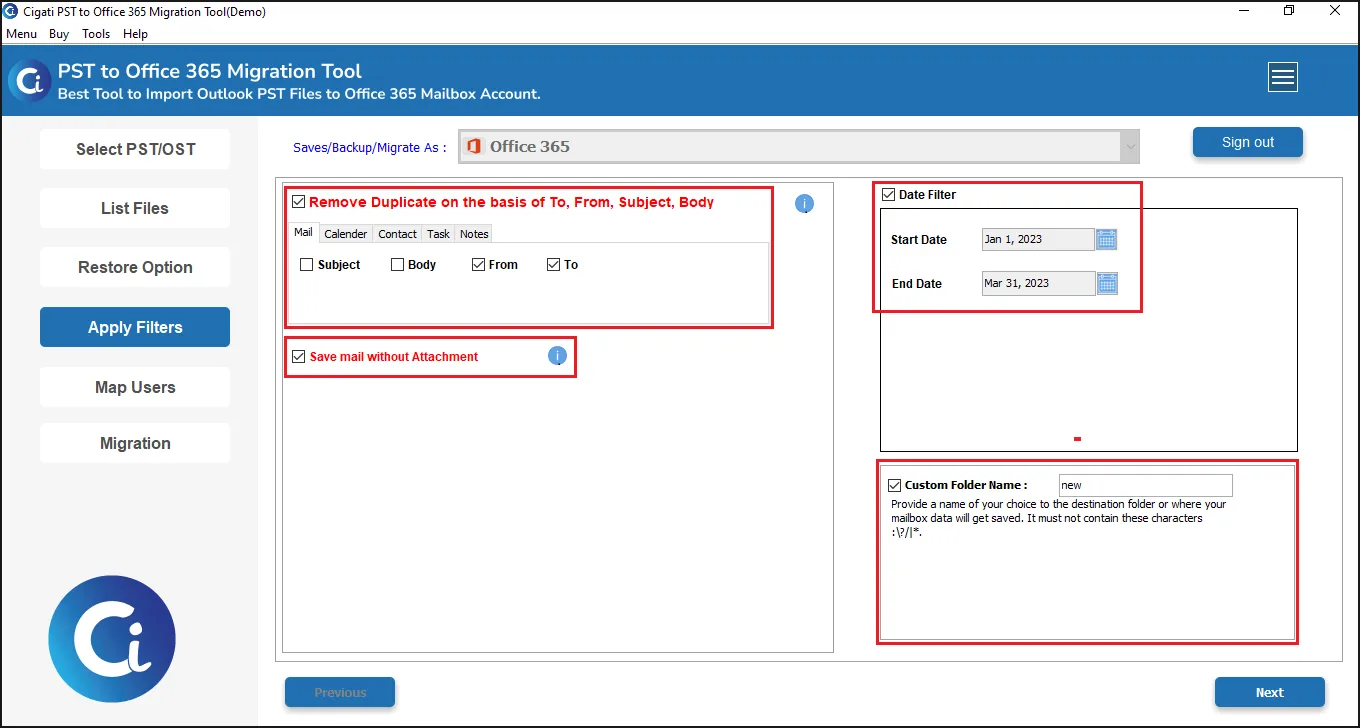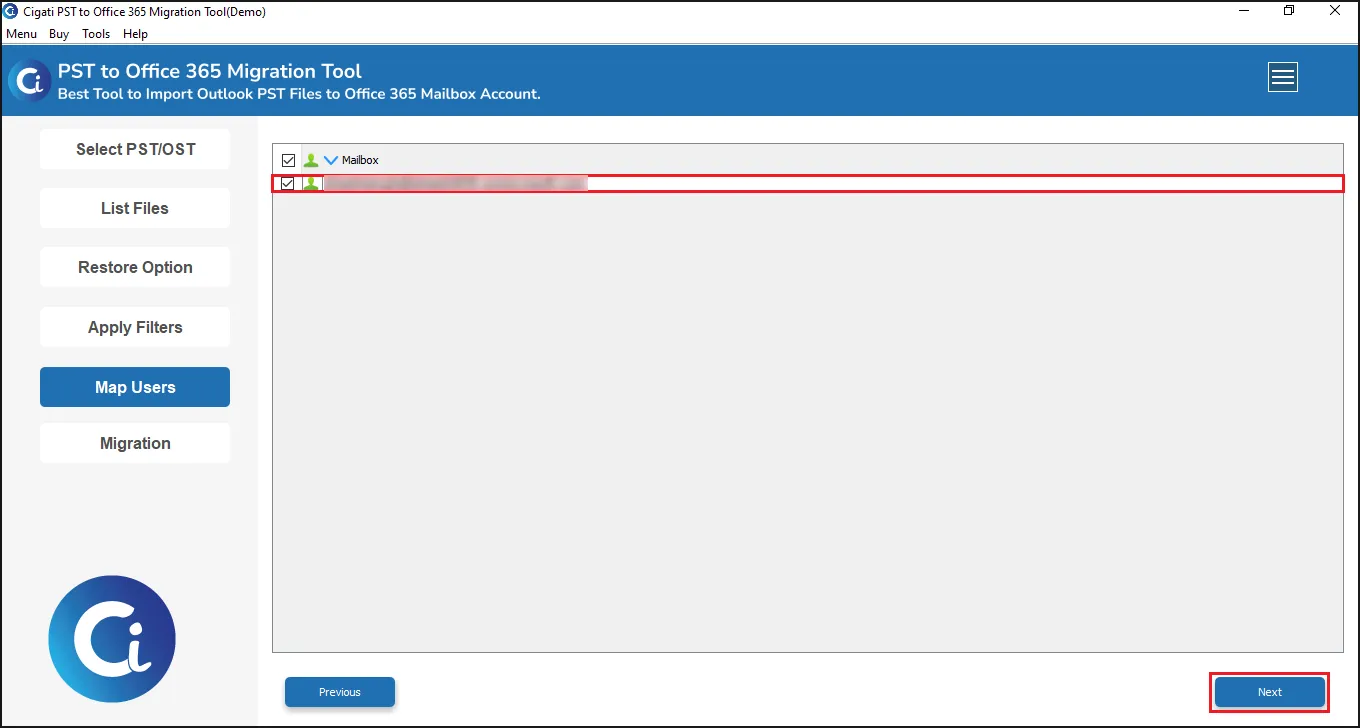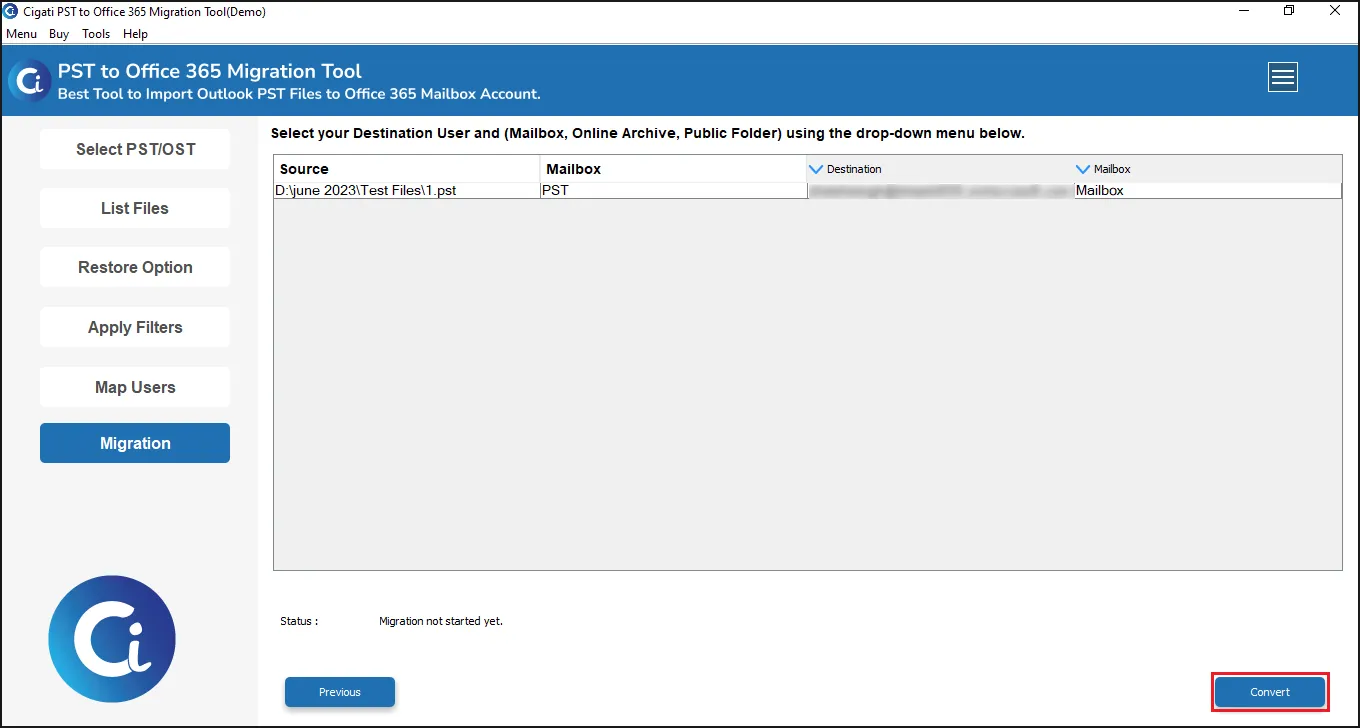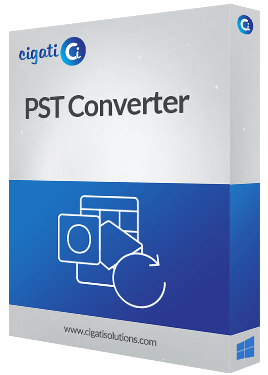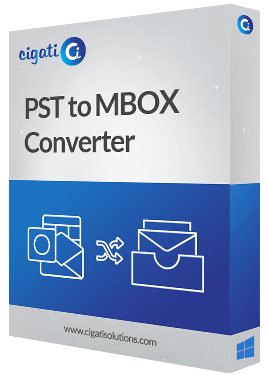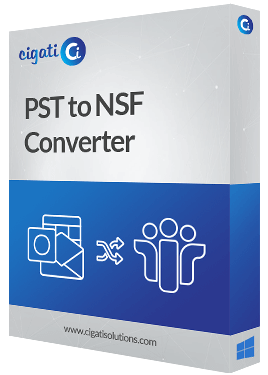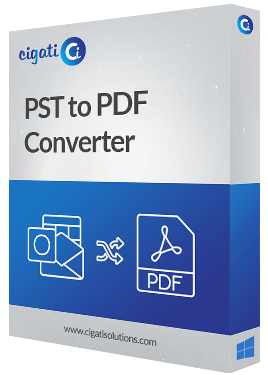Cigati
PST to Office 365 Migration Tool
All in one solution to Migrate PST files to Office 365 Admin Account
The Cigati PST to Office 365 Migration Tool is reliable software to import the Outlook PST files to the Office 365 email client. You can migrate the PST files in one go without losing any data. All the PST email files are migrated to Office 365, including all the attachments. In fact, this software is competent enough to accomplish bulk conversion.