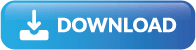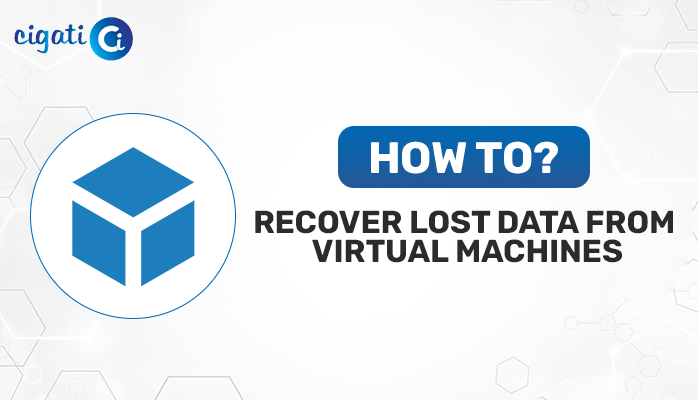-
Written By Rohit Singh
-
Published on August 18th, 2020
-
Updated on October 18, 2023
Methods to Repair Corrupt Exchange BKF Mailbox Backup File
In this blog, we will discuss the topic of how to repair corrupt Exchange BKF mailboxes. First, let’s take a look at the basic concepts of a BKF file. The BKF files are linked to the Windows Backup Tool. It is important for each client to protect their crucial data anyhow.
The most general way to backup your data is to use a windows tool called NTBackup that allows you to save your data in a file called.bkf. You can then use the NTBackup Tool to copy or transfer these files wherever you want and restore them.
Unfortunately, NTBackup.exe has been removed from Windows by Microsoft, so it is not possible to recover the corrupt/ inaccessible Exchange mailboxes. Nevertheless, it can be done by manually installing the NTBackup Windows 10 utility.
Things to remember to Repair Corrupt Exchange BKF Mailboxes-
- Using the Exchange backup extractor to restore data, instead of the original location, you need to keep the recovered data in a separate location.
- The executable file of the BKF Recovery tool is adequate to be backed up on Windows 10. Nevertheless, the other two.dll files need to be put in the same region. Otherwise, you can’t access the ntbackup.exe executable file.
- The data will be overwritten if the original location is used to retrieve backup files. The other two.dll files are used as support for the executable file of the backup service. The three files must be located in the same folder in the other initial location.
How does BKF Files Get Corrupted?
Attacking Virus – An intruding virus is one of the most common causes behind a file getting easily damaged/corrupted. A virus is a harmful code that enters a system or a file that damages the consistency of the data files. For example, if Exchange Server data files are loaded to a corrupted external storage media, then possibly it will corrupt all the BKF files the drive possesses.
Abrupt System Shutdown – If your system suddenly stops responding while working and shuts down automatically, then there are higher chances that the system is damaged in some way. A minor default in the system can damage all the data files including BKF files.
Note: Always use a UPS for your device.
Crashed Hard Drive – The hard disk in the magnetic storage of the system. A minor default in the hard disk can become the main reason behind damaged BKF files. Therefore, a corrupted data file is no longer be available to the user.
Interrupted Backup Process – While taking a backup of a BKF file, the backup process should not be interrupted. Any kind of interruption may damage the BKF file, throughout. For smooth data recovery, make sure no process is running in the background. Some kinds of common interruptions that might occur during the backup procedure are manual errors, software crashes, power failures, and abrupt system shutdown.
Software /Hardware Breakdown – Outdated software or damaged hardware device can cause an interruption in BKF file backup. Make sure the attached hardware devices do not have any bad sector and the respective software must always remain updated.
You can also extract Exchange Mailbox from Exchange Backup File easily.
How To Repair Corrupt Exchange BKF Mailboxes Manually?
- Firstly, download the NT5backup.cab on your system. One can download the utility simply from the browser. Now, follow the below-mentioned steps to recover corrupt BKF file.
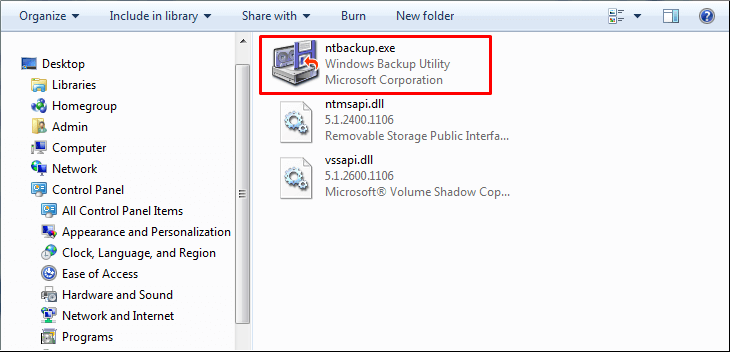
- Secondly, after downloading the cab.exe move it to a new folder.
- Thirdly, now after exporting the cab.exe, run the .exe file for NTBackup.
- A dialogue box will now pop- on your window screen. Hit Ok to continue further.
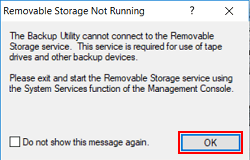
- In Backup and Restore wizard, press Next to proceed.
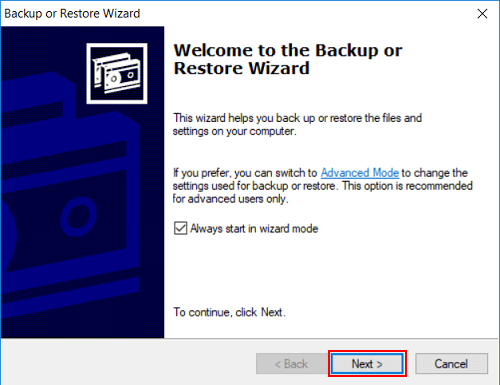
- Select “Restore Files and Settings” and Press “Next”.
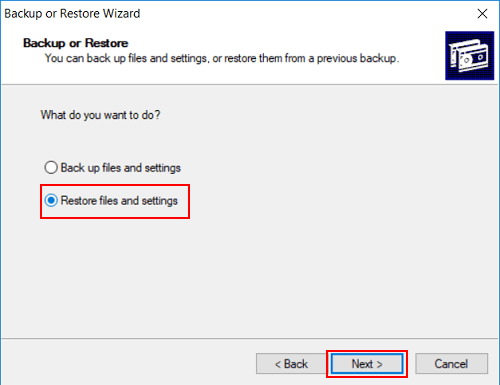
- Now, to navigate the files/folders you wish to recover hit “Browse” tab.
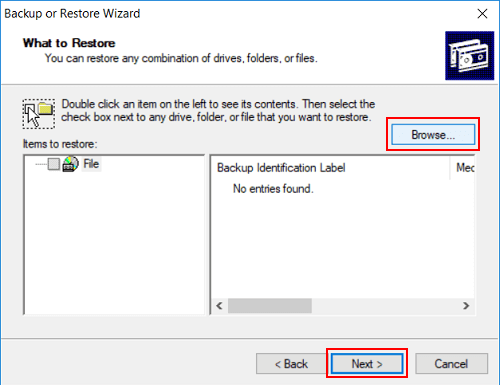
- In the left side pane, go to the folder and choose the corrupt BKF files you wish to restore. The selected BKF files will appear on the right pane in the next window. Hit Next to continue further.
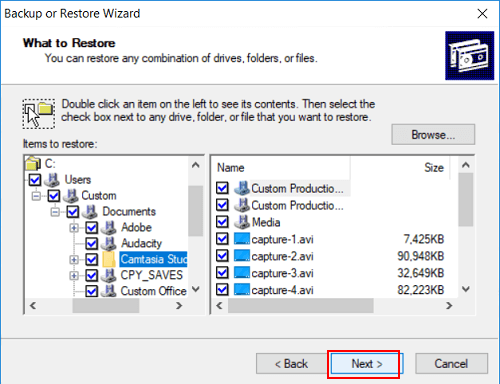
- Now, a new dialogue box will pop up called “Completing The Backup Or Restore Wizard”. Hit the “Advanced” tab.
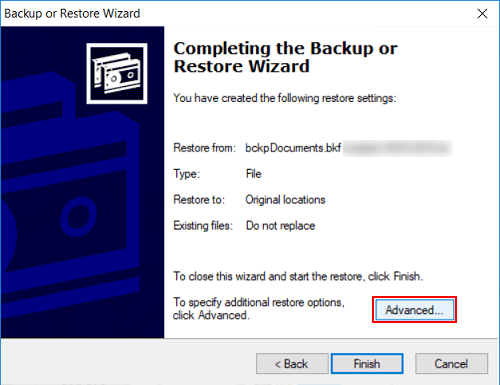
- Next, select a temporary path to store the resultant files by hitting the “Browse” tab. Click Next to continue.
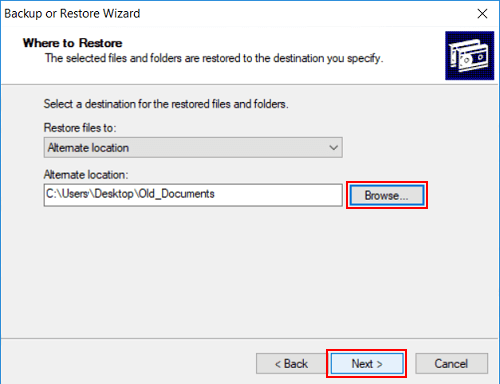
- Pick the option you wish to select, then press the “Next” button.
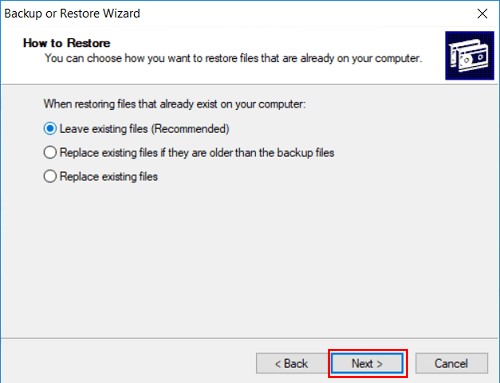
- Press the “Next” button. A new pop-up box will display showing the specifics of the backup process.
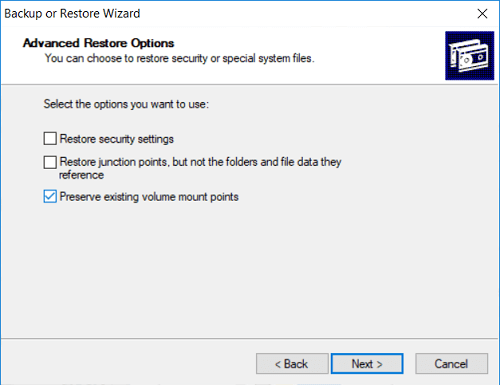
- Lastly, now, the backup and restoration process is successfully completed.
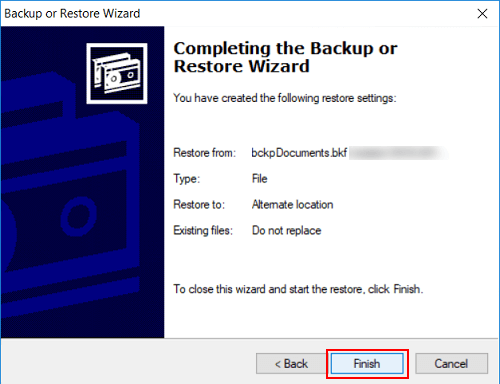
If the above procedure is difficult for the user to cope up with then the user can try an alternative procedure to recover BKF files using the Exchange Backup Extractor Tool by Cigati solutions. The tool comprises Efficient recovery and repairing Exchange Server abilities, avails previewing details of resultant files, supports EDM/STM/LOg files, auto-detect features to navigate existing BKF files in the system, etc.
Working of the BKF Recovery Tool:
- Download and Open the Cigati Exchange BKF Extractor software on your system.
Hit the Open button and choose the .bkf file. - Next, all the recovered items will appear in a hierarchical structure on the window screen.
- Select an email message to view the preview of the resultant file.
- Choose the files you wish to save as a backup in your system.
- Next, hit the Save button from the top bar.
- Pick a destination folder for the resultant BKF files for recovered files and then press Ok button to continue further.
- Hit the Save button to start saving the recovered BKF files.
- The saving process has successfully completed.
- Press Ok button to close the utility.
Conclusion:
In the above blog, we have discussed the manual as well as an alternative approach to repair corrupt Exchange BKF. The manual approach is only suitable in a condition when minimal data recovery is needed. To perform a major data recovery process, one must always choose a professional utility for accurate and precise recovery. I hope you find this blog valuable.
You May Also Read: Restore BKF File in Windows 10
About The Author:
Rohit Singh is an Email Backup, Recovery & Migration Consultant and is associated with Software Company from the last 3 years. He writes technical updates and their features related to MS Outlook, Exchange Server, Office 365, and many other Email Clients & Servers.
Related Post