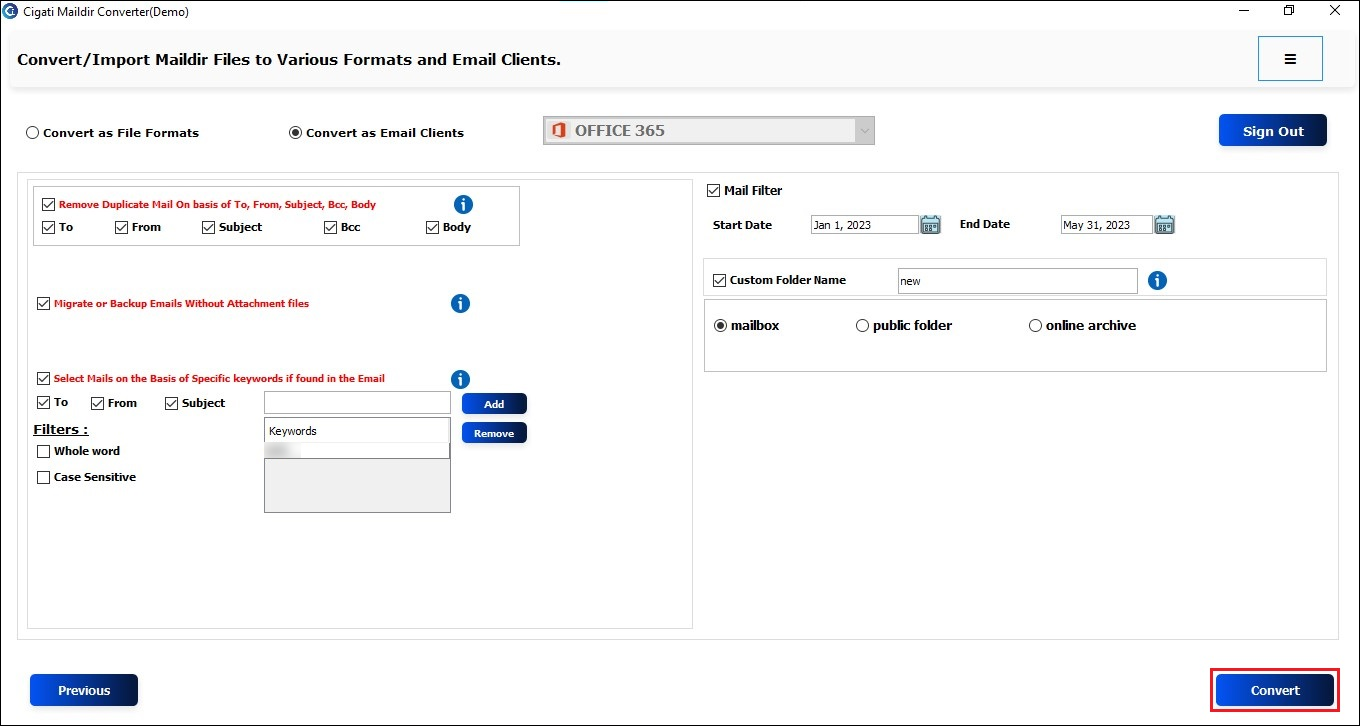Maildir Converter Tool
4.9
Step by Step Guide to Convert and Import Maildir File to PST Format & Office 365 Email Client
A user-friendly application with an intuitive design for beginners to navigate effortlessly.
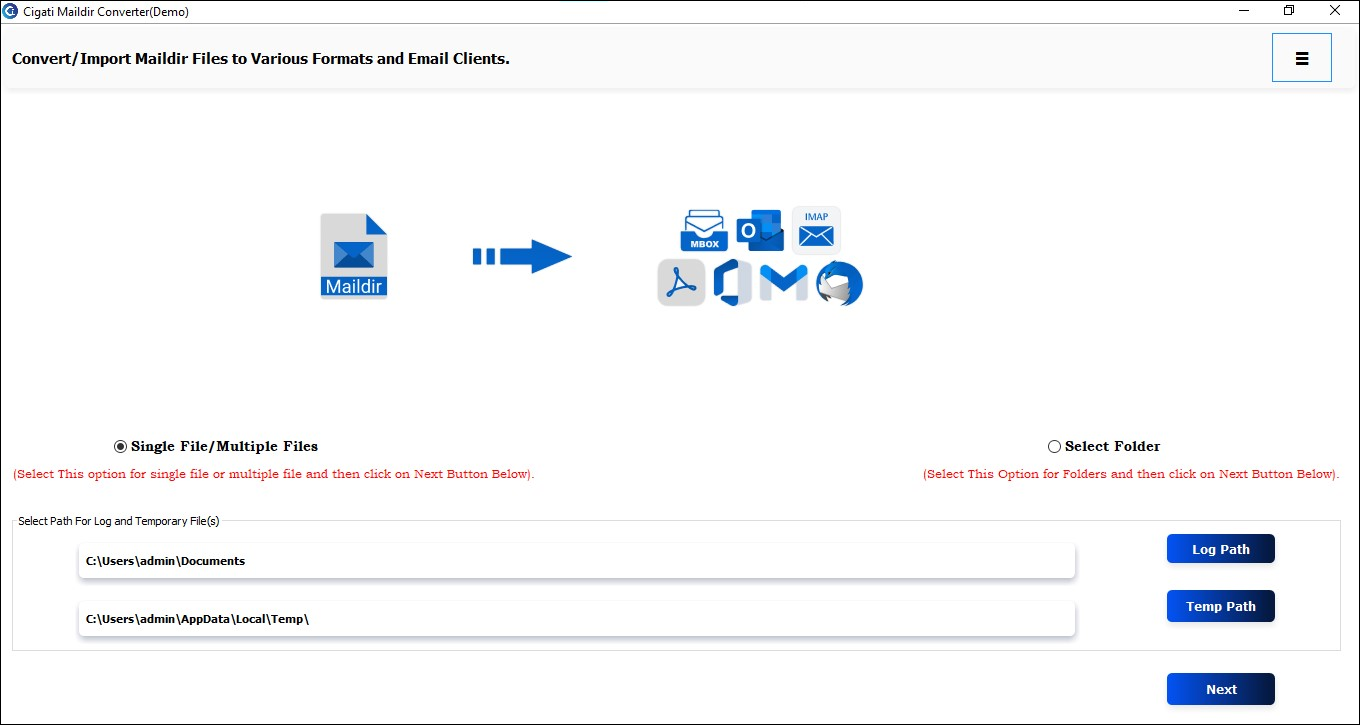
Download and launch the Cigati Maildir Converter Tool on your local system.
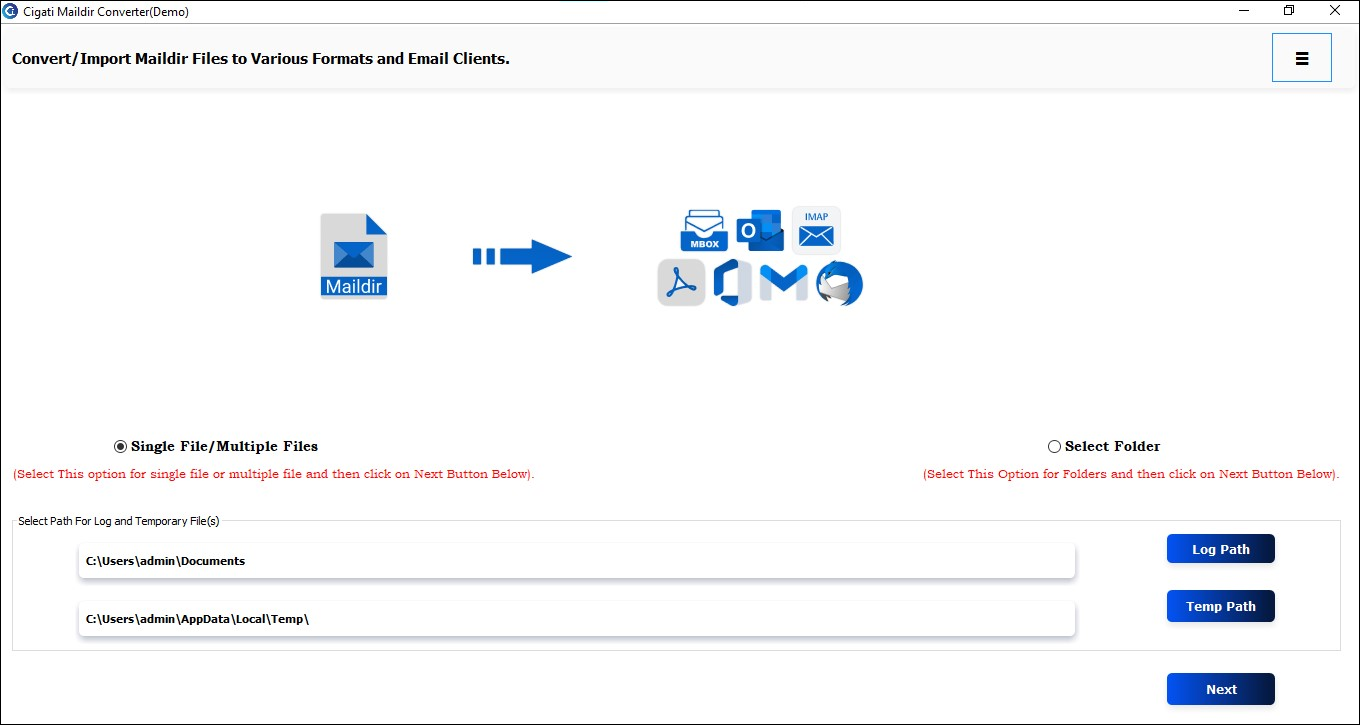
After that, add Single or Multiple Files or Select Folder options. Then, click the Next button.
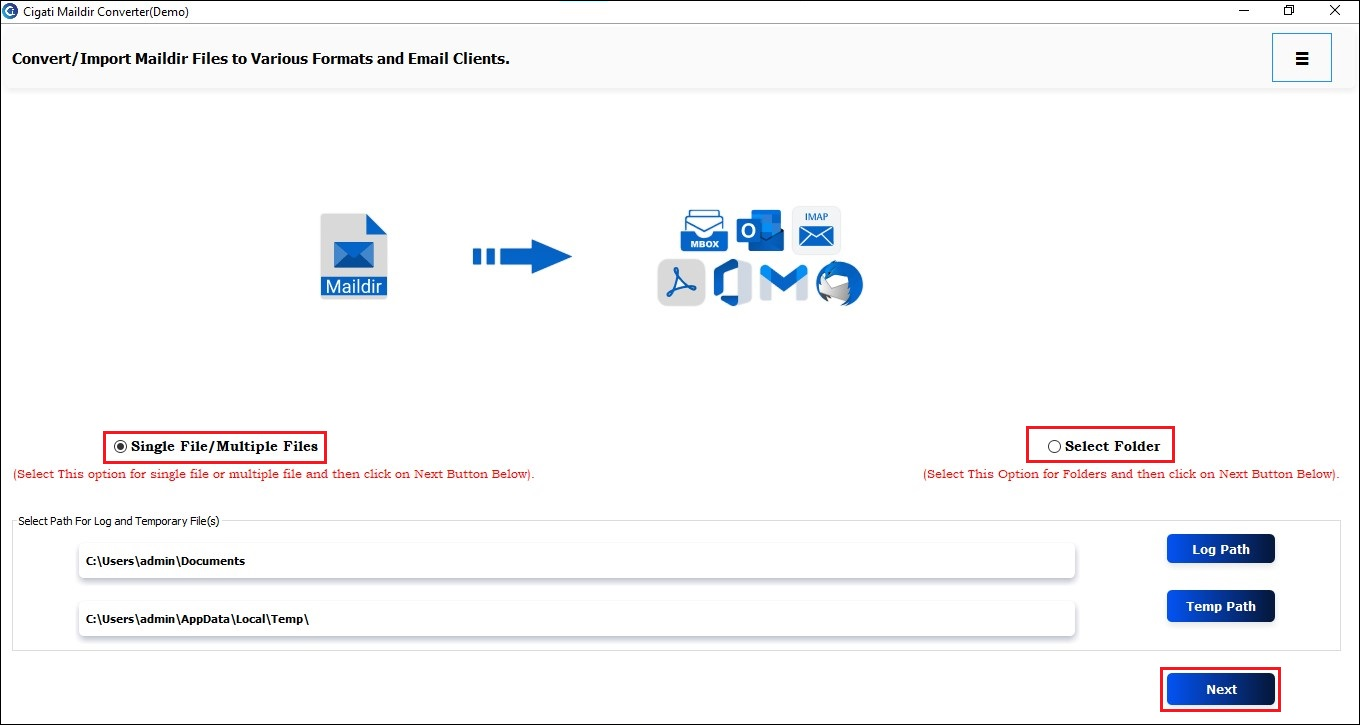
Select either File or Folder to choose a Maildir file, and click Open to add it.
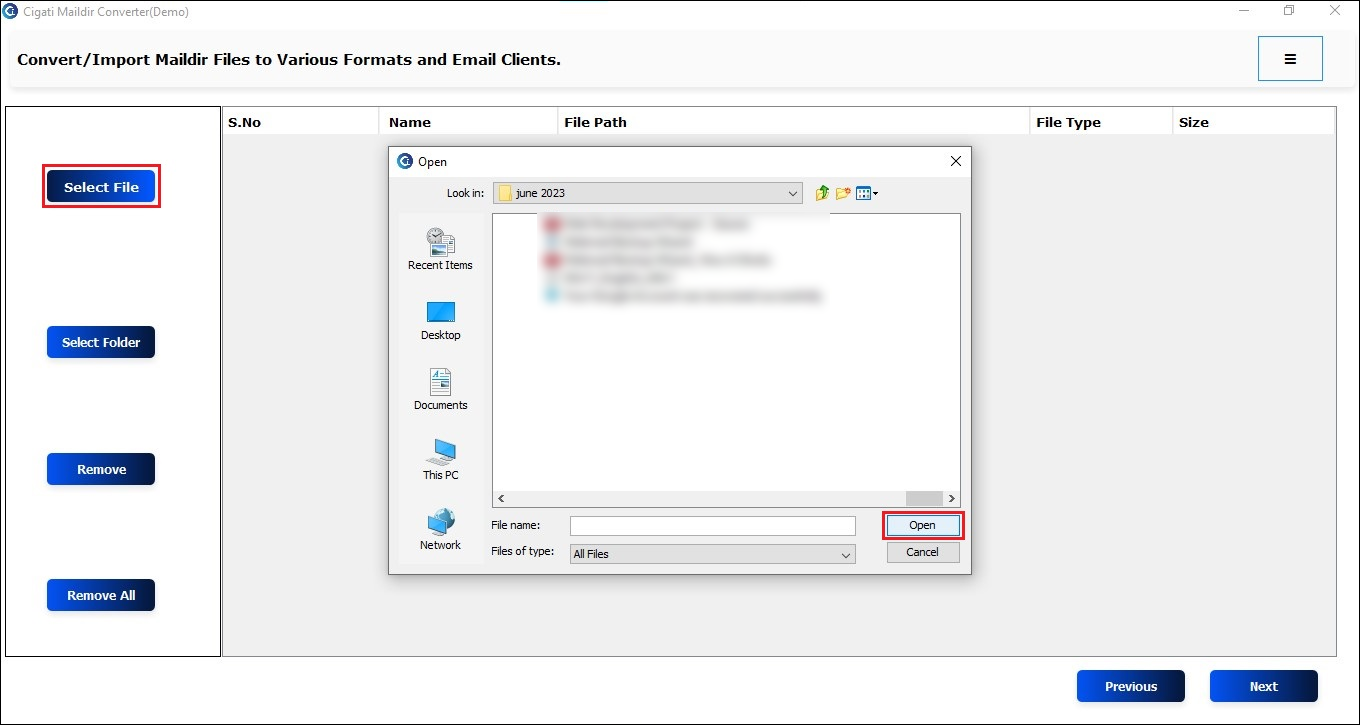
You can now see the added Maildir file in the list. Click Next to continue.
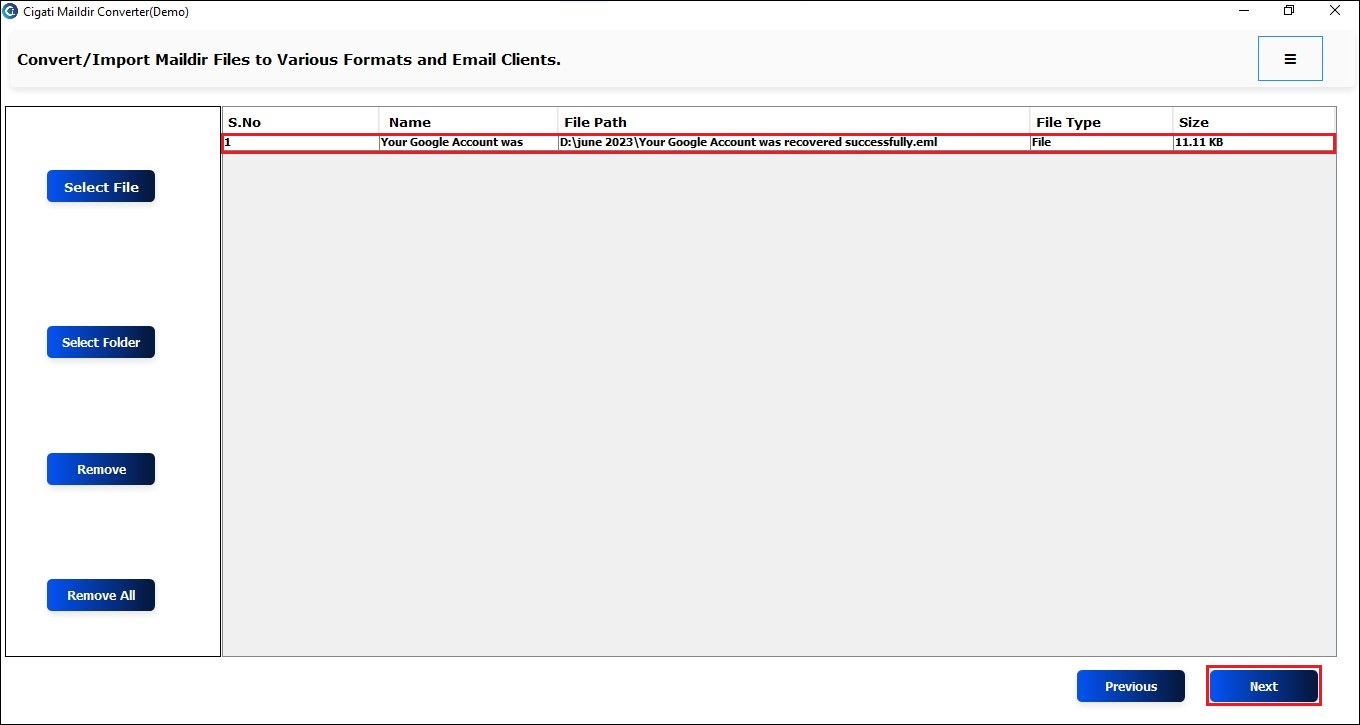
Now, select the Files or Folders from the tree structure in the left panel.
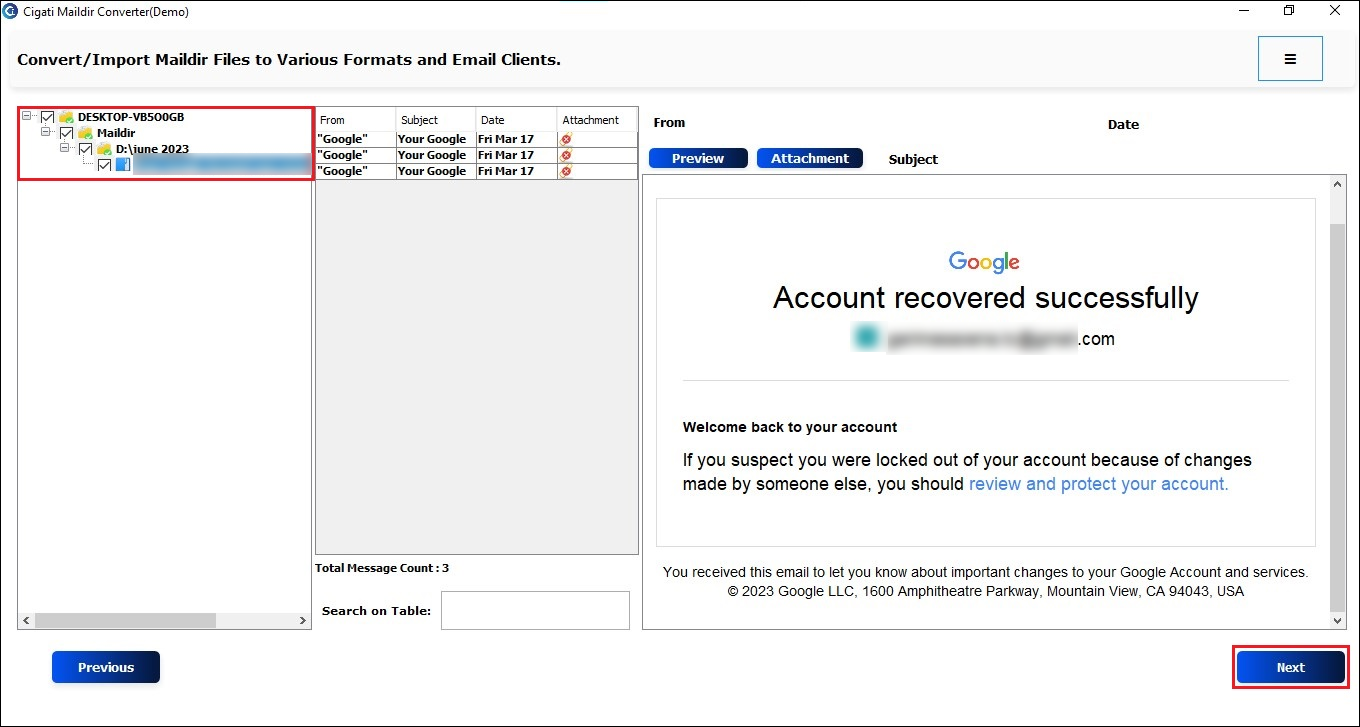
Now, choose the PST format from the drop-down list as the saving file format.
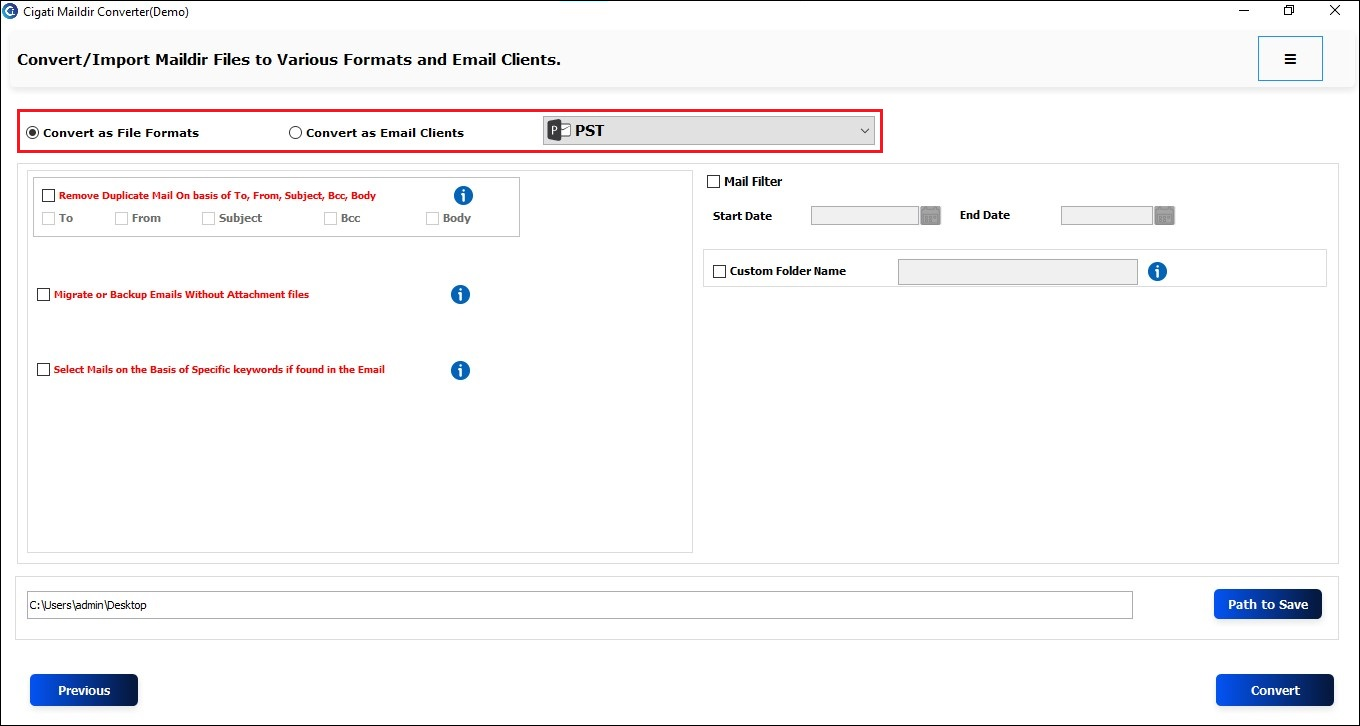
You can use the option to Remove Duplicate Emails based on To, From, Subject, and Body.

You can also Migrate or Backup Emails without Attachments for easy conversion.
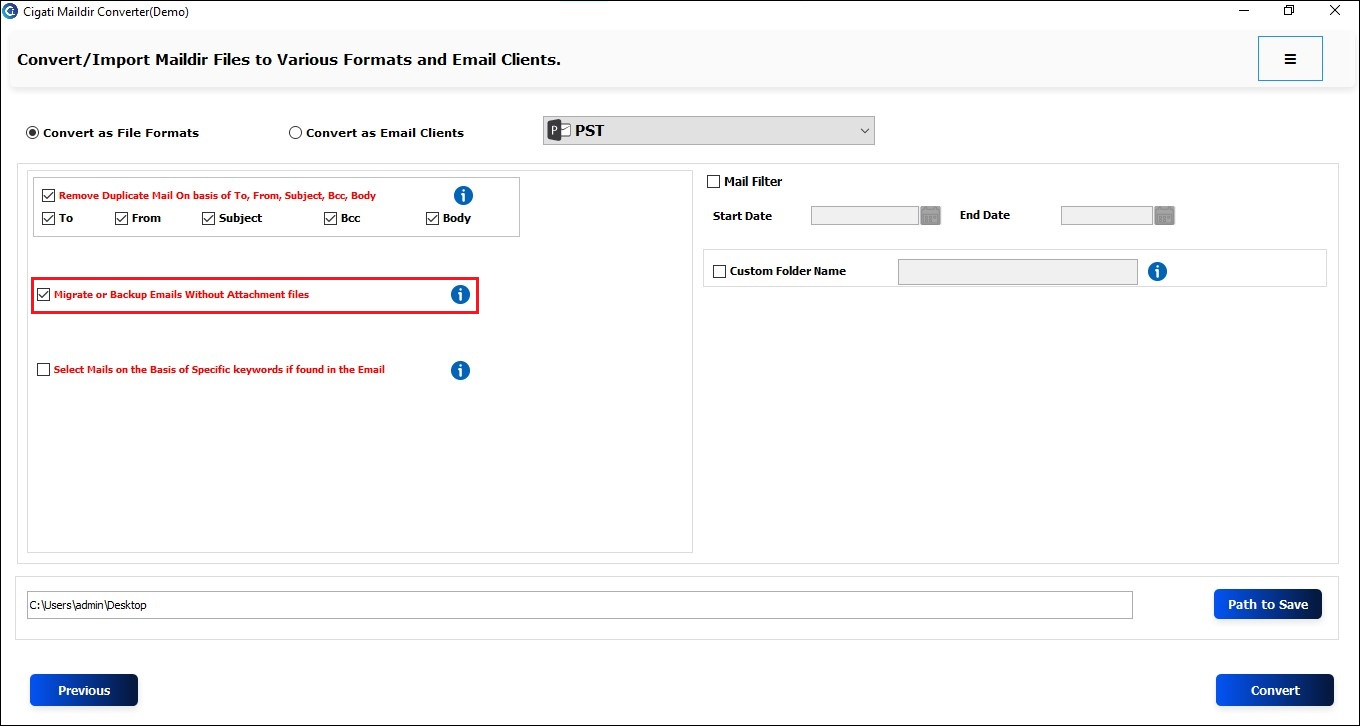
Tick this option to filter emails by specific keywords found in the To, From, and Subject fields in conversion.
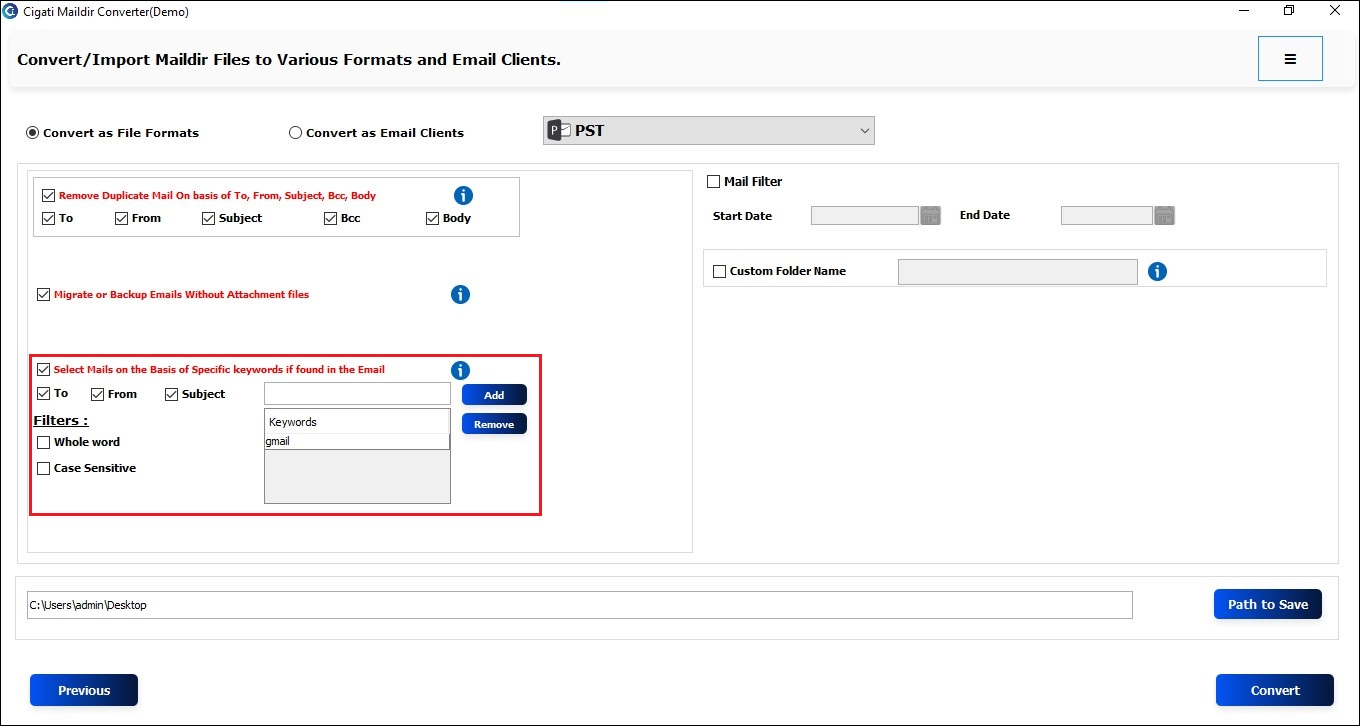
The Mail Filter facilitates the selective conversion process by specifying Start and End Dates.
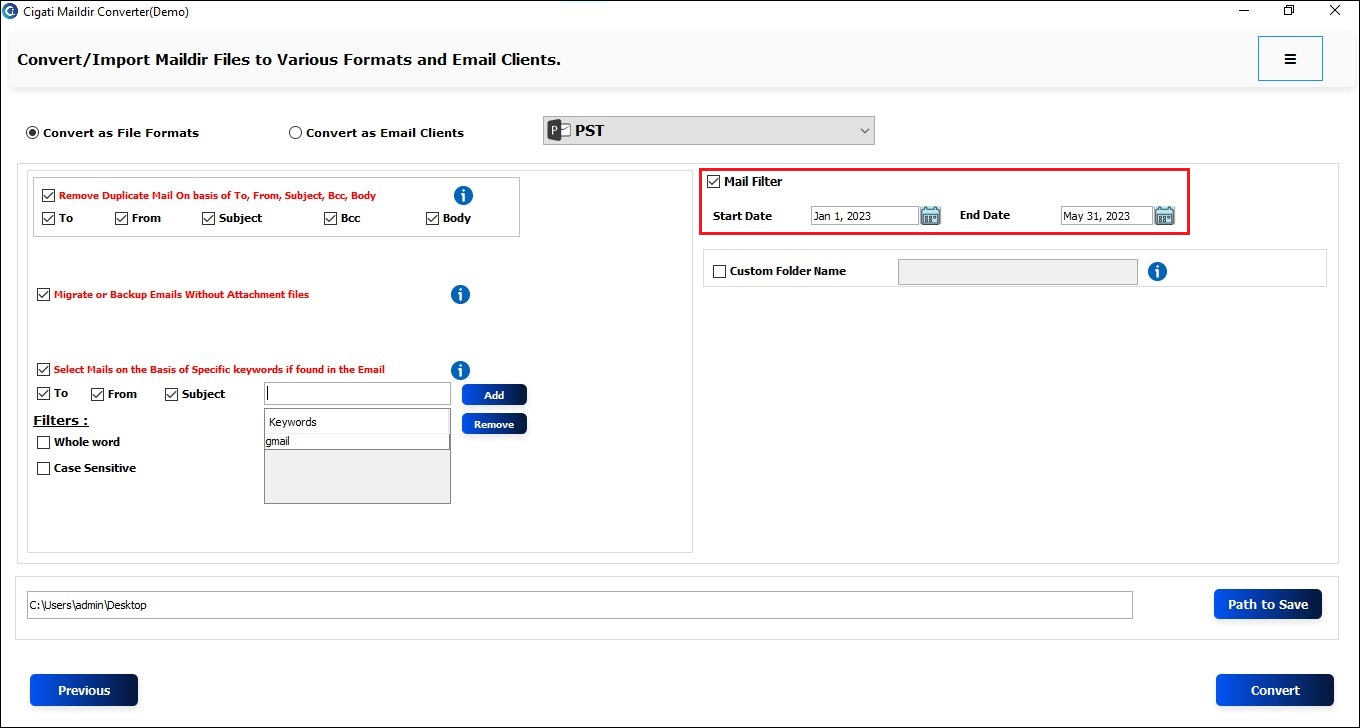
Choose the Custom Folder Name option to assign a custom name to the folder where the output files will be saved.
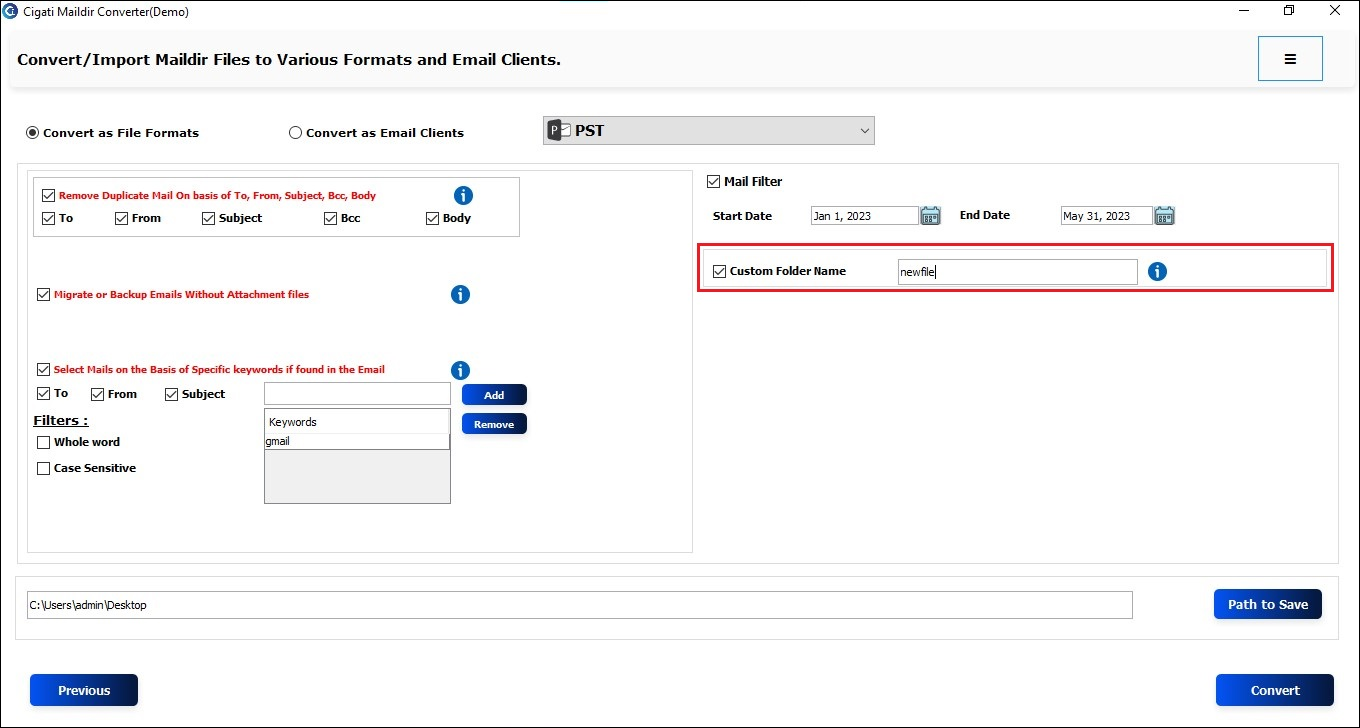
You can set the location by clicking the Path to Save button to save the newly created file.
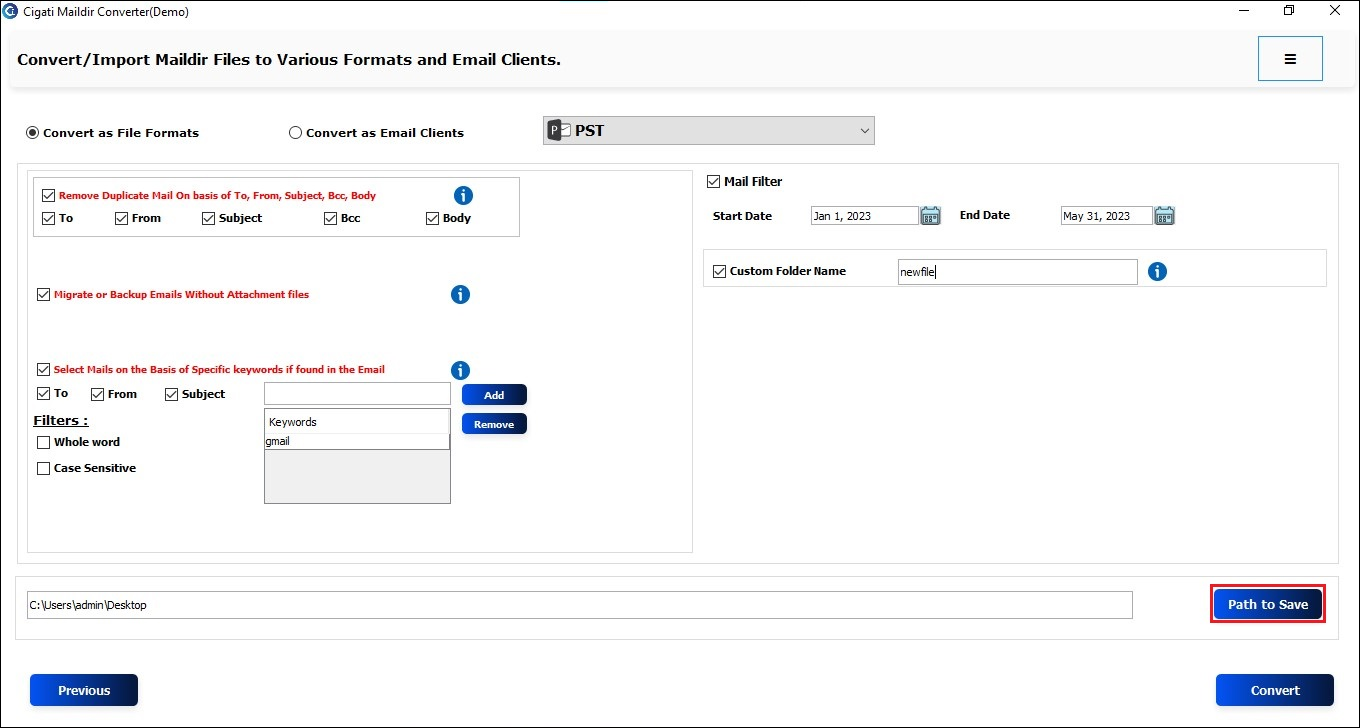
Finally, click the Convert button to begin the conversion process.
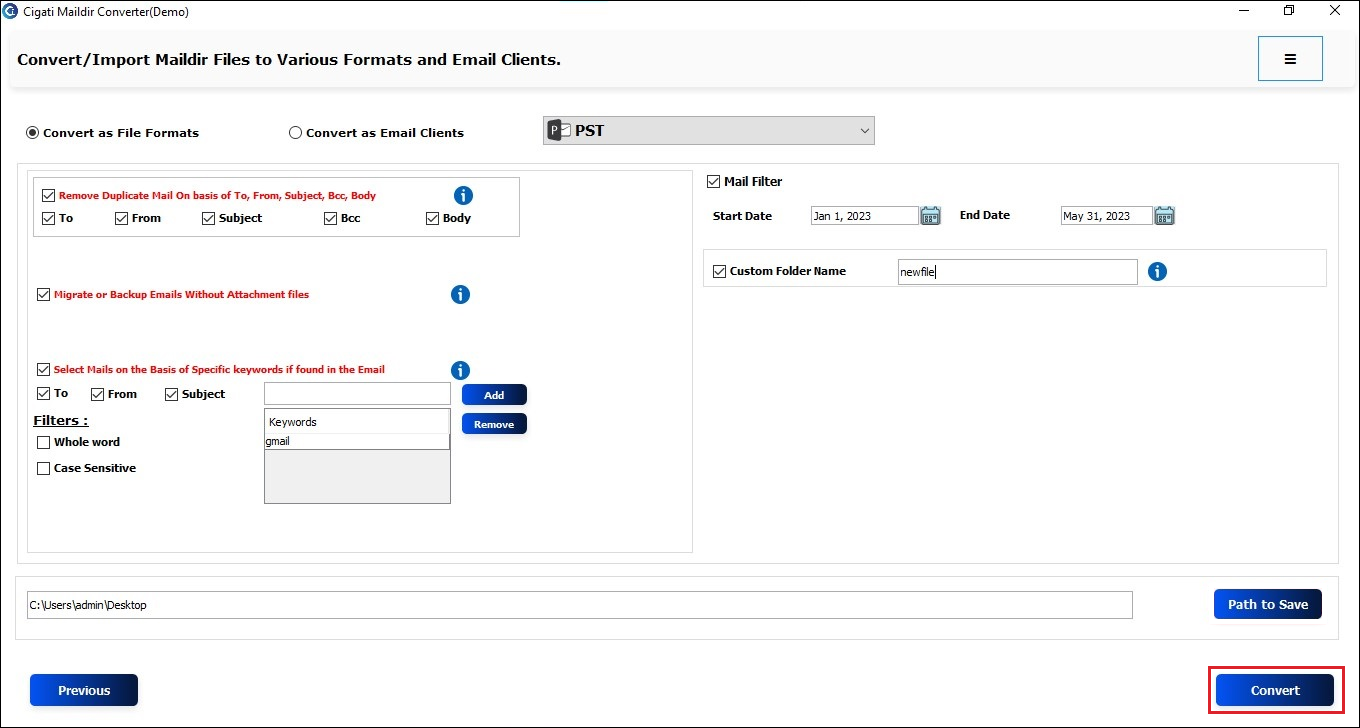
Download and launch the Cigati Maildir Converter Tool on your local system.
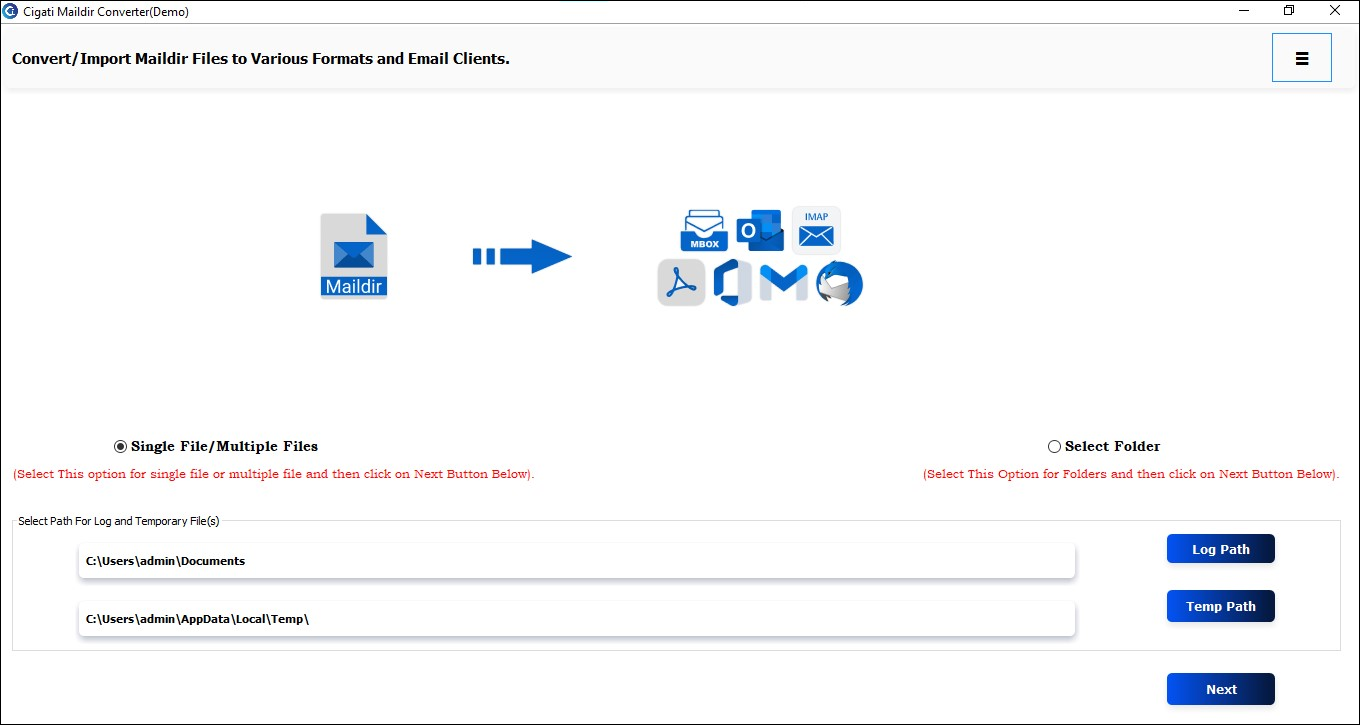
Here, choose either the Single File/Multiple Files or Select Folder options, then click the Next button.
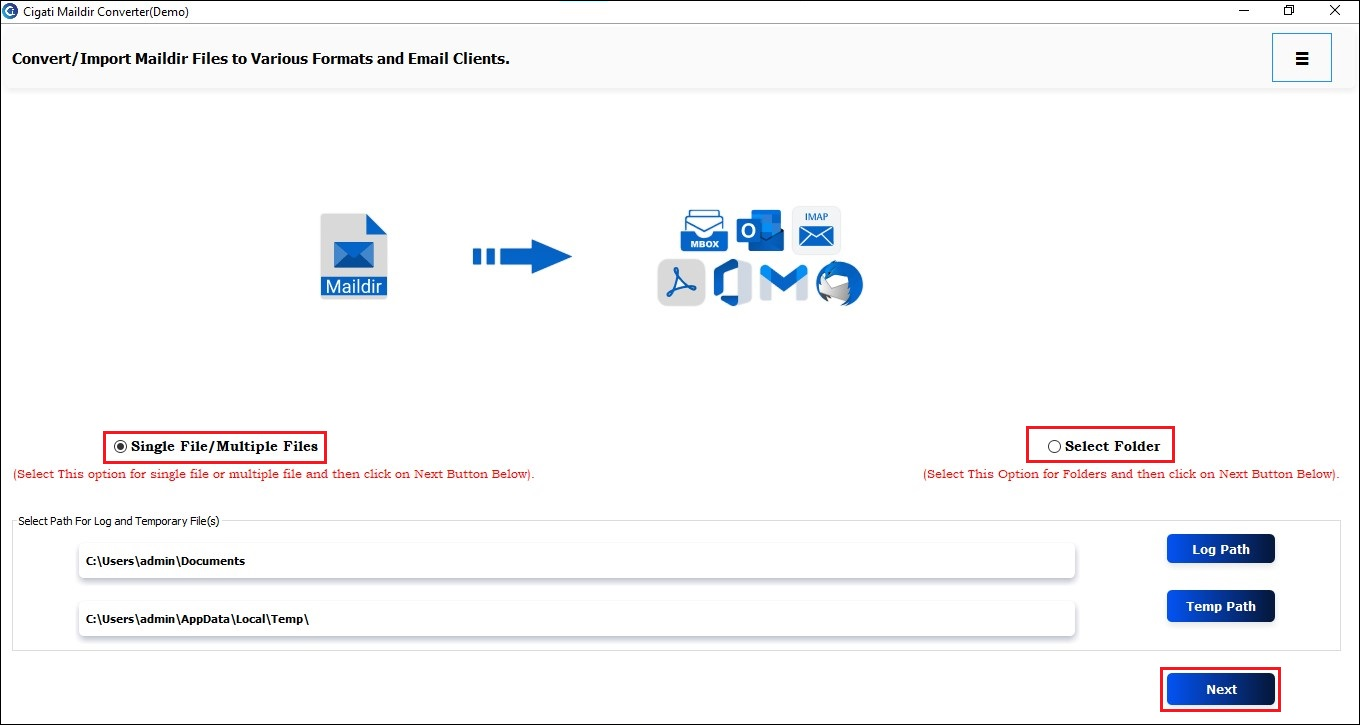
Select either File or Folder to choose a Maildir file, and click Open to add it.
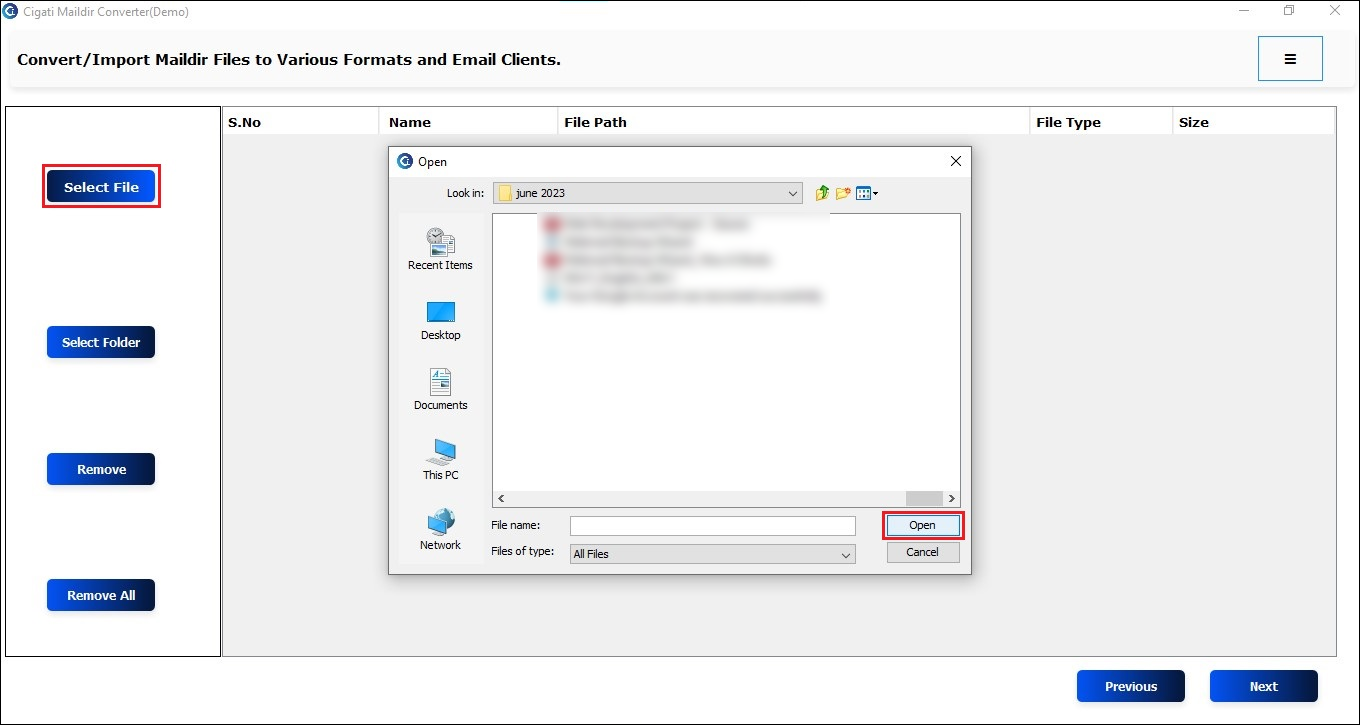
You can now see the added Maildir file in the list. Click Next to continue.
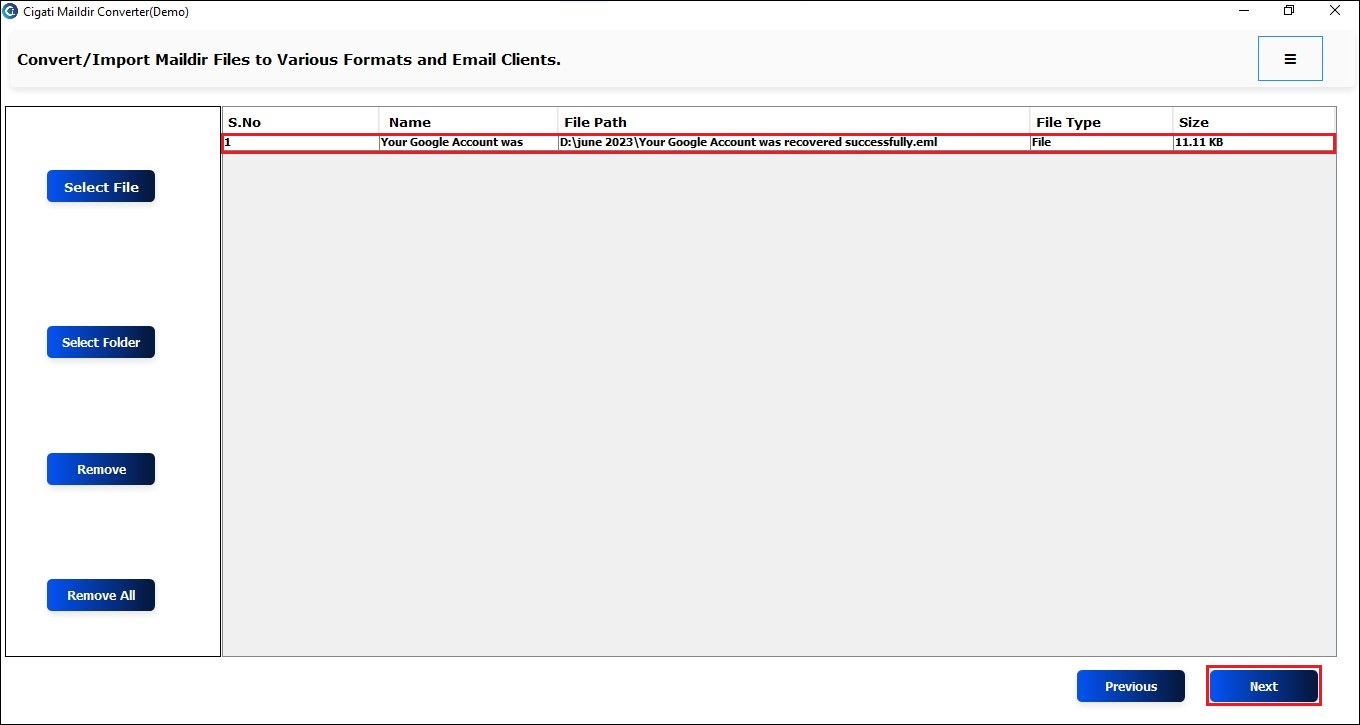
Now, select the Files or Folders from the tree structure in the left panel.
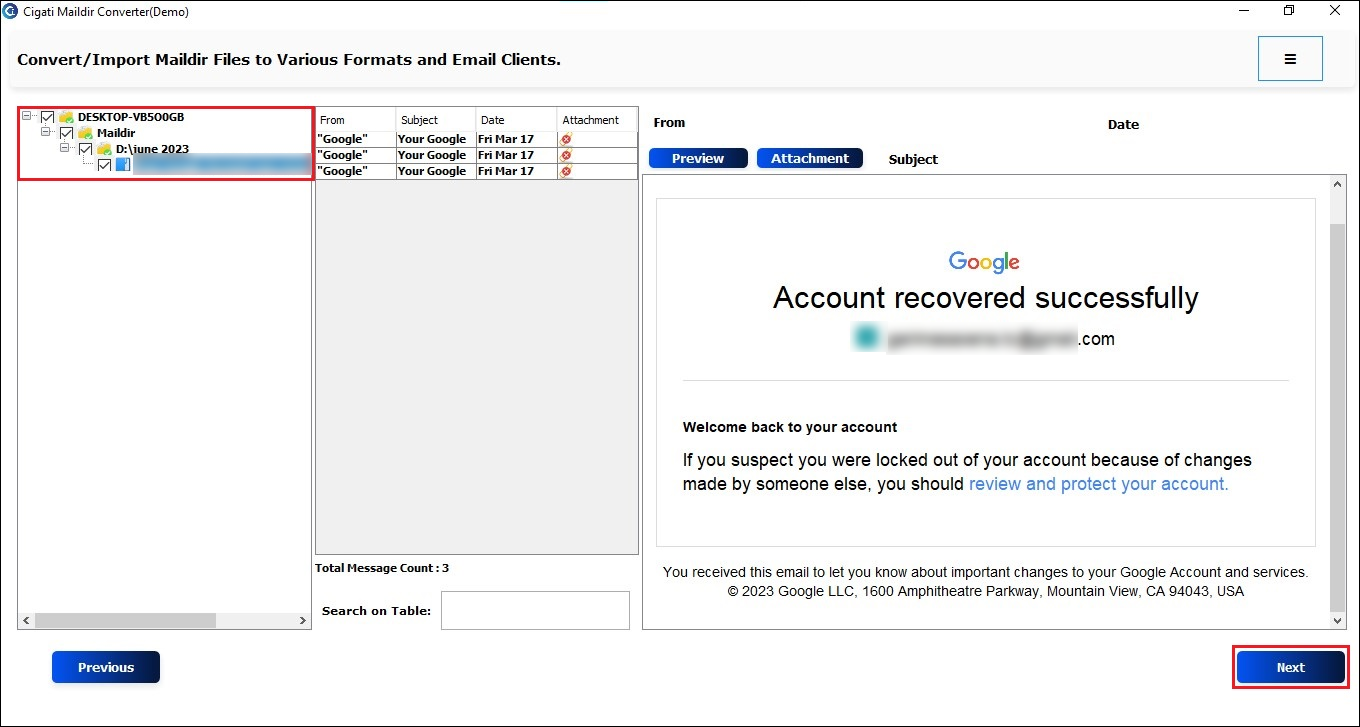
Select the Office 365 email application from the drop-down list.
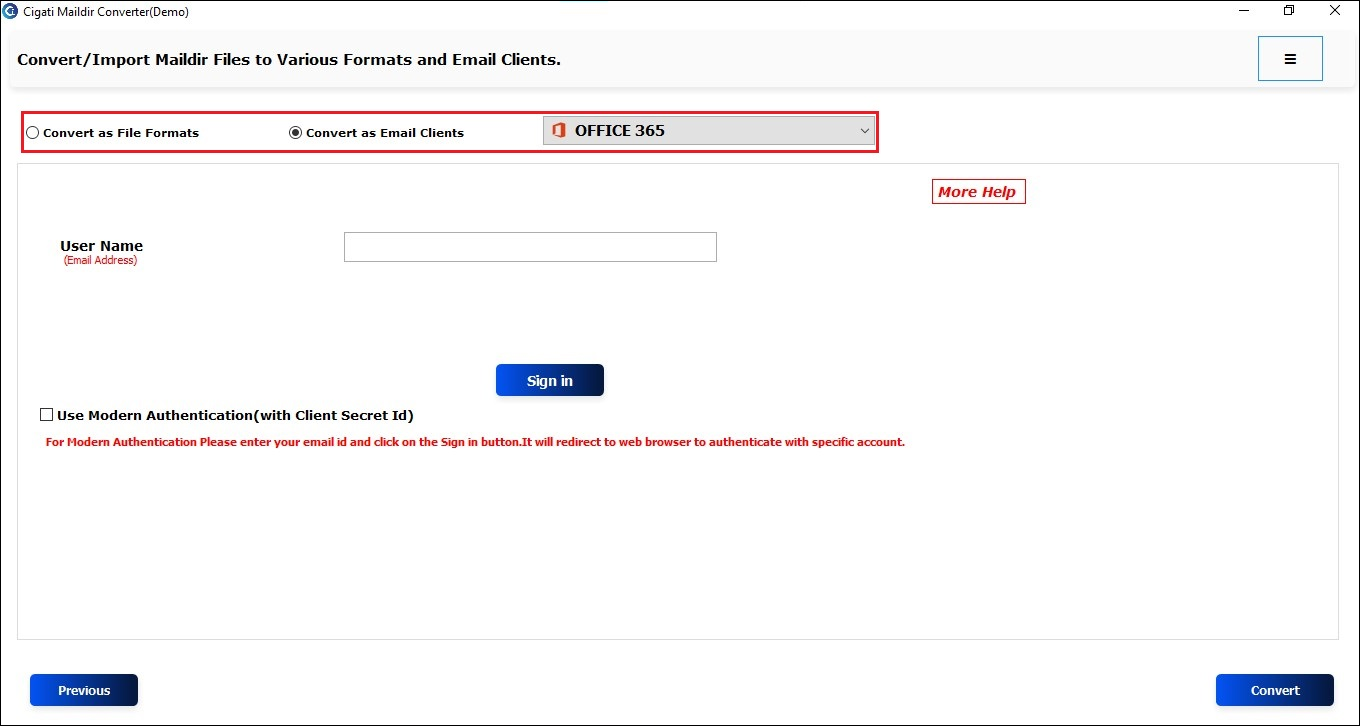
After that, enter your Office 365 Email Address and click the Sign In button.
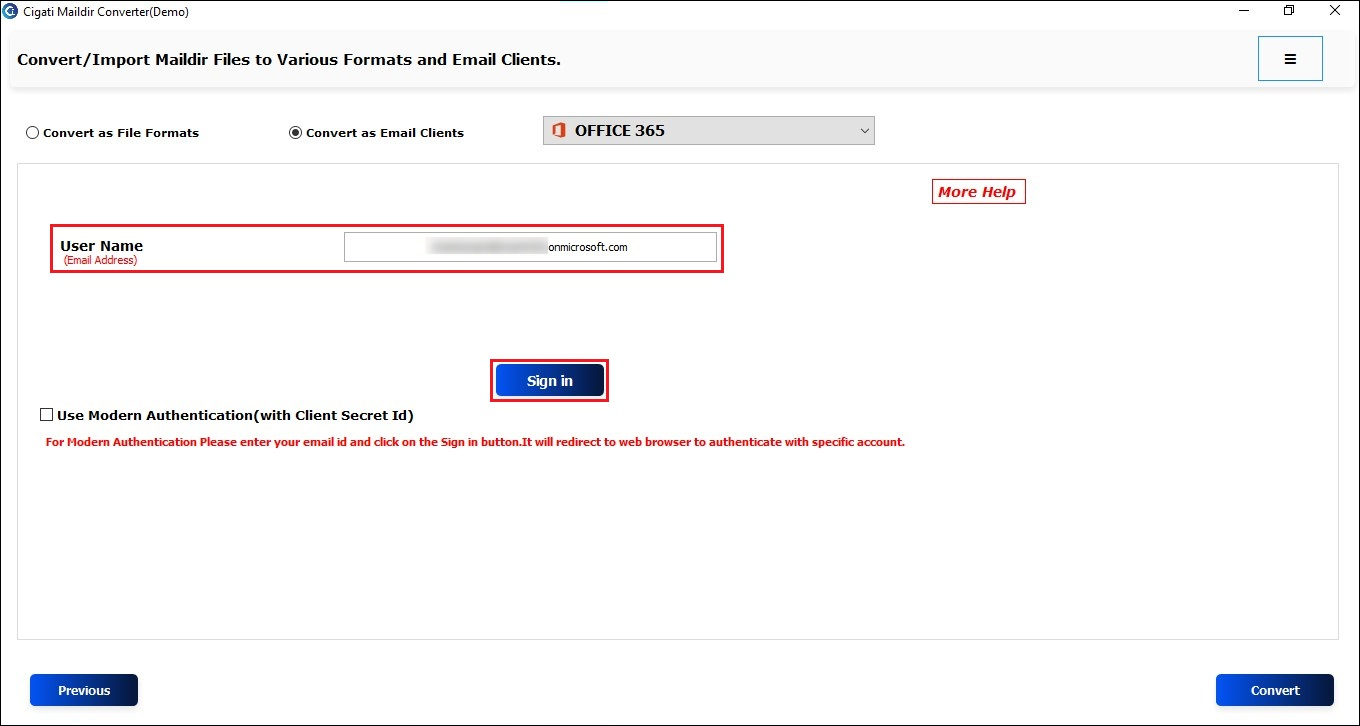
Ensure your Office 365 ID is in your default browser.
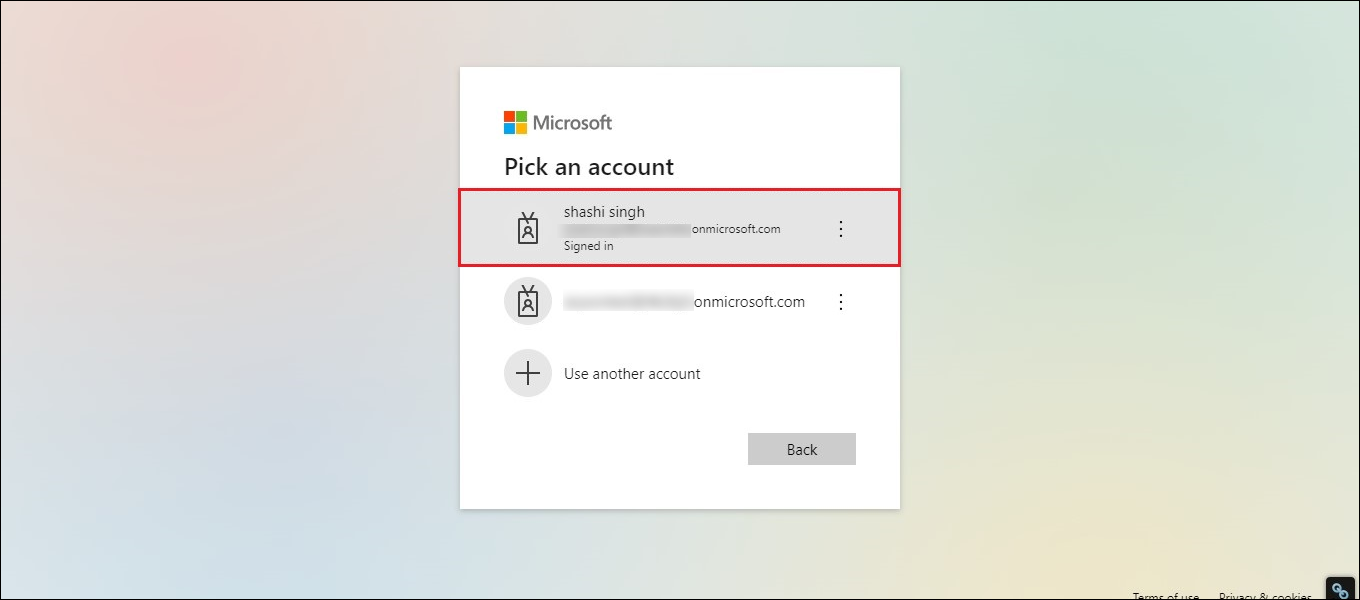
You will receive a confirmation for the login authentication process.
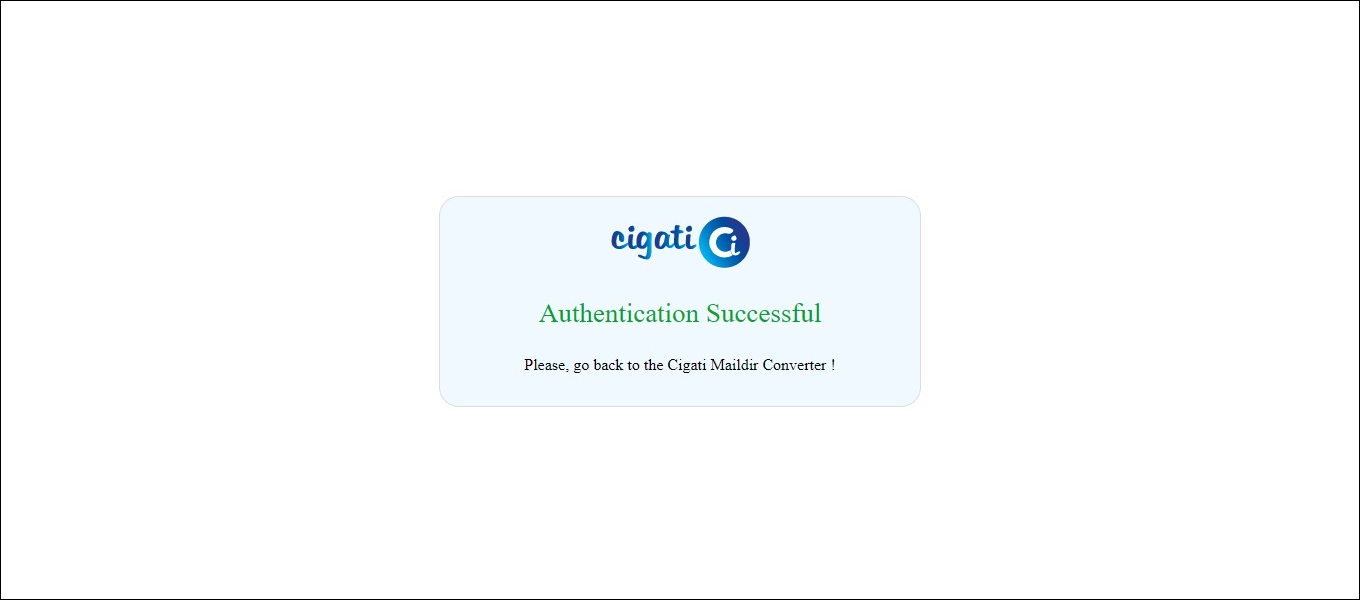
You can use the Remove Duplicate Mail option to eliminate duplicate emails based on To, From, Bcc, Subject, and Body.

It also allows you to Migrate and Backup Emails without Attachment Files from the Office 365 email messages.
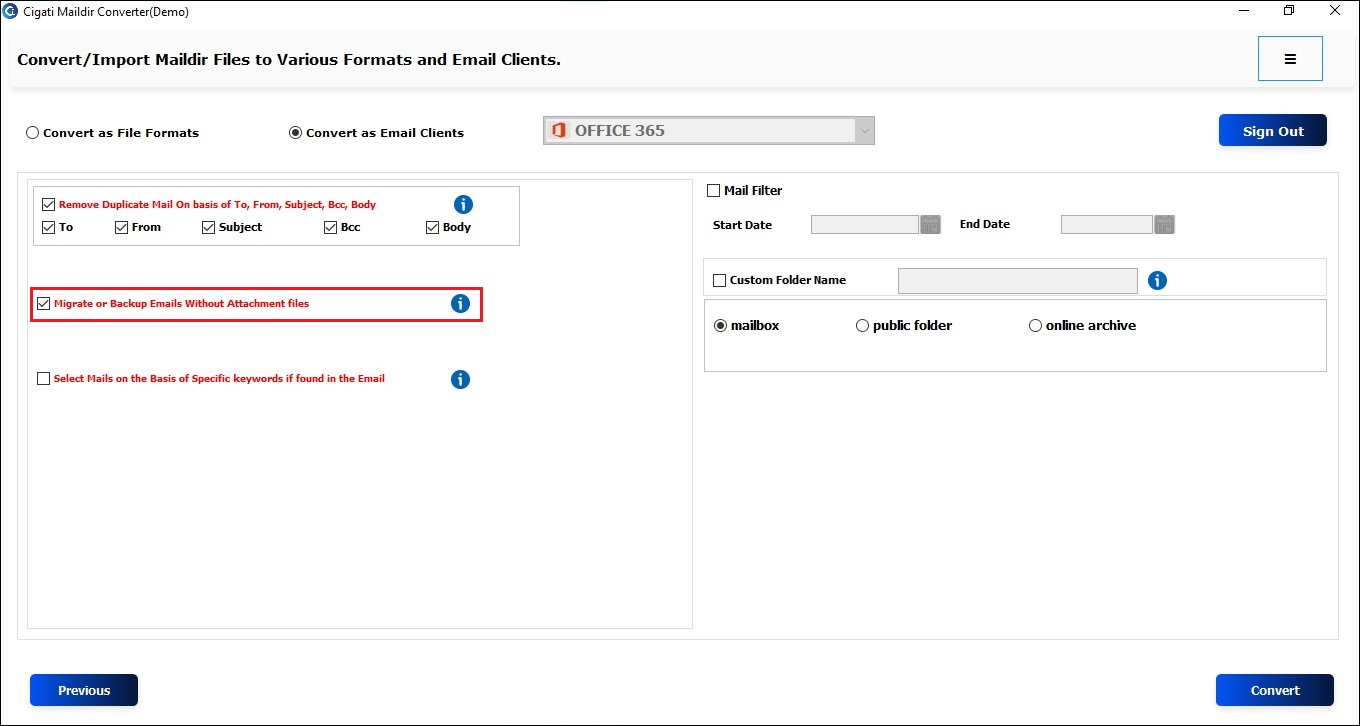
Tick this option to filter emails by specific keywords found in the To, From, and Subject fields in conversion.

The Mail Filter facilitates the selective conversion process by specifying Start and End Dates.
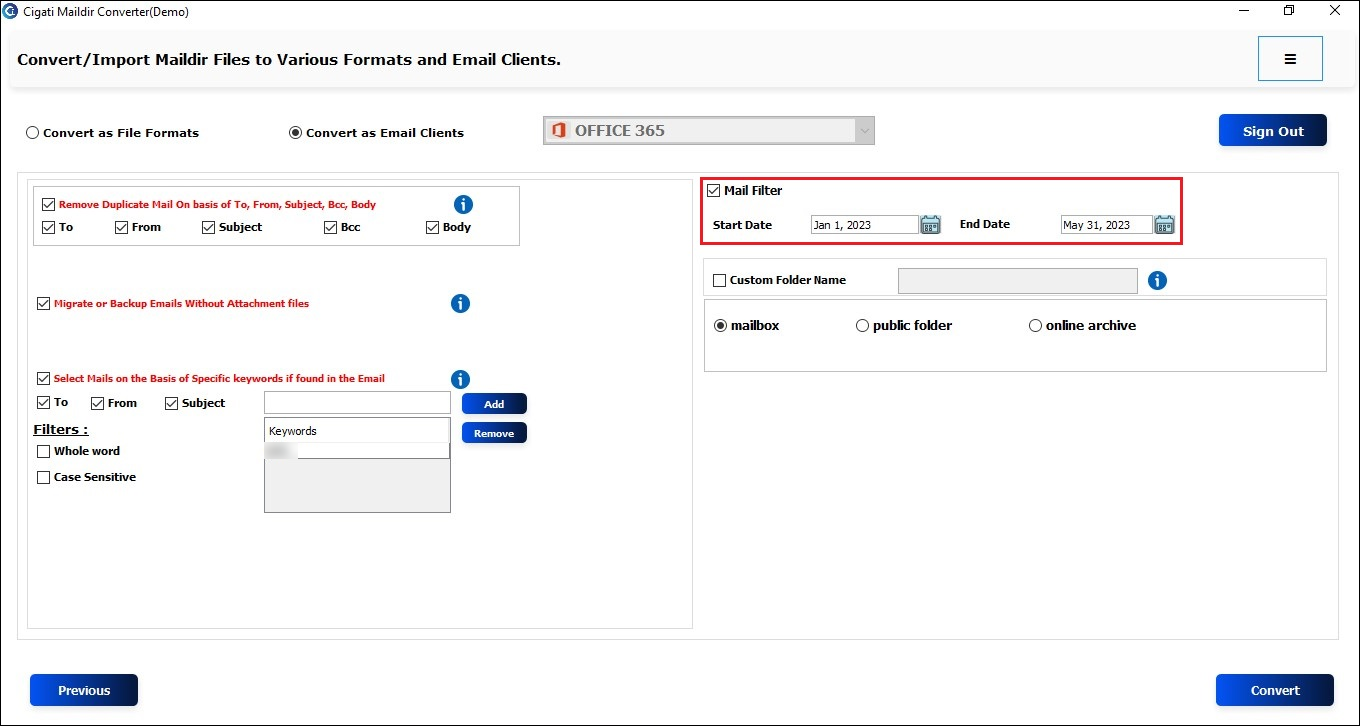
Choose the Custom Folder Name option to assign a custom name to the folder where the output files will be saved.
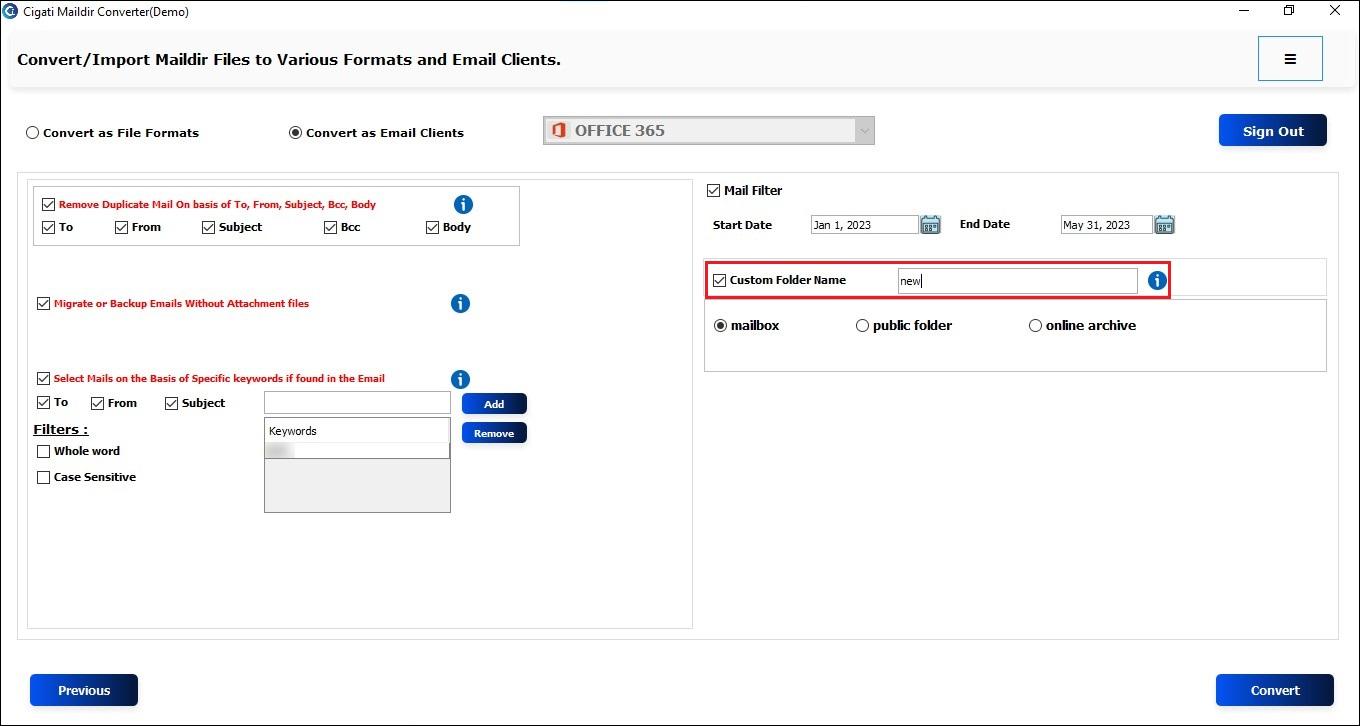
Select the Mailbox, Public Folder, and Online Archive folders accordingly.
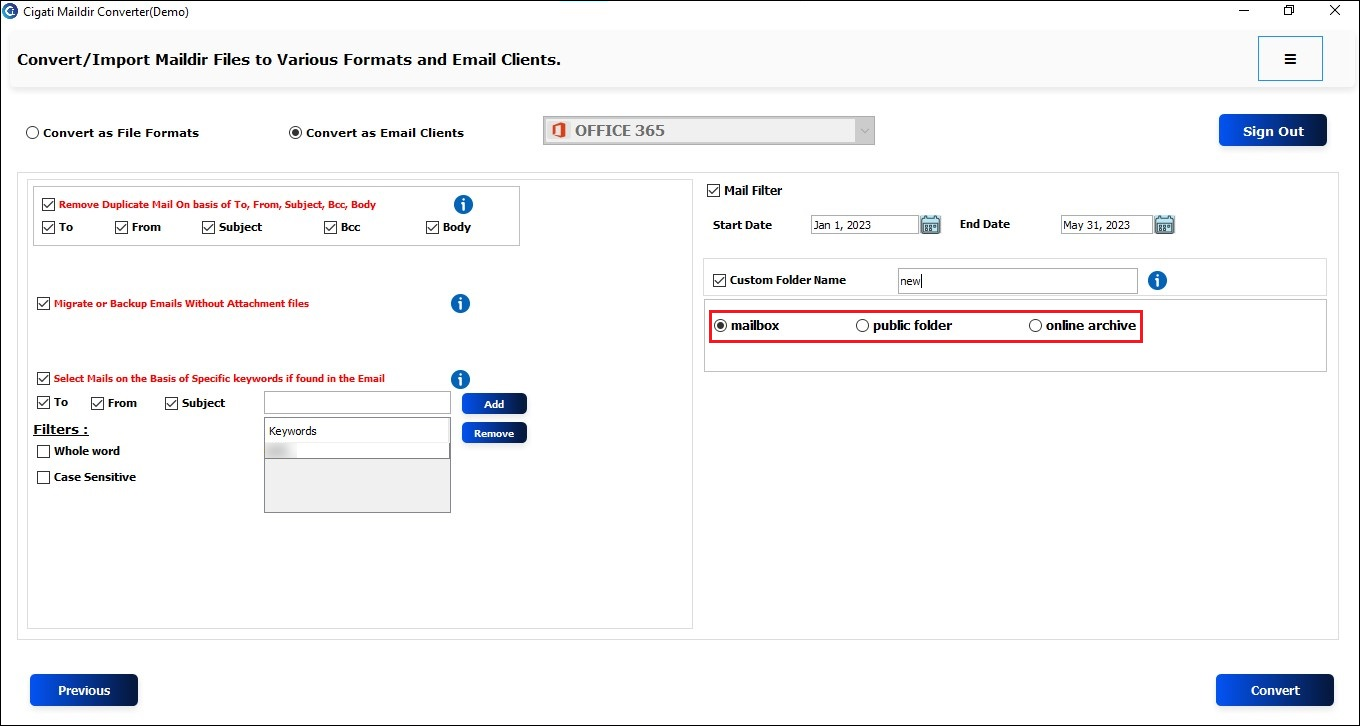
Finally, click the Convert button to begin importing.