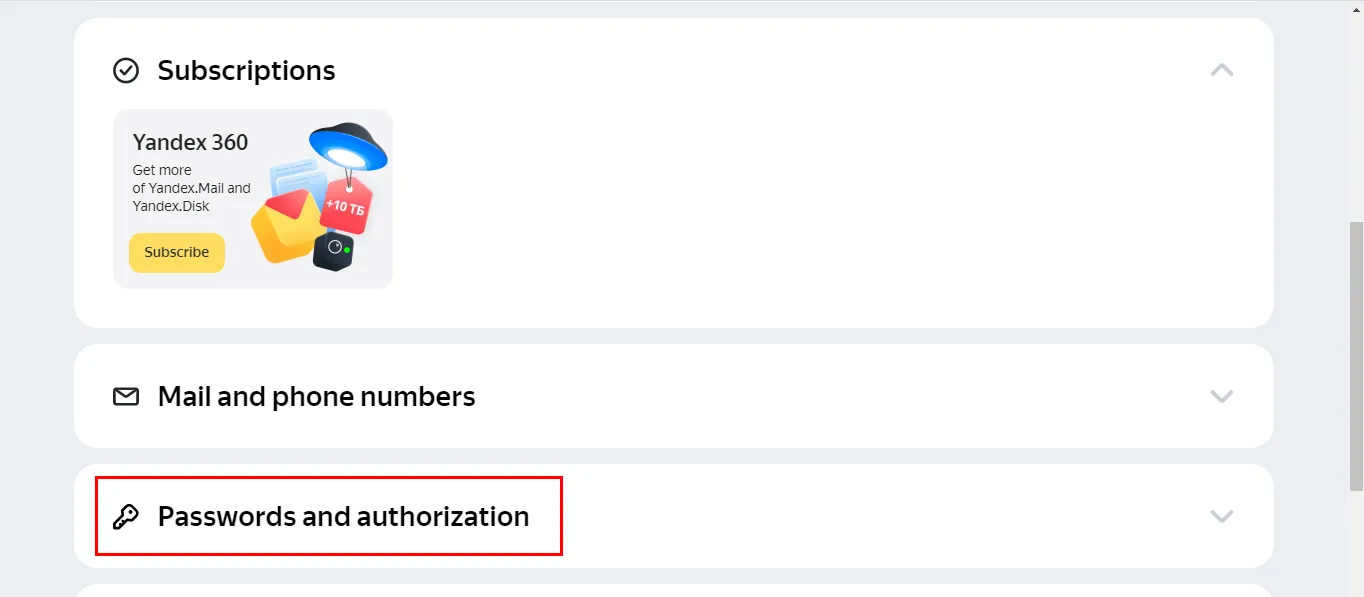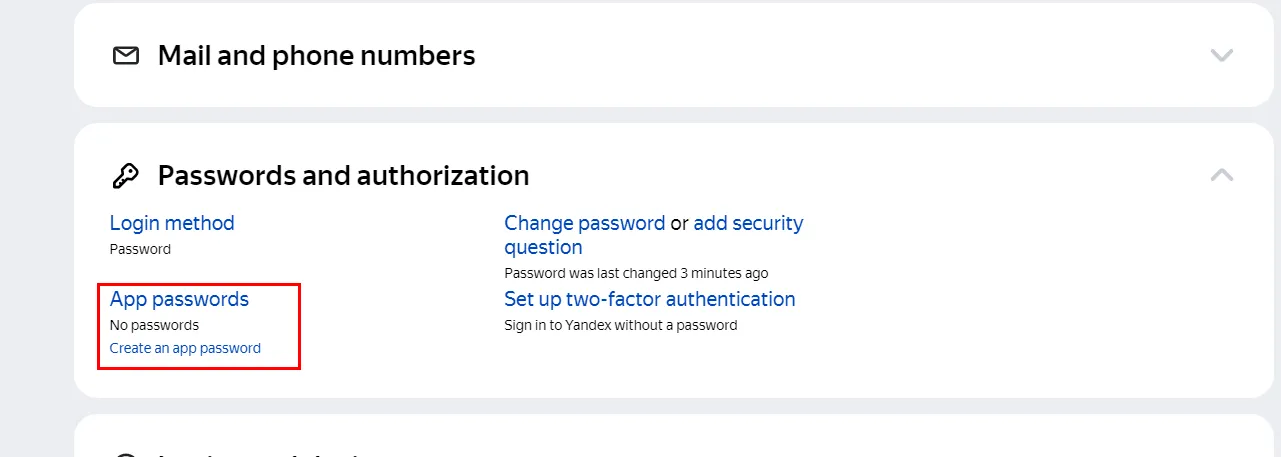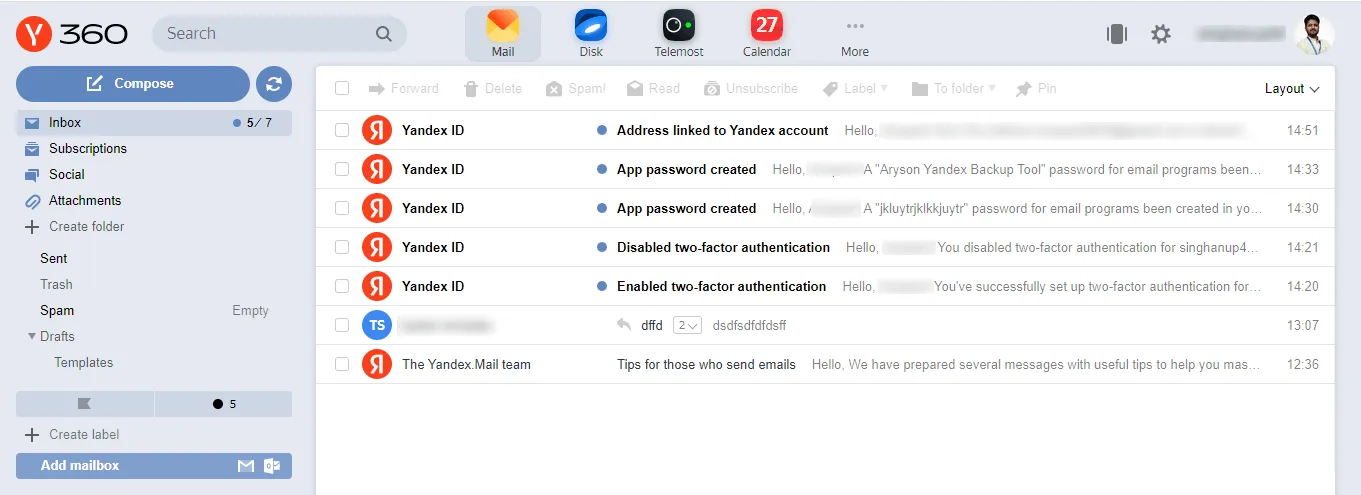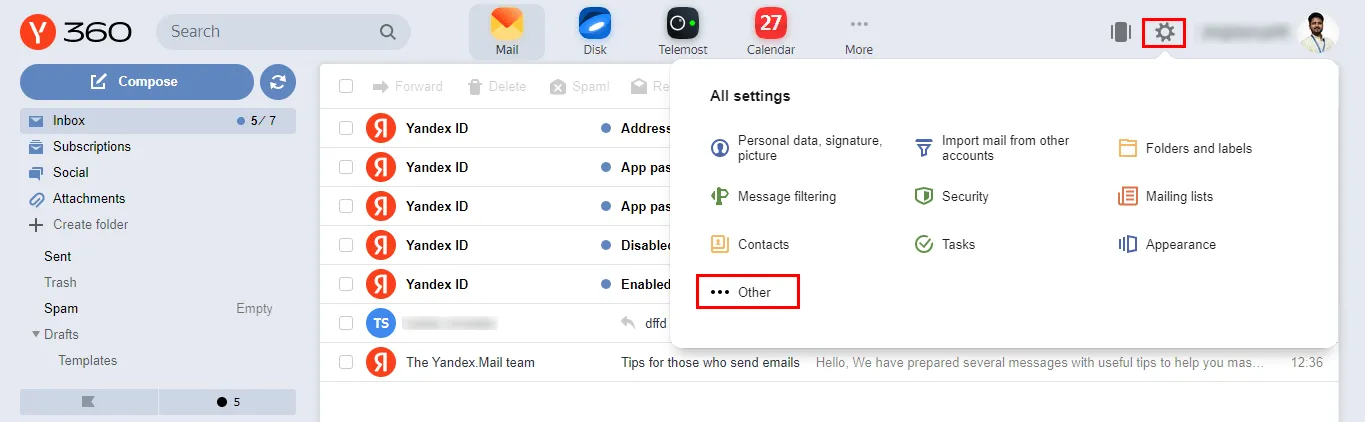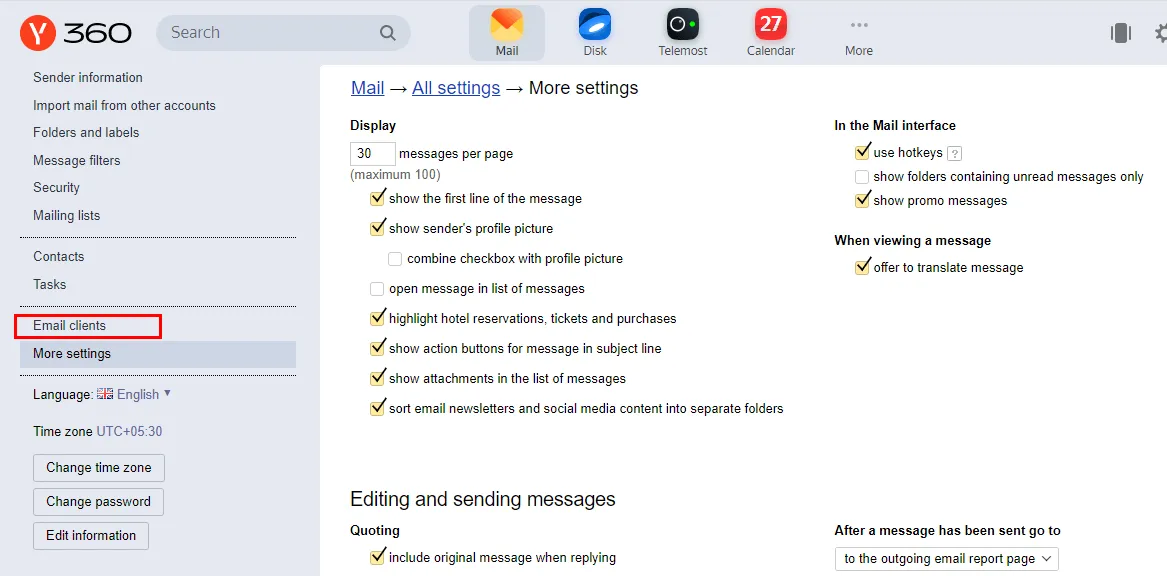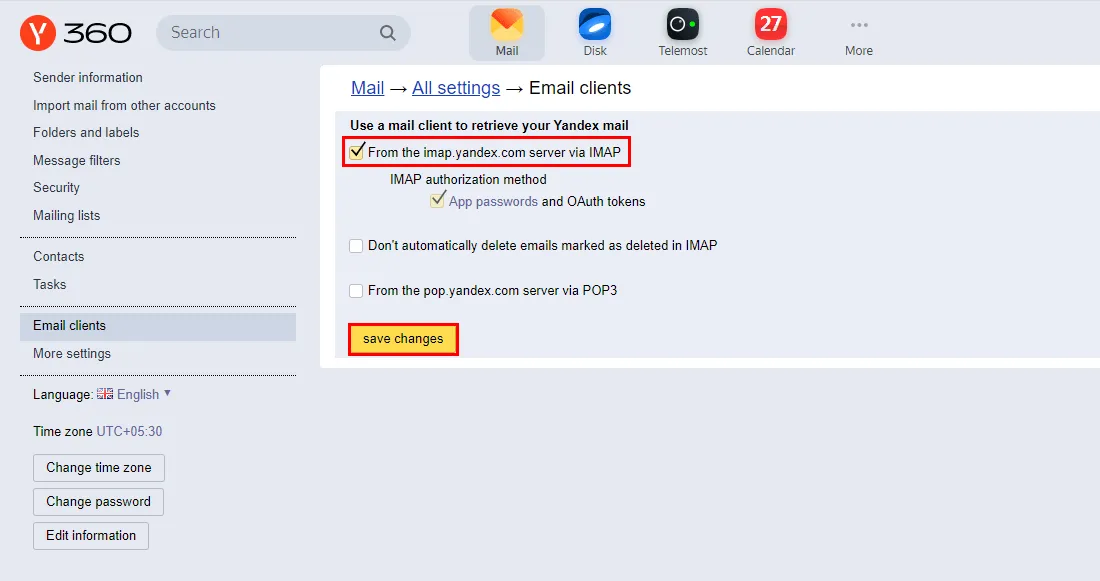Note: To Create an App Password In your Yandex Account, You need to enable IMAP Access.
Log In to your Yandex Mail Account.
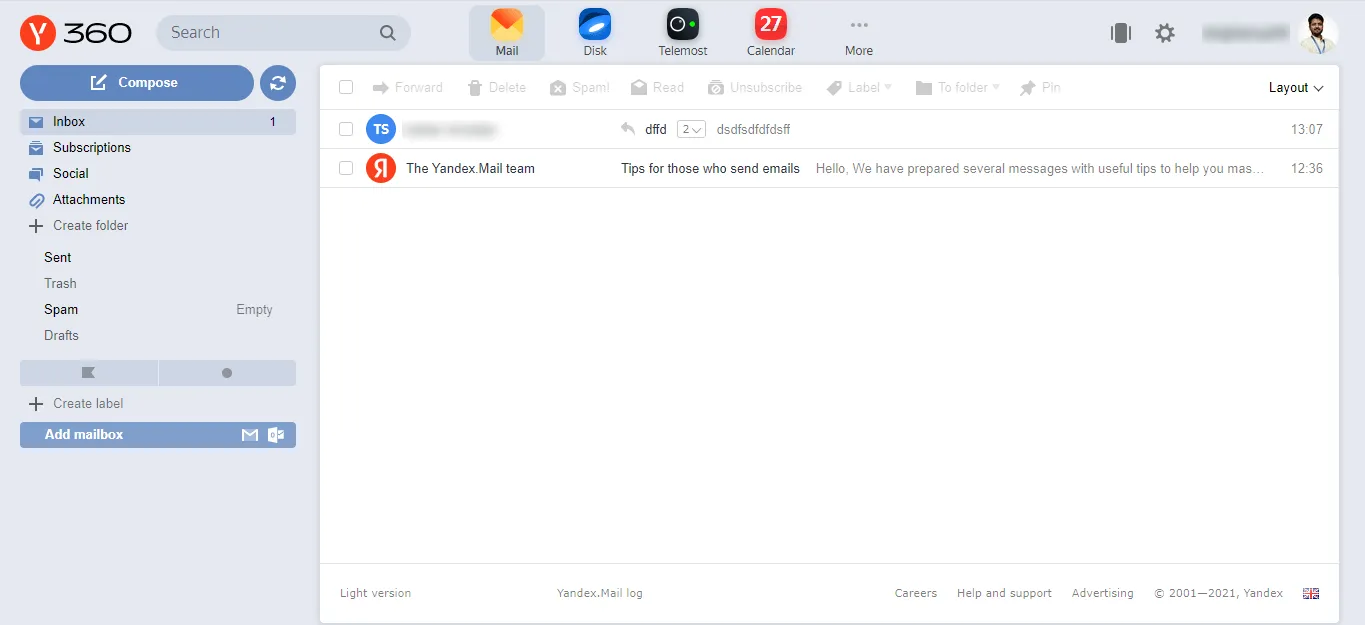
Go to the Profile option and click on the Account Management option.
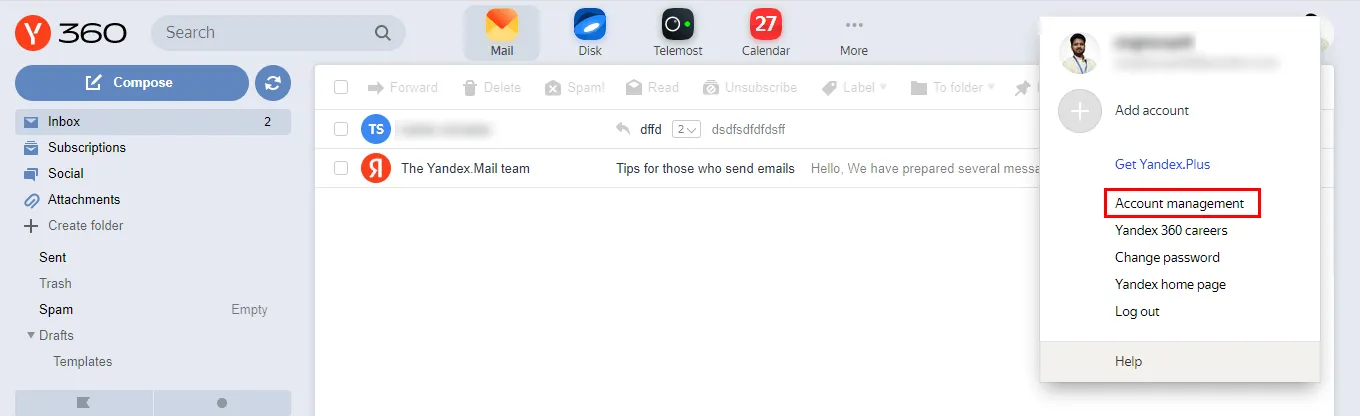
STEP 5
After that, you will witness a pop-up of App passwords, Hit on the Create a new Password button.
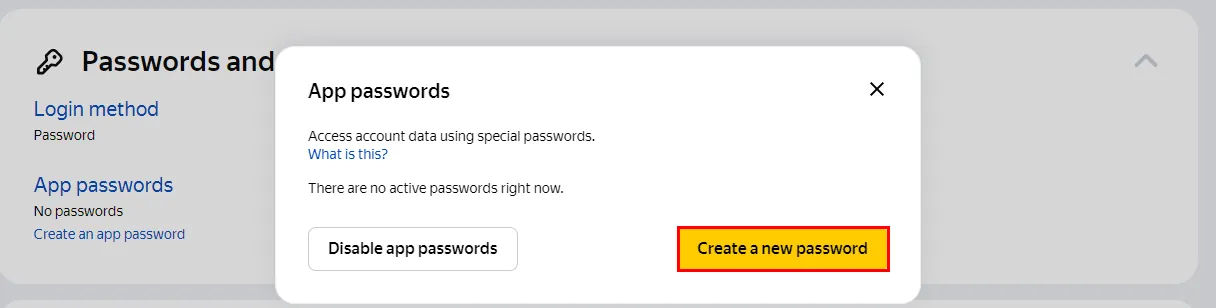
STEP 6
Select Mail as the App type and enter the name of the password. (You can enter anything as per your requirement). Furthermore, click the Create button.
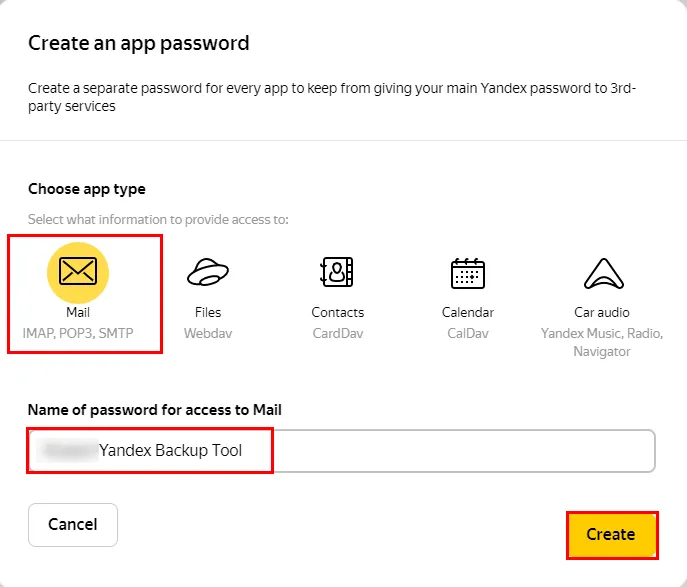
STEP 7
Finally, you have successfully created the Yandex Mail account app password. Tap Done to close the settings.
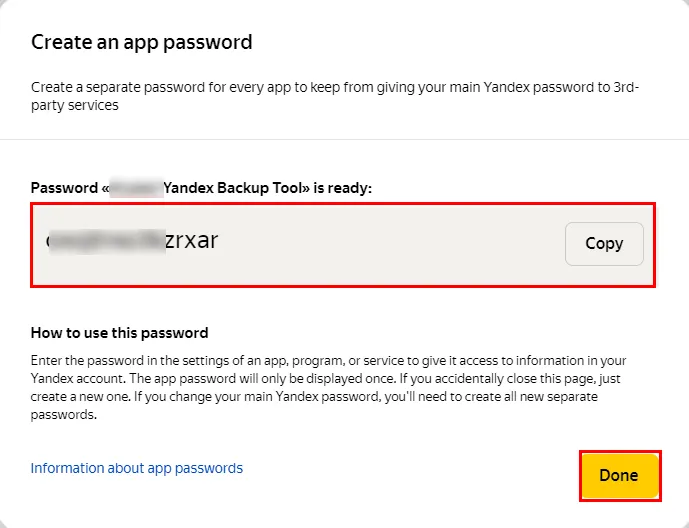
Follow the below steps to enable IMAP Access for your Yandex Mail account.