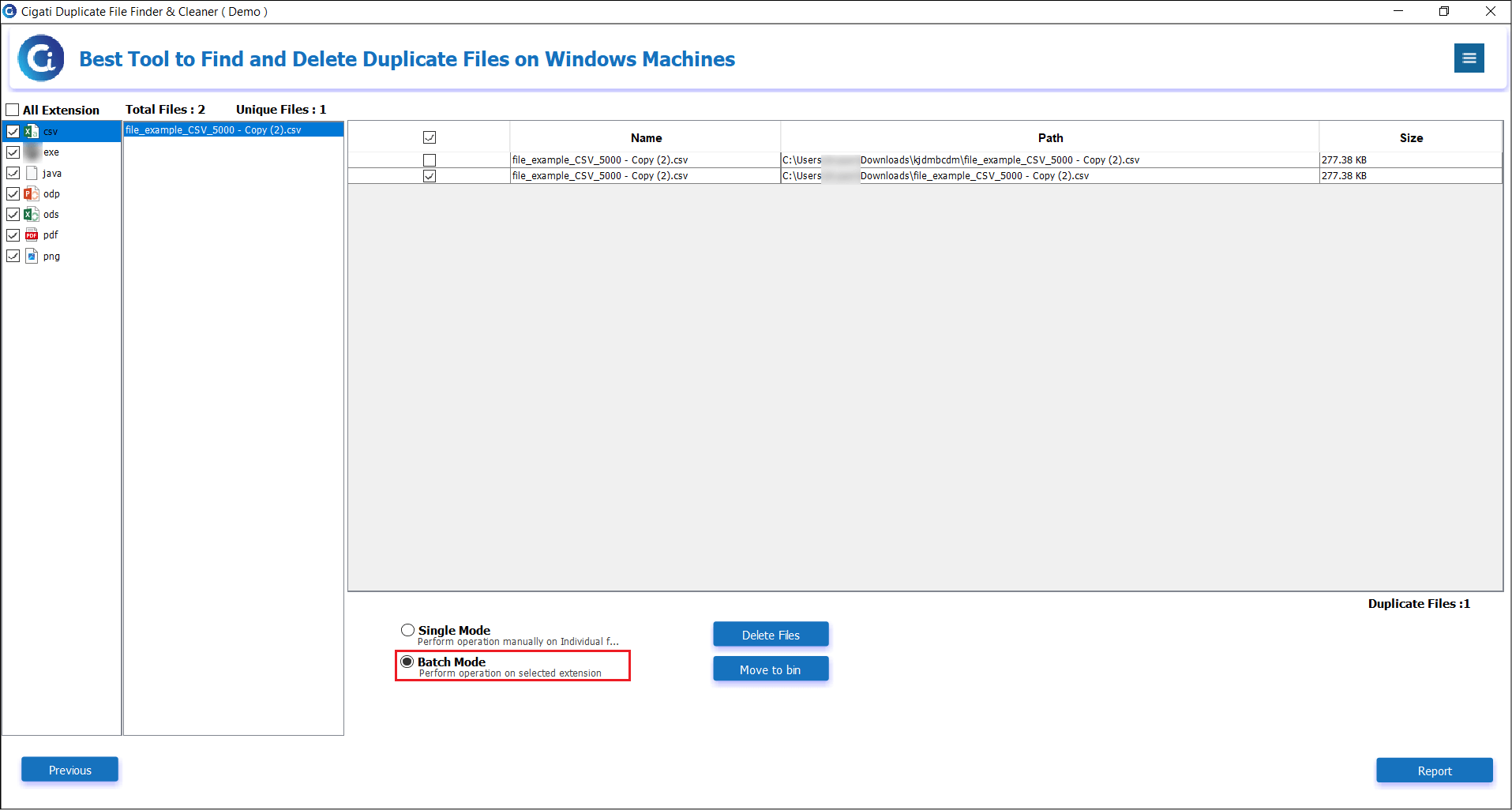Duplicate File Finder and Cleaner
4.7
A user-friendly application with an intuitive design for beginners to navigate effortlessly.
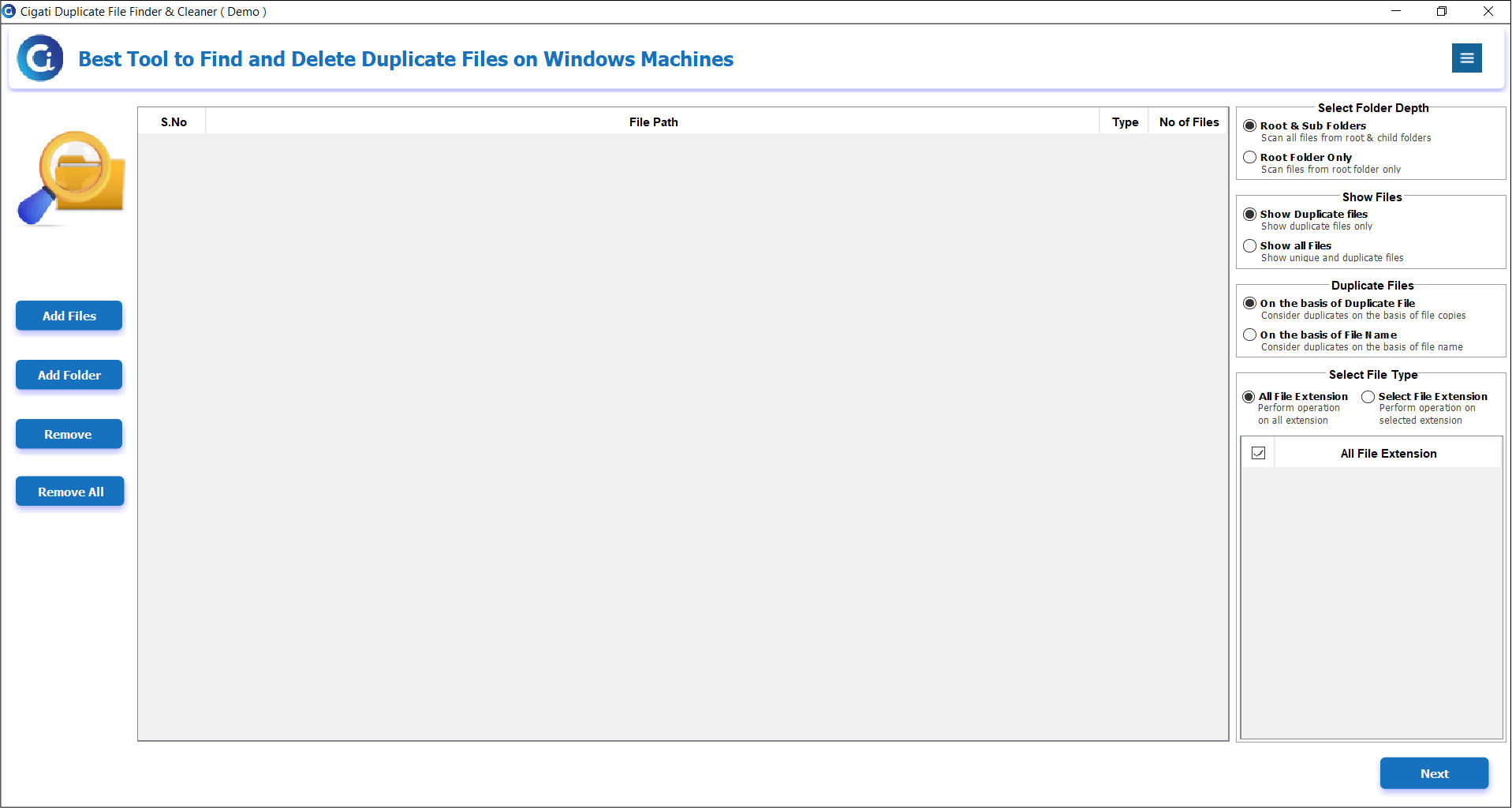
Install and Run the Cigati Duplicate File Finder and Cleaner Tool.
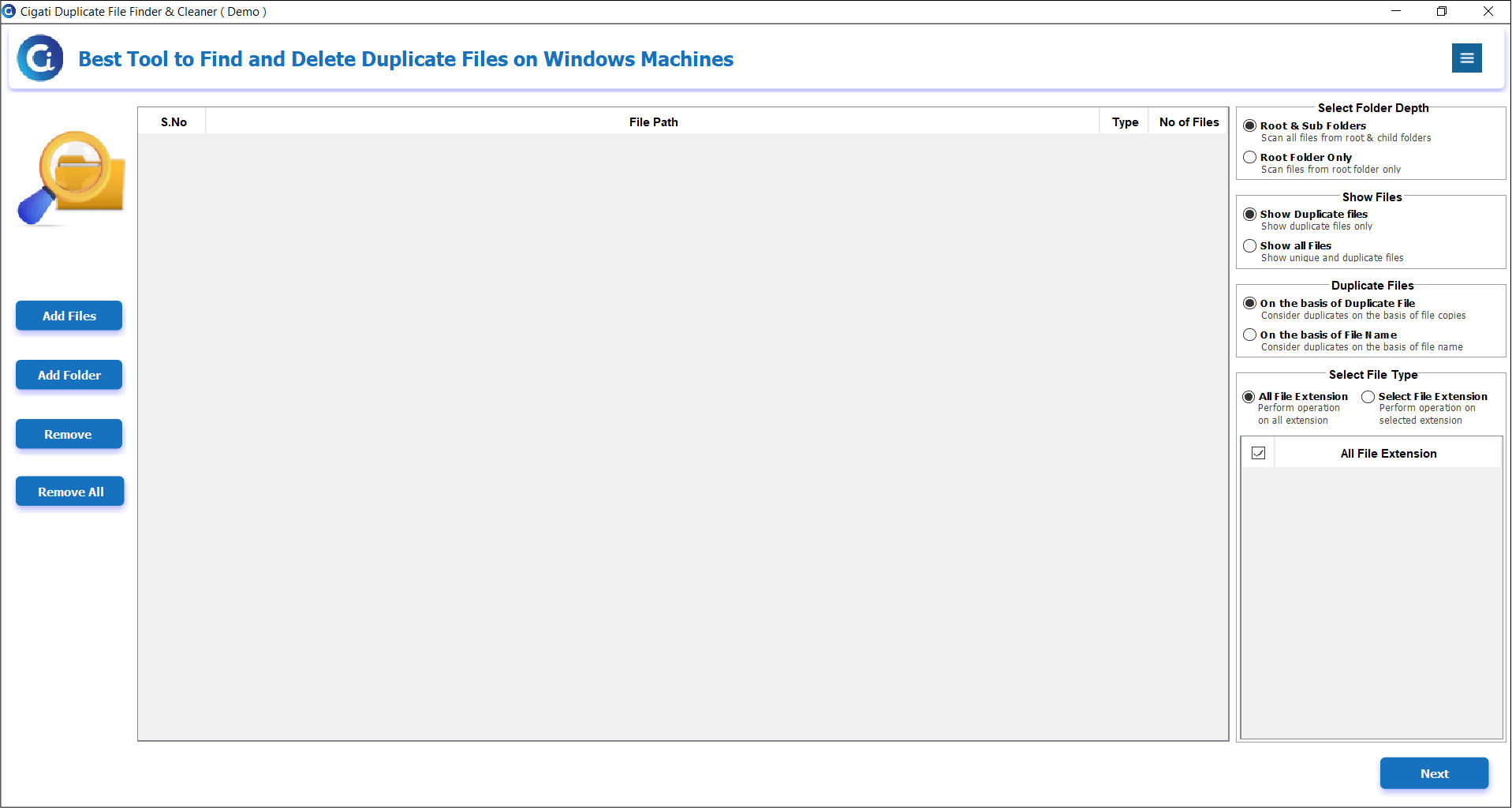
Select Add Files or Add Folder to choose the File/Folder Path, then click Open to add it.
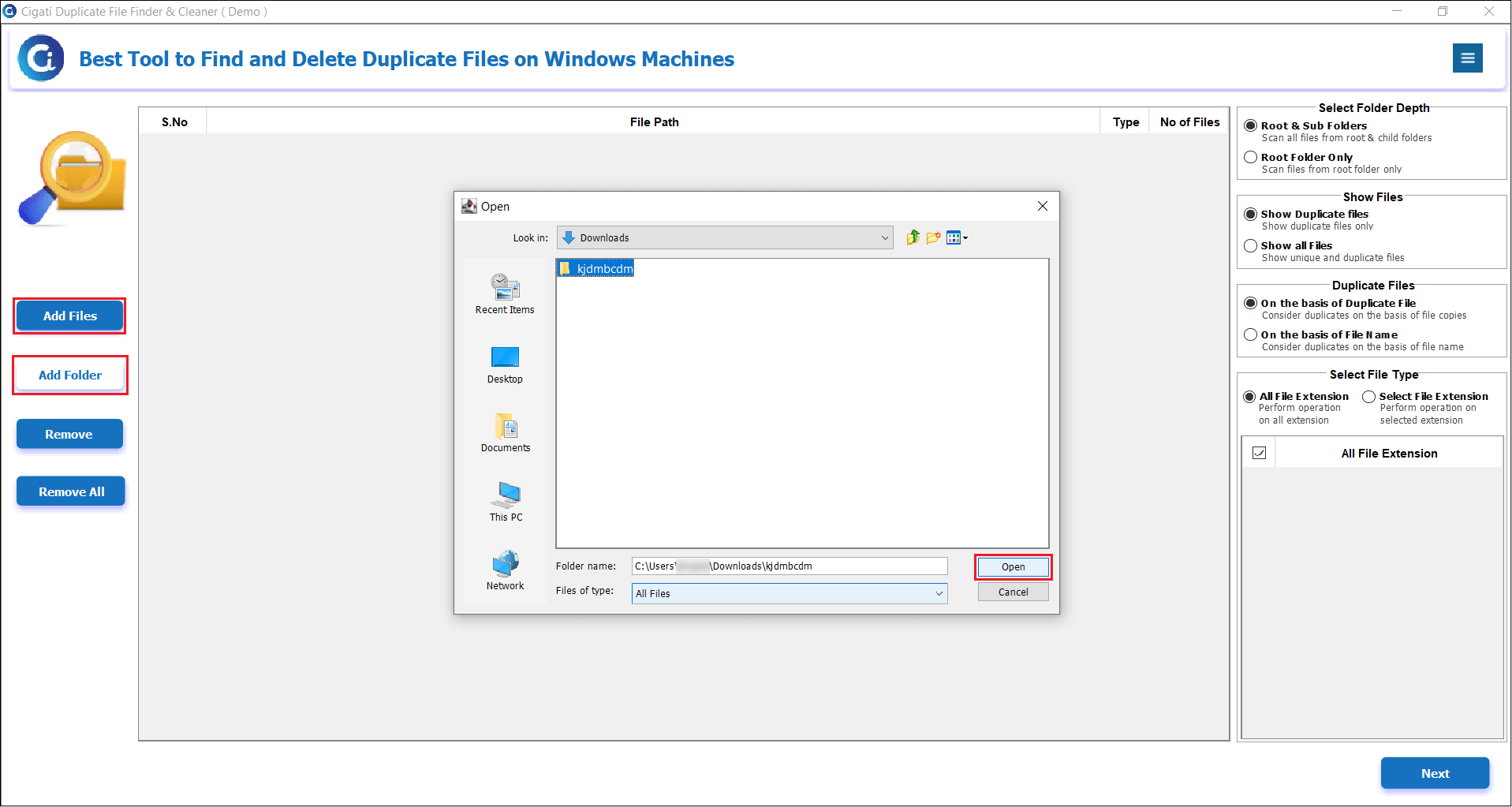
The added file and folder path will now scan and appear in the list.
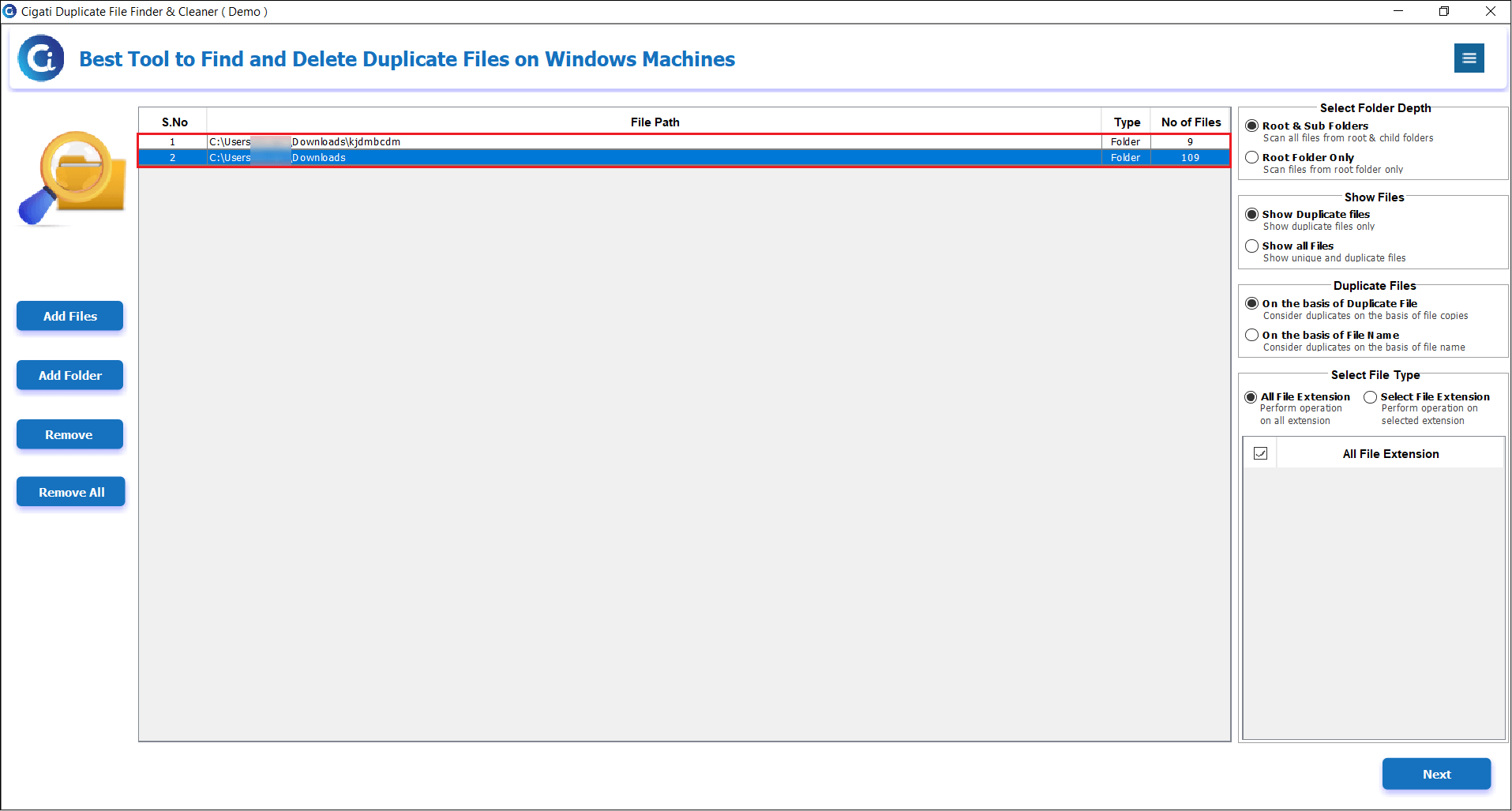
Choose from the Select Depth Option:
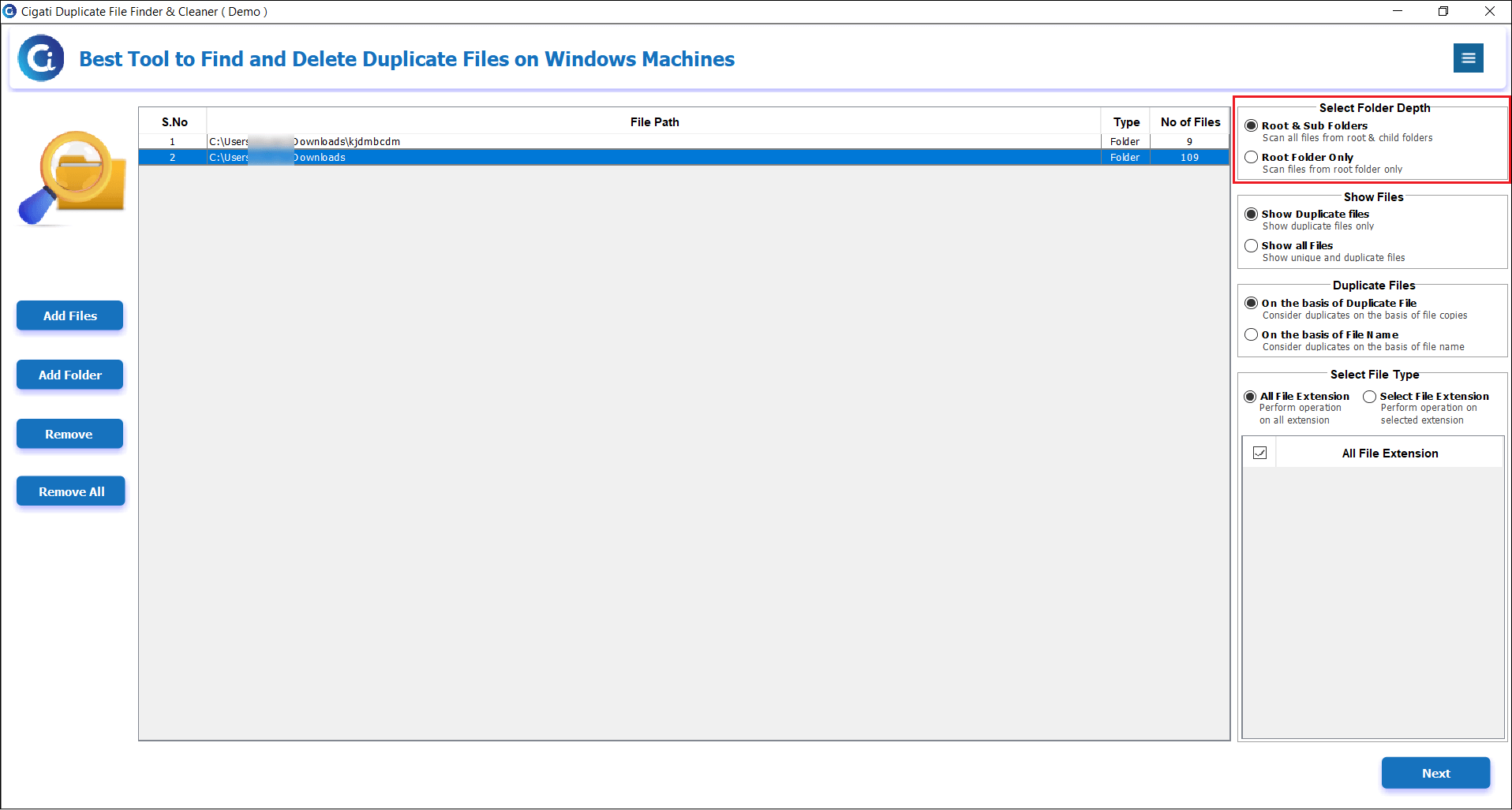
Choose an option to display files:
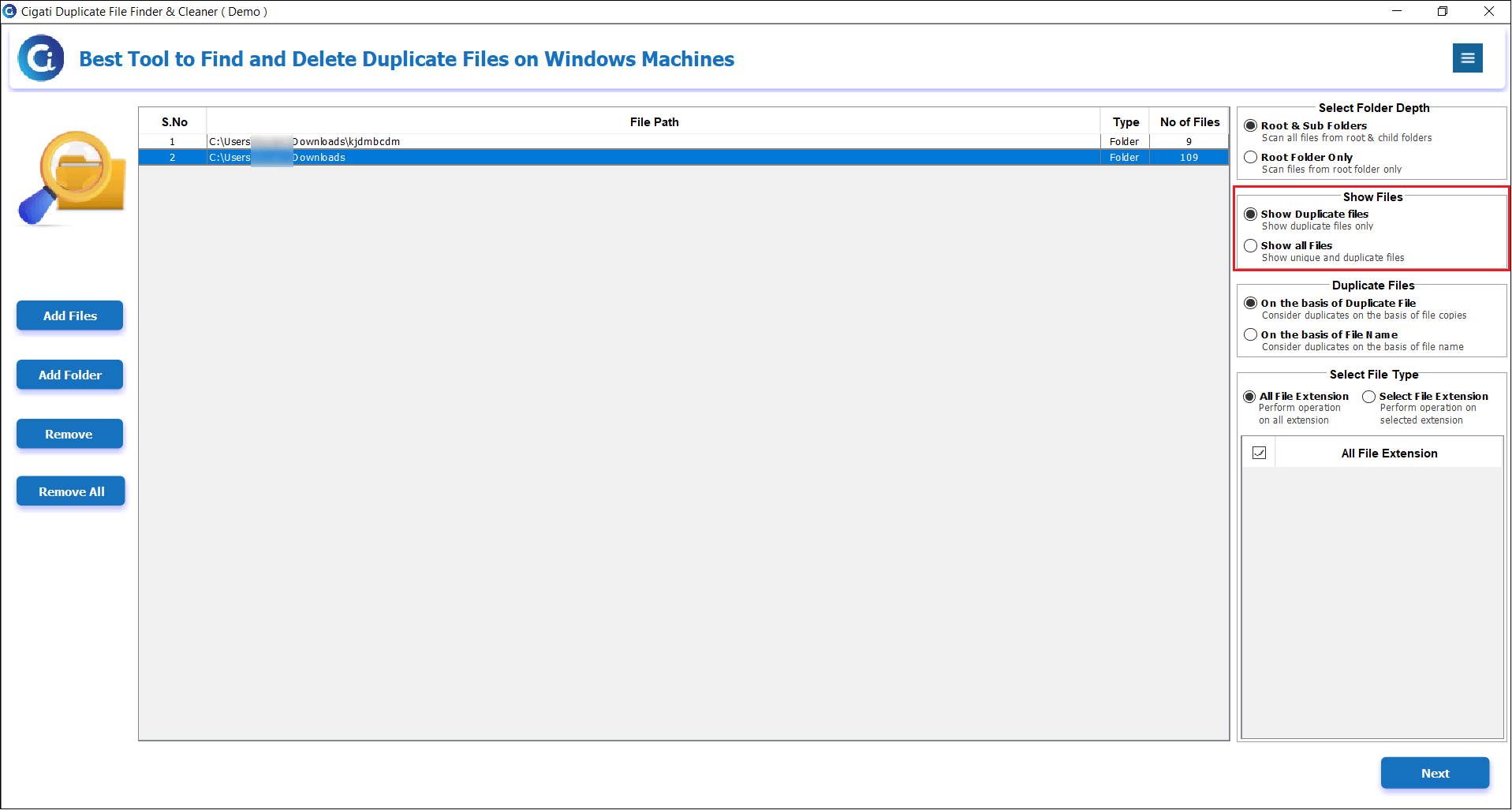
Choose an option for duplicating files:
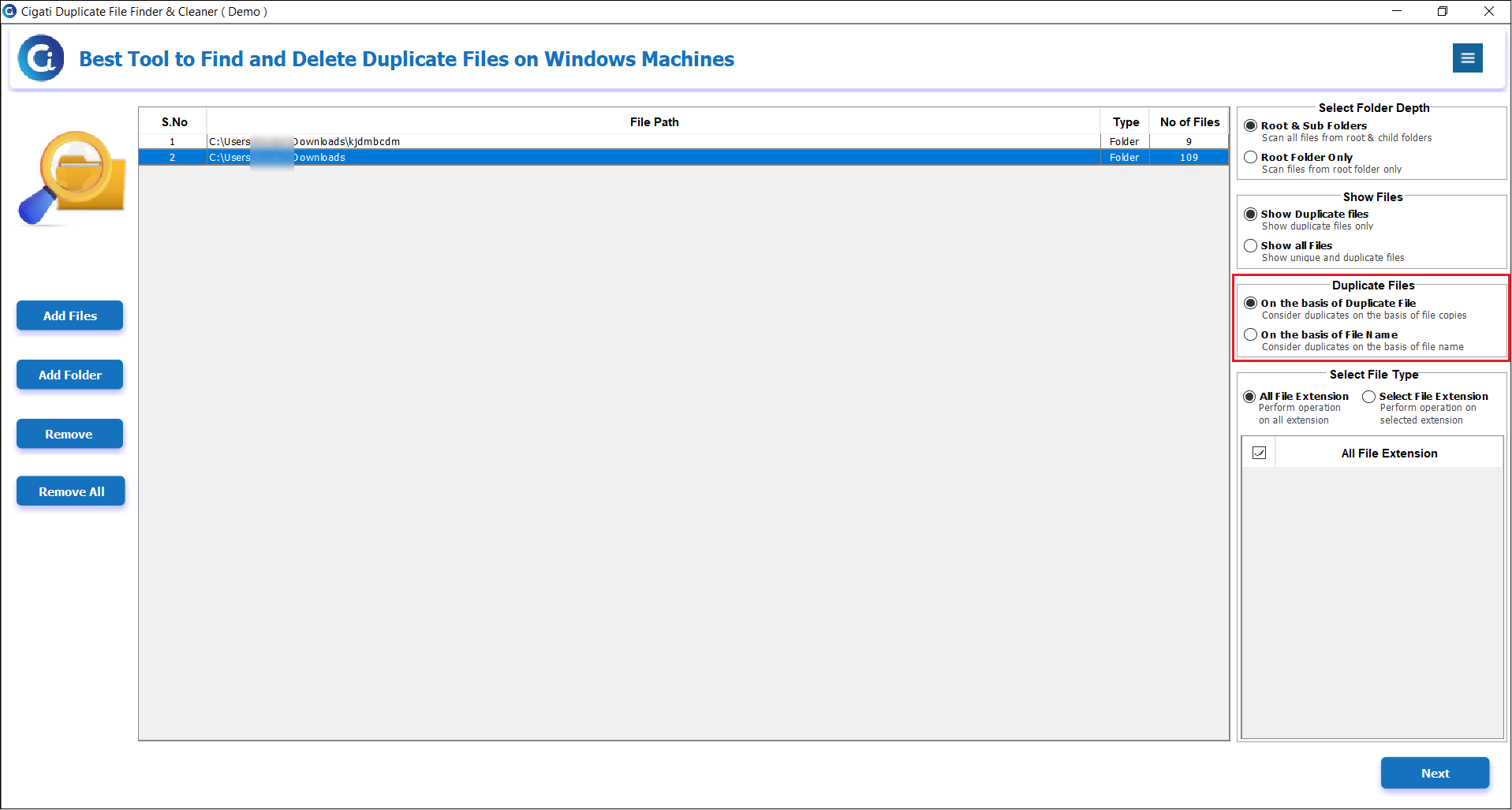
Choose a file type selection option:
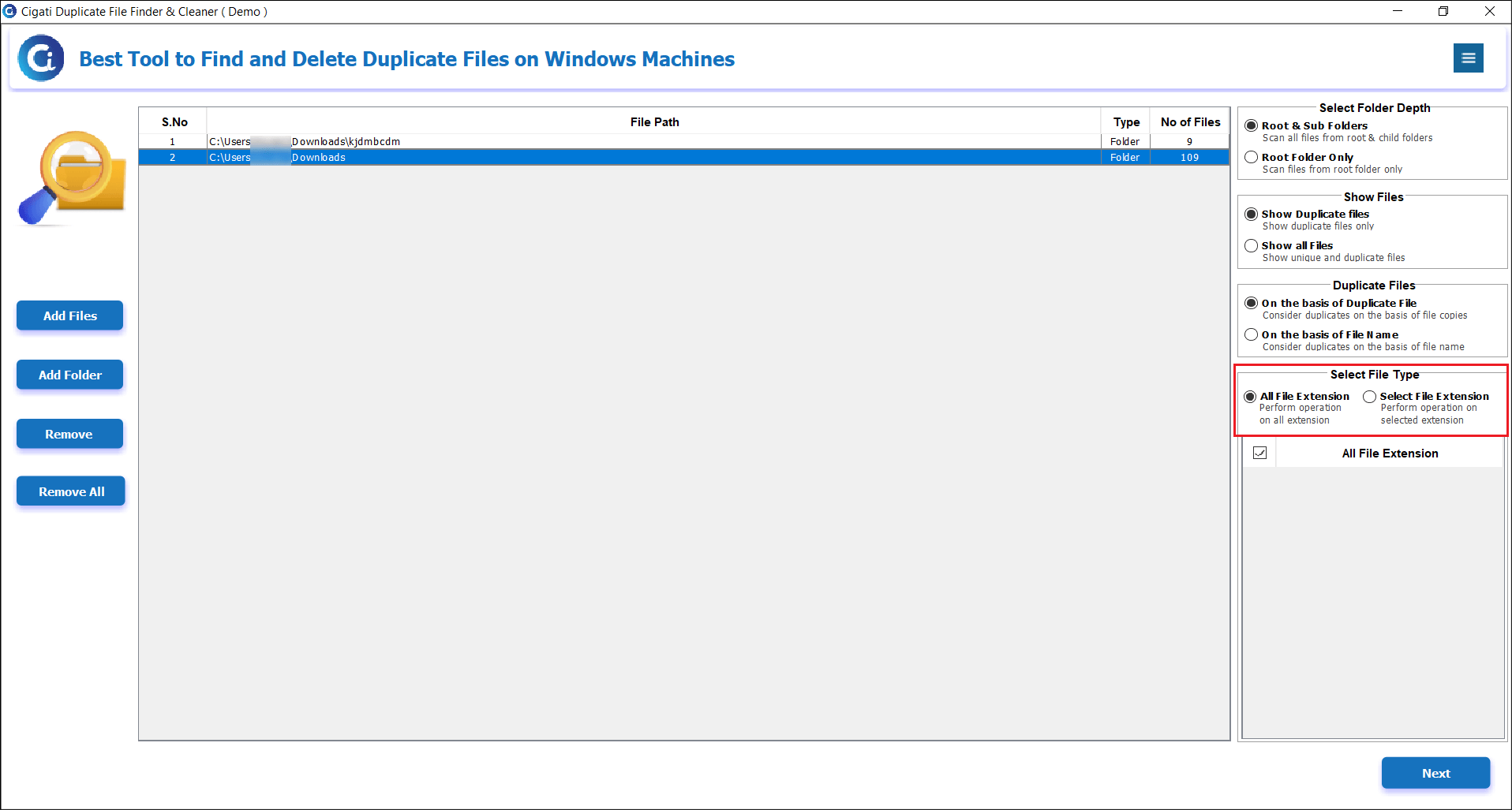
After, Click on the Next button to go further.
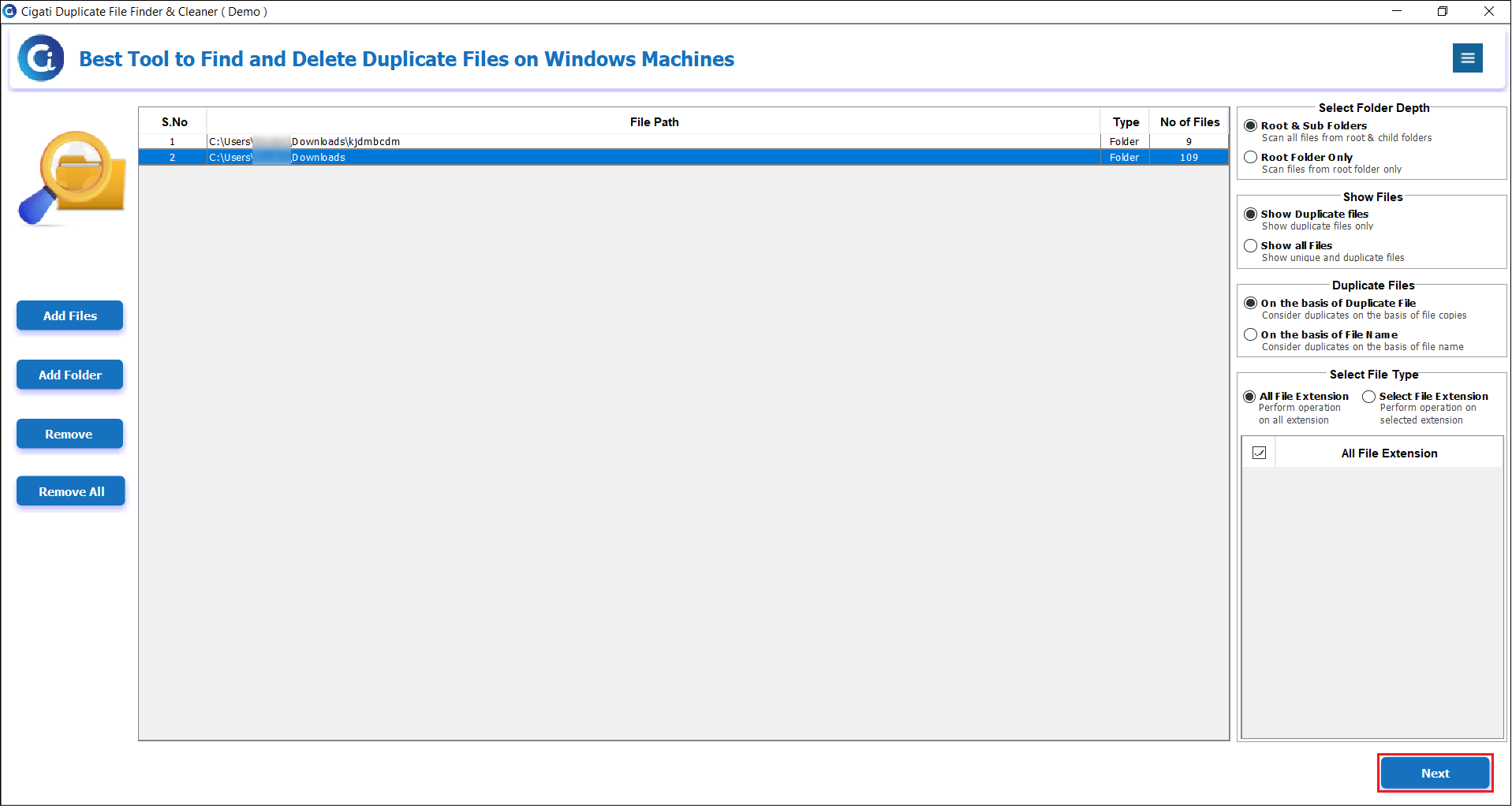
Here you can view your duplicate data, showing:
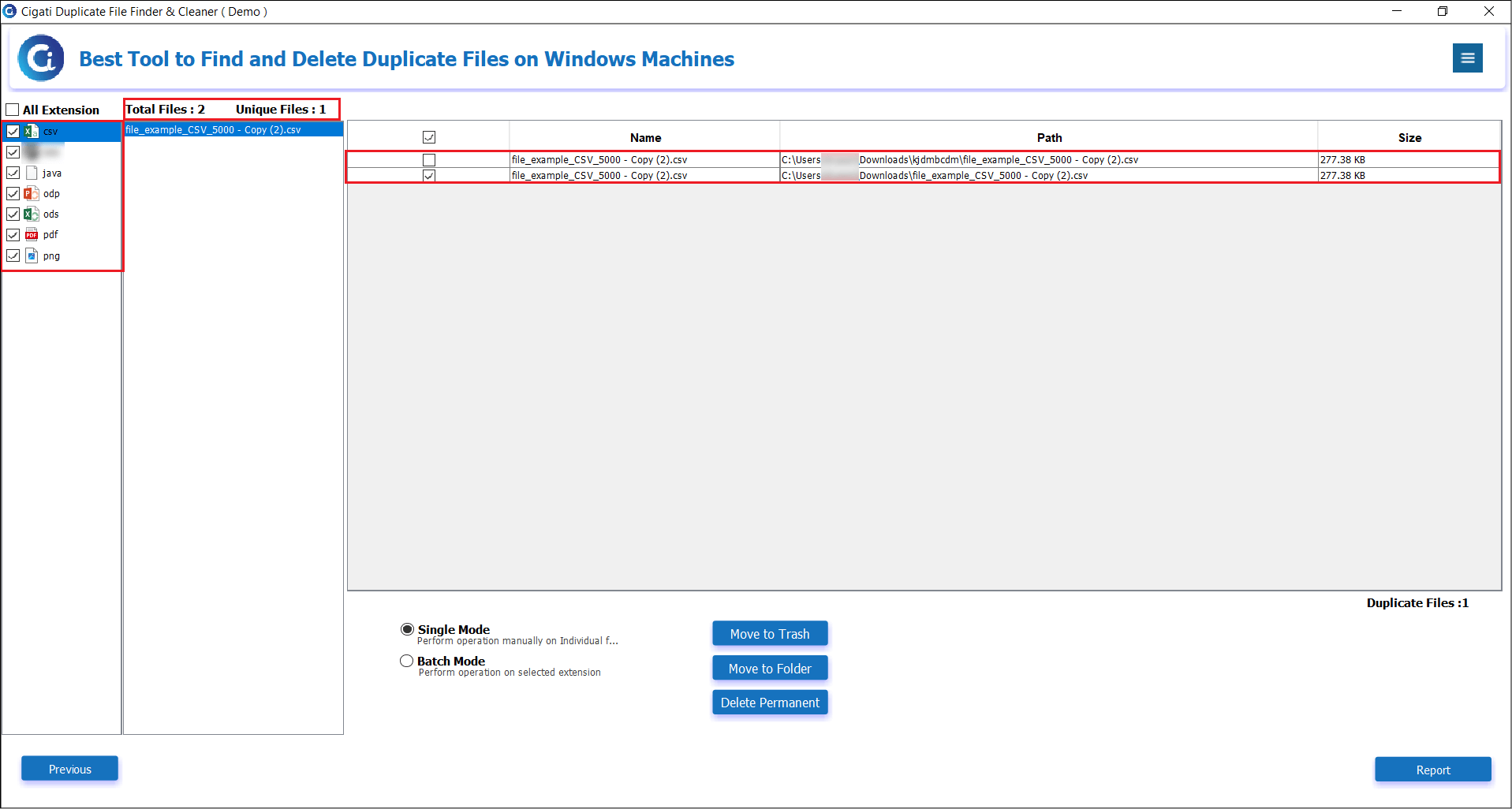
Choose from the following modes:
Single Mode:
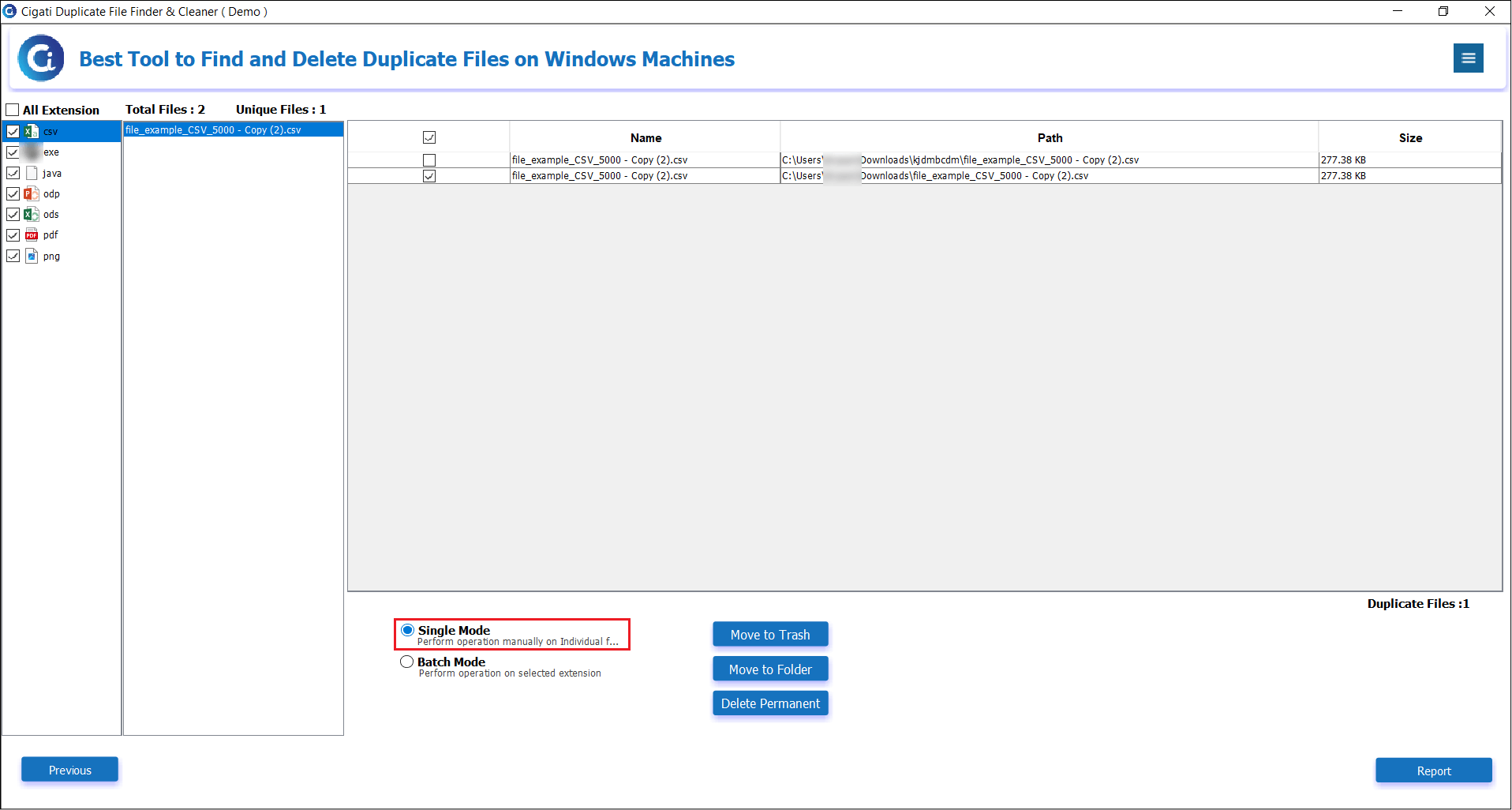
Batch Mode: