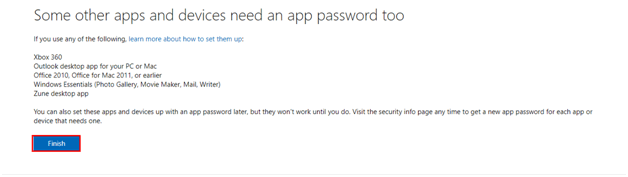How to Turn-On Two-step Verification
Enter the Hotmail id & password and hit the Sign In button.
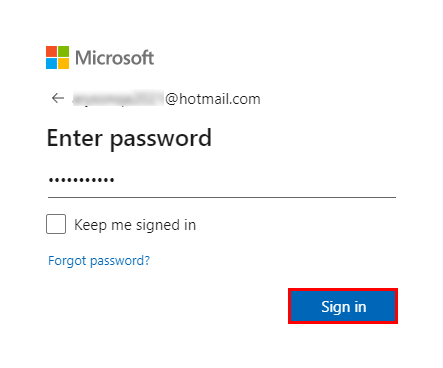
Click the Security tab on the Microsoft account page.
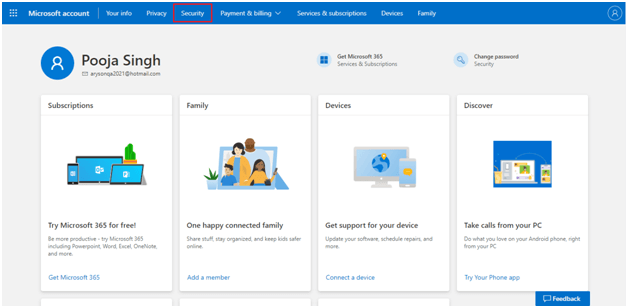
Now, click on the Get started button from the Advanced Security option.
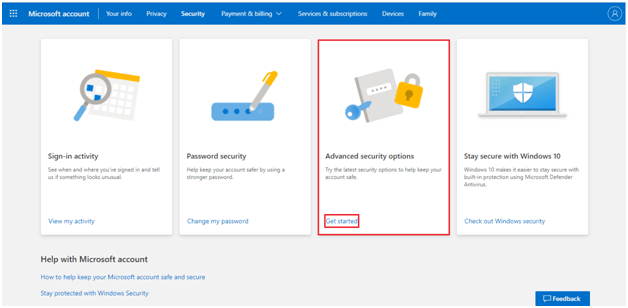
After that, search the Additionally Security section of the account and click on Turn On.
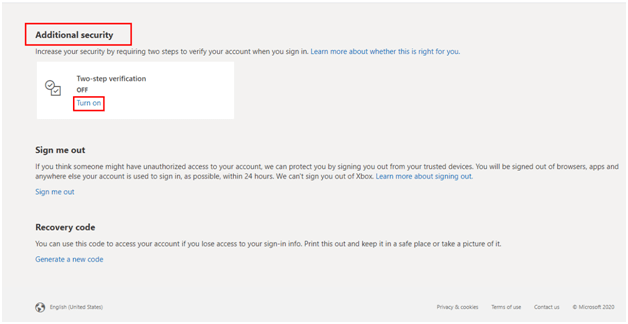
Here, tap Next to begin the Setup Two-step Verification process.
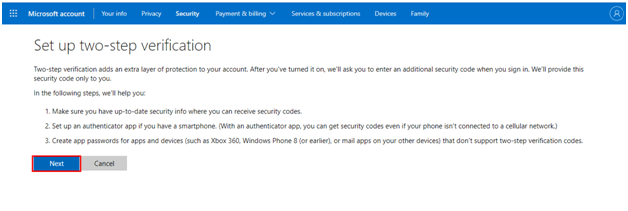
Choose any one option and tap to Get it now.
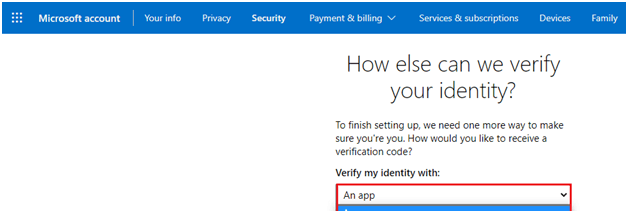
Enter your mobile number and tap on the Next button.
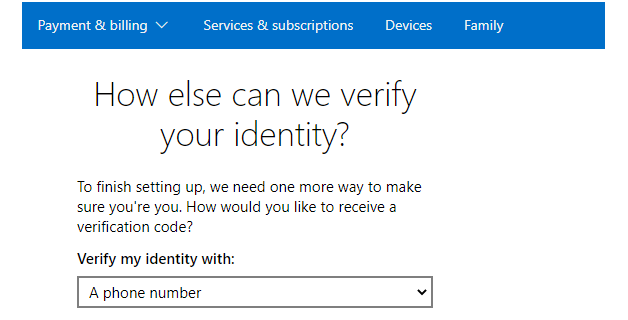
Enter the Verification Code received on the entered no. and click the Next button.
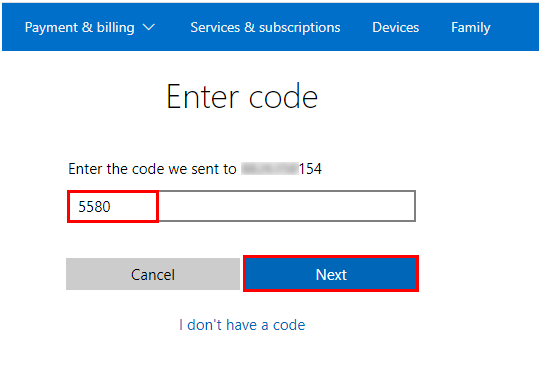
Again, Tap on the Next button from the displayed page.
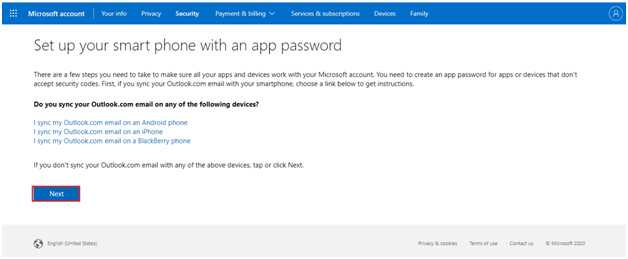
Finally, hit the Finish button to end up the process.