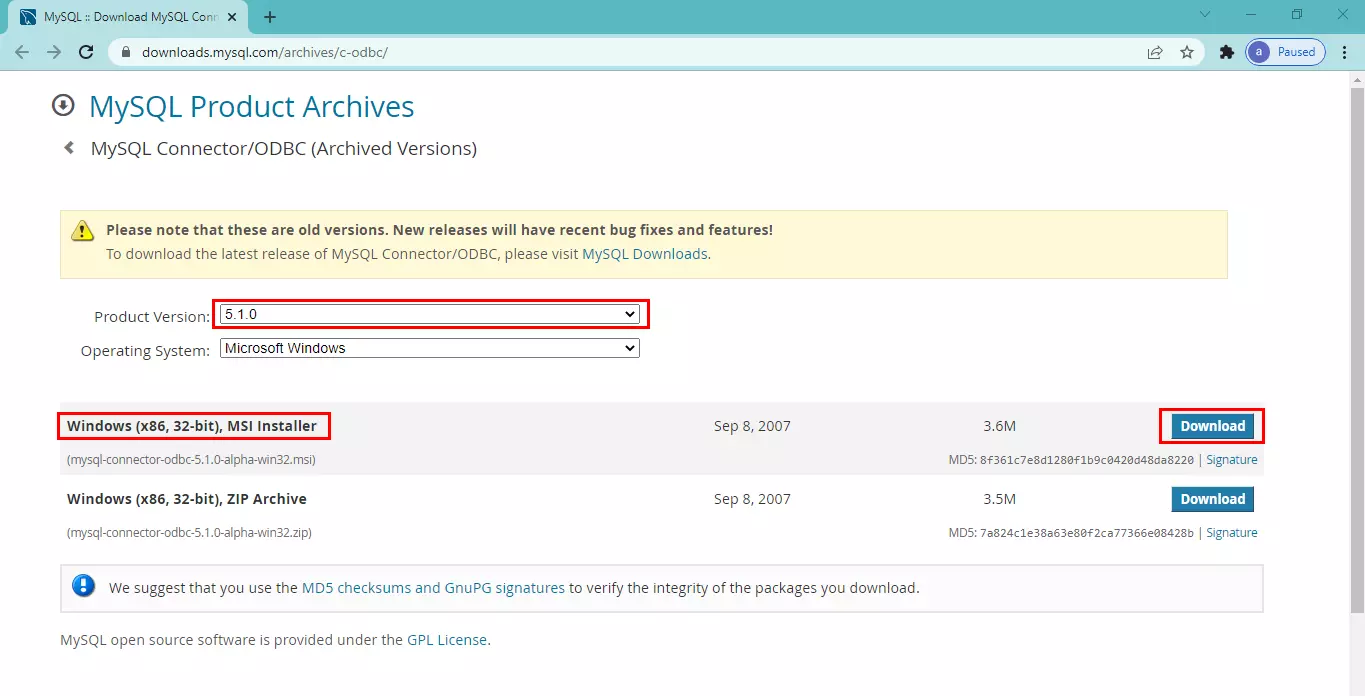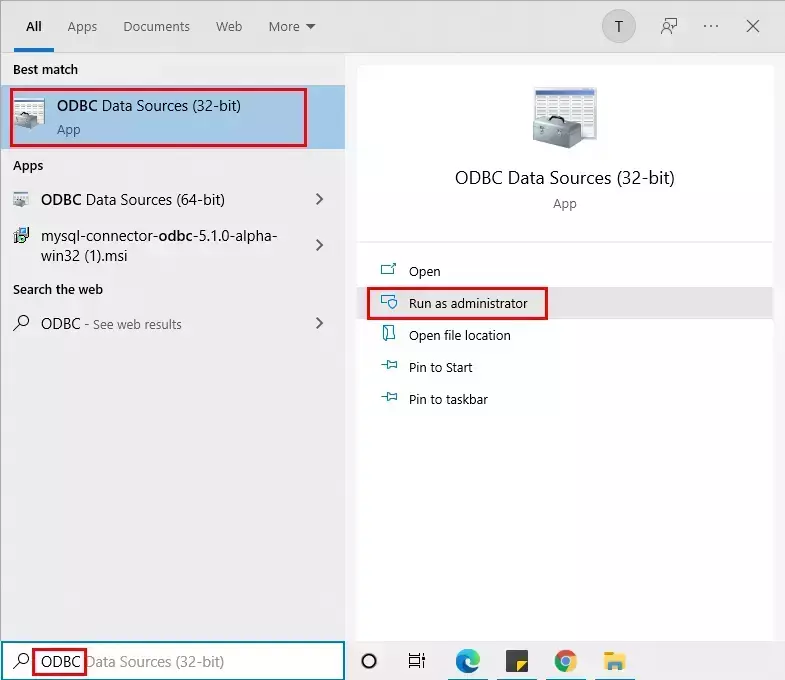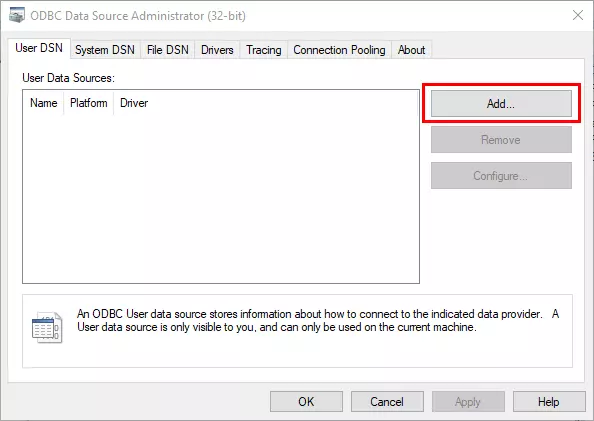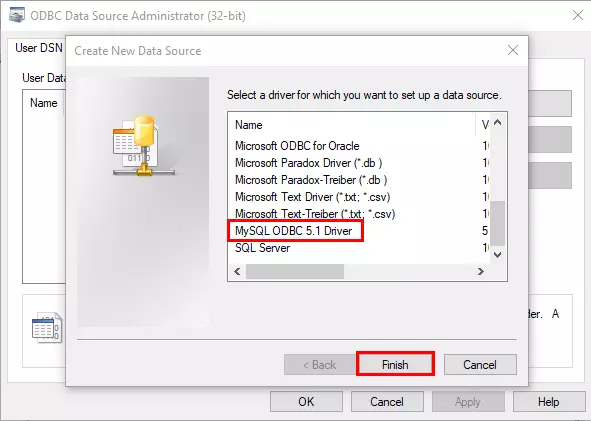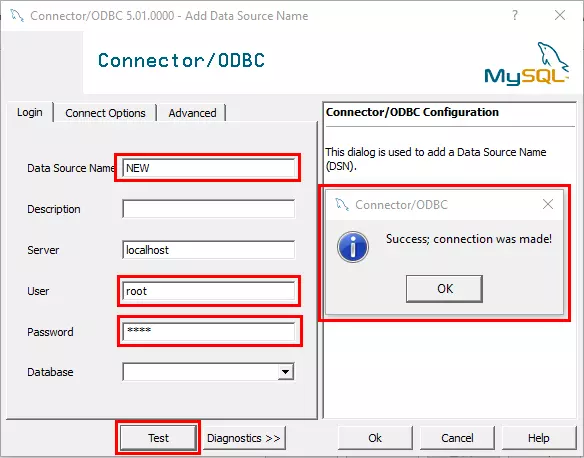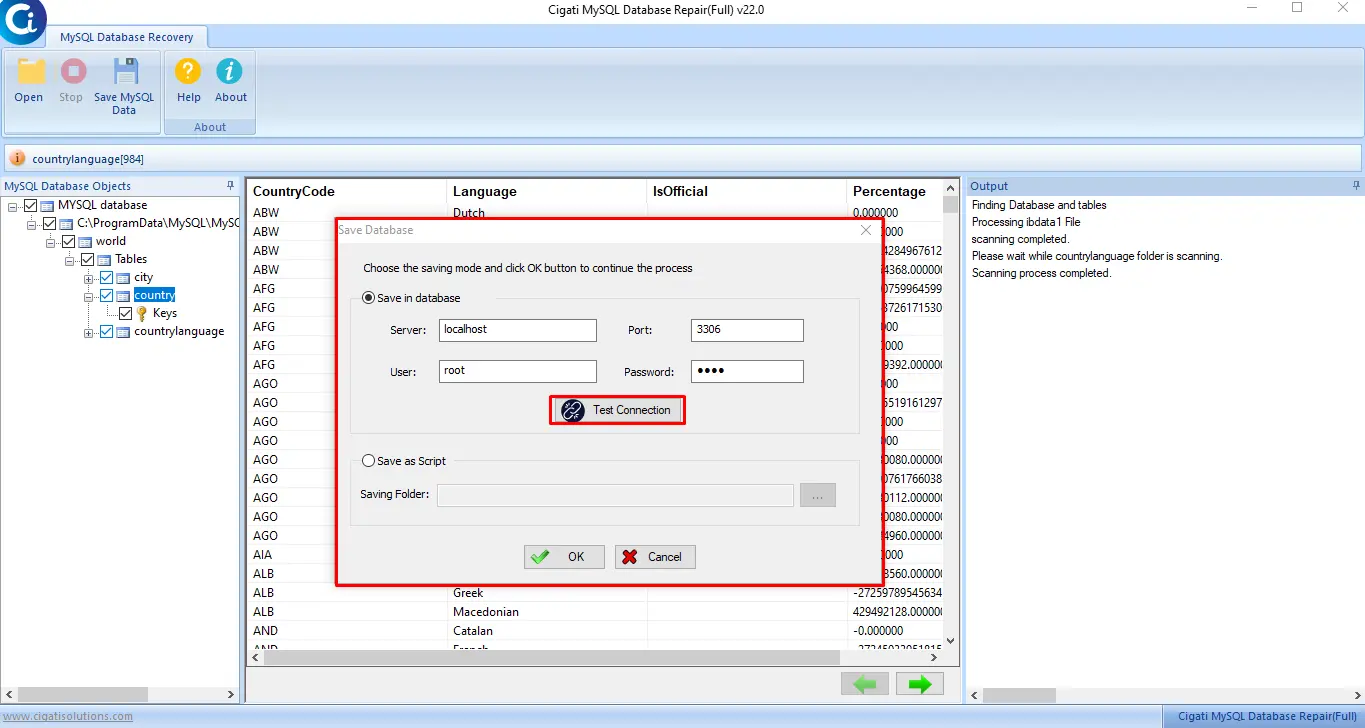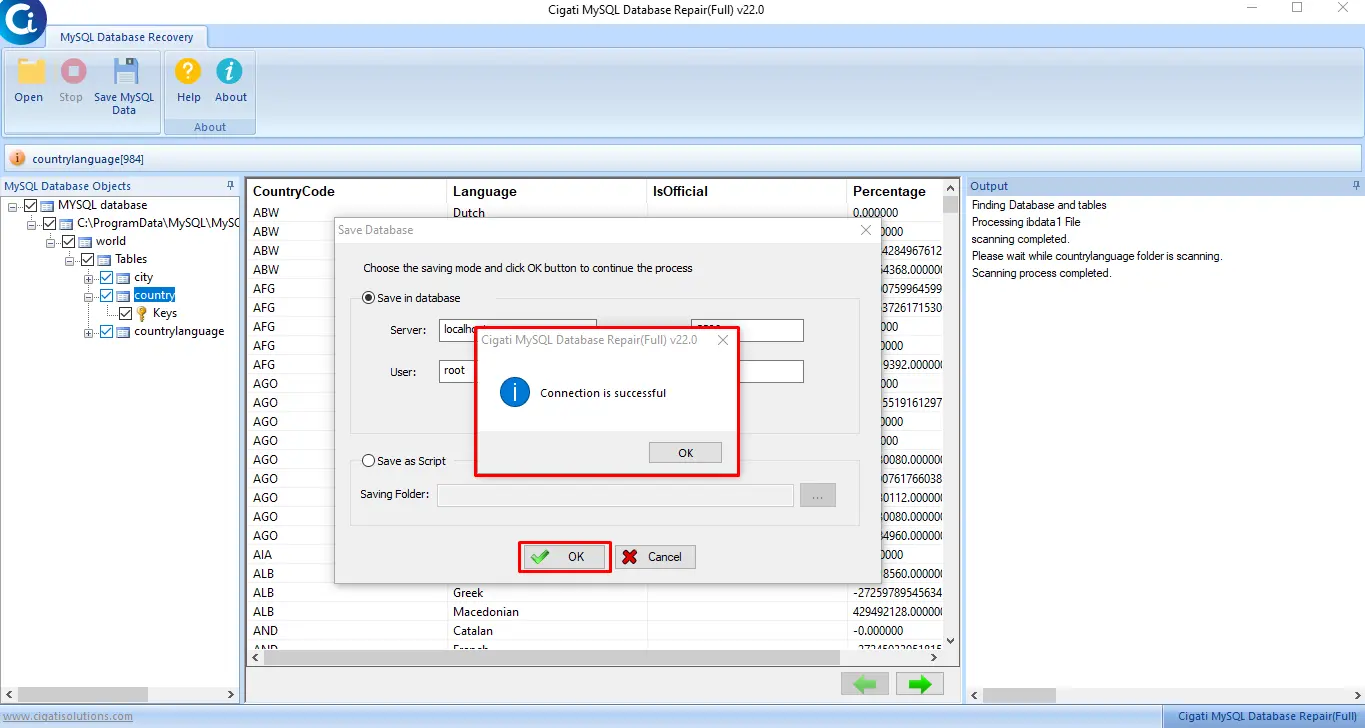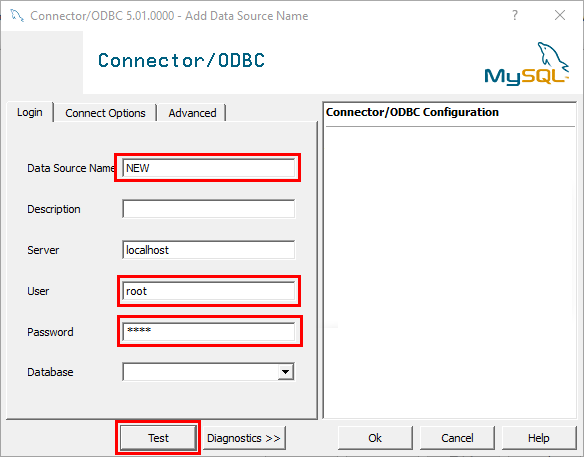How to Establish an ODBC Connection with MySQL Database?
Due to corruption in the MySQL database, I was looking for a suitable and perfect MySQL Database repair utility to repair and retrieve the MySQL database without altering any data or records from the database. From the most valuable Microsoft and Google forums sites found the Cigati MySQL Database Repair tool. It helped me recover the corrupt database data items but failed to save the data due to an improper ODBC connection. How to build a connection with ODBC Manager? Please Help! Will appreciate your help.
Sometimes, there are multiple reasons due to which users fail to connect their databases to save the repaired MySQL database files. Therefore, to overcome this, connect your database to the ODBC Driver Manager.
Follow the step-by-step process to Connect MySQL Database to ODBC Driver Manager
Click on the link (https://downloads.mysql.com/archives/c-odbc/) and Install the below-discussed versions of ODBC or MySQL Connector.
Choose the Product Version as 5.1.0 and Windows (x86, 32-bit), MSI Installer. Then, press the Download button.