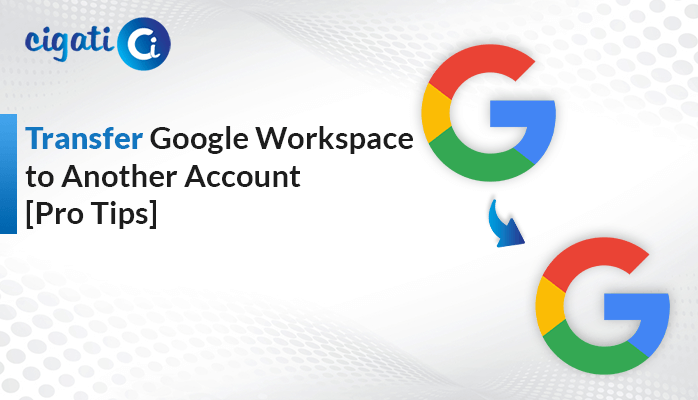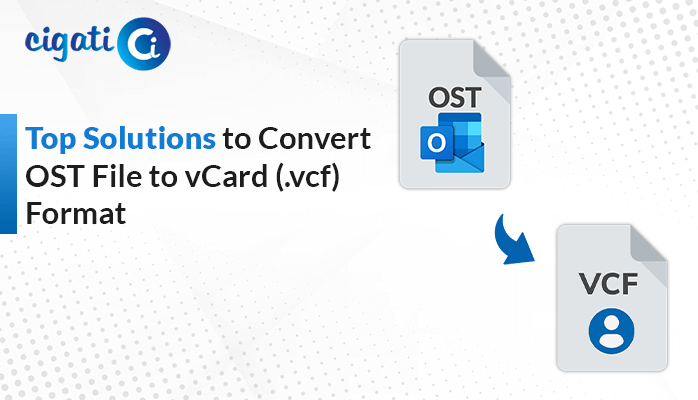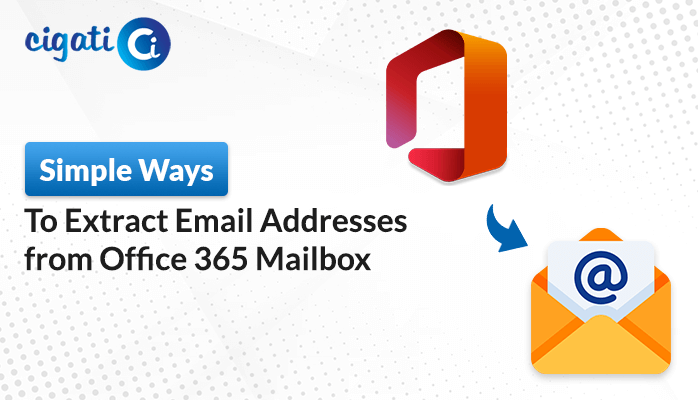-
Written By Rohit Singh
-
Updated on April 21st, 2025
How to Convert MSG to JPG in Batch – Quick Methods
A law firm is gathering materials for an upcoming case. While organizing files, they were required to present screenshots of the emails as part of the evidence. Instead of using the original MSG files, which can be edited, the firm decided to convert MSG to JPG. JPG files are static, and businesses use the JPG format to maintain the original structure. But, how can they do this conversion efficiently? There are manual ways and a professional way to make this conversion happen. The user can choose to use Cigati MSG Converter to automate the entire process. Read the full blog to better understand why we need to make this conversion and how we can do it.
MSG is a file format used by Outlook that allows users to export and save a single email message. JPG is an image format that balances compression of image quality and file size. By converting MSG to JPG, the user can visually represent the file in a non-editable image format.
Why Convert MSG File to JPG?
Converting MSG files to JPG format makes emails easier to access, search, and store. It benefits both individuals and businesses. Here’s why converting MSG to JPG is useful:
- MSG Files can be altered in email clients, while JPG files can’t be modified. Hence, JPGs are used in legal matters, audits, and compliance situations.
- JPGs are universally acceptable and can be viewed on any device, whereas MSG Files need Outlook to open them.
- Including emails as a JPG in a report or project summary, they fit perfectly into PDFs. It also preserves the original formatting of the email content.
- JPG files are also used for archiving emails visually for long-term access.
- MSG files have compatibility issues with non-Windows systems. JPGs are independent of any system and can be opened on any device.
- With JPGs, presenting email content integrated into visual presentations is effective for training and demos.
After understanding why the user might need to convert MSG files to JPGs. Now, let’s try to implement and test various solutions.
How Do I Convert MSG to JPG in Batch?
MSG to JPG Conversion can be approached in three different ways. While two of these involve manual effort that may lead to error. The most effective solution is to use a professional tool that will offer greater speed, accuracy, and reliability.
Change MSG File to JPG Using Microsoft Outlook
This method does not change the look of the email content and preserves the formatting and layout. The resultant JPG file can be viewed on any device and system.
The following are the instructions to change MSG to a JPG file:
- Open the MS Outlook application.
- Locate the MSG file and open it.
- Go to File > Print > Print to PDF > Print.
- Select Save as PDF and click on Save.
- Now, open the PDF in Adobe Acrobat.
- Navigate to File > Export To > Image > JPEG.
- Choose the desired destination location and save it.
Limitations: JPGs are compressed images and can sometimes affect the quality of images, making it difficult to read.
Screenshot the MSG File to Export MSG to JPG
This is the simplest and fastest method to convert a MSG file to a JPG format. It does not need any third-party software.
Given below is the step-by-step procedure to begin the process:
- Open the MSG File in Outlook.
- Now, adjust to make the email content fit in the Windows size.
- Take a screenshot of the screen and save it.
- For saving it on Windows, go to File > Save as > JPG.
- To save it on a Mac, go to Preview and open it > File > Export > JPG.
Limitations: Sometimes, a long email might need multiple screenshots, and therefore becomes time-consuming.
A Professional Tool to Convert MSG to JPG in Batch
The MSG to JPG Converter Tool is an essential solution for business professionals and IT teams to manage Outlook emails. It batch converts emails into various formats, like JPG, PDF, EML, PST, etc. This tool also supports direct migration to multiple email platforms such as Office 365, Thunderbird, etc. The other functionalities include bulk conversion, duplicate filtering, saving PDFs separately, smart preview, etc. This utility is designed to handle complex email management tasks while ensuring data integrity.
Simple steps to convert MSG File to JPG format:
- First, download and launch the tool.
- Choose between Single File/Multiple Files and Select Folder.
- Click on Select File(s), locate and add your MSG file. Open it to add.
- Now, select the MSG Files from the tree structure and preview them. Then, click Next.
- Choose File Formats and select JPG from the drop-down menu.
- Apply any additional features if needed.
- Choose the Path to Save your resultant file.
- Finally, click on Convert.
Conclusion
Converting MSG files to JPG protects the content from further modifications. JPGs are static, secure, and ideal for legal and audit matters. In this blog, we have explored the top methods that convert MSG to JPG. Although manual methods are possible, they are slow and inefficient for batch conversion. A professional Cigati MSG Converter significantly reduces time, effort, and ensures an error-free solution. This makes it ideal for both professionals and businesses.
Frequently Asked Questions
Q – How do I convert MSG File to JPG?
Ans – Open the Outlook application. Open MSG file > File > Print > Print to PDF > Print. Choose Save as PDF and click on Save. Now, open this PDF file in Adobe Acrobat and go to File > Export To > Image > JPEG and save it.
Q – Which is the best MSG to JPG Converter?
Ans – The Cigati MSG to JPG Converter is the best tool to batch convert MSG files to JPG format. It is highly recommended by experts and is often used by businesses and IT professionals.
You May Also Read: Convert MSG to Plain Text
About The Author:
Rohit Singh is an Email Backup, Recovery & Migration Consultant and is associated with Software Company from the last 3 years. He writes technical updates and their features related to MS Outlook, Exchange Server, Office 365, and many other Email Clients & Servers.
Related Post