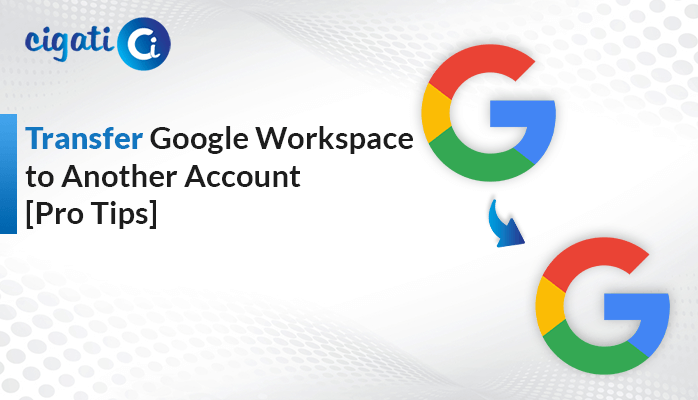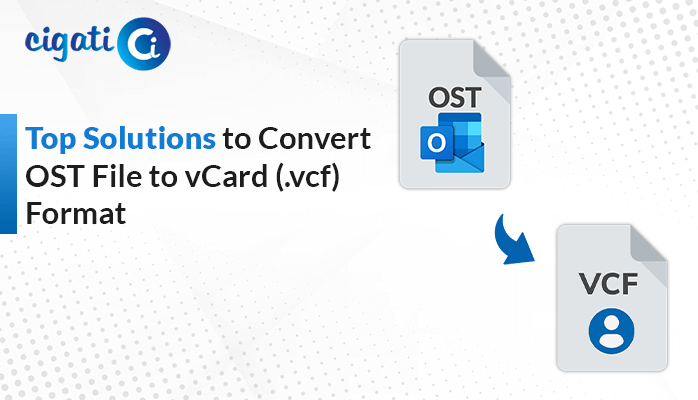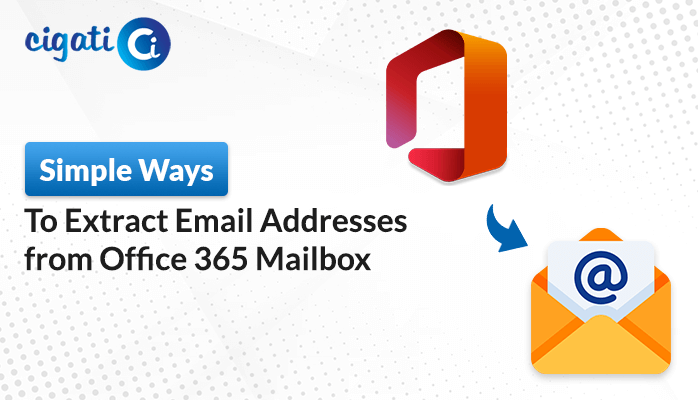-
Written By Saumya Tandon
-
Updated on July 10th, 2024
How to Export iCloud Contacts to CSV in 2 Easy Steps
In this digital age, managing our contacts is essential, whether it’s for personal or professional purposes. iCloud, Apple’s cloud storage and synchronization service, offers a seamless way to store and manage your contacts across all your Mac devices. However, there might be instances when you need to export iCloud contacts to a CSV file for various reasons, such as creating backups or transferring contacts to other platforms. This guide will walk you through the simple steps using the Cigati VCF to CSV Converter.
If you’ve got a lot of names and numbers on your iCloud and want to use them in other places, you need to put them into one CSV file first. It works with lots of different computer programs. First, you can get a vCard from your iCloud app and change it into a CSV file.
Also Read: Sync iCloud Calendar with Outlook
Need to Convert iCloud Contacts to CSV:
- By exporting your contacts to CSV, you ensure that a secure copy of your contact data is available, protecting you against unexpected data loss.
- Exporting your contacts to CSV facilitates a smooth transition between platforms, preserving your valuable contact information.
- Exporting iCloud contacts to CSV allows you to share contact lists with anyone, regardless of their device or platform.
- Once your contacts are in a CSV format, you can use spreadsheet software to clean up, organize, and categorize them more efficiently.
- You can import the CSV file into various data analysis tools or customer relationship management (CRM) software to gain insights, track trends, and create detailed reports for decision-making aims.
- CSV files are highly customizable and can be integrated into various applications and workflows.
Here are some common reasons for exporting your iCloud contacts to CSV format. Now, we would like to mention the possible ways for the same.
Export iCloud Contacts to CSV Using A Professional Solution
The vCard to CSV Exporter is an exclusive and comprehensive tool. It helps you export iCloud Contacts to CSV or Excel files easily, without any problems. IT professionals and administrators recommend it because it’s safe and works well. You can use it to convert lots of vCard files all at once.
In fact, this wizard lets you import vCard files in different formats without losing any necessary information. With this software, you can see your vCard files before you convert them. Moreover, you can look at details like names, nicknames, organizations, phone numbers, email addresses, and more in a designed preview panel.
Steps to Export All iCloud Contacts to CSV
Exporting your iCloud contacts to a CSV file isn’t a direct process. You have to do it in two steps: first, save your iCloud contacts as a vCard file and convert that vCard file into a CSV file.
Step 1: Export iCloud Contacts as VCF or vCard:
- Go to the iCloud website and sign in with your username and password.
- After you’re logged in, you’ll see different options. Click on Contacts.
- Your iCloud contacts will appear on the screen.
- Choose the contacts you want to export and click on the little gear icon in the bottom-left corner of the website.
- From the menu that appears, select Select All to mark all your chosen contacts for export.
- Click on the gear icon again and pick Export vCard. It will save your contacts as a .vcf file.
- You’ll now have a vCard file containing all your selected phone numbers.
Step 2: Convert vCard Files to CSV
Now that you’ve saved your iCloud contacts as a vCard file, you need to change it into a CSV file. Follow the below steps to know the conversion process.
- Download and run the VCF to CSV Converter on your screen.
- After that, browse the VCF files you have exported from iCloud Contacts.
- Then, mark the files or folders in a preview panel and move further.
- Now, opt for the CSV format from the drop-down list.
- Users can also utilize the additional features as per their requirements.
- Set the destination path to save the resultant file.
- At last, click the Convert button.
It will start the conversion process.
The Verdict!
Exporting iCloud contacts to CSV is not just a matter of convenience but also a strategic move to safeguard your data, ensure compatibility across platforms, and unlock the potential for efficient data management, sharing, and analysis. Whether you’re switching to a non-Apple device, creating backups, or simply organizing your contacts, this step-by-step guide should help you achieve your goal with ease. By following the above procedure, you can export iCloud contacts to CSV effortlessly.
You May Also Read: Import VCF Files to Google Contacts
About The Author:
Saumya is a proficient technical content writer with a deep passion for technology and a natural talent for writing. She excels in creating compelling and informative content that captivates readers on technology websites. Her areas of specialization include data migration, Email backup, and recovery, where her vast expertise enables her to develop superior-quality content that is both educational and stimulating.
Related Post