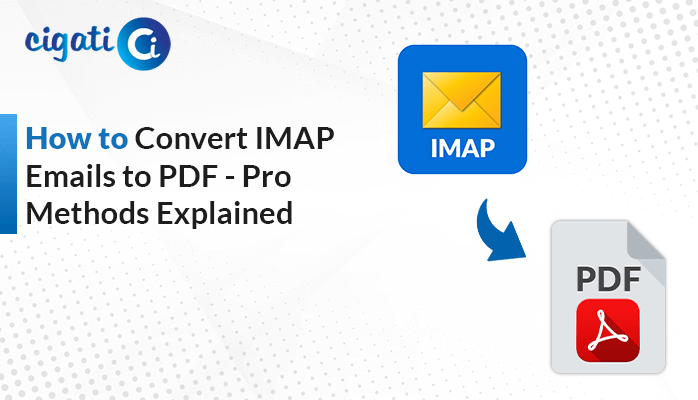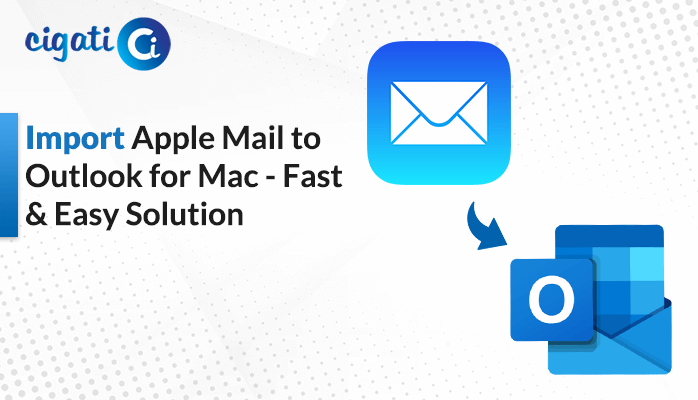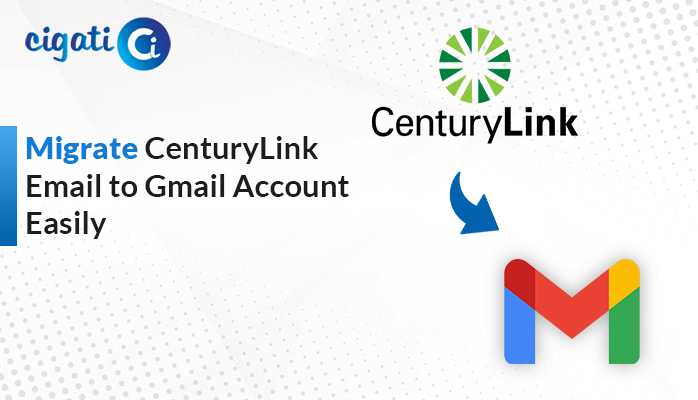-
Written By Rohit Singh
-
Updated on May 15th, 2025
How to Export Outlook Contacts to Gmail: A Step-by-Step Guide
Using Outlook for work and Gmail for personal communication creates a divided contact list between the two platforms. This division makes it tough to keep the contact list organized, especially on smartphones, which sync with Google Contacts. Combining the contact list is the practical approach towards contact management. Therefore, users often export Outlook contacts to Gmail to access the list from any device linked to their Google account. Read the blog till the end to learn about the manual methods and a dedicated Cigati PST Converter. This tool provides a convenient and simple way to export contacts to Gmail.
Outlook is Microsoft’s cloud-based email service that helps users handle messages, calendaring, and other tasks. Google Contacts is a contact management system that stores contact information and supports syncing across devices.
Why is there a Need to Export Contacts from Outlook to Gmail?
Different users have their reasons for exporting Outlook contacts to Google Contacts. The following are some of the most common ones observed:
- Gmail provides universal access to contacts from any device, anywhere, because it is a cloud-based platform.
- Saving contacts to Google on a mobile device enables automatic syncing with all the latest details.
- Google has a simple and easy-to-use interface for both technical and non-technical users. Whereas Outlook has a sophisticated and complex interface.
- Switching from Outlook to a Google account requires migrating your contacts to Google Contacts.
How to Export Outlook Contacts to Gmail? – Easy Export Methods
Two approaches are available for exporting contacts to Gmail or Google Contacts. The first one is using the CSV export method, and the second one is using a dedicated tool. The best choice depends on the complexity, size, and your specific requirements.
Manually Export Outlook Contacts to Google Contacts
In this method, we will first export the contacts from Outlook and then import the Outlook contacts to Google Contacts.
Use the step-by-step instructions to begin the process:
Step 1: Export Contacts from Outlook
- Open Microsoft Outlook.
- Go to File > Open & Export > Import/Export.
- Then, choose Export to a file and click on Next to continue.
- Select CSV (Comma-Separated Value) from the drop-down list and click Next.
- In your account, choose the Contacts folder and click Next.
- Choose the destination path to save your file.
- Click on the Finish button.
Step 2: Import Outlook Contacts to Gmail
- Go to Google Contacts.
- Sign in with your Google account credentials.
- Navigate to Import on your left-side panel.
- Click on Select File, choose the .csv file, and click on Import.
Limitations: This method will not be able to handle duplicates. You have to manually merge and fix the Outlook duplicate contacts. Also, it does not export attachments, custom fields, etc.
An Automated Tool to Export Outlook Contacts to Gmail
The PST Converter tool provides a reliable and efficient solution for exporting Outlook contacts to Gmail. It works with multiple formats and email clients, making it a comprehensive utility. This tool supports bulk import, filters tasks, removes duplicates, and offers a built-in preview function to preview content before migration. This software ensures a fast, easy, and more precise way to get the conversion process done.
Quick steps to Export Contacts from Outlook to Gmail:
- Download and launch the software.
- Choose the Single File option and click on Next.
- Now, tap Select Files, browse your PST file, and open it. Then, press Next.
- Choose the desired folder/files from the tree hierarchy and click Next to proceed further.
- Set VCF as the File Format option.
- Finally, click Convert to initiate the export.
After completing the previous steps, you can now import multiple VCF files to Google Contacts.
Conclusion
Exporting Outlook contacts to Gmail provides users with improved accessibility and flexibility, while making a shift to other email clients. This blog explores two methods to achieve this: a manual migration and an automated solution. The manual process involves complex technical steps and is slow. The automated PST Converter tool provides a faster and error-free migration to export Outlook contacts to Gmail. Moreover, it enables users to export Outlook contacts to multiple file formats and email clients.
Frequently Asked Questions
Q – How do I export my Outlook contacts to Google Contacts?
Ans – To do this, you have to first export the contacts from Outlook using Outlook’s Import/Export Outlook’s feature. Then, you have to import the contacts to Google Contacts using Google’s Import function. For a faster and more efficient approach, try using the PST Converter.
Q – Why do I need to export my Outlook contacts to Gmail?
Ans – There are several reasons:
- Improved accessibility
- Switching from Outlook contacts to Google contacts
- Google’s automatic syncing feature
- Google’s Simple UI
About The Author:
Rohit Singh is an Email Backup, Recovery & Migration Consultant and is associated with Software Company from the last 3 years. He writes technical updates and their features related to MS Outlook, Exchange Server, Office 365, and many other Email Clients & Servers.
Related Post