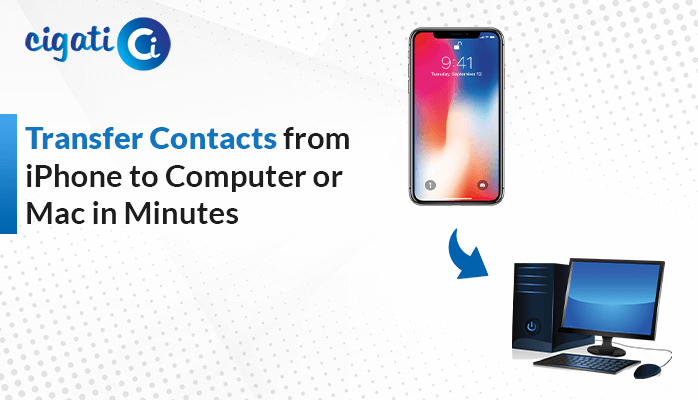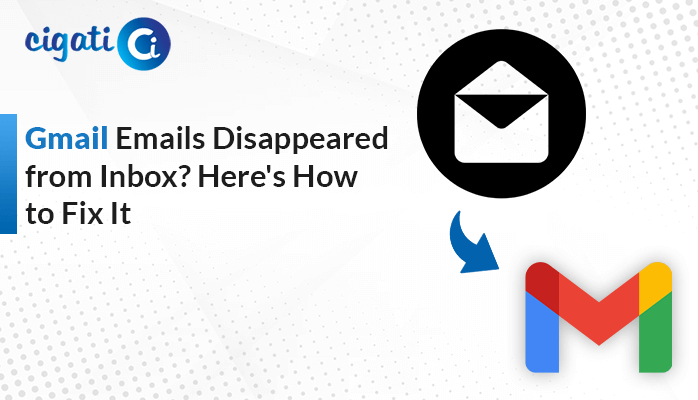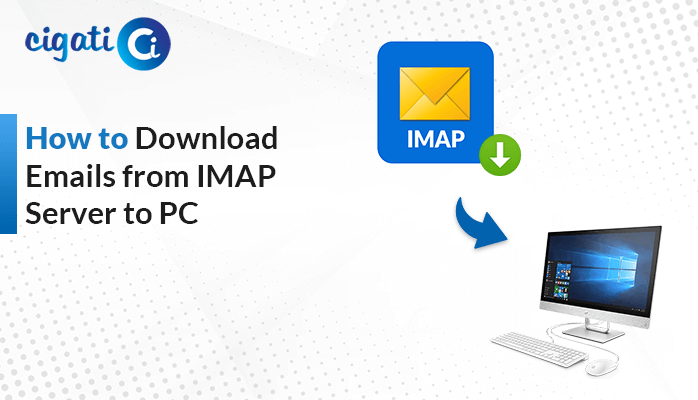-
Written By Rohit Singh
-
Updated on May 13th, 2025
Extract Email Addresses from Yahoo Mail to Excel – DIY Guide
An event organiser manages invites and receives RSVP confirmations for an upcoming event. All the RSVPs are being accepted through their Yahoo Mail account. Instead of manually opening each email and copying the email addresses, they needed an automated approach to track responses. They must collect all the email addresses from each RSVP email received in their Yahoo Mail inbox. How will they extract email addresses from Yahoo accurately? There are both manual methods and an automated Cigati Yahoo Email Backup Tool that efficiently and accurately does the job. Read the blog till the end to understand the process in detail.
Yahoo Mail is an email service that allows users to handle emails via web browsers, desktop clients, and mobile apps. Excel is a spreadsheet software developed by Microsoft that provides productivity tools for data analysis. Yahoo Mail contains unstructured data, which users transfer to Excel to organize, manage, and sort important information.
Why Export Email Addresses from Yahoo Mail?
Exporting email IDs from Yahoo Mail gives users the ability to manage and organize their details. Here are several important reasons why this is beneficial:
- By transferring email IDs, you can create a backup of important data for future purposes.
- Event organizers, small business owners, or freelancers stay organized by moving email addresses into Excel. It is useful in checking clients, leads, attendees, etc.
- You can also build a mailing list for announcements, newsletters, etc, by collecting email addresses from Yahoo Mail.
- Exporting to Excel allows users to sort and filter email IDs along with other data. This will help in identifying the prioritized tasks.
How Do I Extract Email Addresses from Yahoo Mail?
One can store email addresses from Yahoo to Excel using three different methods. The first method is by simply copying and pasting. The second is by using an email client, Outlook. The third and most efficient method is by using an automated tool.
Manually Extract Email ID from Yahoo
It is an easy and free method that requires no technical background to perform the manual steps. Also, it needs no extra software, and you can also customize the list as per your needs.
Follow these simple steps to move Email IDs from Yahoo Mail:
- Log in to Yahoo Mail with your username and password.
- Select the email from which you want to extract the email ID.
- You can also use the Search function by clicking Ctrl+F to locate the email in the inbox.
- Highlight and right-click on the email address and select Copy.
- Now, open the Excel spreadsheet and paste the email address into the desired cell.
- Repeat the same steps to copy other email IDs.
Limitations: The process becomes time-consuming and tedious as the volume of email increases. This will result in inefficiencies and be prone to human errors.
Manually Extract Email ID from Yahoo Mail in Bulk
This method is suitable for users who are handling large volumes of emails. It does not require manual copying and pasting. It exports not only the email addresses, but also names, dates and subject lines.
Given below is the step-by-step process to begin the process:
- Download and open the Thunderbird application.
- Fill in your Yahoo Mail account credentials.
- Once it configures the IMAP settings, it syncs the emails locally.
- Press Ctrl+F to filter the emails with the keyword “RSVP”.
- Now, go to Tools > Add-ons & Themes > Extensions > Search and install ImportExportTools NG.
- Select the “RSVP” emails, right-click on them, and choose Save selected messages > Spreadsheet (CSV).
- Save this file as .csv. Open MS Excel and import it.
Limitations: Some technical steps are involved, such as IMAP configuration, which requires technical knowledge.
Reliable Way to Extract Email Addresses from Yahoo Mail
The Cigati Yahoo Email Backup Tool offers a smart way to backup and migrate your Yahoo emails. It can export messages in different formats, including CSV, PST, PDF, etc. Also, it can directly transfer to email platforms like Gmail, Thunderbird, etc. This tool allows users to choose specific emails to back up with or without attachments, while maintaining the full folder structure.
Quick Steps to Export Email Addresses from Yahoo Mail:
- First, download and open the tool.
- Choose between Single mode or Batch mode depending on your needs.
- Log in using your Yahoo Email ID and password.
- Preview your mailbox and select the files/folders that you want to export.
- Choose CSV under the File Formats from the drop-down menu
- Select the destination folder to save the resultant file.
- Apply the additional features if required.
- Lastly, click on Convert.
Conclusion
Storing email addresses from Yahoo Mail to Excel provides a reliable local backup for future use to extract email addresses from Yahoo. Manual techniques like using an email client and simply copying and pasting are time-consuming and tedious. For businesses, the Cigati Yahoo Email Address Extractor offers bulk transfers, advanced filtering, and much more. The tool works on Windows 10 and its below versions.
Frequently Asked Questions
Q – How do I export email addresses from Yahoo to Excel?
Ans – There are three ways to do it: by manually copy-pasting, using the Thunderbird email client, and a professional Email Address Extractor. The simplest of all is the copy-paste method. It involves, selecting the email, copying it and pasting it in Excel spreadsheet.
Q – Why is there a need to extract email addresses from Yahoo Mail?
Ans – Several reasons are there such as, it creates a local backup, helps in identifying leads foe event organizers, building a mailing list, etc.
You May Also Read: How to Download All Attachments in Yahoo Mail
About The Author:
Rohit Singh is an Email Backup, Recovery & Migration Consultant and is associated with Software Company from the last 3 years. He writes technical updates and their features related to MS Outlook, Exchange Server, Office 365, and many other Email Clients & Servers.
Related Post