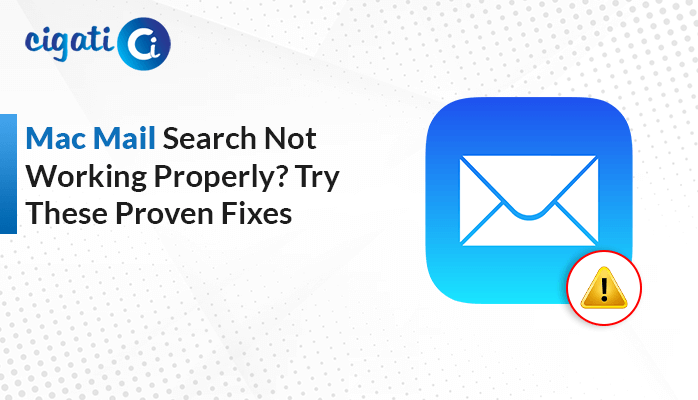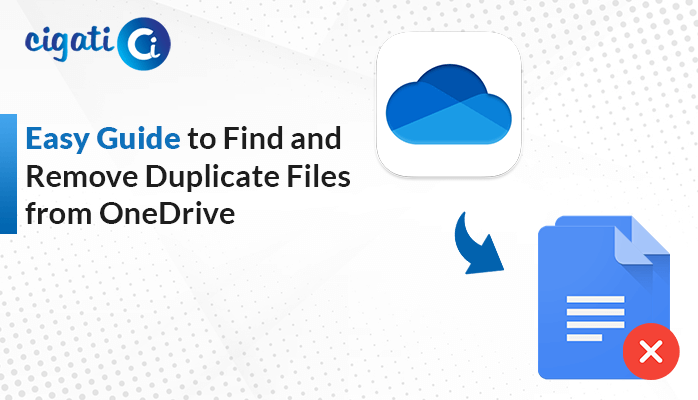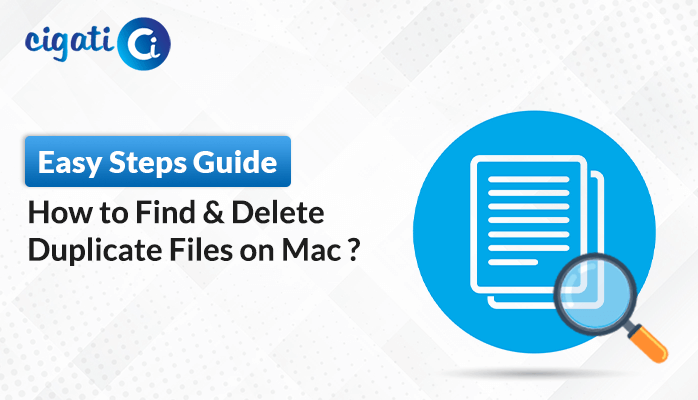-
Written By Rohit Singh
-
Updated on May 8th, 2025
Transfer Android Phone Contacts to Microsoft Outlook in Minutes
Looking for a way to export Android contacts to Outlook? You are in the right place. The users want to transfer the contacts to Outlook so they can access them on their computer. By having their phone contacts in Outlook, they can easily email people and handle communication centrally. In this blog, you will learn a simple and effective step-by-step process to transfer Android phone contacts to Outlook. We have also introduced a professional Cigati VCF to CSV Converter that automates the process. Read the blog carefully to understand the entire process and explore both manual and professional solutions.
The Android Contacts App is a built-in app in Android devices that enables users to manage their contact information. Microsoft Outlook is an email client application that offers tools for managing emails, contacts, etc. Many a time, users transfer their contacts to Outlook for security purposes and better organization.
Need to Transfer Contacts from Android Phones to Outlook
Before exploring the solutions to solve the problem, let us first try to understand the need for this transfer. There are a few circumstances where users need to know how to transfer contacts to MS Outlook. Such as:-
- Transferring contacts to Outlook, the user will be able to use them for emailing, scheduling, and communication.
- Transferring contacts will help to sync data across different devices, including Windows PCs, laptops, etc.
- Prevent duplicate contacts and the loss of contacts when moving between different devices.
- Moving contacts to Outlook acts as a secure backup in the professional email platform.
- Doing this will help organize work contacts from personal contacts that are currently stored together in Android.
Let’s head to the next section and try to implement the solutions to resolve the error.
Manually Transfer Android Phone Contacts to Outlook
In this method, we will first export the contacts in Outlook using its built-in Import/Export feature. Then, import the vCard file to Outlook.
Use the step-by-step process to begin transferring the contacts to Outlook:
Step 1: Export Android Contacts to Outlook
- On your Android phone, open the Contacts App.
- Navigate to Settings and select Import/Export.
- Then, choose Export to Storage Device.
- The contacts will be saved as .vcf files.
Step 2: Import Android Contacts to Outlook
- Open Microsoft Outlook on your system.
- Go to File > Open & Export > Import/Export.
- Choose Import a vCard file (.vcf) and click Next.
- Browse and select the .vcf file and open it to add it.
- Contacts will now be available in your Outlook address book.
Limitations: The user can only open a single file at a time using this method. There is no feature for batch processing. Transferring contacts one by one takes a considerable amount of time. There are also chances of data loss and human error while manually transferring contacts.
Professional Way to Transfer Android Contacts to Microsoft Outlook
The VCF to CSV Converter is an efficient and reliable solution for transferring Android contacts to Outlook. It exports the .vcf file to Outlook PST and many file formats as well. Some of its features include bulk conversion of vCard files and allow users to export contacts with or without attachments. Moreover, it also skips the already migrated contacts and can modify the contact fields.
6 Quick Steps to Import Android Contacts to Outlook
- First, download the VCF to CSV Converter.
- Then, tap on the Add Files button and add the VCF files. Choose Open > Next tab.
- Then choose the PST as the Output file.
- If needed, opt for the given additional filters for more accurate outcomes.
- After that, choose a desired location to save the resultant PST file.
- Lastly, click on the Convert button to begin the conversion process.
Conclusion
Through this blog, we have explained how we can transfer Android phone contacts to Outlook either manually or by using a professional method. If you want to transfer a limited vCard file, choose the manual method. But if you have VCF files in bulk, go for the professional and efficient VCF to CSV Converter solution. In addition, this professional software protects against any data loss that might occur during the export process.
Frequently Asked Questions
Q – How do I transfer my Android phone contacts to Outlook?
Ans – You should first export the Android contacts to Outlook using the Import/Export feature. After that, import the vCard file to Outlook.
Q – Which is the best software to transfer Android phone contacts to Outlook?
Ans – The Cigati VCF to CSV Converter is the best software to transfer contacts to Outlook. It is recommended by experts and is used by enterprises as well.
You May Also Read: Import VCF File to Outlook
About The Author:
Rohit Singh is an Email Backup, Recovery & Migration Consultant and is associated with Software Company from the last 3 years. He writes technical updates and their features related to MS Outlook, Exchange Server, Office 365, and many other Email Clients & Servers.
Related Post