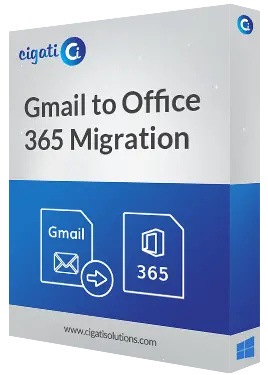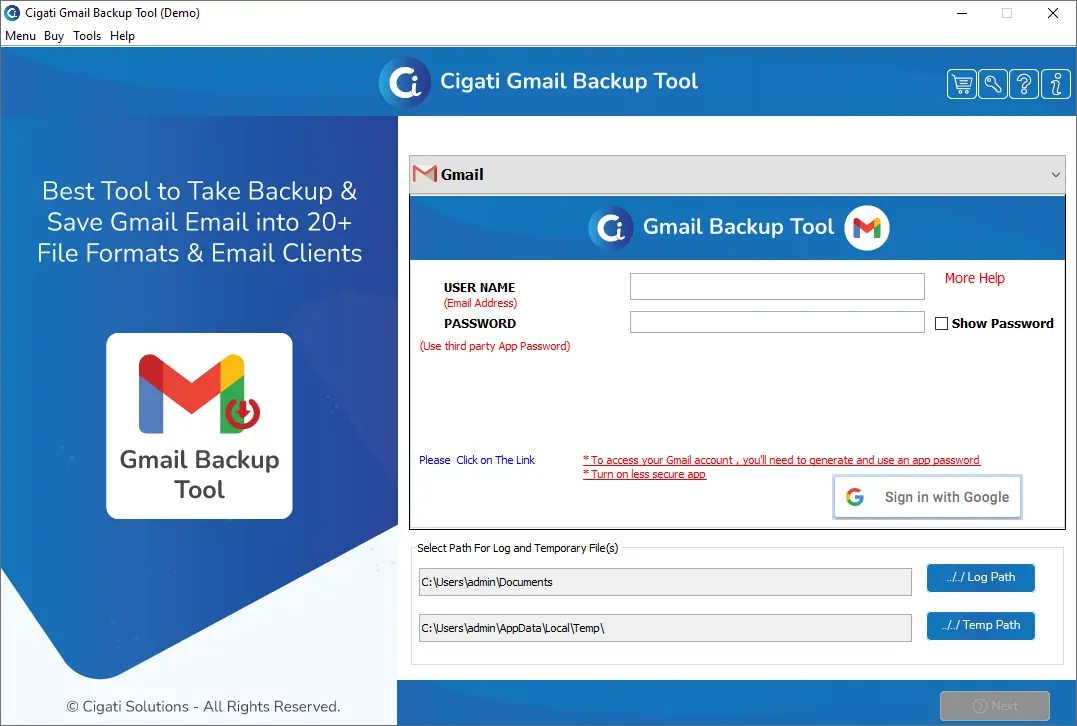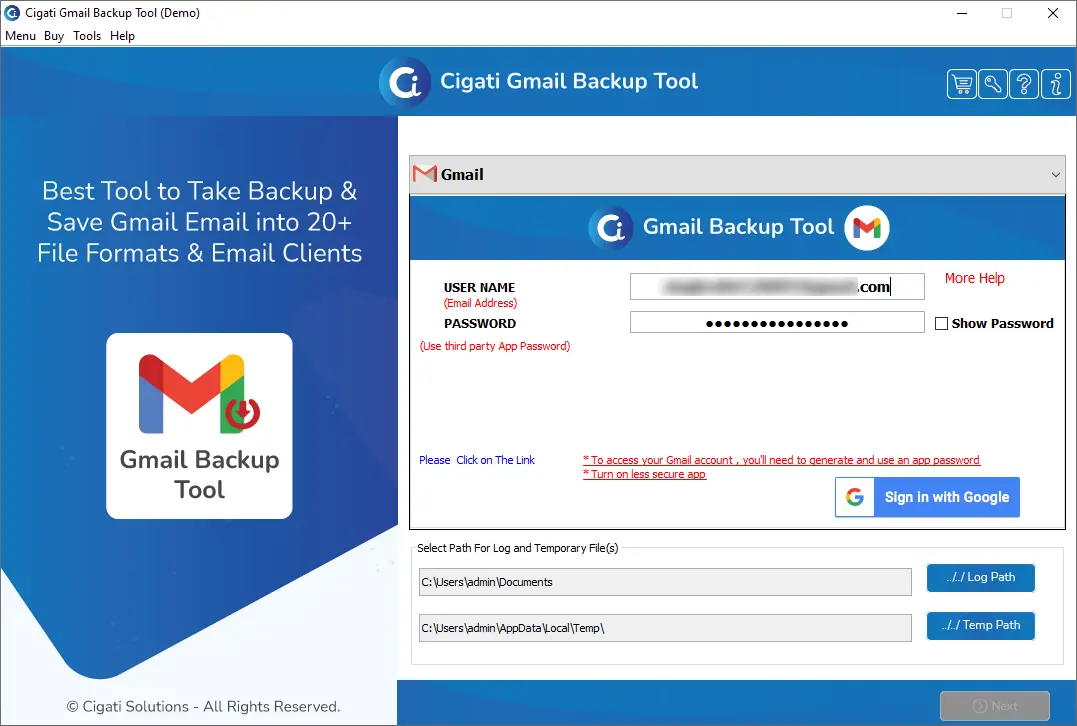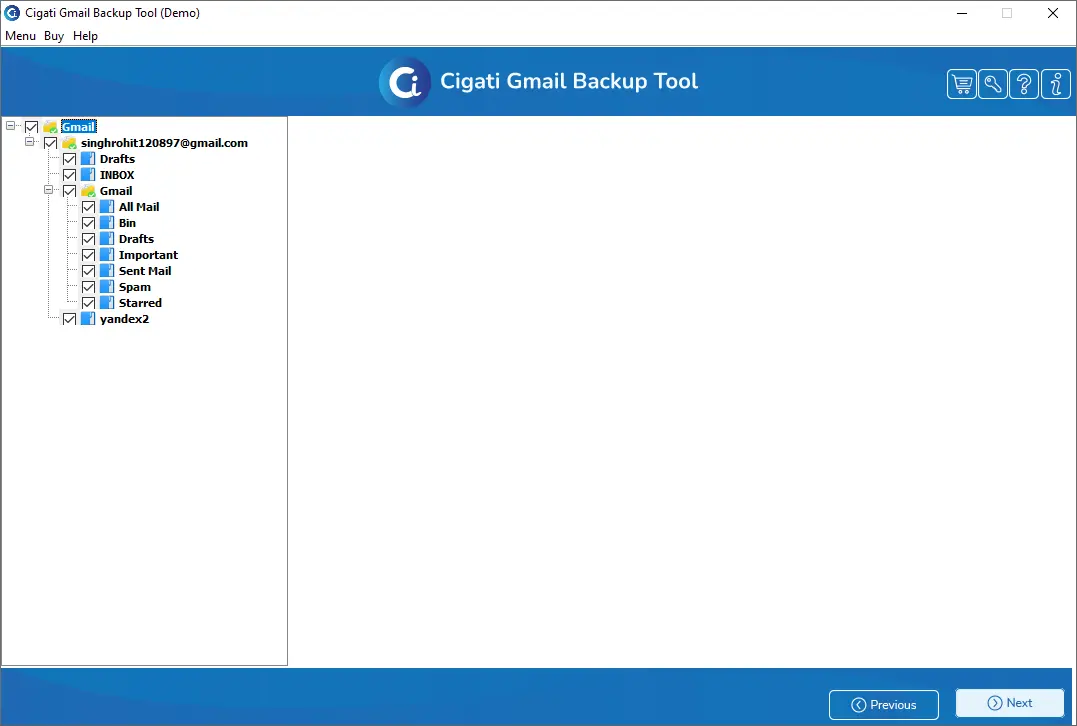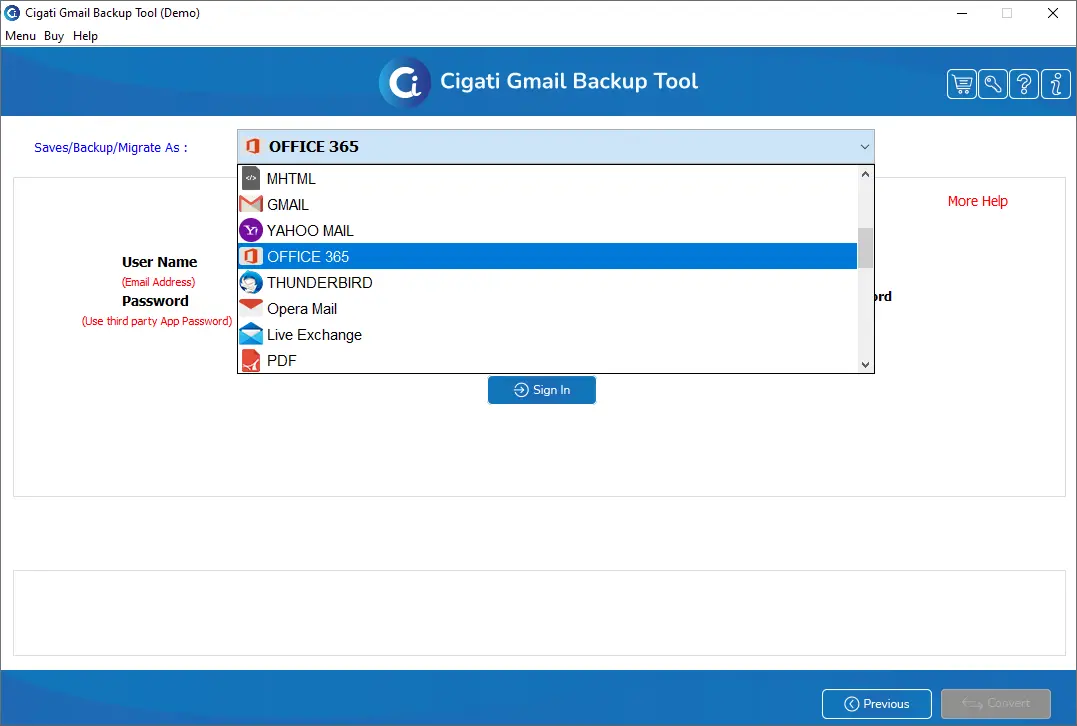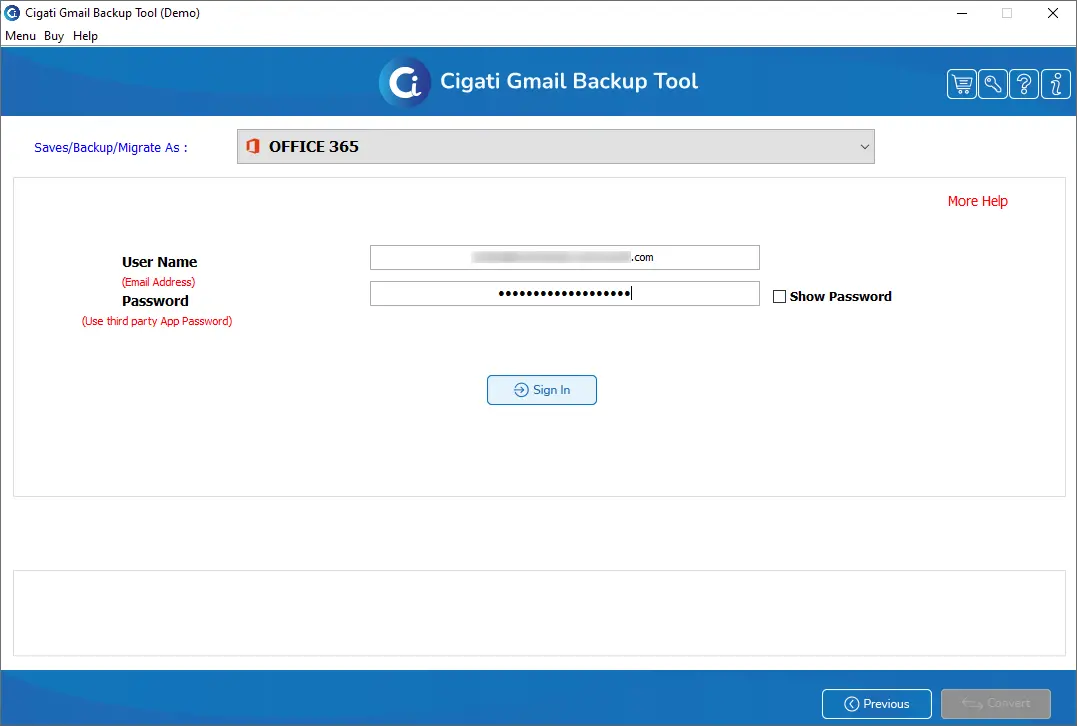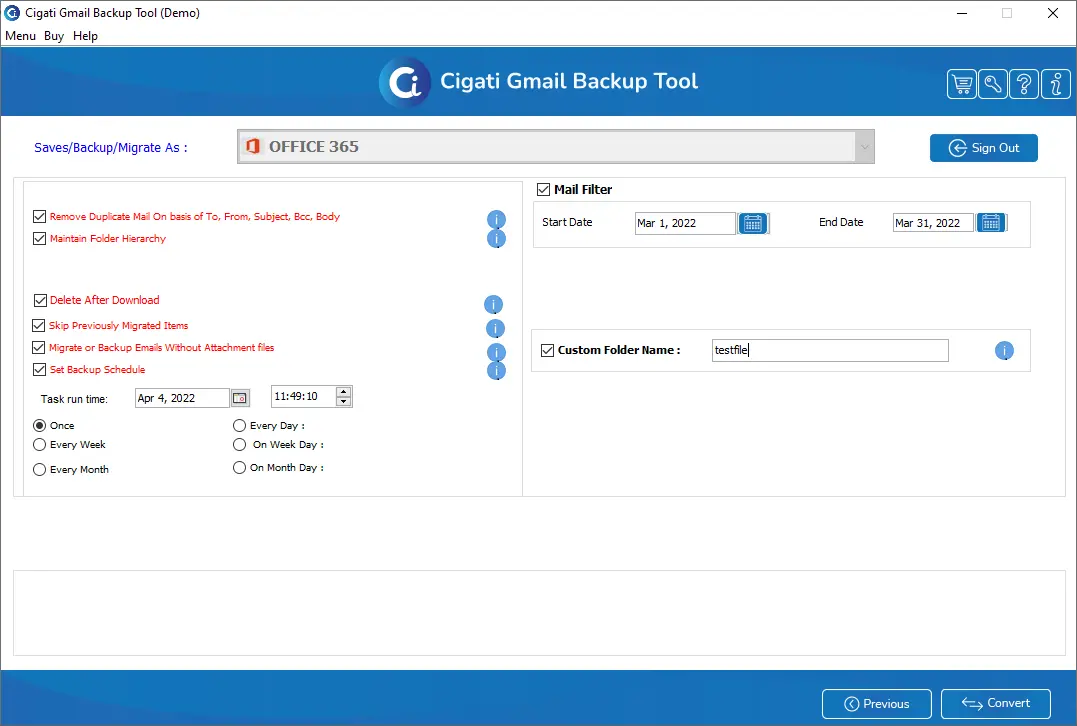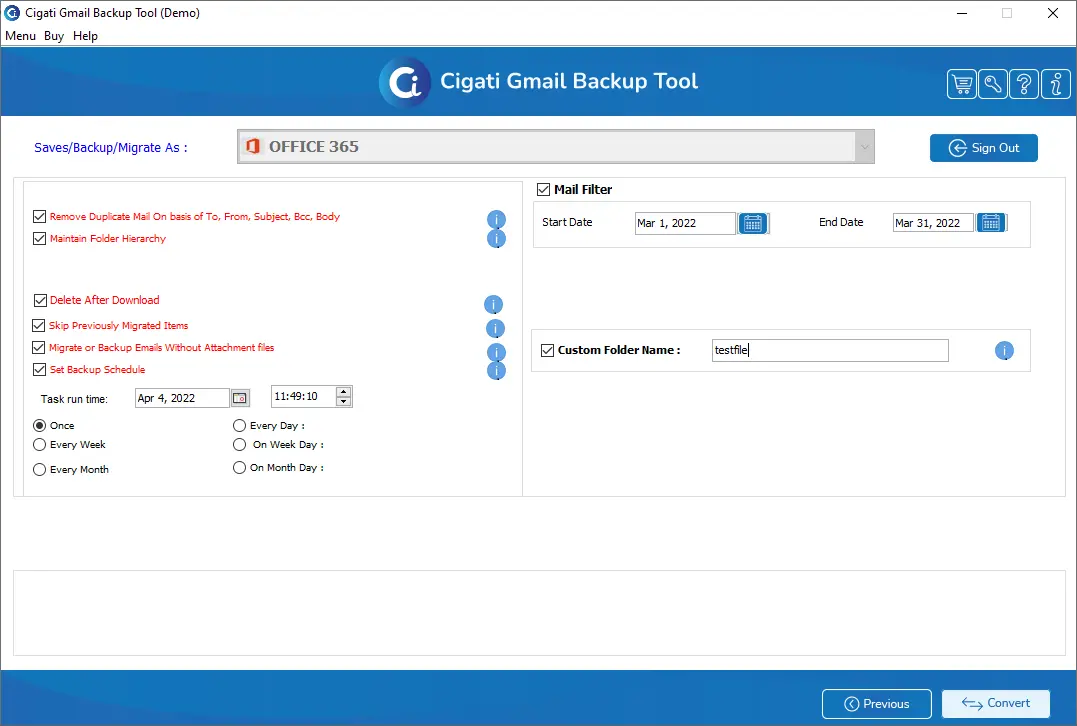Gmail to Office 365 Migration Tool
Rapidly migrate Gmail Emails to Office 365 Accounts without any
efforts.
Cigati Gmail to Office 365 Migration Tool is an outstanding utility that enable users to backup or migrate Gmail emails into Office 365 accounts. The software is also fully loaded with highly advanced features that provide an easy and smooth working experience. Apart from this, the utility offers an easy-to-use graphical user interface that is compatible with non-technical and technical users