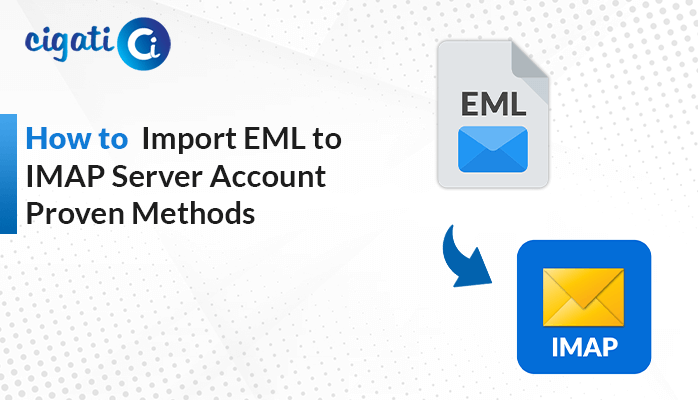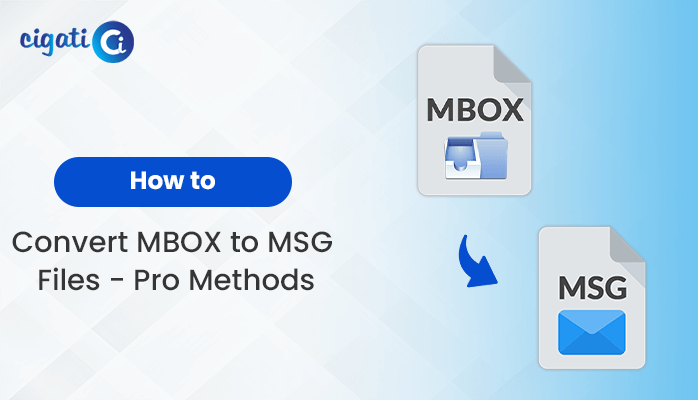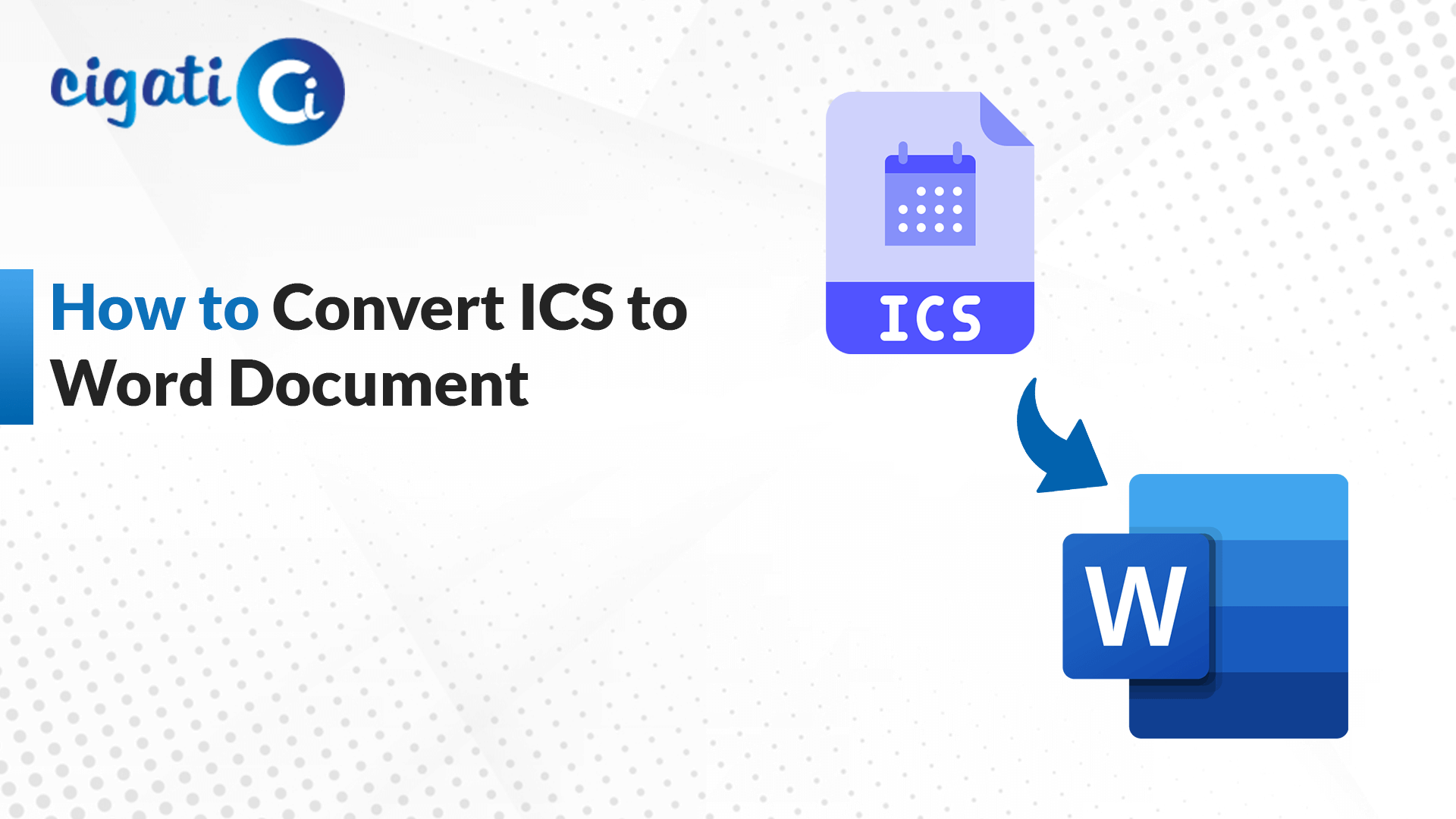-
Written By Rohit Singh
-
Updated on May 29th, 2025
Best Ways to Convert EML Files to PNG Image Format
Emails stored in the EML format are included as supporting materials when preparing audit documentation. However, these EML files need to be converted to a PNG file format to include them in documentation. Doing this will make it a more accessible and consistent solution. The following blog will talk about various solutions: both manual and automated. The automated Cigati EML Converter will provide quick and error-free results to convert EML to PNG image format. Read the blog carefully to know why and how this conversion process happens.
A Comparison of EML and PNG Format
Here, we have explained some technical differences between the two formats. Have a look to understand the EML and PNG formats better:
| Based On | EML | PNG |
| Full Form | Email Message File | Portable Network Graphics |
| Type of File | Document | Image |
| Used As | Storing email messages with metadata | Storing images |
| Format | Text-based | Binary/Graphics |
| Compression | No | Lossless |
| Editable in | Text Editors/Email Clients | Graphics Software |
Why Convert EML File to PNG Format?
PNG is a reliable format that offers device compatibility for long-term storage and sharing of email material. Here are the benefits of converting the EML file to a PNG image format:
- PNG Files are compact and offer wide compatibility, which makes them ideal for archiving images.
- Converting EML data to a PNG format is useful for preserving data in an image format when preparing presentations.
- Converting extracted email images to the PNG image format ensures compatibility and quality.
- Unlike EML Files, PNG files are accessible in any image viewer without relying on any email software.
- PNGs are static images, offering a secure way to share emails, eliminating the risk of phishing links and threat attacks.
How Do I Convert EML to PNG Image Format?
EML files can be converted to PNG through two approaches. The first approach involves using the email client Mozilla Thunderbird. The second method utilizes a professional automated tool that allows users to convert multiple EML Files into PNG in one go. Let’s go through these methods step-by-step.
Manually Change EML to PNG
This method is free of cost and is effective, but has certain limitations. It takes time and requires basic technical knowledge. It is prone to errors when handling a large number of files.
Nonetheless, here is how to convert the .eml files to a PNG format:
- Launch an EML-compatible email client like Mozilla Thunderbird.
- Find and open the desired email and take a screenshot of it.
- Now, navigate to your Screenshot folder, select the screenshot, right-click on it, and choose Copy.
- Then, open the Paint application and paste the screenshot into it.
- Go to File > Save As, choose PNG format.
- Set the destination location and click on Save to complete the conversion.
Automated Method to Convert EML to PNG in Bulk
The EML to PNG Converter is an all-in-one solution for converting EML Files to PNG and is compatible with multiple formats. Besides this, the tool supports selective email conversions, offers bulk conversions, duplicate email removal, and preview options. It also enables direct migration to other email clients such as Office 365, Outlook, etc. Additional functionalities include a naming convention feature and a custom folder. Choose this reliable and powerful tool to handle EML conversion effortlessly.
Below are the easy steps to save EML as PNG:
- Download and launch the converter tool.
- Choose between Select Files/multiple files or Select Folder. Click on Next.
- Now, Select Files, browse the desired .eml file, and open it to load it.
- Choose the files from the tree structure and preview them. Then, click Next to continue.
- Now, select the File/Image Format as PNG and pick the additional features if needed.
- Choose the destination folder to save the resultant PNG file.
- Finally, click Convert to start the conversion process.
Conclusion
Businesses often require this conversion to improve email archiving and to ensure accessibility across devices. Through this blog, we’ve addressed why there’s a need to convert EML to PNG. Also, we have explained the various solutions, both manually and by using the professional EML to PNG Converter. The user can now choose the best-suited method as per their requirements.
Frequently Asked Questions
Q – How to convert EML files to PNG image format?
Ans – For this, open Thunderbird application. Find the email and take a screenshot of it. Access the screenshot and copy-paste it into Paint application. Now, Save the File as PNG format t=at your desired destination folder.
Q – Which is the best software to convert EML to PNG format?
Ans – The Cigati EML to PNG Converter is the best and well-suited software to convert EML files to PNG and many other file formats as well. Users can also directly migrate the email data into multiple email clients smoothly. Due to its diverse features, it is recommended by individuals and business professionals.
You May Also Read: Convert EML to JPG
About The Author:
Rohit Singh is an Email Backup, Recovery & Migration Consultant and is associated with Software Company from the last 3 years. He writes technical updates and their features related to MS Outlook, Exchange Server, Office 365, and many other Email Clients & Servers.
Related Post