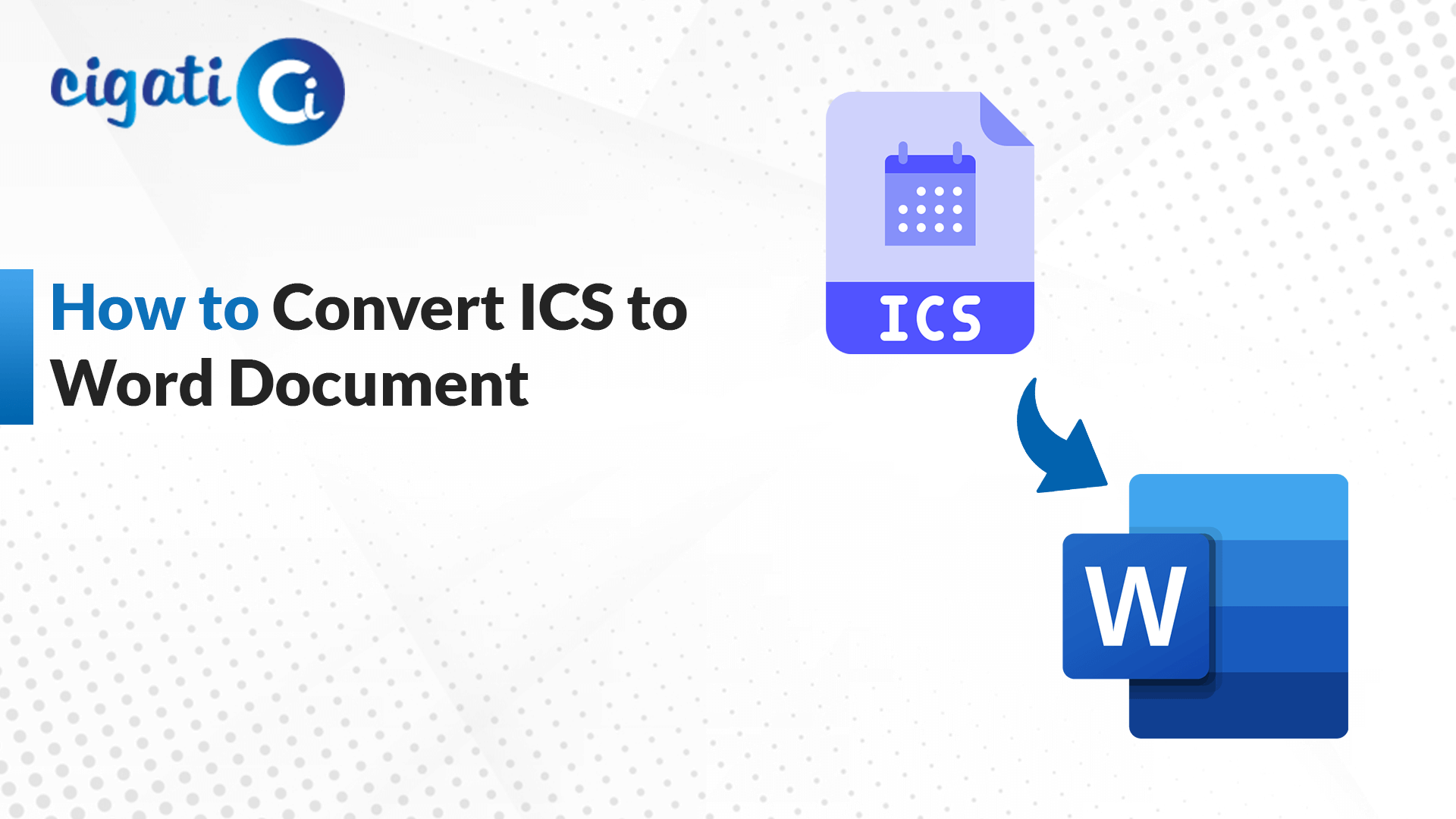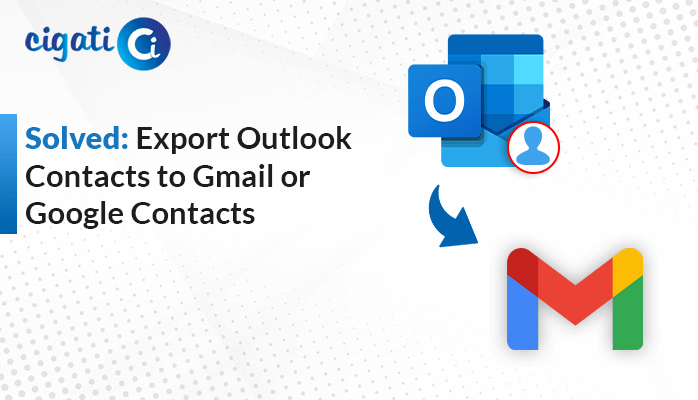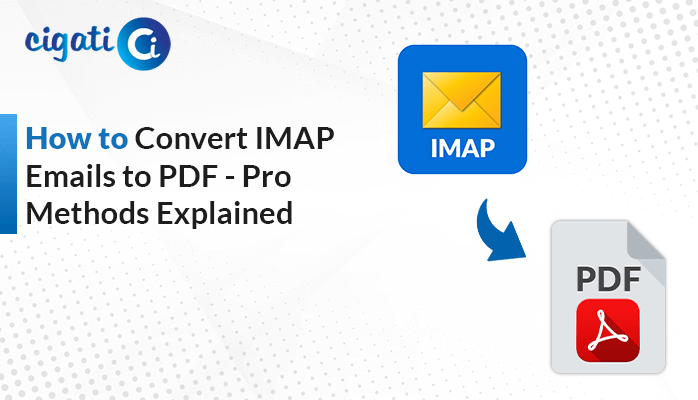-
Written By Rohit Singh
-
Updated on May 23rd, 2025
How to Convert MBOX to MSG Files – Pro Methods
Many companies archive their emails in MBOX format, which works well with Thunderbird and Apple Mail. However, the issue arises when a legal team needs to access these archived messages in Microsoft Outlook. Since Outlook does not support MBOX files, they need to convert MBOX to MSG to access them. The MBOX files can be converted to MSG manually or by a specialized Cigati MBOX Converter. The tool will automate the process and will provide reliable and error-free results. Continue to read the blog to explore various methods to convert MBOX files to the MSG file format.
The MBOX file format stores multiple emails in a single text file. It is primarily used to archive email communications across multiple platforms. An MSG file is a binary format that stores a single email message. It may include attachments and other metadata.
Why Need to Convert MBOX File to MSG?
Users convert their MBOX emails to MSG because Outlook does not support MBOX natively. Converting them to MSG format will allow them to open and organize each email in Outlook. Below are some of the benefits of this conversion:
- Outlook does not support MBOX files by default. Therefore, converting emails to MSG will enable easy access to Outlook.
- With the MSG format, users can easily forward or share a specific message rather than sending the full MBOX file.
- While migrating to Outlook, converting MBOX emails to MSG preserves the structure, enabling access in Outlook.
- Storing individual emails in MSG format makes organizing, sorting, and searching messages easier than MBOX.
- MSG files can be individually indexed, making specific messages easier to locate using Outlook and Windows search.
How Do I Convert MBOX to MSG? – 3 Easy Methods
MBOX to MSG conversion can be performed either manually or with the help of a professional specialized tool. Although the manual conversion is viable, but can be inefficient for large volumes of emails. Using a professional tool, will provide accuracy and error-free results.
Manual Method 01: Export MBOX to MSG Using Thunderbird and Outlook
This method is suitable for users who have to export a small number of emails and would prefer a free method. In this process, the user needs to first import the MBOX file into Thunderbird. Then, export emails in Outlook, and then save them as MSG files.
Follow this step-by-step procedure to manually export MBOX files to MSG:
Step 1: Import MBOX File into Thunderbird
- Open Thunderbird and go to Tools > Add-ons and Themes.
- Search ImportExportTools NG and install it.
- Now, restart Thunderbird.
- Navigate to Local Folders and right-click on it to create a new folder.
- Right-click on the new folder, select ImportExportTools NG > Import MBOX file.
- Select and open your MBOX file.
Step 2: Export and Open Emails in Outlook
- Select the emails you want to convert from the imported ones.
- Right-click on them, select Save selected messages > EML format.
- Select the destination folder and save the .eml files in it.
- Now, open MS Outlook.
- Drag and drop the EML files into the Outlook mail folder.
Step 3: Save Emails as MSG Files
- Open the email in Outlook.
- Go to File > Save As.
- Select Outlook Message Format – Unicode (*.msg).
- Choose the location to save them and click on Save.
Limitations: This process involves multiple technical steps and, therefore, is time-consuming. It is prone to human errors as it is done manually. This approach is not recommended for converting a large number of MBOX emails to MSG.
Manual Method 02: Change MBOX to MSG Using Apple Mail and Outlook
This approach is for Mac users who have access to Apple Mail and Outlook for Mac. First, import the MBOX file into Apple Mail and export the emails as .eml files. Finally, convert them into .msg format using Outlook.
These are the steps to begin the conversion process:
Step 1: Import MBOX into Apple Mail
- Open the Apple Mail application.
- Go to File > Import Mailboxes and select Files in MBOX Format. Then, click Continue.
- Locate and select your MBOX file and click on Choose.
Step 2: Export Emails from Apple Mail as EML and Save them as MSG Files
- Now, select the emails from the imported mailboxes that you want to convert.
- Drag and drop the emails on your Mac. This will save the emails in .eml format.
- In Outlook for Mac, drag these .eml files into any Outlook folder.
- Open each email and go to File > Save As and choose Outlook Message Format – Unicode (*.msg).
- Choose the location to save your file and click on Save.
Limitations: This process only works for Mac users. It does not have an option to batch convert MBOX files to MSG. This is not suitable when handling a large volume of emails.
Specialized Tool to Convert MBOX to MSG with Attachments
The Cigati MBOX to MSG Converter provides a smart solution for users to convert their MBOX files to MSG easily. It converts MBOX files to other file formats as well, such as HTML, PDF, PST, etc. This tool also supports direct export to clients like Thunderbird and Outlook. If the user wants to convert hundreds of MBOX files at once, use this tool for bulk conversions. Plus, it includes advanced features like duplicate email removal and date-based filtering. Users can also preview their emails before conversion with an option to include or exclude attachments.
Simple steps to perform to convert MBOX file to MSG:
- Download and run the converter tool.
- Tap on Continue > Add File.
- Browse the MBOX file and open it to add it.
- Expand the tree hierarchical structure, preview the content, and click on Next.
- Under the Saves/Backup/Migrate As section, choose File Formats and select MSG.
- Opt for the additional features if needed.
- Choose the destination folder to save your resultant file.
- At last, click on Convert to begin the process.
Conclusion
Converting an MBOX file to MSG improves the email searchability and can be easily shared. In this blog, we have looked at two approaches to convert MBOX to MSG. One is a manual approach involving multiple technical steps. The other one is a professional solution using MBOX to MSG Converter that saves time and effort and provides an error-free and reliable solution. This tool is designed for individual use and for managing business emails.
Frequently Asked Questions
Q – How can I convert MBOX emails to MSG format manually?
Ans – To do this, you need to have Outlook and Thunderbird installed on your system. First, import the MBOX file into Thunderbird. Next, export the .mbox file and open the emails in Outlook. Finally, save those emails as MSG file using Outlook.
Q- What is the best software to convert MBOX to MSG?
Ans – The MBOX to MSG Converter is the best software for converting your .mbox files to the MSG file format. It can bulk convert multiple MBOX emails to MSG, while maintaining data integrity. Try the demo version of the tool and test its features. Then, decide whether to upgrade it or not.
You May Also Read: Convert MBOX to DOC
About The Author:
Rohit Singh is an Email Backup, Recovery & Migration Consultant and is associated with Software Company from the last 3 years. He writes technical updates and their features related to MS Outlook, Exchange Server, Office 365, and many other Email Clients & Servers.
Related Post