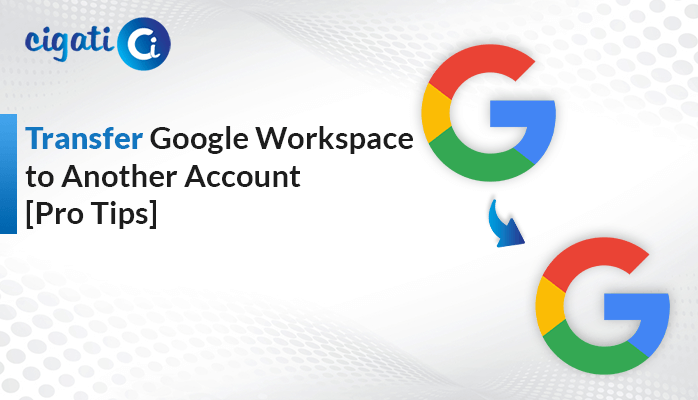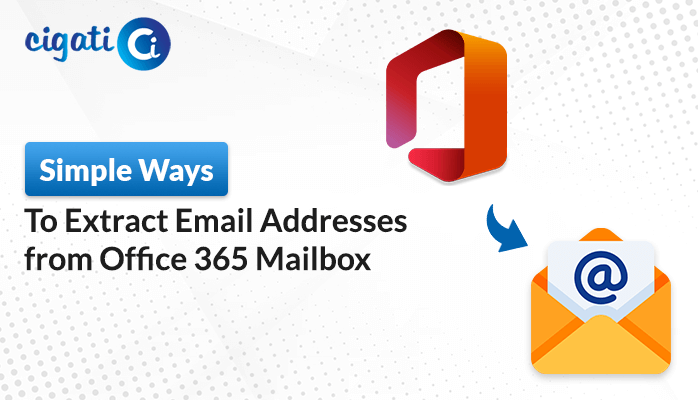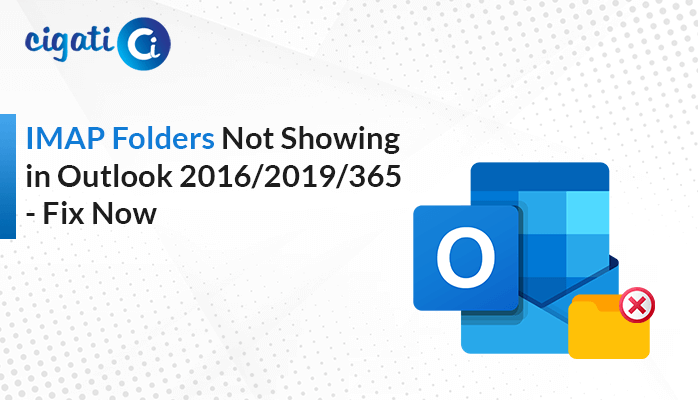-
Written By Rohit Singh
-
Updated on June 13th, 2025
Top Solutions to Convert OST File to vCard (.vcf) Format
Outlook’s OST files aren’t directly supported outside of Outlook. Sharing specific contacts with others who use different platforms can become problematic. Therefore, to resolve this, the simplest solution is to convert OST to vCard (.vcf) format. The vCard format works with most email platforms, making it easy to import and share contacts. So, how does this import process work? This can be done in two ways: manually and with the help of a specialized Cigati OST to PST Converter. Read the blog to better understand both methods in detail. But before implementing the solutions, let’s first compare the OST and VCF formats.
Comparison Between OST and vCard Format
Below are some of the key points to keep in mind to understand the important technical comparison between the two formats.
| OST | vCard (VCF) |
| Offline Storage Table | Virtual Contact File |
| Stores full Outlook mailbox data. | Stores individual or multiple contact details. |
| Outlook-specific | Can be opened in Gmail, iCloud, Android, iOS, etc. |
| Stores emails, contacts, calendars, etc. | Stores only the contacts. |
| Difficult to share specific contacts | Easy to share specific or bulk contacts |
| The file size is large. | The file size is small. |
Why Do Users Convert OST to VCF?
VCF files are compact and universally compatible with most of the contact management applications. This makes them an efficient format for managing and sharing contact details. The following are some benefits of doing this:
- OST files are specific to Microsoft Outlook, while vCard files are supported across multiple platforms.
- vCard is portable and follows a standardized format, which makes it ideal for contact backups and sharing.
- Users using different devices or email applications like to save contacts in vCard format. This makes the synchronization process easier.
- Because the vCard files are lightweight, the process of sharing contacts is faster and smoother.
How to Convert OST to vCard? – Two Easy Solutions
There are two primary methods for performing OST to vCard (.vcf) file conversion. Users need to use MS Outlook to perform the manual method. However, for a faster, more accurate, and error-free transfer, we recommend a professional conversion tool. Let’s start with the manual approaches first.
Manually Convert Contacts from OST to vCard Using Outlook
For this method to work, ensure that your OST file is connected and accessible in the Outlook application. This is suitable for those who want to export only a few contacts.
Perform the steps given below to begin the conversion process:
- Open MS Outlook and head to the Navigation Pane.
- Now, click on the People icon and select the contact that you want to export.
- Then, go to File > Save As.
- Choose the folder to save your resultant file.
- Under the Save as type, select vCard Files (.vcf).
- Give the file name and click on the Save button.
Limitations: This method saves only a single contact at a time. There is no option for bulk export. Also, this method will fail if your OST file is corrupted or orphaned. Manually exporting contacts one by one can become a tedious task and take a lot of time. Moreover, the process does not ensure data integrity.
Professional Solution to Export Outlook OST Contacts to VCF
Are you looking for an automated solution to convert OST Files to vCard files? The OST to VCF Converter is an advanced solution that protects the migration of emails, contacts, and attachments. With advanced features such as selective data export, a built-in preview feature, and smart duplicate email removal. In addition to this, the tool handles large OST files efficiently without any size limitations.
Follow the Steps to Convert OST to VCF Format:
- First, start by downloading and installing the converter tool.
- Then, select whether to import a Single File or Select a Folder.
- Now, locate and add the desired OST file that you wish to import.
- After that, expand the tree view, select the folders, and click on Next to proceed.
- In the Saves/Backup/Migrate As tab, choose vCard(.vcf) as the File Format.
- Choose any optional filters if needed and specify the destination path.
- Finally, start the conversion process by clicking on the Convert button.
Conclusion
Converting OST to vCard (.vcf) files is essential for cross-platform compatibility and smoother and faster contact sharing. In this blog, we have covered both manual and automated methods to convert OST to vCard. Though the manual method is functional, it’s complicated, technical, and time-consuming. Using the professional automated tool will simplify the process and ensure faster, smoother, and error-free conversion with minimal effort.
Frequently Asked Questions
Q- What is the best vCard converter?
Ans- The Cigati OST to VCF Converter is the best professional software to convert OST to vCard format. It supports conversion to multiple file formats and email clients efficiently. The tool also maintains data accuracy and data reliability while converting.
Q – What is the difference between vCard and VCF?
Ans – VCF is the file extension in which the data is stored in a vCard format. In simple terms, vCard is the standard format, and VCF is the file that uses that format. The vCard file format specifies how the user’s contact details should be stored.
You May Also Read: Extract Contacts from OST File
About The Author:
Rohit Singh is an Email Backup, Recovery & Migration Consultant and is associated with Software Company from the last 3 years. He writes technical updates and their features related to MS Outlook, Exchange Server, Office 365, and many other Email Clients & Servers.
Related Post