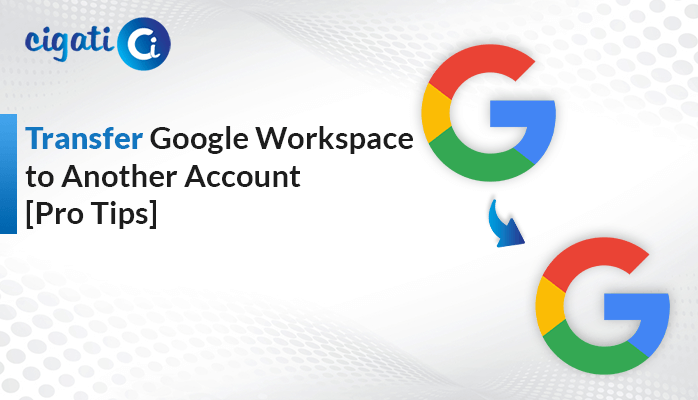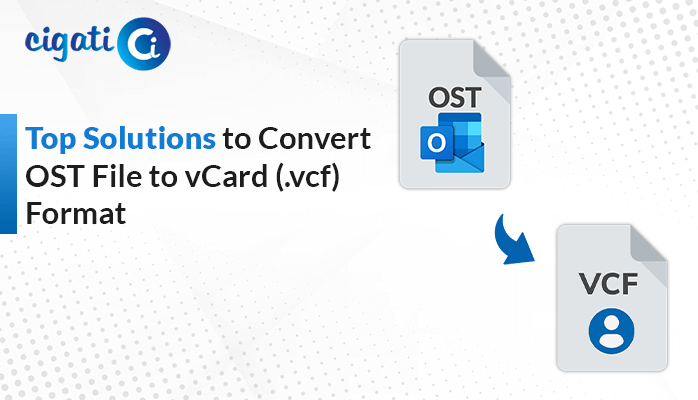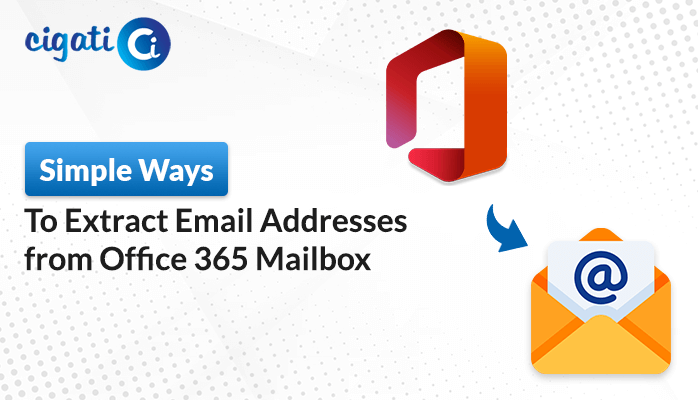-
Written By Rohit Singh
-
Updated on May 20th, 2025
How to Convert PST to MBOX Format Easily – Updated Guide
Businesses in a mixed-platform environment often need to convert email data for compatibility. Outlook uses PST, while macOS users favour Apple Mail and Thunderbird, which use the MBOX file. Therefore, converting PST files to MBOX ensures seamless data migration. But, how exactly can you convert PST to MBOX? There are two effective methods to do this. The first one is by using Outlook, and the second one is by choosing a reliable Cigati PST to MBOX Converter. This blog evaluates both methods to guide users in selecting the one that suits their needs best.
The PST (Personal Storage Table) File format stores a backup of your emails, contacts, and calendar events. It is developed by Microsoft and used to export Outlook mailbox data. An MBOX (Mailbox) file is a type of file that backs up an entire email folder. It is a reliable format for archiving and migrating email data. PST to MBOX migration is needed when companies move to cloud email services.
Also Read: Convert PST to MSG
Need to Convert PST File to MBOX
Migrating PST Files to MBOX format improves access and flexibility across platforms. The following points outline the key advantages of making this switch:
- PST files only work with Outlook, while MBOX works with a variety of email clients. This makes MBOX a more flexible format for users.
- When moving to macOS or Linux from Windows, converting PST to MBOX becomes essential for email access.
- MBOX is a plain-text file, which allows emails to be easily extracted and retrieved. Therefore, they are well-suited for long-term archiving.
- MBOX is freely available, whereas MS Outlook is paid and subscription-based.
- PST files are hard to repair when corrupted, but MBOX files are much simpler to manage. If the damage is minor, emails can be recovered manually.
How Can I Convert PST to MBOX? – Manual & Automated Methods
The migration of PST files can be done manually or by utilizing a conversion tool. Although manual migration is possible, but involves complex and technical steps. On the other hand, using an automated conversion tool makes everything faster and much simpler. Let’s explore both methods to see how they work.
Manual Method 01: Convert Outlook PST to MBOX Using Outlook
If you only need to move a small set of emails, this technique will work. It requires both Outlook and Thunderbird to function.
Pre-requisites: Both applications, Microsoft Outlook and Mozilla Thunderbird, must be installed on the local system.
Steps involved to move your PST files to MBOX:
- First, open Microsoft Outlook and import your PST file.
- Head to File > Open & Export > Import/Export > Export to a file.
- Select Outlook Data File (.pst), choose the folder to export, and hit Finish.
- Now, open Thunderbird > Tools > Import > Mail > Outlook.
- Browse your emails under Local Folders.
- Restart Thunderbird.
- Install ImportExportTools NG > Export all folders.
- Select the location to save your MBOX files.
Limitations: There may be sync issues when using Thunderbird with older Outlook versions. Furthermore, it might not retain the folder structure and some mailbox elements might fail to migrate properly.
Manual Method 02: Export PST to MBOX Using Apple Mail
This technique is suitable if you are a macOS user and plan to move your data to an email client supporting MBOX format.
Pre-requisite: You will need to have Outlook for Mac installed before proceeding.
Perform these steps to convert your PST files to MBOX format:
- Launch Outlook for Mac.
- Export your data via File > Export > Outlook for Mac Data Files.
- Then, open Apple Mail.
- Select File > Import Mailboxes > Outlook for Mac Archive and import your emails.
- Finally, choose Mailbox > Export Mailbox to save the emails in MBOX format.
Limitations: While processing a significant number of emails, the process may be time-consuming and may lead to data loss. Additionally, there can be a loss of attachments, email headers, and other mail data.
Manual Method 03: Convert PST to MBOX Without Outlook
Because Thunderbird supports MBOX by default, this approach is both cost-effective and efficient. It is great for migrating selected emails instead of performing a full mailbox migration.
Pre-requisite: This process requires both Outlook for Mac and Thunderbird on your computer before proceeding.
Follow these easy steps to convert PST files to MBOX format:
Step 1: Import PST into Outlook for Mac
- Open Microsoft Outlook for Mac.
- Click File > Import > Outlook for Windows Archive File (.pst) and click Continue.
- Select your PST file and click on Import.
Step 2: Save Emails as EML
- In Outlook for Mac, drag and drop emails from Outlook to a Finder folder.
- This will be saved as .eml files.
Step 3: Move EML Files to Thunderbird
- Launch Mozilla Thunderbird.
- Navigate to Menu > Add-ons and Themes > install ImportExportTools NG and restart.
- Click on Tools > ImportExportTools NG > Import EML files.
- Choose your .eml files and import them.
- Right-click the folder and choose Export Folder > MBOX Format.
Limitations: This approach has several drawbacks. The folder structure may not be preserved, possible data loss, and inefficient when handling large PST files.
A Dedicated Tool to Convert PST To MBOX without Outlook Application
The PST Converter Tool is an efficient solution for hassle-free and reliable migration from PST to MBOX. It also converts PST files to various formats and supports many email clients. This tool offers bulk import, customizable filters, and duplicate removal. The preview feature ensures content verification before the transfer. All of this makes the process quick, smooth, and accurate.
Below are the steps to convert PST file to MBOX file format:
- Download the Converter tool and open it.
- Go with the Single File > Next.
- Use Select Files to choose and open your PST File. Then, click Next to continue.
- Pick the desired folders or emails that you want to convert. Click Next.
- Choose iCloud as your destination and sign in with your account credentials.
- Click Convert to begin transferring the PST files to MBOX.
Conclusion
Switching from PST to MBOX gives users flexibility and supports email client migration. This blog compares two approaches: one is a slow, complex manual process, and the other uses an automated PST Converter Tool. The tool ensures fast and error-free conversion. Moreover, it supports conversion to various file formats and email clients.
Frequently Asked Questions
Q – How do I convert PST to MBOX?
Ans – These are the steps to begin the process:
- Open Outlook and export the PST File via File > Import/Export > Export to a file.
- Choose Outlook Data File and select the folder.
- Launch Thunderbird and go to Tools > Import > Mail > Outlook.
- Now, install the ImportExportTools NG add-on and export all the folders.
- After that, select the location where you want to save your MBOX file.
Q – Can I open MBOX Files directly in Outlook?
Ans – No. Outlook does not support MBOX Files. It only works with PST (Personal Storage Table) and OST (Offline Storage Table). You will either need to either transfer them to a supported email client or use a dedicated converter tool.
You May Also Read: Convert PST File to Text
About The Author:
Rohit Singh is an Email Backup, Recovery & Migration Consultant and is associated with Software Company from the last 3 years. He writes technical updates and their features related to MS Outlook, Exchange Server, Office 365, and many other Email Clients & Servers.
Related Post