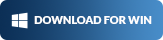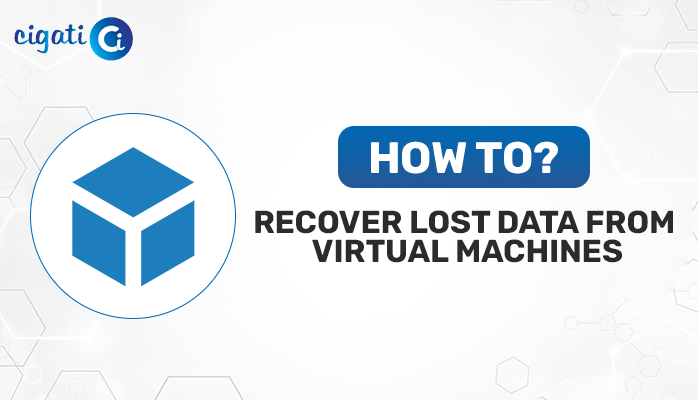-
Written By Rohit Singh
-
Published on April 20th, 2020
-
Updated on October 12, 2023
Fixed: Errors have been detected in the file Outlook OST Issue
Summary: “Sometimes the errors have been detected in the file outlook.ost that causes the problem in opening the Outlook. You are going to find out the effective methods to repair OST files in this article. You can follow the steps explained in the methods to remove the OST error in Outlook. However, if the Outlook OST error message is not fixed then you can repair your Outlook OST files by using Cigati OST File Recovery software.”
We all are aware of the popularity of Microsoft Outlook. MS Outlook uses two file formats to store your mailbox data: an Outlook data file (.pst) and the offline Outlook data file (.ost). When you have an Exchange Server Account and you want to work offline then offline Outlook data files (.ost) are used.
It allows you to add, delete and change the contents of an offline data file. However, it is only saved in Exchange Server and it goes live after you establish an internet connection. You can prevent these offline Outlook data files from any errors that have been detected in the file outlook.ost.
To achieve this you can simply convert OST to PST for maintaining the data integrity of the OST files. Now, let’s understand the OST error in Outlook and the main reasons behind Outlook errors that have been detected in the file (.ost). Also, you can fix any other Outlook file error like Outlook OST Is In Use And Cannot Be Accessed easily.
What is Outlook.ost File Error?
When you open the Outlook Offline folder files (.ost) or try to synchronize them with the Exchange Server then you may encounter the Outlook errors that have been detected in the file OST. This OST error in Outlook occurs due to various reasons. However, the main reason behind this error is corrupted or damaged OST files. This message appears as:
“Errors have been detected in the file
C:\Users\AppData\Local\Microsoft\Outlook\Outlook.ost”
Due to this OST error in Outlook, Microsoft Outlook users are unable to open the Outlook App and access the email data. Experts have recommended using an automated Outlook Email Recovery Software to repair OST files and the damaged PST files.
Now, let’s move on to the main reasons behind this: Outlook errors have been detected in the file OST.
Reasons Behind The Occurance of Errors That Have Been Detected In The File outlook.ost
The main reason behind the OST error in Outlook is the corrupt OST files. However, OST files may get corrupted or damaged due to the following reasons.
- OST files may get infected by virus or malware attacks.
- Due to the sudden power failure, the system crashed due to the abrupt shutdown.
- It occurs due to exceeding the OST file size limit.
- Inappropriate or forced closure of MS Outlook Application while it is not responding.
- Synchronization error occurs due to the interruption when the OST file is synchronizing with MS Exchange Server.
These are the main reasons due to which OST files get corrupted or damaged. These damaged OST files cause the errors that have been detected in the file outlook.ost.
Now, let’s proceed further to repair OST files and fix these Outlook errors that have been detected in the file OST.
How to Fix Errors that have been detected in the file outlook.ost?
You can fix errors that have been detected in the file outlook.ost. To accomplish this you need to execute the following methods carefully.
Method 1: Repair OST Files Using Inbox Repair Utility
In Outlook 2007, Microsoft provided the two built-in Inbox Repair Utilities to repair any issues with the Outlook data files.
Note:
- For PST files: ScanPST.exe
- For OST files: ScanOST.exe
However, Microsoft dropped and replaced ScanOST.exe with ScanPST.exe in Outlook 2010 and the above versions. Therefore, now you can use ScanPST.exe to repair both the OST and PST files.
Repair OST files with the help of ScanPST.exe
To repair OST files by utilizing the built-in ScanPST.exe repair utility you need to perform the following steps.
- Search ScanPST.exe application in the default location of Microsoft Office program file. After running the application a Microsoft Outlook Inbox Repair Tool Box appears. You can browse to select the corrupted OST files.
- Then, click on the Start button to start the repairing process.
- Now, a dialogue box appears that shows the errors in the file. You can make a backup of the scanned file before repairing it. Also, you can see the file details by clicking on the Details option.
- Now, click on the Repair option to repair the corrupted OST files.
- After that, a pop-up will appear that displays the completion of the repair process.
- In the end, you can open MS Outlook to check if the file is repaired and the data is accessible.
However, there is a possibility that this Inbox Repair Utility may fail to fix the errors that have been detected in the file Outlook.ost. In that scenario, you can create the OST file again.
Method 2: Create a New OST File
If the Outlook errors that have been detected in the file OST are still not fixed after executing the above methods. Then you can recreate the OST files by performing the following steps.
- Select the Mail option from the Control Panel. Then select the Show Profiles in the mail setup box. This will help you to change the current profile name.
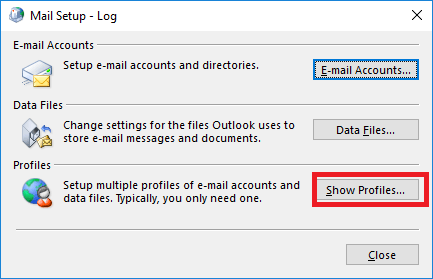
- Now, click on the Properties after selecting the profile name.
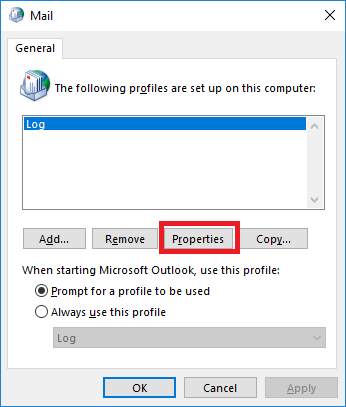
- Then, select the Email Accounts to go on Account Settings.
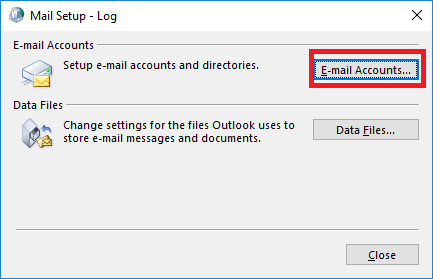
- After that, select Data Files and then define the file path.
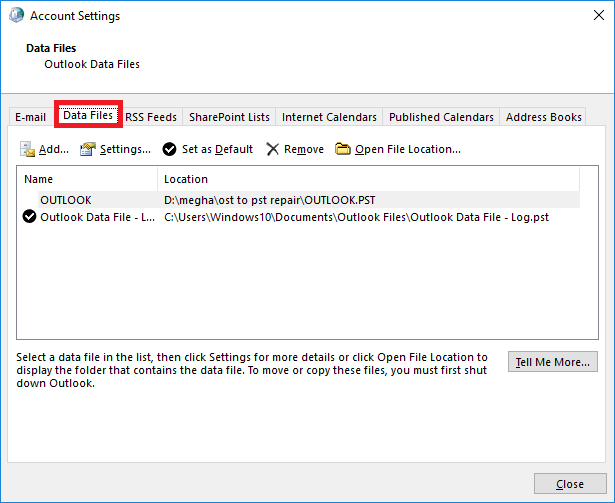
- Now, click on Open File Location from the Outlook Data Files. It shows the required file location.
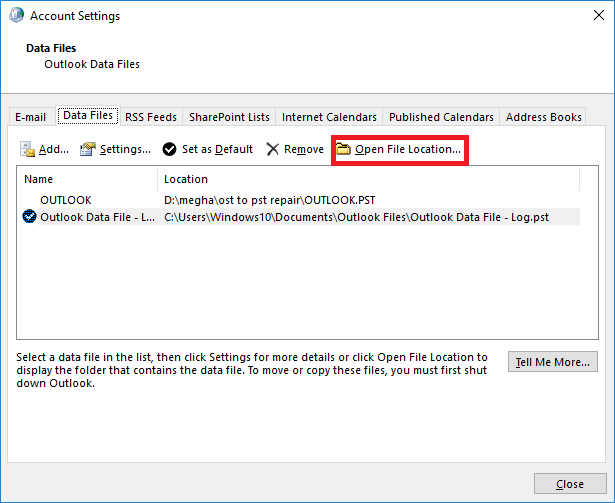
In the end, close the Account Settings Box and Mail Set-up Box. Then, go to the File Explorer Window and delete that particular corrupted OST file. In this way, you create a new OST file with original stored data.
However, after performing the above-explained methods there is still a chance that errors have been detected in the file outlook.ost message is not fixed. So, there is a need for external OST repair software to eliminate the Outlook OST error message.
Expert Solution to Fix Outlook.ost File Error of Outlook
We have a most reliable software utility that can help you to eliminate the errors that have been detected in the file outlook.ost. This OST File Recovery software offers three modes of recovery to repair OST files. Moreover, with the help of this tool, you can also export the recovered OST file data to various file formats such as PST, EML, DBX, MSG, and MBOX.
Furthermore, it is embedded with some amazing features including, a Date Range Filter, three modes of recovery, inbuilt scanning mode, and many more. These features help in maintaining the data integrity along with the folder hierarchy after recovering emails from the OST files.
You can take a backup of the recovered OST files into PST files by using OST to PST Converter. This will ensure the safety of your recovered Offline OST files.
Verdict
After going through this write-up, you can understand the concept of Outlook OST files along with the reasons for the errors that have been detected in the file outlook.ost. This article also provides effective manual methods to eliminate the OST error in Outlook. However, if the Outlook errors that have been detected in the file OST still persist then you can repair OST files by using the OST File Recovery tool. This tool is a safe and reliable solution to repair corrupt and damaged OST files.
You May Also Read: Outlook Synchronization Log Issue
About The Author:
Rohit Singh is an Email Backup, Recovery & Migration Consultant and is associated with Software Company from the last 3 years. He writes technical updates and their features related to MS Outlook, Exchange Server, Office 365, and many other Email Clients & Servers.
Related Post