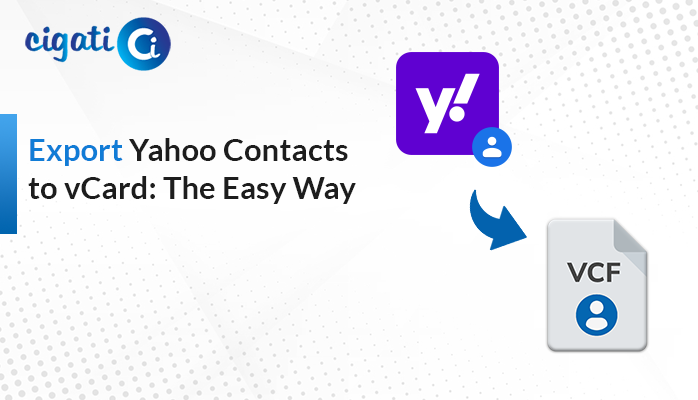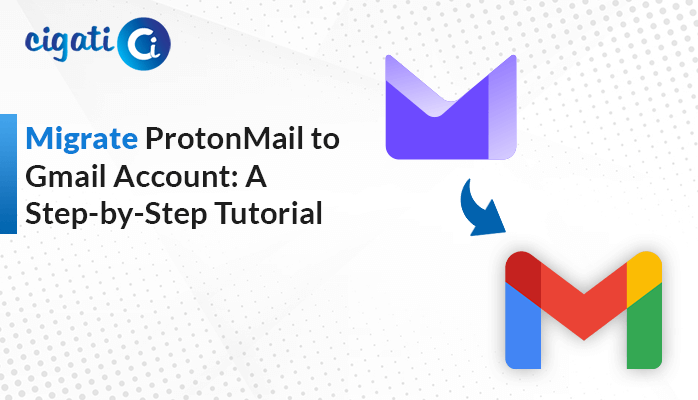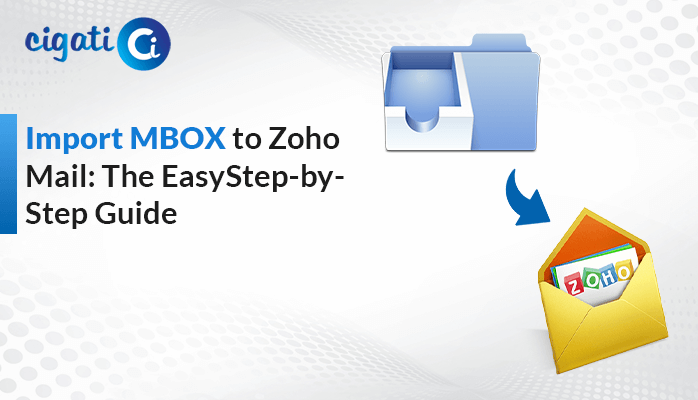-
Written By Rohit Singh
-
Published on June 15th, 2023
-
Updated on March 11, 2024
Guide to Migrate SiteGround Email to Office 365 Mailbox Account
Office 365 is a collaboration platform and cloud-based email that offers a reliable, feature-rich, and secure environment for every business. It provides various features like scalability, advanced security, collaboration tools, and more. O365 also aids users in accessing their desired emails from any device in the world. On the other hand, SiteGround is a famous web hosting company that offers services such as enterprise solutions, cloud hosting, shared hosting, WordPress hosting, email hosting, and more. As a result, users want a platform with advanced features like O365. Therefore, they want to migrate SiteGround email to Office 365.
This technical guide will discuss possible reasons for the SiteGround to Office 365 migration process. In addition, we will also mention different ways to move emails from SiteGround to O365. But if, in a case, you want to accomplish the conversion procedure, opt for the Cigati IMAP Backup Tool. It will complete the migration process without facing any challenges in just a few seconds.
Reasons to Transfer Emails from SiteGround to Office 365
- More Secured: O365 has advanced security that helps to measure to protect your crucial data, consisting of advanced threat protection and multi-factor authentication.
- Ability to Work from Anywhere: O365 is a cloud-based platform that allows users to connect with their Office from anywhere at any time.
- Efficient and Better Collaboration Tools: Office 365 comes with numerous collaboration tools like Office Online, OneDrive, SharePoint, MS Teams, and many more, allowing large organizations/ firms to deal with their colleagues and clients more easily.
Also Read: Migrate SmarterMail to Office 365
How to Migrate SiteGround Email to Office 365?
We have two solutions to move SiteGround Emails to Microsoft 365. Follow the below procedures to get your answer. First, we will accomplish the manual procedure, and then we will perform through automated solution for the same.
Method 1: Migrate from SiteGround to O365 Manually
- First, sign in to your SiteGround email account with the necessary credentials.
- After that, move to the Settings gear icon and choose the Email Accounts option.
- Then, choose the email account you wish to transfer.
- Moving ahead, click the Export button and choose MBOX as the saving file type.
- Make sure to download the resultant file to your local storage.
- Afterwards, sign in to the Office 365 account.
- Now, navigate to the Settings Gear icon and choose the Mail option.
- Thereafter, choose the Import button > MBOX as the saving file format.
- Add the newly created file from your local storage.
In the end, all your Siteground emails will transfer to Office 365. Here, we have mentioned a manual method to migrate SiteGround email to Office 365. But the point is every manual solution has loopholes. It will consume lots of time and energy. Moreover, the above approach requires technical knowledge to accomplish the method. In fact, there is a high chance of losing vital data during the migration process. If you don’t want to face any such error, go with the professional procedure. We will highlight it in the upcoming section.
Method 2: Perform SiteGround to Office 365 Migration via Automated Method
Cigati IMAP Mail Backup Tool is top-notch and foremost software. It aids users in migrating their SiteGround emails to their Office 365 account efficiently and hassle-freely. Even though you can straightforwardly transfer your SiteGround emails to a Microsoft 365 account in bulk. Additionally, users can also take benefits while using this wizard, where they can remove attachments from their SiteGround emails before the conversion procedure. Now, we would like to discuss the working of the utility. It will help you to create a better understanding of your mind.
Steps to Move SiteGround Emails to Microsoft 365:
- First, download and run the IMAP Backup Tool on your local machine.
- After that, mention the email address, password, port number, and hostname of the SiteGround email by clicking the Add Row button.
- Then, highlight the folders you wish to transfer to your Office 365 account.
- Select Office 365 as an email client from the list and authenticate the login procedure.
- Finally, click on the Convert button.
It will migrate all SiteGround emails to Office 365 account efficiently and without losing a single piece of data.
End Verdict
We have reached the end, and the time has come to sum up this technical blog. We have gone through various stages. This write-up discussed a brief introduction to SiteGround and O365. After that, we have mentioned possible reasons to migrate SiteGround Email to Office 365. Then, we highlighted two procedures to complete the conversion process. It is up to you to choose the methods but make sure to select wisely.
You May Also Read: Migrate from FastMail to Office 365
About The Author:
Rohit Singh is an Email Backup, Recovery & Migration Consultant and is associated with Software Company from the last 3 years. He writes technical updates and their features related to MS Outlook, Exchange Server, Office 365, and many other Email Clients & Servers.
Related Post