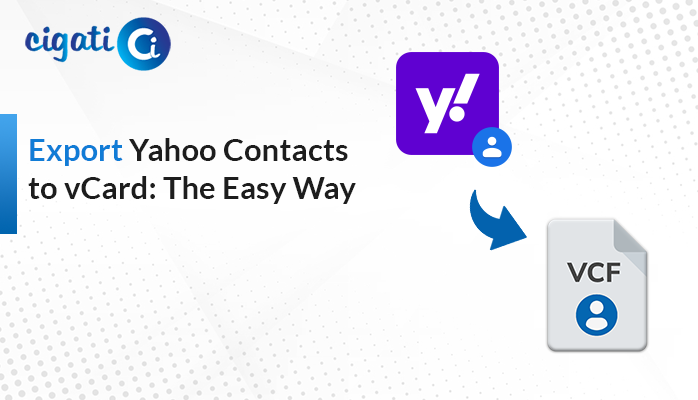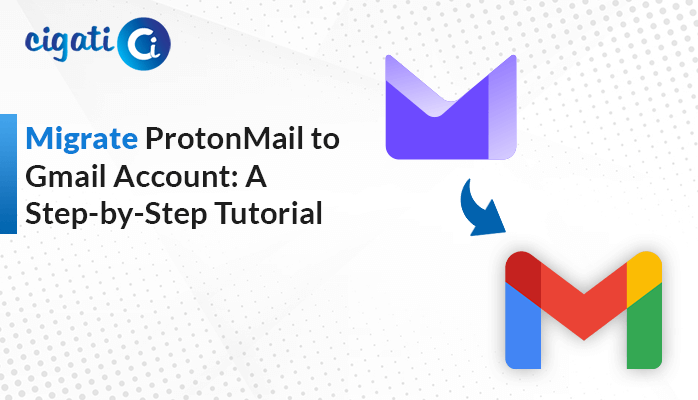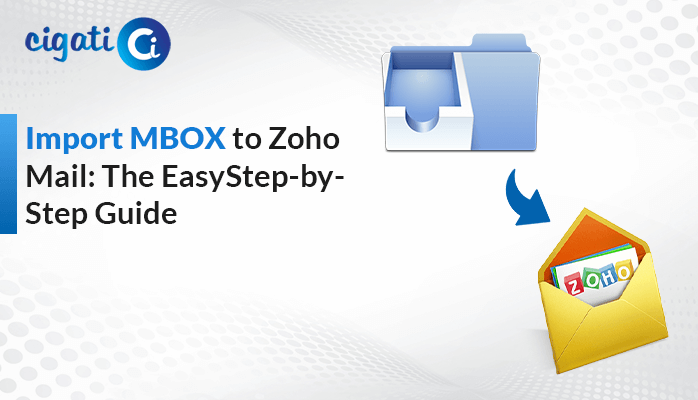-
Written By Rohit Singh
-
Published on May 9th, 2024
How to Import MBOX to Yandex Webmail: A Complete Solution
Nowadays, many users want to import MBOX to Yandex Webmail because Yandex Webmail offers many advanced features, such as search history, data protection, etc. However, when users manually upload, they face multiple challenges like data loss, time consumption, etc. To overcome all the challenges, you can use the Cigati MBOX Converter. As a result, it will directly allow you to view them in Yandex Mail.
Here, we will define several ways to view the MBOX File in Yandex Mail. Moreover, we will describe you common reasons for importing MBOX files to Yandex Webmail. Just stay focused and understand each section. In a nutshell, you will get all your solutions. Further, you can choose which solution is the best for you.
Why Do Users Prefer Importing MBOX Files into Yandex Mail?
Yandex Mail is a great way to send emails for work or personal reasons. It’s unique because it uses a smart system to give you exactly what you need. Let’s break down why Yandex is great:
- Tailored Results: Yandex Webmail looks at how you search, where you are, and what you like to give you the best search results. So, if you’re looking for something like “best restaurants,” it will show you nearby places you might like.
- Local Info: Yandex Mail knows that local info matters. When you search, it shows you stuff that’s relevant to your country or area. As a result, it makes finding what you need a lot easier.
- Privacy: Your privacy is essential. Yandex takes care of your info by keeping it safe and letting you control what data you share. Further, you can even browse privately if you want extra privacy.
- Clear Data Handling: Yandex Mail tells you exactly what data they collect and how they use it. In addition, you can adjust your settings to keep your data private.
- Easy to Use: Yandex Webmail is easy to use with its simple layout and clear buttons. Moreover, it’s designed to help you find things quickly without any fuss.
In a nutshell, Yandex Webmail is a reliable and convenient email service that keeps your emails safe and lets you work seamlessly across devices. Now, we will proceed further towards the importing process.
Free and Smart Method to Import MBOX to Yandex Webmail
Here, we will define two solutions for both native and technical users. However, you can choose the approach, and which technique will suit you.
#1. Opening MBOX Files in Yandex Mail Using Mozilla Thunderbird
If you want to open MBOX files in your Yandex Mail account, you can follow these steps using Mozilla Thunderbird. This method is free but requires manual work:
- First, start by opening Mozilla Thunderbird on your computer.
- After that, click on New and choose Add Account.
- Then, enter your Yandex Mail login details and click Finish.
- Wait for Thunderbird to sync all your email folders.
- Further, go to Thunderbird’s Add-Ons and search for the Import/Export Plugin. Install it and activate it.
- Now, back in Thunderbird, go to your email dashboard and right-click on any email folder.
- Now, select Import/Export NG and then choose Import MBOX file.
- At last, find and add the .mbox file you want to import into Thunderbird.
That’s it! You’ve successfully imported your MBOX file into your Yandex.Mail account using Thunderbird. Keep in mind that some users may find this method a bit time-consuming and it requires having Thunderbird installed. Plus, it doesn’t offer filtering options, which could be a limitation for some users.
#2. Automated Technique for Importing MBOX to Yandex Mail
You can make opening MBOX files in Yandex Webmail super simple using the Cigati MBOX Converter. This tool makes it easy to view MBOX files in Yandex Webmail without hassle. It’s designed to be user-friendly and can convert one file or multiple files at once. Plus, it keeps your folder hierarchy intact and lets you preview files before converting them. Moreover, this software offers 24*7 technical support. If you have a query, you can effortlessly contact them. Now, we will discuss the workings of this utility.
Simple Steps to Import MBOX to Yandex Mail:
- First, install and open the MBOX Converter Tool on your computer.
- Afterwards, choose the folder or file you want to import and click Next.
- Now, select IMAP from the options provided.
- Then, enter your Yandex Webmail account’s user ID, password, hostname, and port number.
- At last, click on Convert to start the migration process.
That’s it! You’re all set to transfer your MBOX files to Yandex Webmail.
Conclusion
Moving MBOX files to Yandex Webmail is easy. Just follow these steps to import MBOX to Yandex Webmail or switch your email data smoothly between platforms. This way, you can easily check your emails in Yandex Webmail without any trouble. Moreover, we have offered you two solutions. You can choose any of them as per your requirements.
You May Also Read: Import MBOX to iCloud Mail
About The Author:
Rohit Singh is an Email Backup, Recovery & Migration Consultant and is associated with Software Company from the last 3 years. He writes technical updates and their features related to MS Outlook, Exchange Server, Office 365, and many other Email Clients & Servers.
Related Post