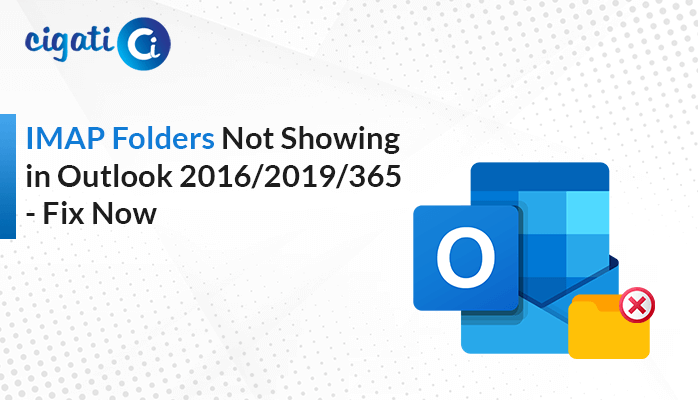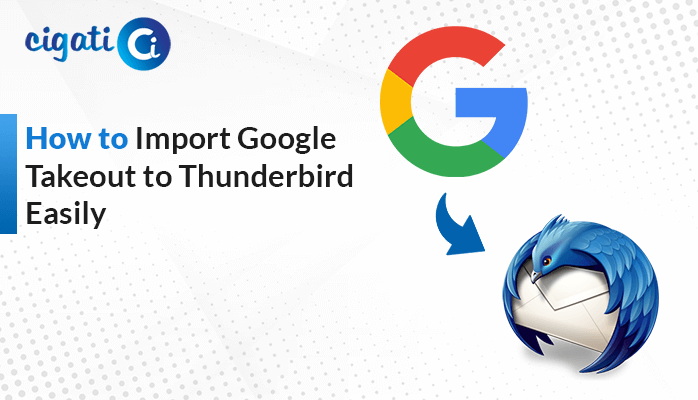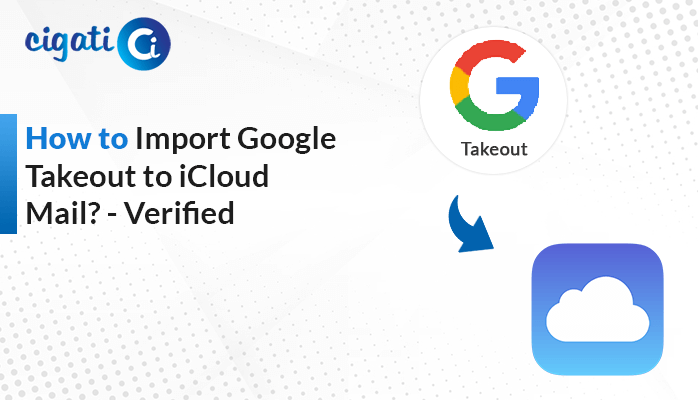-
Written By Rohit Singh
-
Updated on June 9th, 2025
Simple Ways to Extract Email Addresses from Office 365 Mailbox
“Can I extract email addresses from Office 365 account?” One of our clients asked a question recently. If you are also wondering the same, you are at the right place. In this blog, we will cover several efficient ways to get your Email IDs from your Office 365 account. Along with the main email IDs, but also aliases, shared accounts, and group mailing addresses. We will also introduce an expert-recommended Cigati Email Address Extractor that extracts email IDs from various email clients and webmail.
Office 365 is one of the widely used cloud-based email services today. The primary use of Office 365 is to simplify email management. While Office 365 offers several useful features, it does not offer any built-in tool to extract email IDs from it.
Top Reasons to Export Email Addresses from Office 365
The need to extract email IDs from Office 365 occurs for multiple reasons. The following are some of the common scenarios:
- For migrating to other email platforms like Google Workspace, it is essential to gather email addresses to map users and prevent data loss.
- Businesses export user email IDs and message data to meet compliance and protect data, and for proper backups and archives.
- Customer support teams can prioritize their responses by extracting email addresses from shared mailboxes to find frequent senders.
- To maintain a reliable and consistent email list for clients, vendors, or distribution groups, companies extract email IDs.
3 Ways to Extract Email Addresses from Office 365 Mailbox
One can extract email IDs from Office 365 using three different techniques. The first one is by using the Microsoft 365 Admin Centre. The second one is by using PowerShell commands. And, the third and most efficient method is by using an expert-recommended tool.
Manual Method 01: Export Email IDs from Office 365 Using Admin Centre
It is a quick method that requires no other tools to extract email IDs. It is helpful in scenarios where the user needs a list of users along with their email addresses. The method can be used for reporting, migrations, or audits.
The following are the steps to start the extraction process:
- Visit Microsoft 365 Admin Centre.
- Now, log in with your admin credentials.
- Navigate to Users > Active Users.
- Then, click on the Export button. You will get an option to either Download all users or Download filtered users.
- Once the download is completed, a CSV file will be downloaded.
- A CSV file will open in Excel, Google Sheets, or any text editor.
Manual Method 02: Export List of Email Addresses from Office 365 Using PowerShell Commands
For this method, users need to have the necessary permissions or administrative rights. It is a more advanced method to export user, group, or shared mailbox email IDs.
To extract email IDs from your Office 365 account, perform these steps:
- Run this command to connect to PowerShell:
| Connect-ExchangeOnline -UserPrincipalName youradmin@domain.com |
- To export primary mailbox email addresses, run this command:
| Get-Mailbox -ResultSize Unlimited |Select-Object DisplayName, PrimarySmtpAddress |Export-Csv -Path “C:\Export\Office365Emails.csv” -NoTypeInformation |
- To export distribution group email addresses, run the following command:
| Get-DistributionGroup -ResultSize Unlimited |Select-Object Name, PrimarySmtpAddress |Export-Csv -Path “C:\Export\DistributionGroups.csv” -NoTypeInformation |
- To export shared mailboxes’ email addresses, run the command:
| Get-Mailbox -ResultSize Unlimited -RecipientTypeDetails SharedMailbox |Select-Object DisplayName, PrimarySmtpAddress |Export-Csv -Path “C:\Export\SharedMailboxes.csv” -NoTypeInformation |
- Finally, disconnect the Exchange Online:
| Disconnect-ExchangeOnline |
Drawbacks of Manual Methods
- The PowerShell commands should be typed correctly. It requires technical knowledge of writing commands.
- It is a time-consuming process that requires effort.
- When using the Microsoft 365 Admin Centre, the user should have administrative privileges and permissions to proceed with the method.
Expert-Recommended Way to Extract Email Addresses from Office 365
The Cigati Email Address Extractor is an efficient and powerful utility to extract email IDs from your Office 365 account. With this tool, users can export messages in different formats, including CSV, PST, PDF, etc. Also, it supports direct migration to email clients like Office 365, Gmail, Thunderbird, etc. Moreover, it allows users to back up targeted emails with or without attachments, while ensuring the original full folder structure.
Simple steps to export email addresses from Office 365:
- Start by downloading the tool.
- Then, open it and choose between Single mode or Batch mode.
- Now, log in with your Office 365 account credentials.
- Preview your mailbox and select the files/folders that you wish to export.
- Select CSV under the File Formats from the drop-down list.
- Choose the destination location to save the resultant CSV file.
- Opt for the additional filters if needed.
- Finally, click on the Convert button.
Conclusion
The ability to extract email addresses from Office 365 provides a consistent backup for future use. Although manual approaches like using the admin centre and PowerShell commands are time-consuming and complex. It might not be suitable for non-technical users. On the other hand, for businesses, the professional Cigati Email Address Extractor offers bulk transfers, advanced filtering, and much more. The tool is compatible with Windows 10 and its previous versions.
Frequently Asked Questions
Q – How do I export email addresses from Office 365 mailbox?
Ans – There are three options to do it. By using PowerShell commands, using the Office 365 Admin Centre, and a professional Email Address Extractor. The simplest method that requires no tool is using the Admin Centre. The PowerShell method is a more advanced version.
Q – Why is there a need to extract email addresses from Yahoo Mail?
Ans – Multiple reasons are there, such as it creates a secure backup and archive, helps customer teams in finding frequent senders to send responses to and builds a mailing contact list, etc.
You May Also Read: Extract Email Addresses from Gmail
About The Author:
Rohit Singh is an Email Backup, Recovery & Migration Consultant and is associated with Software Company from the last 3 years. He writes technical updates and their features related to MS Outlook, Exchange Server, Office 365, and many other Email Clients & Servers.
Related Post