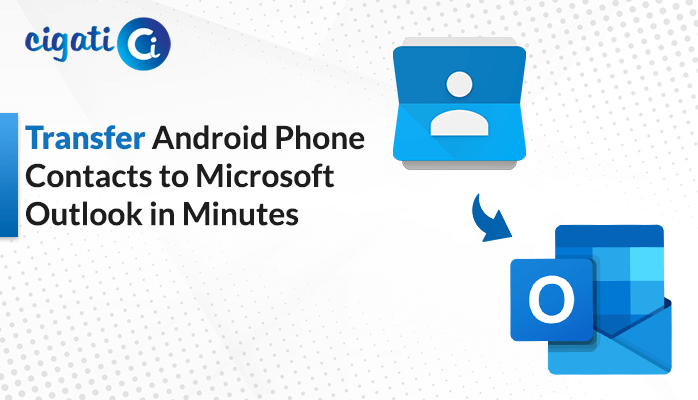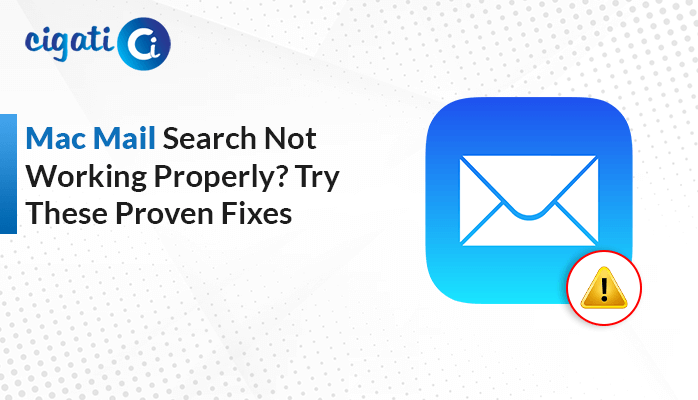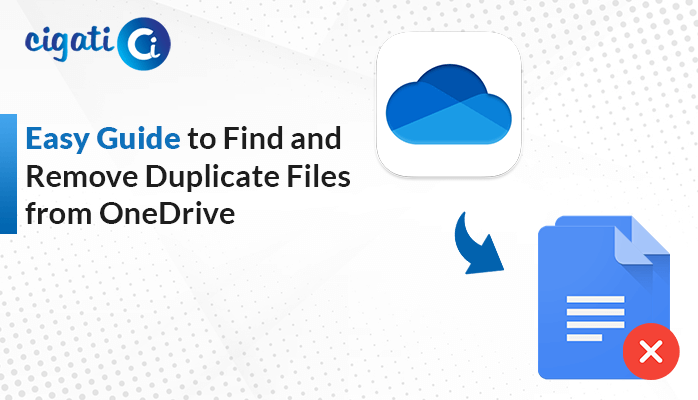-
Written By Rohit Singh
-
Updated on June 4th, 2025
Gmail Not Opening in Chrome? Here’s How to Fix it Fast
The browser’s outdated cache and cookies have built up over time, causing data corruption. When accessing Gmail, the user notices that Gmail is not opening in Chrome. No worries! This article provides an easy and simple manual solution to fix this issue. We will also explore a trusted professional Cigati Gmail Backup Tool that will help you back up your emails safely. Read the blog till the end and understand various solutions to resolve Gmail not loading in Chrome.
Gmail is a cloud-based email service by Google. It enables users to easily send and receive messages online, store attachments, and organize conversations. Being a part of Google Workspace, it integrates well with collaborative and productivity tools like Google Meet, Calendar, Drive, etc.
Possible Causes of Gmail Not Loading in Chrome
- Corrupted Browser Cache or Cookies
- Old Chrome Version
- Conflicting Add-ons in Browser
- Trouble Connecting to the Internet
- Faulty Browser Settings
- Firewall or Antivirus Restrictions
- Gmail Server Temporarily Unavailable
- Google Account Issues
Top Solutions to Resolve Gmail Not Opening in Chrome?
Clear Cookies and Caches
Browsers save caches and cookies to help websites load faster and retain your choices as you continue browsing. If these files become outdated or overrated, they can impact the functionality of websites. This issue can happen after a browser update or after using Gmail for a long time without deleting cached data.
Clear the caches and cookies in Chrome to resolve this issue. Follow these steps:
- Visit: chrome://settings/clearBrowserData.
- Select Cookies and other site data > Cached images and files.
- Click on Clear Data.
- Now, reopen Chrome.
Update Google Chrome
Working on an old or outdated version of Chrome leads to compatibility issues. Gmail’s frequent updates rely on the latest browser to function properly.
To update Chrome to its latest version, perform these steps:
- Start by opening Google Chrome.
- In your upper-right corner, click on the three dots > Help > About Google Chrome.
- Now, Chrome will check for the latest updates and install them.
- After it gets installed, restart Chrome and Gmail.
Disable Browser Extensions
Extensions improve the browsing experience, but can sometimes interfere with web applications. The issue arises when some extensions apply broad filters that can’t open Gmail in Chrome by blocking scripts and resources.
These are the steps to identify and solve the issues related to extensions:
- First, open Gmail in Incognito Mode.
- Now, go to chrome://extensions.
- Then, toggle off extensions, such as ad blockers and script blockers.
- Refresh Gmail.
Check your Internet Connection
Gmail needs a stable and reliable internet connection. Its performance in Chrome is affected by slow or weak internet connectivity. Poor internet connections or using a shared network in public places may trigger these issues.
Follow these steps to check and improve your network connectivity:
- Try to test your connection speed by using any online internet speed testing software.
- Refresh your connection by restarting the modem/router.
- Switch networks from Wi-Fi to Mobile Hotspot to check if Gmail loads.
- Check with the IT management.
Reset Browser Settings
Gmail requires multiple browser permissions and features, which, if turned off, might result in Gmail not working in Chrome.
To fix these issues:
- Enable Javascript, visit: chrome://settings/content/javascript and check Allowed (recommended).
- Make sure to enable cookies and ensure that Gmail or Google domains are not blocked.
- Allow the site permissions.
- Reset Chrome settings if required.
Disable Antivirus and Firewall
Sometimes, security software is too restrictive or improperly configured, resulting in the blockage of real websites such as Gmail.
To troubleshoot and resolve this issue:
- Disable your Antivirus and Firewall software temporarily.
- Check and verify the Firewall settings.
- Try to update your Antivirus/Firewall software to its latest version.
Temporary Gmail Server Issue
This type of issue occurs on the server side, which is caused by Google’s services, not your browser and device. It can be due to high server traffic, technical failures, or network issues.
Due to this, you may encounter problems like:
- Gmail is not opening in Chrome
- Blank screens
- Unable to send, receive, or sync emails
- Login issues
Solutions to confirm if it is a server-side issue:
- Go to Google Workspace and check its status dashboard.
- A red or orange status next to Gmail indicates an issue.
- During this time, users can use Gmail’s basic HTML version.
- Users can also use the Gmail mobile app.
Check Google Account Issues
Issues with your Google account can cause problems accessing Gmail. These may include temporarily locking out your account, session timeouts for inactivity, conflicting logins from multiple devices, etc.
To resolve these issues:
- Re-authenticate your account by signing in again.
- Verifying the identity, if needed.
- Review and update account security or sync settings.
If all of the above-mentioned solutions fail to resolve the issue, then we recommend using the Gmail Backup Tool. This tool will back up your Gmail emails safely. It preserves the original folder structure while backing up emails to file formats and email clients. Using its advanced features, users can selectively download emails and preview the mailbox before backing it up.
- Download and install the software on your system.
- Enter your Gmail username and password and click on Sign in.
- The files/folders appear. Pick the desired Gmail folder and click on Next.
- Select the preferred Email Client or File Format to which you want to backup Gmail emails.
- Select the additional features as per your choice and choose the destination location.
- Finally, click on the Convert button to start the process.
Conclusion
The issue Gmail not loading in Chrome can arise from various problems like browser extensions, slow internet connections, issues with the Google account, etc. Manually resolving them may fix the issue. But the automated Gmail Backup Tool is a more efficient option. This software offers users advanced features and ensures a smooth, efficient, and error-free experience. It is the best choice among businesses for its duplicate detection and removal features.
Frequently Asked Questions
Q – Why is my Gmail not opening in Chrome?
Ans – There can be various possible reasons for this issue. It can be due to: damaged cache or cookies, working on an old Chrome version, conflicting add-ins, antivirus software blockage, incorrect browser settings, Gmail server-side outages, etc.
Q – How do I fix Google Chrome not opening?
Ans – You can try executing various solutions to fix this issue. The solutions include:
- Temporarily disabling the antivirus or firewall settings
- Reset your Browser settings
- Checking your internet connection
- Disable the add-ons
- Clearing or deleting caches or cookies
- Updating Google Chrome, etc.
You May Also Read: Gmail Emails Disappeared from Inbox
About The Author:
Rohit Singh is an Email Backup, Recovery & Migration Consultant and is associated with Software Company from the last 3 years. He writes technical updates and their features related to MS Outlook, Exchange Server, Office 365, and many other Email Clients & Servers.
Related Post