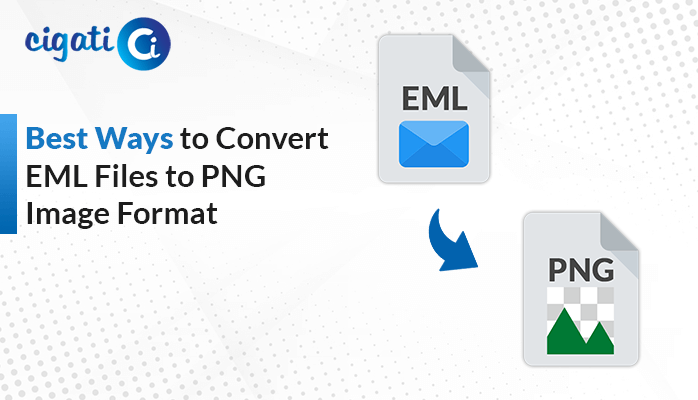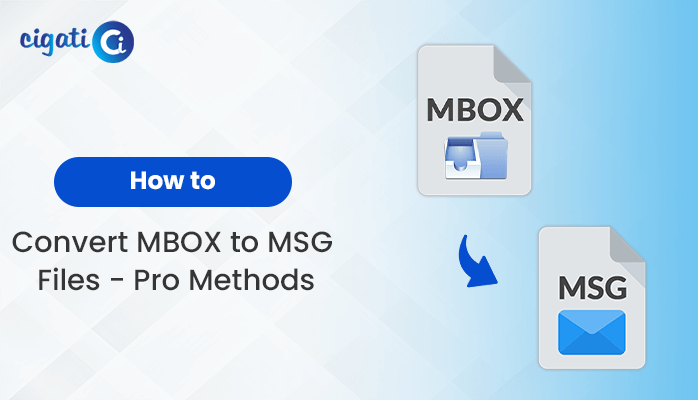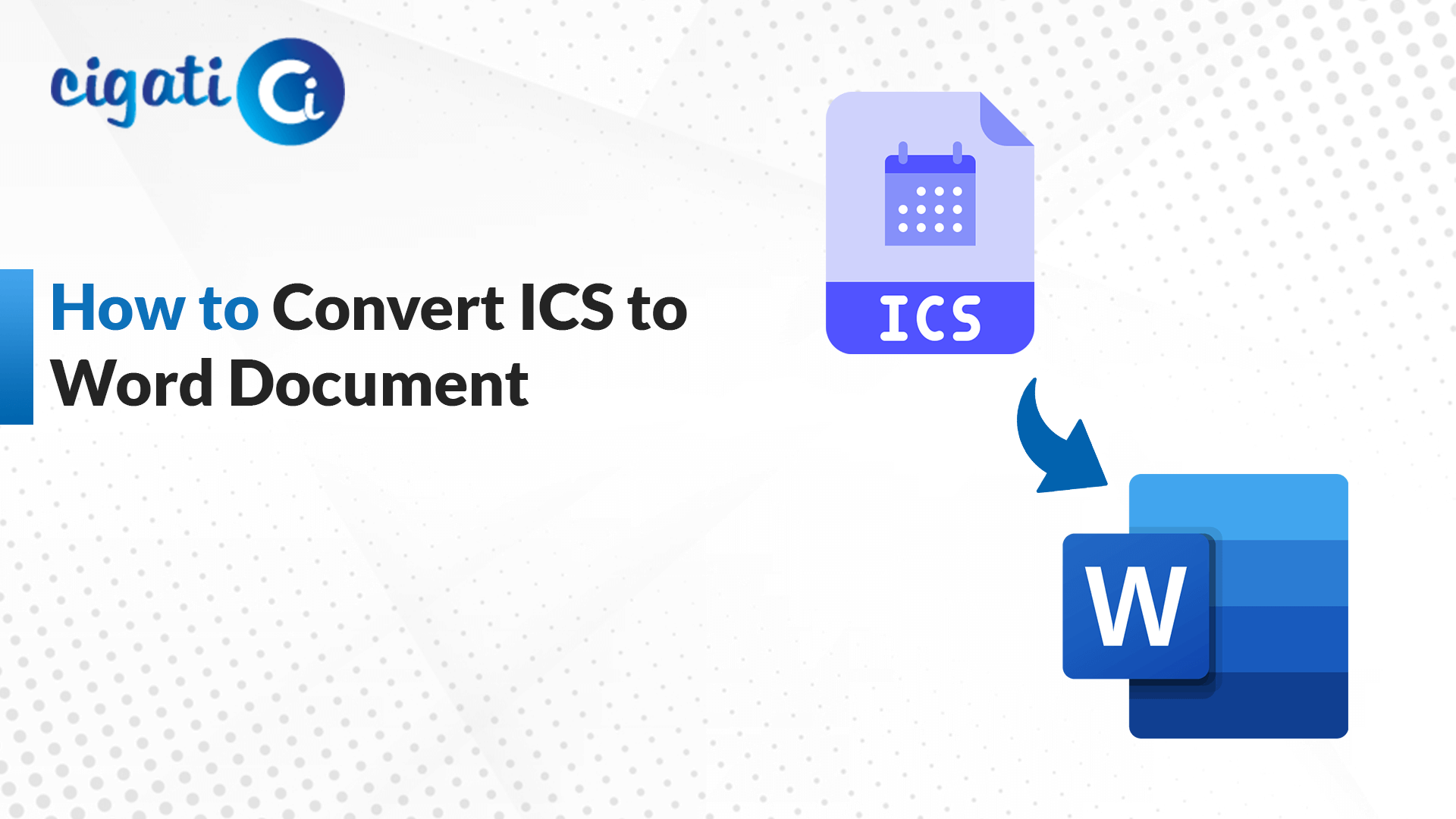-
Written By Rohit Singh
-
Updated on May 28th, 2025
How to Import EML to IMAP Server Account – Proven Methods
Handling multiple EML files carries the potential for data loss. Therefore, importing all of the EML files into the IMAP server will help preserve the email integrity and accuracy. For this, the user needs to import EML to IMAP Server account. In this blog, we will explore various manual methods and an automated Cigati EML Converter. The automated tool will make the entire process faster, efficient, and error-free. Read the blog carefully to further understand why this migration is needed and how it is done.
What is EML and IMAP Server?
EML stands for Electronic Mail or Email Message. An EML File is a file format that saves a single email message and contains the complete email content.
IMAP stands for Internet Message Access Protocol. An IMAP is a network protocol for your email program to retrieve and manage emails stored on a mail server.
Reasons to Import EML Files to IMAP Server
Storing EML files on an IMAP server helps users maintain an organized email system, ensuring secure server-side backups. Below are some advantages of importing EML files to an IMAP Server:
- The IMAP server ensures that the emails are synchronized from various devices. Importing EML files into an IMAP server brings all the emails together and makes them centrally accessible.
- Importing EML files into an IMAP account integrates all the emails stored in different places into a single mailbox. This simplifies the inbox organization, easily searchable and manageable.
- Importing EML files into IMAP server preserves the email’s original structure, ensuring that no data is lost during the transfer.
- If emails are deleted mistakenly, importing a backed-up EML file into IMAP is a way to retrieve the emails. This will help maintain the workflow continuity without any data loss.
- By uploading EML files to an IMAP server, businesses centralize their email data. This protects important communications, improving both security and compliance.
Top Two Ways to Import EML to IMAP Server Account
This conversion can be done in two ways. One of them requires manual steps, which can be time-consuming. The most reliable solution, however, is using trusted and automated software that prevents errors and ensures speed and accuracy.
Manually Upload EML to IMAP Server Using Mozilla Thunderbird
Thunderbird provides a way to transfer EML files into an IMAP folder, enabling unified access across all connected devices. This manual process is free and works well for a small number of files.
These are the steps to begin importing .eml files into IMAP account:
- Launch Mozilla Thunderbird.
- Go to Settings > Account Settings > Add Mail Account.
- Now, enter your existing any (Gmail, Outlook, etc) IMAP account and choose IMAP.
- After adding the IMAP account, right-click on it and create a New Folder.
- Then, locate and select your .eml files.
- Drag and drop the .eml files into the newly created folder under the IMAP account.
Limitations: The manual process is time-consuming and is often inefficient when handling a large number of EML files. There can be chances of duplicate files, loss of data, and slow performance.
Qualified Solutions to Import EML to IMAP Server
The EML to IMAP Migration Tool is a multi-functional utility that handles complex email migrations. It converts EML files into multiple file formats and various email clients. Some of its advanced features include saving attachments separately, batch processing, and preservation of folder hierarchy. The software runs smoothly on all versions of Windows and macOS.
Use this step-by-step approach to import EML files to IMAP Server:
- First, install the software.
- Choose either Single File/Multiple Files, and Select Folder to load the EML file.
- Now, expand the tree structure, select the EML files, preview them, and click on Next.
- Choose Email Client and pick IMAP as the saving format.
- Authenticate with the IMAP account login credentials.
- Choose any additional features if needed.
- At last, click on Convert to start the process.
Conclusion
EML to IMAP Server conversion is crucial for centralized access and data recovery. This blog has explained both manual methods and automated software. The manual conversion involves complicated steps and can be prone to errors. Using professional automated software, EML to IMAP Migration Tool will deliver quick, more precise, error-free, and hassle-free conversion. The diverse functionalities of this tool make it suitable for both individuals and businesses to import EML to IMAP Server.
Frequently Asked Questions
Q – Why should I import EML files to an IMAP server?
Ans – Importing EML files into an IMAP server has certain advantages. It includes accessing emails centrally, making email management efficient, preserving folder hierarchy, helping users recover data, etc.
Q – What are the limitations of manually uploading EML files to an IMAP server?
Ans – The manual method involves complicated technical steps and, therefore, is not suitable for non-technical users. Also, manually importing .eml files to IMAP takes a lot of time. For this reason, the manual process is not ideal for large-scale migrations.
You May Also Read: Import EML to Thunderbird
About The Author:
Rohit Singh is an Email Backup, Recovery & Migration Consultant and is associated with Software Company from the last 3 years. He writes technical updates and their features related to MS Outlook, Exchange Server, Office 365, and many other Email Clients & Servers.
Related Post