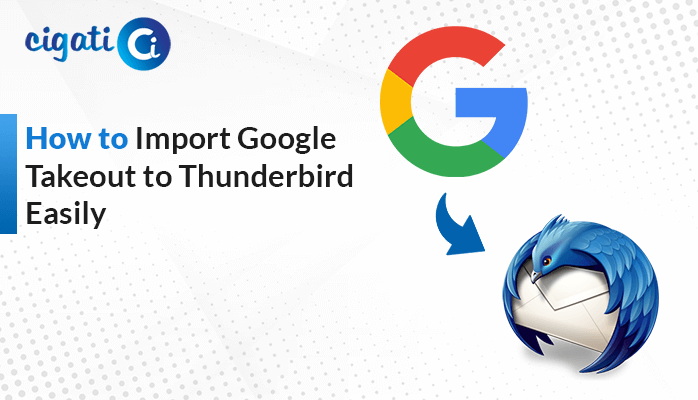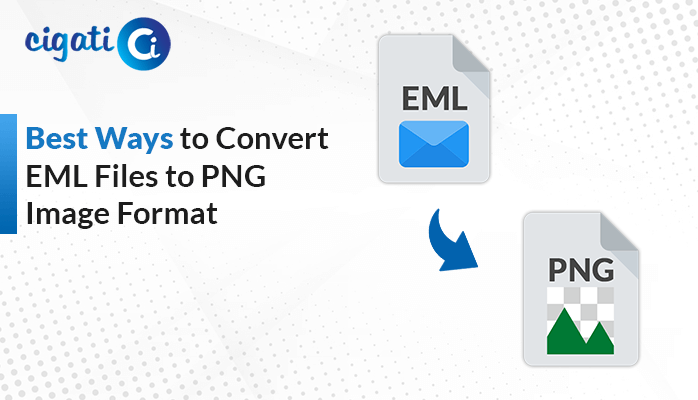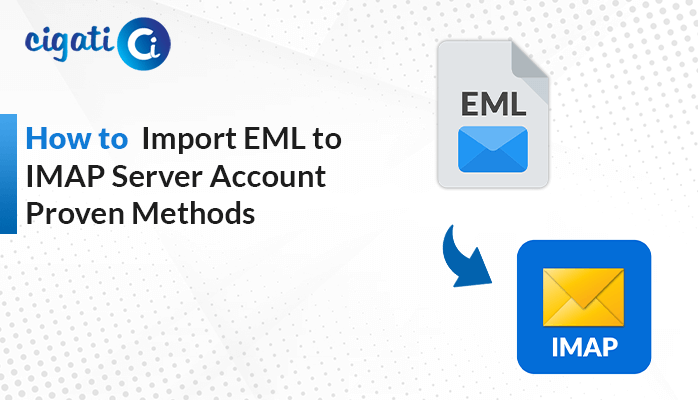-
Written By Rohit Singh
-
Updated on June 3rd, 2025
How to Import Google Takeout to iCloud Mail? – Verified
When setting up a new iPhone, iPad, or Mac, many users choose to import Google Takeout to iCloud. This will allow users to transfer their stored Google data to iCloud to preserve access to important information. But, how will they do this transfer? They can do this migration either manually or by using an automated Cigati MBOX Converter. The tool imports the MBOX file to multiple file formats and migrates to various email clients. It ensures data integrity and offers a reliable and error-free solution. Read the following blog carefully and understand the process in detail.
Google Takeout enables users to back up and download their data from various Google services. iCloud is Apple’s cloud-based service platform that stores, backs up data, shares files, and syncs through an Apple ID. Users switching to iOS devices need to transfer their Google data to their new device by uploading data to iCloud.
Why Import Google Takeout Data to iCloud?
When users shift from Google to Apple, it becomes necessary for them to import their archived emails from Google Takeout into iCloud. Given below are some benefits of importing Google Takeout to an iCloud account:
- You can use iCloud on any Apple device, including the iPhone, iPad, MacBook, Apple Watch, and Mac desktop.
- Apple focuses on privacy, making iCloud a secure and preferred cloud service. It provides end-to-end encryption to secure critical information such as photos and backups.
- iCloud offers flexible storage plans that are suitable for users’ growing needs and budget.
- iCloud’s built-in sharing tools make it easy to collaborate and share data among family members, friends, and teams.
- Apple’s ecosystem minimizes the need for Google services for both personal and business activities.
2 Simple Procedure to Import Google Takeout to iCloud
Migrating your data from Google Takeout to iCloud can be done either manually or by using a specialized migration tool. The manual method involves multiple steps and has some restrictions, while the tool provides a secure and error-free transfer. Find the detailed guide for both methods here:
#Manual Method: Move Google Takeout Data to iCloud
This process involves downloading emails and photos from Google Takeout. Then, importing the emails in MBOX format into iCloud. Also, to import photos, you need to drag and drop Google Photos to the Photos app on Mac.
Step 1: Download Emails and Photos from Google Takeout
- In Google Takeout, sign in with your Google account credentials.
- Select the Google service that you want to export data to. It can include Emails, Contacts, Photos, etc.
- Then, click on the Next step button.
- Choose the delivery method, export frequency, file type, and archive size. Then, click Create export.
- Once the export is ready, you will receive a download link through email. Download the archive file.
- Extract the .zip file. The emails will be in .mbox format, and photos will be in .jpg or .png format.
Step 2: Import MBOX Emails to iCloud Mail using Mail App
- Open Mac Mail.
- Go to File > Import Mailboxes and select Files in mbox format. Then, click Continue.
- Locate and select your .mbox emails and click on Choose to start the import.
- Now, drag and drop the imported emails into your iCloud mailbox.
Step 3: Upload Google Takeout to iCloud Photos
- Open the Photos app on your Mac.
- Browse the folder containing your Google Photos and videos.
- Drag and drop these files into the Photos app.
- Then, go to System Preferences > Apple ID > iCloud > Photos and ensure iCloud Photos is enabled.
Expert-Recommended Method to Import Google Takeout to iCloud Mail
The MBOX Converter Tool is a versatile utility to import Google Takeout to an iCloud account and various other email clients. It also supports conversion of MBOX files to multiple file formats like PST, PDF, EML, etc. The tool can convert multiple MBOX files in bulk, remove duplicate emails, and support date-based filtering. A built-in email preview feature is available before the conversion, ensuring accuracy.
These are the steps to transfer Google Takeout to iCloud:
- Begin by installing and opening the converter tool.
- Choose Continue and click Add File to upload your MBOX file.
- Find your MBOX file, select it, and load it into the tool.
- Now, expand the tree view, preview the emails, and then click on Next.
- From the saving options, select Email Client, and pick iCloud.
- Log in with your iCloud Email Address and Password.
- Apply any optional settings if necessary.
- Finally, click Convert to proceed with the import process.
Conclusion
This blog has discovered two reliable methods to import Google Takeout to iCloud on macOS. The expert-recommended automated tool simplifies the whole process and offers advanced and powerful features. On the other hand, the manual conversion is possible, but it involves a risk of data loss. Therefore, for accuracy, an error-free and reliable approach, using a professional tool is the best choice.
Frequently Asked Questions
Q – How do I import Google Takeout data to iCloud?
Ans – There are two approaches to do it: manual and with the help of the MBOX Converter tool. The manual approach involves:
- First, download emails and photos from Google Takeout.
- Then, import the .mbox emails to iCloud via the Mail app.
- Lastly, importing photos to the iCloud Photos app.
Q – Does Google Takeout support iCloud?
Ans – No. Google Takeout does not support iCloud. There is no direct way to import Google Takeout data into iCloud. Users have to do it either manually or by using a dedicated converter tool. Google Takeout only exports the data from various Google services.
You May Also Read: Import Google Takeout to Office 365
About The Author:
Rohit Singh is an Email Backup, Recovery & Migration Consultant and is associated with Software Company from the last 3 years. He writes technical updates and their features related to MS Outlook, Exchange Server, Office 365, and many other Email Clients & Servers.
Related Post