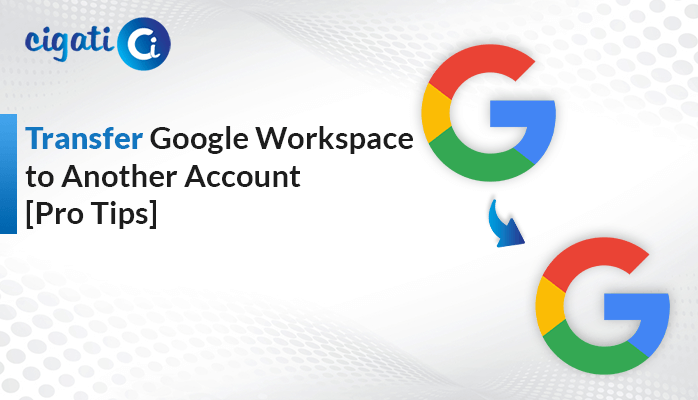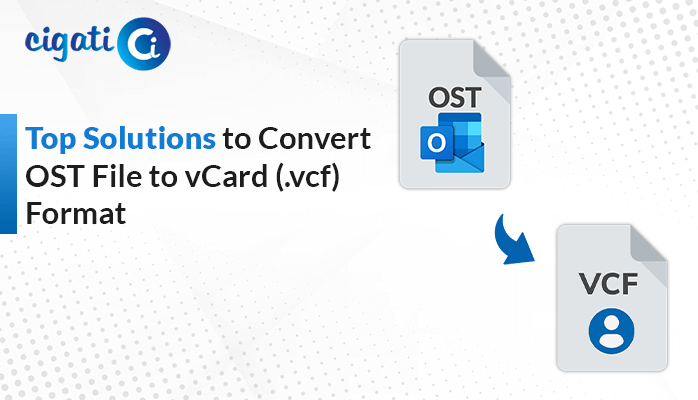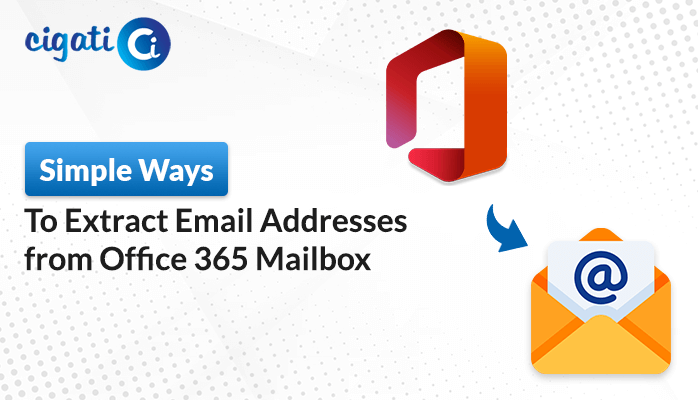-
Written By Rohan Wiese
-
Updated on May 24th, 2025
How to Migrate cPanel Email to Office 365? [Easiest Method]
A small business used a cPanel-based hosting plan to manage its email. However, as the business scaled, the limitations of the shared hosting became clearer. The business started facing issues related to scaling, email delivery, and the absence of collaboration tools. The team needed a more powerful system to manage higher email loads, offers strong security, and enables smooth collaboration across departments. To meet the growing demands, the business chose to migrate cPanel email to Office 365. There are two ways to do this migration: one is a manual approach and the other is by using an automated Cigati IMAP Backup Tool. Carefully read the blog to understand the solutions in detail.
cPanel is a web hosting platform that allows people to manage their websites and emails on a server. Office 365 is a productivity and collaboration platform offering subscription-based cloud services.
Need to Transfer cPanel Emails to Microsoft 365
Before we start to explore the technical aspects, let’s first understand why this migration is essential. Below are the following points that outline the benefits of this migration process:
- Office 365 includes advanced security features like data loss prevention, phishing detection, and AI-based threat protection.
- Microsoft 365 eliminates the storage limitations of cPanel by offering over 50GB per user.
- Businesses looking for seamless collaboration, Office 365 delivers everything. In contrast, cPanel is limited to basic email communication.
- Office 365 allows you to access your emails anywhere and anytime. That is why moving from cPanel to Office 365 is a necessary step.
- With flexible subscription plans, Microsoft 365 caters to both small and large businesses.
Move on to the following section to learn the step-by-step process to carry out the migration.
How Do I Migrate cPanel Email to Office 365? – Two Proven Ways
This migration can be completed using two ways. One is to do it manually, and the one is to use a professional tool. The manual option does work, but it demands time and effort. The professional tool is faster, easier, and more efficient. Let’s examine both methods in detail.
Manually Migrate Email from cPanel to Office 365
Use this method for smaller mailboxes or while handling only a few number of emails. Start by backing up cPanel emails manually.
Here are the following steps to migrate your cPanel emails to Office 365:
- Open and log in to your cPanel account.
- Click on Email Accounts.
- Find the email that you want to migrate and click on Check Email.
- Select Horde to view your inbox, and then click Open.
- Right-click the email that you want to export and select Export.
- In the drop-down menu, choose Download into an MBOX file.
Limitations: You have to first convert your email to an MBOX file. After that, you have to import MBOX file to Office 365. The process is inefficient and slow when handling large volumes of emails. Manually exporting the emails may result in lost or missed emails during the process. Moreover, this method does not migrate contacts, calendars, and other mailbox data.
Professional Tool to Migrate cPanel Emails to Office 365 Mailboxes
The Cigati IMAP Backup Tool is an efficient solution for migrating cPanel emails to Microsoft Office 365. The tool supports bulk email migrations without size restrictions. It includes features like skipping duplicates, selective filtering, and excluding attachments. Plus, it also supports other email platforms like Thunderbird, Gmail, Outlook, etc. The software is fully compatible with all the major Windows versions.
Follow these steps to begin the cPanel to Office 365 migration:
- First, download and install the tool.
- Open the tool and enter your cPanel login account credentials.
- Click Sign in and preview your email data.
- Now, choose the folders that you want to migrate.
- In the Saves/Backup/Migrate As section, choose Office 365 as the Email Client.
- Now, enter your Office 365 account credentials and Sign in.
- Apply the additional filters if required, and then click Convert.
Conclusion
This blog provides a comprehensive guide to migrate cPanel email to Office 365 account. The manual process is effective and requires effort, but is prone to errors. Alternatively, using the IMAP Backup Tool, you can manage even the most complex migrations that involve multiple data formats. Though the manual process is effective, it comes with a few constraints. Whereas using a dedicated tool offers a reliable solution and is easy to use. For quick results, an automated tool is highly recommended!
Frequently Asked Questions
Q – How to migrate emails from cPanel to Office 365 manually?
Ans – First, log in to your cPanel account and select the emails that you want to migrate to Office 365. After that, go to Check Email and choose Horde as the webmail client. Right-click on the emails that you want to export and click on the Export button. Choose to download the file in MBOX format and then import the MBOX to Office 365.
Q – Can I migrate emails from a cPanel account to a cPanel account?
Ans – Yes. The IMAP Backup Tool allows IMAP to IMAP Migration, enabling users to migrate from one cPanel account to another. It supports migrating emails from multiple user accounts as well, without disturbing their original folder hierarchy.
You May Also Read: Migrate Emails from One cPanel to Another
About The Author:
Rohan Wiese works as Technical Content Writer at Cigati Solutions. He writes technical blogs, articles, newsgroups, etc. on Database Recovery, Email Backup & Migration for Cloud and Webmail Email Clients. He has almost two years of writing experience and has written about many Technologies such as Cloud Computing, Intelligence, IoT, and Email Management.
Related Post