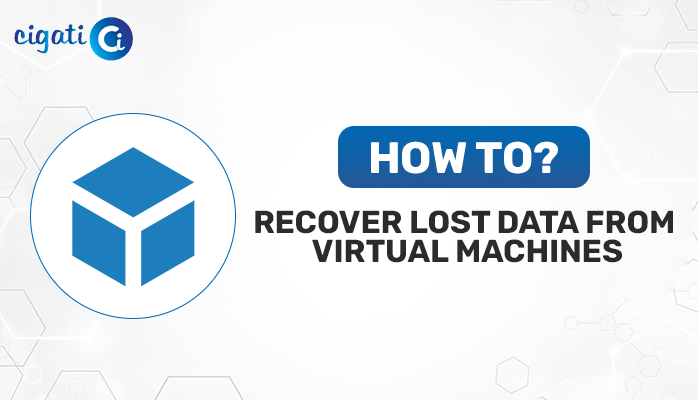-
Written By Rohit Singh
-
Published on July 31st, 2021
-
Updated on October 3, 2023
4 Easy Methods to Open PST Files without Outlook
Are you searching for a method to Open PST files without Outlook? If yes, then, you are on the right page. Here, we will describe 4-easy techniques to get access to your PST files without using the Outlook application. We also explain the professional software for the same. So, read the full article.
Personal Storage Table or PST files are Outlook data files that store a copy of complete mailbox items. These files are valuable for users as it helps you to restore the data for file corruption and unintentional data loss. You can open a PST file in Outlook. However, there are also some techniques through which you can open the PST files without Outlook.
Let us learn some root reasons why anyone needs to open and repair Outlook PST files.
Why Should You Open PST Files Without Outlook
You may feel the need to open PST files without Outlook due to several reasons. Below we are describing the most prominent among them.
- As you can open PST without Outlook, you will no longer depend upon the Outlook application. You can get access to the file even if you do not have Outlook.
- If you have the Outlook application but can not open it, you can still check your mailbox items by using these methods.
- Another advantage of accessing PST without Outlook is that it reduces your dependency on the internet to open Outlook.
The above reasons explain why you should open the Outlook data file without Outlook. Now, we will explain the methods to open Outlook PST file without Outlook.
Also Read: Import Outlook PST Files to Gmail
How to Open PST Files Without Outlook
You can open PST files by using various methods. The manual techniques to open the files are simple and efficient. So, you can perform them without any additional assistance. But, you can not access Outlook PST files if they are corrupted. The best solution to repair PST files is the Cigati PST File Recovery tool.
Following the most effective standard methods, you can perform open PST files without Outlook.
- Export Outlook PST to TXT File Format
- Download Outlook Emails as HTML
- Change PST to MSG File Format
- Download the Emails as PDF Files
Method 1: Export Outlook PST to TXT File Format
The first method to open a PST file is by exporting it to TXT file format. You can export PST to TXT by following the steps below.
- Launch the Outlook application and open the email that you want to convert.
- Now, click on the File option in the top menu bar.
`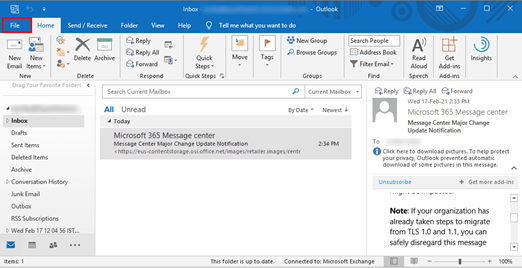
- After that, select the Save As tab from the left pane.
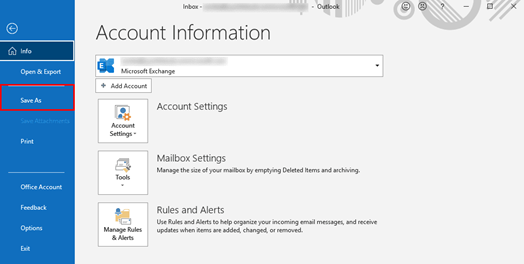
- Choose Text Only option from the drop-down in the Save As Type.
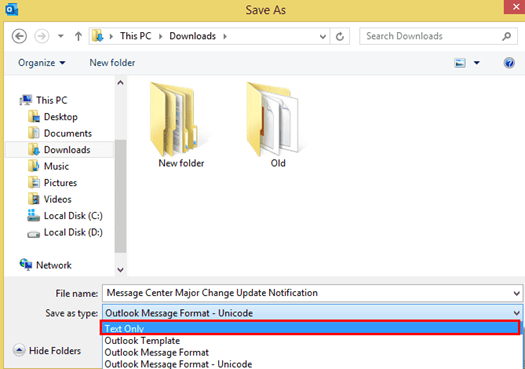
- At last, press the Save button to export Outlook emails to TXT format.
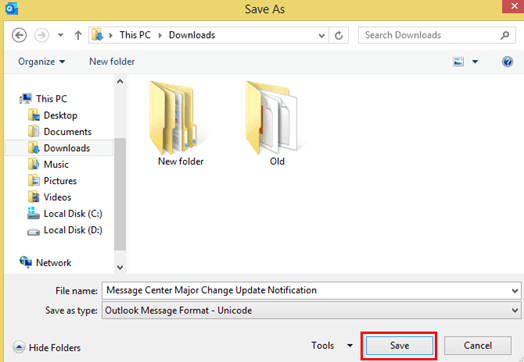
The above method is simple and effective to open PST files without Outlook. However, if it does not work, you can adopt the other technique.
Method 2: Download Outlook Emails as HTML
Another way to open PST files without Outlook is by saving them as HTML files. Follow the steps below to download Outlook emails as HTML files.
- Open the Outlook application and select the desired email.
- Next, tap on the File button from the menu bar.
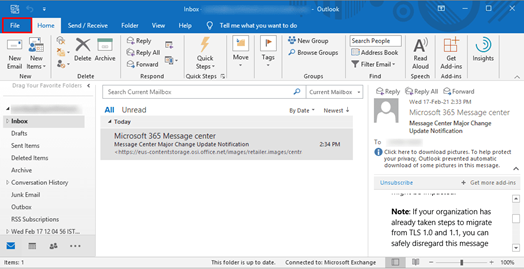
- After that, choose the Save As option from the left pane.
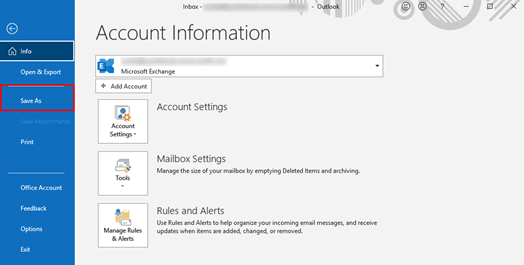
- Select HTML format when saving the email to the system.
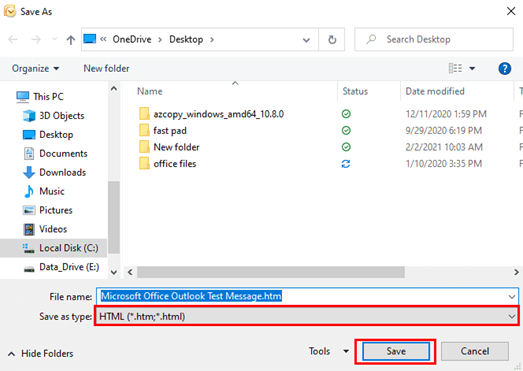
- At last, click on the Save button to save Outlook email as HTML.
Method 3: Export PST to MSG File Format
MSG files contain a single email message. You can save your Outlook emails in the MSG file format by the drag and drop method. Let us understand the steps of how you can do so.
- First, launch the MS Outlook application in your system.
- Select the desired email that you want to export.
- Now, drag the email and drop it on the desktop. It will automatically be saved in MSG file format.
- You can also repeat the process for other emails.
It is a simple technique to open PST files without Outlook, but its major drawback is that you can only export one email at a time.
Method 4: Download the Emails as PDF Files
To use this method, first, you need to convert your Outlook emails to HTML file format. You can do so by following the above steps. After that, you can follow the below steps to save the email as a PDF.
- Open the HTML file of the Outlook email.
- Now, right-click on the file and select the Open with option.
- After that, choose MS word from the list and press OK.
- Next, in the MS word, click on the File option and then the Save As option.
- Define the Saving location of the file and choose PDF in the Save As Type.
- At last, click on the Save button to download PST as PDF.
The above manual approaches are easy to perform and effective. Therefore, you can adopt them. However, if your PST file has been corrupted, you can not open it by performing the above steps. You need to repair PST files by using professional software.
Professional Solution
Cigati PST File Viewer is third-party software solution that is ideal for viewing Outlook PST files and analyzing data from PST data files. Its simple working procedure is a prominent characteristic. The tool provides you advanced features to make fast and effective viewing process. Therefore, it is the best software to view PST files of Outlook.
Conclusion
In the above article, we explain the 4-easy methods to open PST files without Outlook. All the techniques are easy to perform and effective. Anyone can adopt them. However, if the PST file is corrupted, you can open the PST file with these methods. Then, you must view the PST file first. Cigati PST File Viewer is a professional solution to open, view & read PST files data.
You May Also Read: Import PST File to Outlook
About The Author:
Rohit Singh is an Email Backup, Recovery & Migration Consultant and is associated with Software Company from the last 3 years. He writes technical updates and their features related to MS Outlook, Exchange Server, Office 365, and many other Email Clients & Servers.
Related Post