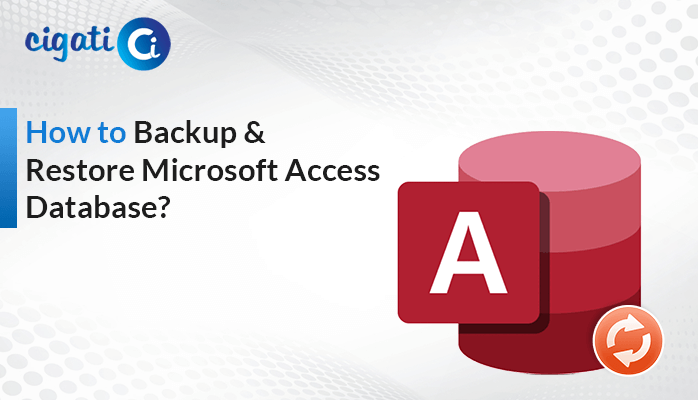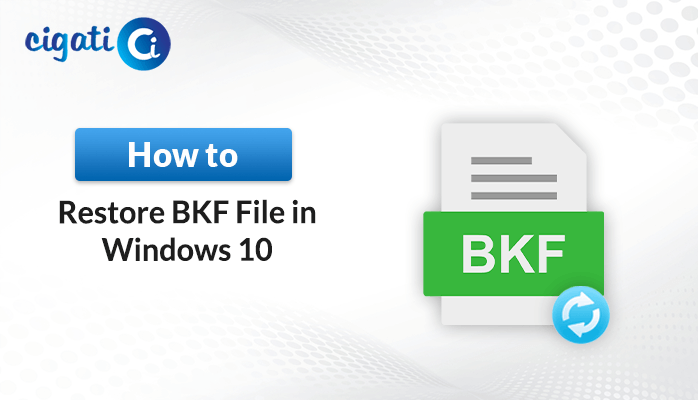-
Written By Rohit Singh
-
Published on July 24th, 2021
-
Updated on March 24, 2023
How to Recover Permanently Deleted Emails from Gmail?
Summary: Have you accidentally deleted your Gmail messages and want to retrieve these messages? In this technical blog, you will get the best ways to recover deleted emails from Gmail with in-built features. Additionally, you will learn how to recover these deleted emails from Gmail smoothly.
If you want to communicate worldwide or professionally, you need an email client; Gmail is the leading email client. It has more than 1.8 billion active users. Sometimes we accidentally delete these messages, but then we realize we deleted the necessary details and want to recover these emails. In this instance, we’re trying to figure out how to recover deleted emails from Gmail. So, in the following section, we will learn the strategies that we can opt to fetch these emails back.
Also Read: Extract Attachments from Gmail
Way to Retrieve Gmail Messages with These Top 4 Methods
Well, Gmail offers many in-built features to get your data back. Several methods can assist you in retrieving deleted emails. You can also add your account to a program like Outlook or Thunderbird that allows you to manage multiple accounts on a single page. Let us proceed with these techniques.
Method 1: Retrieve Deleted Emails from Gmail Trash
- Access your Gmail account and move to the Bin option.
- Check the deleted message you want to retrieve.
- Right-click on that email and choose the Move To option.
- After that, select the folder where you want to see that deleted message.
In this way, you can restore your deleted emails. But, if you have several messages to recover, you need to perform the above steps repeatedly.
Method 2: Recover Deleted Mails from Gmail Via Thunderbird
Thunderbird is an application that allows you to add several email accounts. When you configure your Gmail account in it. You can preview all messages from the date, you created your account. Let’s check how to configure a Gmail account in Thunderbird.
Steps to Add Gmail in Thunderbird
- Access your Thunderbird application.
- Move to the Tools menu and select the Settings option.
- On the Settings page, go to Account Settings.
- Click the Add Accounts button under the Accounts Actions option.
- Enter the credentials of the account of whose you want to recover Deleted Emails from Gmail.
- After that, check the IMAP or POP settings of the added account.
- At last, click the Done button.
Your Gmail account is set up in Thunderbird in this way, and you can view your deleted Gmail messages. However, using this method, Thunderbird is the only place where you can view your Gmail deleted emails. Additionally, you can view these messages on the computer on which you installed Thunderbird.
Method 3: Recover Deleted Emails from Gmail Via Outlook
In the above method, we learn to fetch deleted emails in Thunderbird. You can retrieve the Gmail deleted emails when you add the Gmail account to Outlook desktop-based application. Take the below steps to restore deleted emails in Gmail.
Steps to Add Gmail Account in Outlook
- Open the Outlook application and move to the File tab.
- Select the Add Account button.
- In the new wizard, enter your Gmail address and Password.
- Enter the IMAP and POP server numbers.
- At last, click on the Done button.
Following the above steps will start reflecting the deleted Gmail messages. However, this method allows you to view messages in Outlook, which is always necessary if you want to Recover Deleted Mails from Gmail.
The above are a few methods you can opt for to get your Gmail deleted emails. But what’s next if you don’t want Outlook and Thunderbird as intermediary applications to retrieve your Gmail data?
It is always advisable to take a backup of your data frequently. You are less likely to lose your data in this way. These techniques cannot use to recover data from Photos, Drives, Contacts, or calendars. Experts have therefore developed a solution for you through the Cigati Gmail Backup Tool to rescue you from this difficulty. Let’s explore this advanced tool more.
Best Tool to Recover Deleted Emails from Gmail Trash Instantly
The Cigati Gmail Backup Tool is a one-stop solution for all your Gmail-related data queries. With this utility, you can save your Gmail, Photos, Drives, Contacts, and Calendar without any intermediary application. Additionally, you also have the option to save your Gmail mailbox to different formats and can migrate it to several clouds. Let’s proceed with the steps to avail yourself of the advanced features of the utility.
Steps to Backup Email Data from Gmail
- Download the Gmail Backup Tool.
- Enter your Gmail address and Password.
- Select the application as Gmail to save mailbox data.
- Choose the files or folder you want to back up.
- Decide the saving format or email client, in which you want to reflect your Gmail mailbox.
- Use the advanced features of the tool.
- At last, click the Convert button.
Following the above steps can save your Gmail mailbox. Similarly, you can back up other applications connected with Gmail.
Conclusion
In this write-up, you have several ways to recover deleted emails from Gmail. You need an intermediary application to view your deleted Gmail messages manually. On the contrary, the professional tool does not require any such application. Additionally, it provides you with a number of cutting-edge features for data backup without the need for an external program.
You May Also Read: How to Transfer Emails from One Gmail Account to Another?
About The Author:
Rohit Singh is an Email Backup, Recovery & Migration Consultant and is associated with Software Company from the last 3 years. He writes technical updates and their features related to MS Outlook, Exchange Server, Office 365, and many other Email Clients & Servers.
Related Post