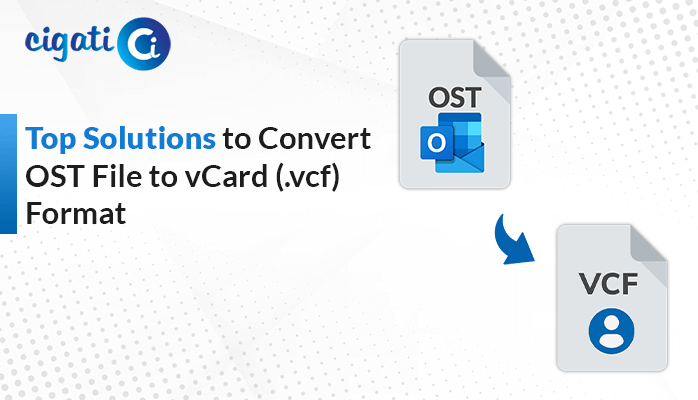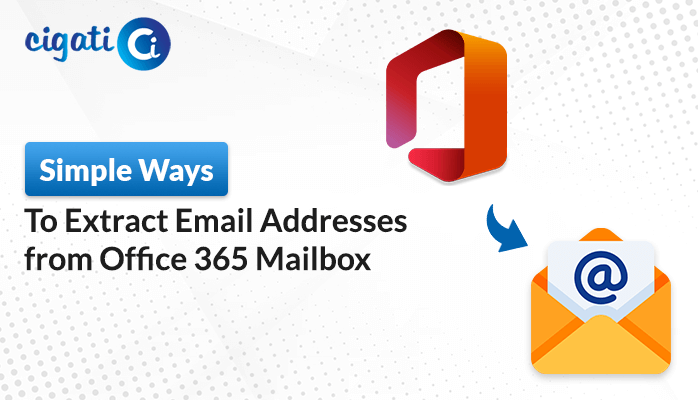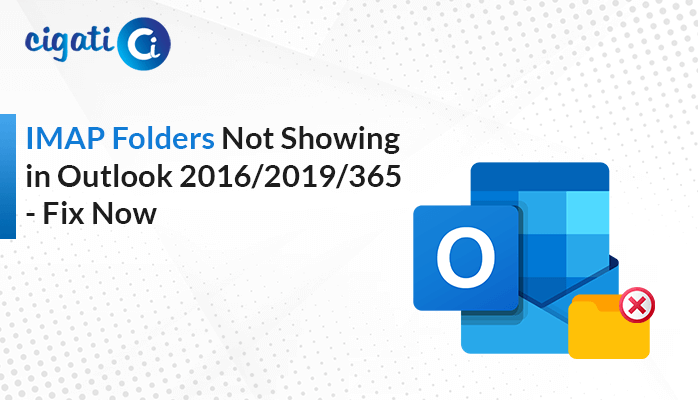-
Written By Rohit Singh
-
Updated on June 15th, 2025
Transfer Google Workspace to Another Account [Pro Tips]
A business that once managed individual Google Workspace accounts for each department began facing difficulties in managing operations. However, this approach led to collaboration difficulties and workflow inefficiencies. Therefore, they decided to transfer Google Workspace to another account that would consolidate all the departments into a single Google Workspace account. Now, to do this, there can be manual ways and an automated Cigati G Suite Backup Tool that will simplify the process and offer reliable and error-free results. Continue to read the blog till the end to better understand the methods in detail.
Google Workspace is an all-in-one professional platform that integrates productivity and collaborative tools. It was formerly known as G Suite. It acts as a digital workspace that helps users write documents, send emails, make video calls, and store files.
Why Transfer Google Workspace Email to Another Account
By transferring the data between Google Workspace accounts, one can simplify their workflow continuity. This also makes it easy to access the data. The following are some of the points that tell us why this migration is important:
- Working on a joint project involves collaboration with external partners, and migrating data between accounts is essential for real-time access.
- Simplify your work by combining multiple Google Workspace accounts. To do this, you need to transfer data between one account to another.
- When your team member leaves the company using Google Workspace, it’s important to move their data to another user account. This is essential for protecting the information and maintaining workflow efficiency.
- Transferring data between Google Workspace accounts provides a backup of your cloud data. This acts as an added security in cases of accidental deletion or loss of data.
How Do I Transfer Google Workspace to Another Account?
For transferring data between Google Workspace accounts, there are two methods to do it. First one is by using the built-in Data Migration utility in Google Workspace. Second is the professional automated approach that will simplify the process and gives error-free solutions.
Manually Migrate from One Google Workspace to Another
The built-in Data Migration feature in Google Workspace allows administrators to transfer emails, contacts, and calendar data between accounts. This method works best for small-scale migrations and those users who are familiar with the Admin Console.
Follow the steps to start the transfer process:
- First, log in to the Google Admin Console.
- Then, head to Tools > Data Migration.
- Now, click on Set Up Data Migration.
- Select Google Workspace as the migration source and choose the data type: emails, contacts, or calendar.
- Enter the Google Workspace account login credentials.
- Also, set the start date from the data that you want to transfer.
- Now, enter the source user email ID and map it to the destination user.
- Finally, click on the Start button to start the transfer process.
Limitations: First, this method requires administrative privileges. It can become a time-consuming and tedious task while handling large volumes of data.
Reliable Software to Transfer Google Workspace to Another Account
The Cigati G Suite Backup Tool makes it easy to back up and migrate data between one Google Workspace account to another. The tool allows users to backup their emails in different file formats and offers compatibility with various email clients. It keeps the original folder structure intact and allows you to filter emails by date and skip duplicate emails. It is compatible with every version of Windows and also offers a free backup of up to 50 emails.
Use this step-by-step approach to migrate emails from G Suite to cPanel:
- Download and run the tool.
- Choose to Continue with Backup Google Workspace All Services or Backup Google Workspace Email Only.
- Log in with your G Suite account credentials.
- Then, preview and select the User ID of the G Suite account.
- You will get to choose from Google Workspace Services. Select the ones that you wish to migrate.
- After that, select Email Clients and press Continue.
- Choose G Suite and click on Next.
- Sign in with your G Suite account credentials.
- Select the additional features if required.
- Assign the destination path and, finally, click on Convert.
Conclusion
As businesses expand, they look for ways to cut costs. Therefore, transferring Google Workspace to another account is an essential step. As we have seen in this guide, manual methods are possible, but they take time and are inefficient. The recommended solution is to use a dedicated Cigati G Suite Backup Tool to transfer Google Workspace to another account. This tool automates the entire migration process and offers a fast, scalable, and error-free experience.
Frequently Asked Questions
Q – How do I transfer my G Suite account to another account?
Ans – There are several ways to migrate a Google Workspace account to another:
- Using the built-in Data Migration tool in Google Workspace
- Directly by using a dedicated tool.
Q – What are the prerequisites for migrating emails from G Suite to cPanel?
Ans – Make sure that you have administrative privileges while using the manual method. You do not require any prerequisites if using the professional backup software.
About The Author:
Rohit Singh is an Email Backup, Recovery & Migration Consultant and is associated with Software Company from the last 3 years. He writes technical updates and their features related to MS Outlook, Exchange Server, Office 365, and many other Email Clients & Servers.
Related Post