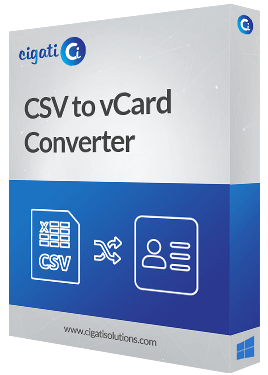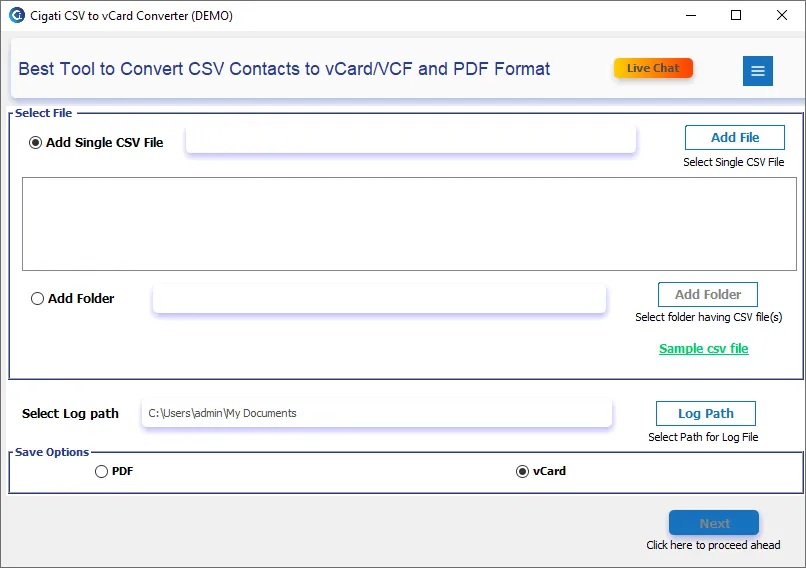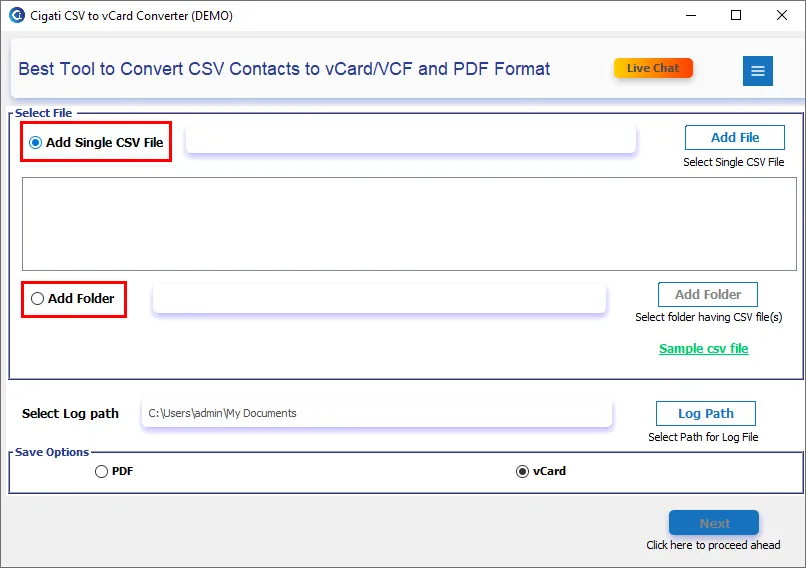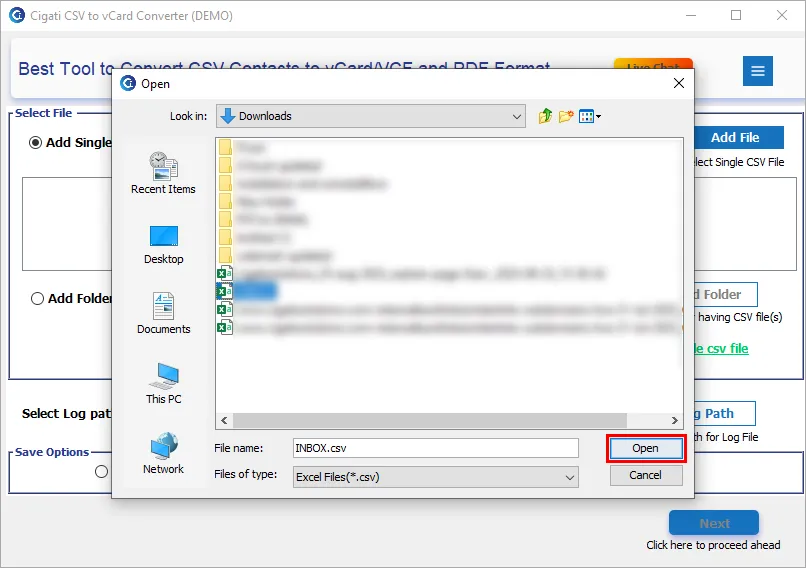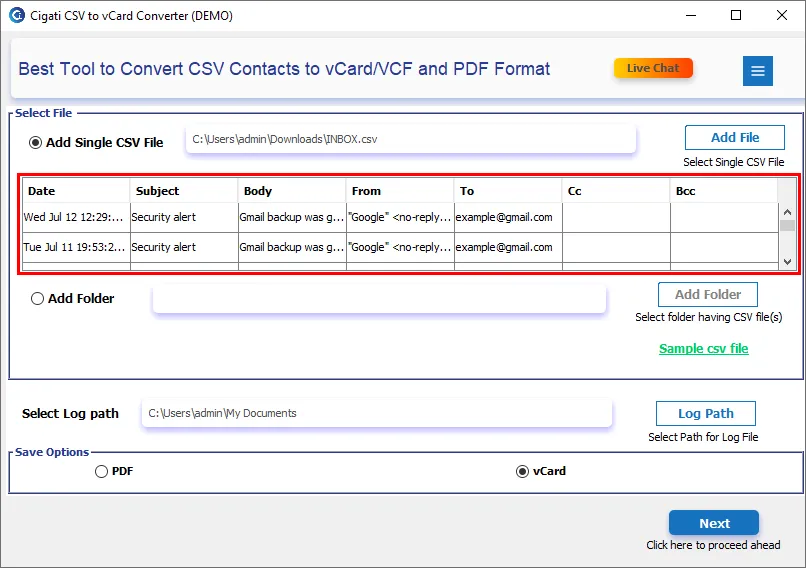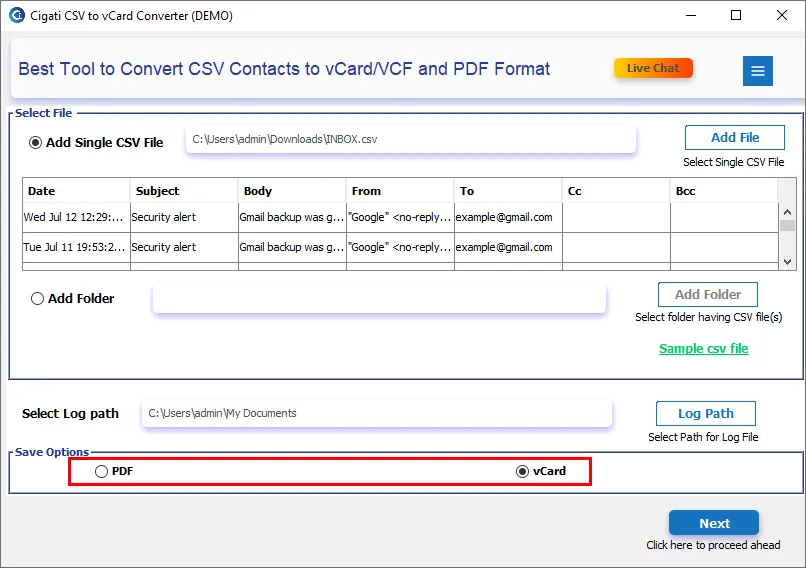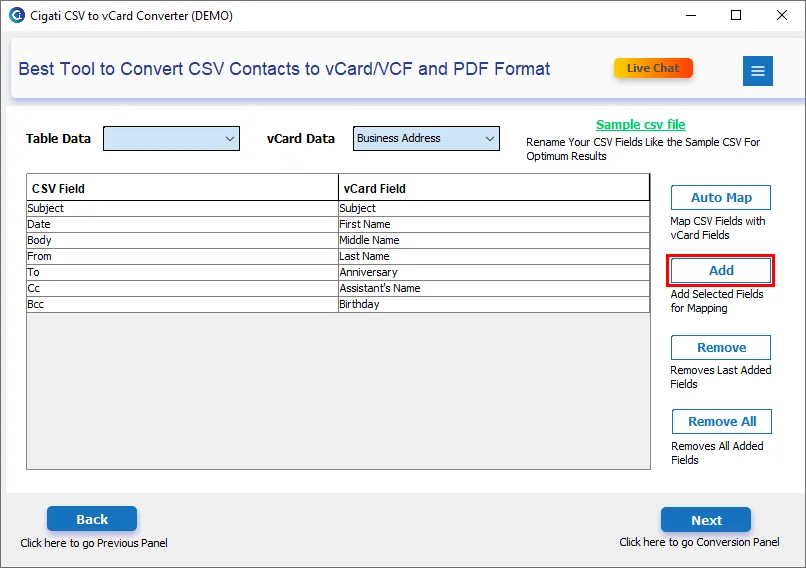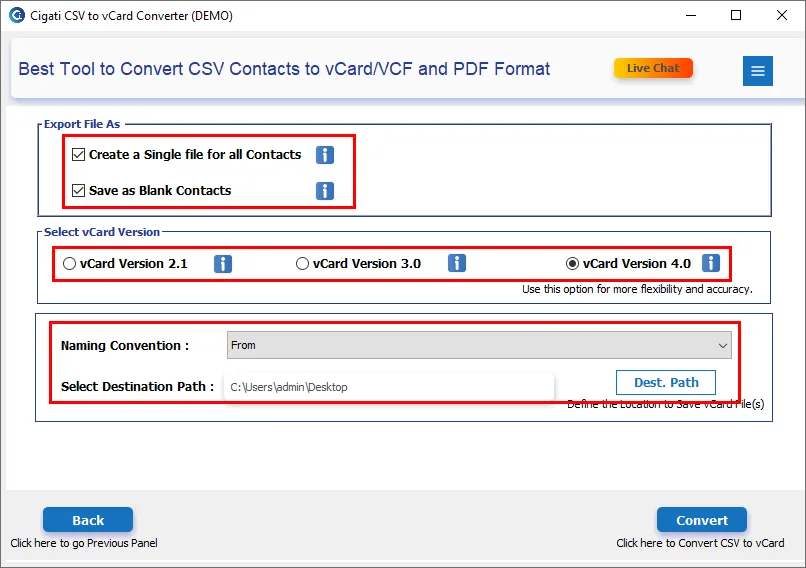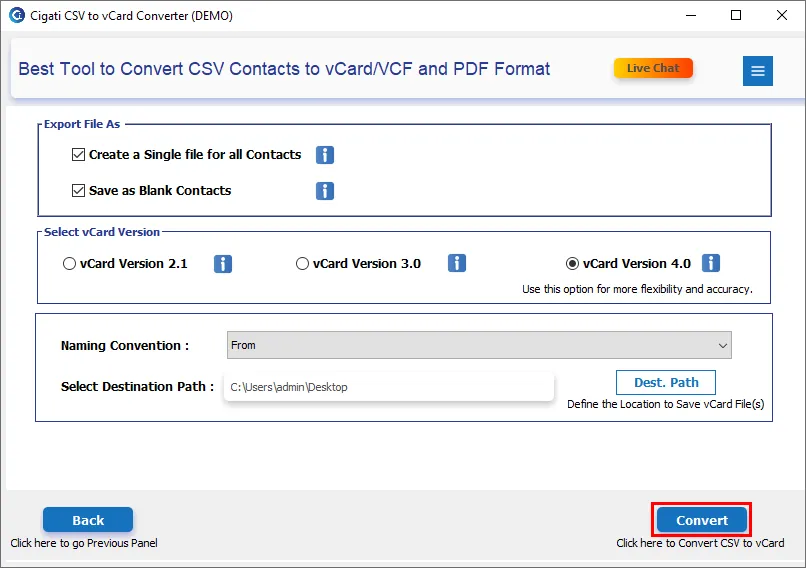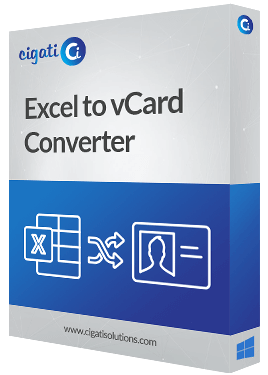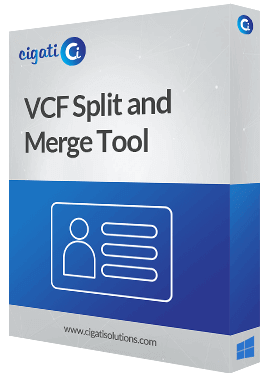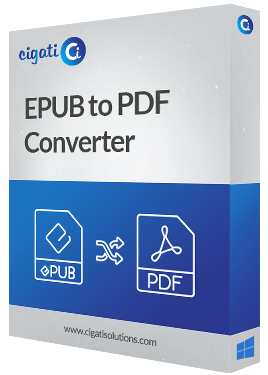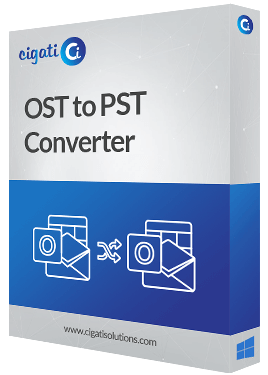CSV to vCard Converter
An excellent utility that converts CSV Contacts to vCard format hassle-free.
Cigati CSV to vCard Converter is the pre-eminent utility that is specially designed to convert CSV contacts to vCard format effortlessly. The software assists the users to add single as well as multiple CSV files created in Microsoft Excel, LibreOffice, OpenOffice, Google CSV, TextEditor like Notepad, etc., and import them into three vCard versions 2.1, 3.0, and 4.0. It also permits the users to save the resultant files to any storage device.