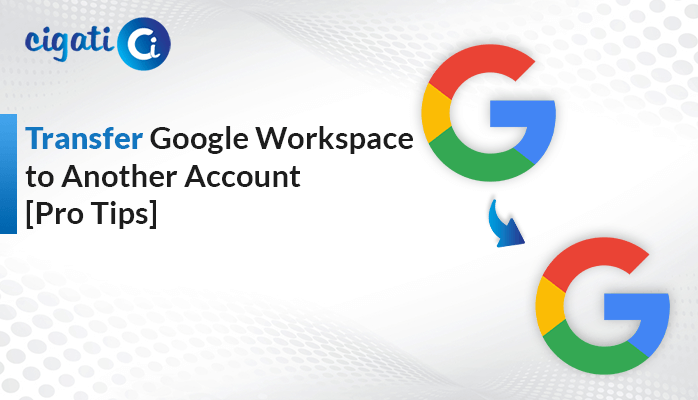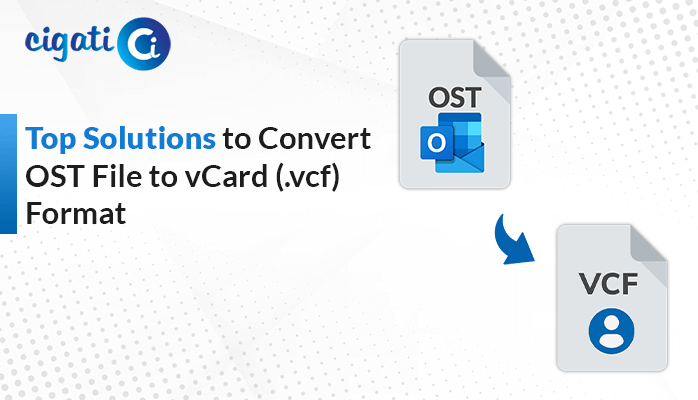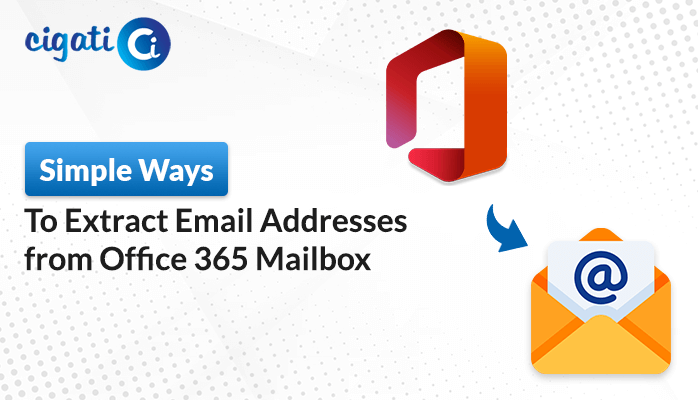-
Written By Rohit Singh
-
Updated on May 2nd, 2025
How to Convert Apple Mail to PDF Document in Minutes
A project manager is creating a detailed report summarizing the progress on an ongoing business client project. To ensure transparency, the manager is putting together key emails exchanged with the client. Therefore, to present the email communications in a clear structure, he decided to convert Apple Mail to PDF. This not only preserves the layout of each message, but also makes it easy to include them in the report. How does he convert the emails to PDF? There are manual ways to do this conversion, but they are complex. In contrast, using a dedicated Cigati MBOX Converter, export to PDF format smoothly and efficiently. Read the blog till the end to better understand the tool.
Apple Mail is the email client for Mac and iOS devices. It allows users to send and receive emails using multiple account types. PDF (Portable Document Format) is a file format that is widely accepted, non-editable, and preserves the layout and formatting. During legal proceedings, companies include email threads in their report in the form of a PDF.
Need to Convert Mac Mail to PDF Format
Businesses need to convert Apple Mail emails to PDF for better accessibility, efficiency, and productivity. The following are some of the benefits of doing this:
- Converting Apple Mail to PDF will ensure that the fonts, formatting, layout, and attachments are preserved.
- PDFs are non-editable and are therefore ideal for documentation, archiving, or legal records.
- Saving Apple Mail emails in PDF ensures universal accessibility of Apple Mail emails across OS.
- PDFs are easier to print and are helpful while compiling emails into official documents.
- Legal teams need to archive emails in a tamper-proof format. Converting them to PDF helps to secure and protect the data with a password.
How to Convert Apple Mail to PDF Document? – Top 3 Methods
Having explored the benefits of converting Apple Mail to PDF, the next phase is to execute the solutions. The user can do it either manually or use a specialised conversion tool that manages everything efficiently. Let’s explore both methods in detail.
Manual Method 1: Using the Print to PDF Method
This is a quick and simple way to save Apple Mail messages as PDFs. It ensures that the full layout and structure of the email are preserved.
To begin converting your emails, proceed with the following steps:
- First, open Apple Mail.
- Open the email message that you want to convert.
- Then, go to File > Print > PDF.
- Choose Save as PDF.
- Select the destination path to save your file and tap the Save button.
Limitations: This process only converts one email to PDF at a time. The bulk email conversion is not available. Additionally, attachments are excluded in the output PDF file. The user needs to download the attachments separately.
Manual Method 2: Export Apple Mail Email to PDF In Bulk
Select several emails from Apple Mail and then use the Preview app on Mac to combine them into a single PDF.
The following are the steps to begin the conversion process:
- Launch the Apple Mail application.
- Select the desired mailbox and press Command+A to select all the emails.
- Drag and drop the emails into a folder on the Desktop.
- They will appear as .eml files.
- Now, open the Preview app on your Mac and compile them into a single PDF.
- Navigate to File > Export as PDF and Save the file at your desired destination.
Limitations: The .eml export format can result in loss of folder layout and may modify the original formatting of the messages.
A Dedicated Way to Convert Apple Mail to PDF Document
The Cigati Apple Mail to PDF Converter makes it easy to back up and organize your email data. It provides two conversion modes that support export to multiple file formats. The tool preserves the original folder hierarchy and also offers a post-backup deletion option to reduce storage usage. Moreover, it offers helpful features like attachment handling, skipping duplicates, and batch processing. The tool is fully compatible with all modern versions of Windows and macOS.
Convert Mac Mail to PDF by following this step-by-step procedure:
- Start by downloading and launching the conversion tool.
- Pick either Single Mode or Batch Mode based on your needs.
- Now, authenticate with your Apple Mail account.
- Choose the mailbox you want to convert, then click Next.
- Select PDF as the file format.
- Configure optional features if needed and select the path to save your file.
- Click Convert to begin.
Conclusion
Converting Apple Mail to PDF is a smart move for keeping your data secure while ensuring compatibility. This blog has evaluated both manual and tool-based methods to convert Apple Mail to PDF. Manual steps can be time-consuming and prone to human error. But using a dedicated Cigati Apple to PDF Converter Tool offers an efficient and error-free experience. That is why it is a preferred choice among individuals and businesses.
Frequently Asked Questions
Q – How do I save Apple Mail emails as PDFs?
Ans – Select the mail in Apple Mail, and navigate to File > Export as PDF. Choose where to save it and confirm by clicking on the Save button. If you want to save multiple emails at once, use a specialised MBOX to PDF Converter Tool.
Q – Can Apple Mail be used to convert emails into PDF Format?
Ans- Yes. Apple Mail lets you convert a single email to a PDF using its built-in export feature. For batch conversion, use the Preview app on a Mac to merge multiple saved messages.
You May Also Read: Export Apple Mail to PST
About The Author:
Rohit Singh is an Email Backup, Recovery & Migration Consultant and is associated with Software Company from the last 3 years. He writes technical updates and their features related to MS Outlook, Exchange Server, Office 365, and many other Email Clients & Servers.
Related Post