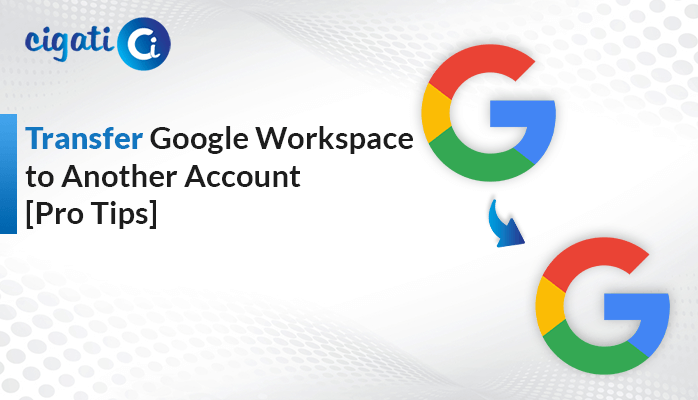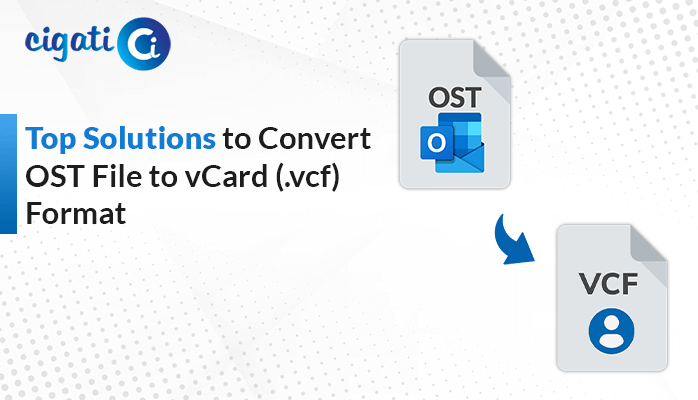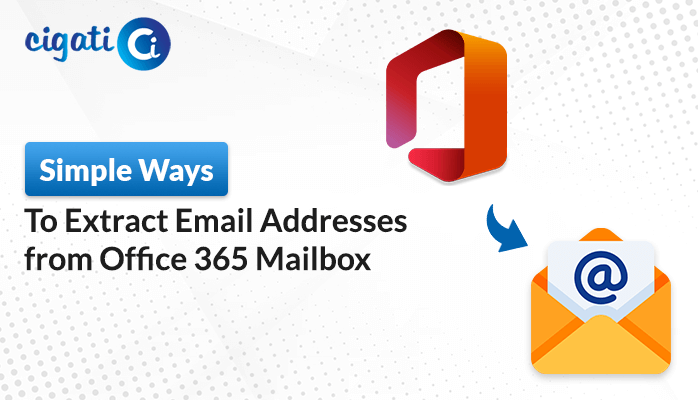-
Written By Rohan Wiese
-
Updated on May 26th, 2025
How to Convert EML to MBOX Format – Ultimate Guide
Moving from an older email application, such as Windows Mail, the user is adopting a modern email client, Apple Mail. Windows Mail stores messages as individual .eml files, while Apple Mail saves messages as .mbox files. Now, to maintain access to the old or archived emails, the user needs to convert EML to MBOX format. But, how will he proceed with the conversion? The conversion can be done either manually or with the help of Cigati EML Converter for a quicker and reliable conversion experience. Continue to read the blog till the end for understanding why and how this conversion process works.
EML (Email Message) is a file format that holds only a single email message per file. It includes the email headers, body, and attachments. MBOX (Mailbox) stores each message in plain text. It holds a collection of email messages in a single file.
Why Is There a Need to Convert EML Files to MBOX?
Converting EML to MBOX improves email accessibility and ensures broader compatibility. This conversion benefits both individual users and organizations. Some of its advantages include:
- MBOX files store many messages in a single file, easily managing emails and storage.
- Most email clients work well with the MBOX format. Therefore, converting your EML emails to MBOX makes it easier to transfer and view them in your preferred email programs.
- In case of legal matters, the team chooses MBOX files. Because it is easier to manage a single file containing all emails, rather than files containing individual emails.
- If the user is archiving a large number of emails, EML files are inefficient. Transferring them to MBOX will offer a more efficient way to archive emails.
How Do I Convert EML to MBOX Format?
This conversion can be done in three ways. Two of them require manual steps, which can be time-consuming and error-prone. The most efficient solution, however, is using trusted and automated software that prevents errors and ensures speed and accuracy.
Manual Method 01: Change EML to MBOX Using Thunderbird
Before starting the process, ensure that Thunderbird is installed on your system. The MBOX file you will import may not show an extension, but it’s still is MBOX file. This method will keep all your attachments and formatting intact.
Use the given steps below to convert .eml files to MBOX files:
- Launch Thunderbird.
- Install ImportExportTools NG from Menu > Add-ons and Themes.
- Then, click Add to Thunderbird and install the extension.
- In the Local Folders section, right-click and select New Folder.
- Right-click the New Folder > ImportExportTools NG > Import all messages from a directory > also from its sub-directories.
- Then, select the .eml files’ folder to import.
- Once imported, right-click on this folder > ImportExportTools NG > Export Folder.
- Choose a destination path and Save the exported file as MBOX.
Limitations: Make sure to follow all the steps. Missing any of the steps could lead to the loss of data. This approach is not recommended for large conversions.
Manual Method 02: EML to MBOX Conversion Using Apple Mail
This method does not require any third-party tool. It simply involves dragging and dropping the files. It also maintains original formatting and attachments.
To convert .eml files to .mbox files, perform these simple steps:
- Launch the Apple Mail application on your Mac.
- Under On My Mac, right-click on it and select New Mailbox.
- Browse and find your .eml files in Finder.
- Drag and drop these .eml files into the new mailbox.
- Then, right-click that mailbox and select Export Mailbox.
- Now, choose a location to save the exported MBOX file.
Limitations: This method may alter the metadata. Because there is no bulk import option, processing a large number of files can be time-consuming.
For a faster and more efficient solution, continue reading to explore an automated solution that simplifies the conversion process.
Automated Tool to Convert EML to MBOX Format in Bulk
The Cigati EML to MBOX Converter is a powerful tool that is designed to speed up the most complex email migrations. It converts EML files to various file formats such as MBOX, PDF, PST, etc. It also supports conversion to multiple email platforms like Thunderbird, Office 365, Gmail, etc. The software includes advanced functionalities like handling bulk file processing, attachment extraction, and maintaining folder structure. The tool is fully compatible with Windows and macOS, offering smooth and reliable email conversions.
Follow the below given instructions below to convert EML Files to MBOX:
- Start by downloading and installing the application on your system.
- Choose between Single File/Multiple Files or Select Folder to add your EML File.
- Navigate the tree structure, select the folder/files, and preview them. Then, click Next.
- Pick MBOX as your output File Format.
- Enable any additional filters if you wish to.
- Define the Path to Save your resultant file.
- Lastly, click on the Convert button to initiate the conversion.
Conclusion
To improve compatibility and make your email files easy to access, convert EML to MBOX. This article has shown you both a manual process and an efficient automated EML to MBOX Converter. The manual conversion can be error-prone, but the converter tool provides a quick, reliable, and accurate solution. Its advanced features make it perfect for personal and business use.
Frequently Asked Questions
Q – What is the technical difference between EML and MBOX File formats?
Ans – EML file stores one email per file. In contrast, MBOX files include a sequence of email messages stored in a single file. Also, MBOX files are preferred over EML files for storing and moving messages in bulk.
Q – How can I convert EML files to MBOX File format?
Ans – To do this, open the Thunderbird application. Install the ImportExportTools NG add-on and create a new folder under Local Folders. Now, using the add-on, import the .eml files into it. Then, right-click the folder, select Export Folder, choose a destination location, and save the resultant file as an MBOX file.
You May Also Read: Convert EML File to PDF
About The Author:
Rohan Wiese works as Technical Content Writer at Cigati Solutions. He writes technical blogs, articles, newsgroups, etc. on Database Recovery, Email Backup & Migration for Cloud and Webmail Email Clients. He has almost two years of writing experience and has written about many Technologies such as Cloud Computing, Intelligence, IoT, and Email Management.
Related Post