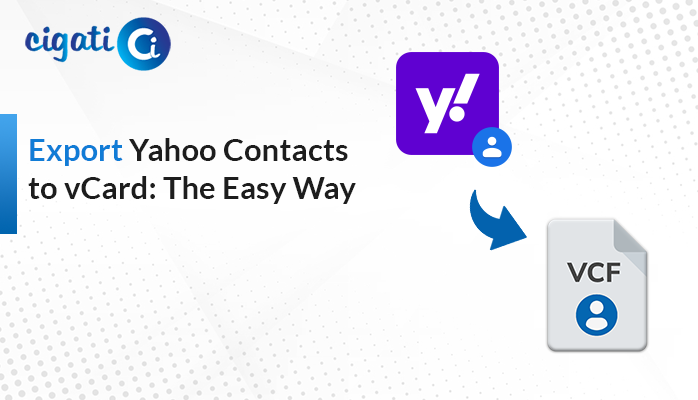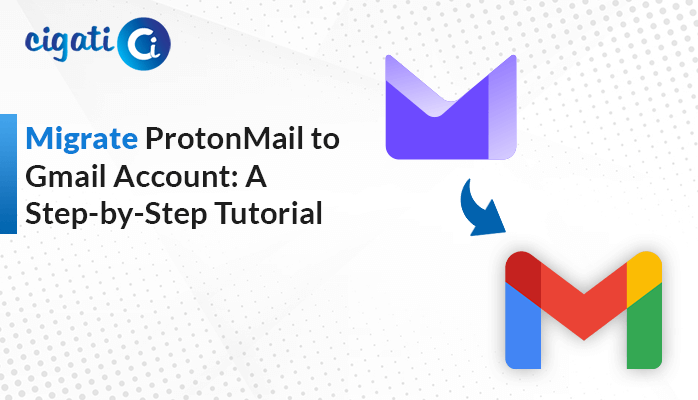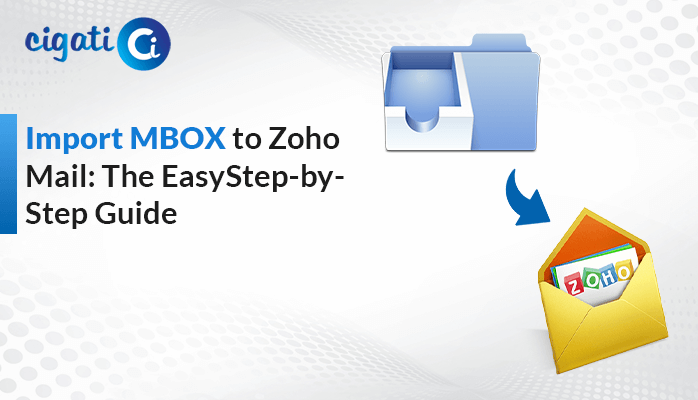-
Written By Rohan Wiese
-
Published on December 24th, 2019
-
Updated on April 9, 2024
How to Convert OST to EML in Easy Steps – [Updated 2024]
In today’s digital world, emails are a big deal for chatting with friends or doing work. Lots of people use Microsoft Outlook to keep their emails in OST format. But OST files are picky and can only be opened in Outlook. Meanwhile, the EML format works with many email services. The problem is our Outlook emails are stuck in that OST format. But don’t worry! We’re here to help you to convert OST to EML. If you want to accomplish the bulk conversion without data loss, use Cigati OST to PST Converter.
OST and EML files are the most common types. Microsoft Outlook uses the OST file to preserve the mailbox data, but the EML file is used by Windows Live Mail and other applications to save users’ emails. However, the OST file is only compatible with the MS Outlook application. While on the other hand, EML files are supported by Mozilla Thunderbird, Outlook Express, Windows Live Mail, MS Outlook, Apple Mail, and many more email services.
Also Read: Convert OST File to PST
Top 2 Solutions to Convert Outlook OST File to EML Format
The following section will discuss two solutions to Convert Outlook OST Files to EML.
#1. Export OST to EML Manually
Here, we’ve divided the solution below into several steps. Just follow the steps.
Step 1: Configuring Gmail in Outlook:
- First, log in to your Gmail account and go to settings.
- Then, click on Forwarding and POP/IMAP and turn on IMAP. Don’t forget to save the changes.
- Further, visit https://myaccount.google.com/ for added security. Enable “Less secure app access.”
- Open Microsoft Outlook.
- In the File menu, click Add Account.
- Fill in your Name, Email, Password, and Retype Password. Hit Next.
- After a successful validation, click Finish.
Step 2: Transferring Emails to Gmail:
- Afterwards, right-click on your Gmail mailbox and choose New Folder.
- Give the folder a name and select the emails you want to move.
- Drag and drop the selected emails into the new folder.
Step 3: Configuring Gmail with Thunderbird:
- Subsequently, open the Mozilla Thunderbird application.
- Then, go to Tools and select Options.
- Click on Account Settings, choose Account Action, and click Add Mail Account.
- Enter your Name, Email, and Password, and click Continue.
- Further, Select IMAP and click Done.
Step 4: Exporting EML Files from Thunderbird:
- Click on the Gmail mailbox and choose the emails you want to export (you can press CTRL+A to select all).
- At last, drag the selected emails and drop them into your computer.
- All emails will automatically convert into the EML format.
Note: If you find these steps problematic and want a more effortless solution, other options can save you time and effort.
#2. Efficient Bulk Conversion: OST to EML Files with Reliable Solutions
Cigati OST to PST Converter is a complete solution to Convert OST to EML without facing challenges while accomplishing the process. It is a fully-featured utility that is specially designed by considering the requirements of the hi-tech users. Also, this utility has a simple and easy-to-use interface that requires no prior technical knowledge for its usage. Furthermore, it performs the bulk conversion of the OST files.
Simple Steps to Export OST to EML Files
- First, download and run the OST to EML Converter on your screen.
- After that, add the OST file you want to convert.
- Then, preview the files in a preview panel and mark the files you want to export with.
- Now, opt for the EML Format from the drop-down list.
- Set the location you want to save a newly created file.
- At last, click the Convert button to initiate the conversion process.
Concluding Words
OST and EML file formats tend to be different, which makes the transfer process complicated and awkward. Moreover, the biggest question that arises is, “How to convert OST to EML?” The methods depend on whether or not OST is connected to an Exchange Server. As a result, manual procedures are complex and suitable for converting single email files only. However, all this can be easily done using a professional tool that instantly converts OST files to EML formats in bulk.
You May Also Read: Import OST File to Office 365
About The Author:
Rohan Wiese works as Technical Content Writer at Cigati Solutions. He writes technical blogs, articles, newsgroups, etc. on Database Recovery, Email Backup & Migration for Cloud and Webmail Email Clients. He has almost two years of writing experience and has written about many Technologies such as Cloud Computing, Intelligence, IoT, and Email Management.
Related Post