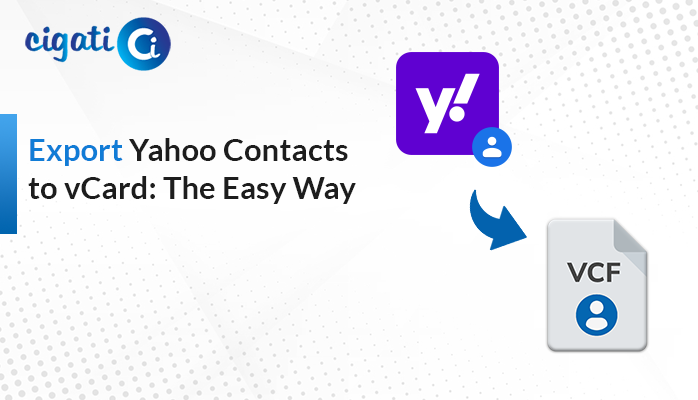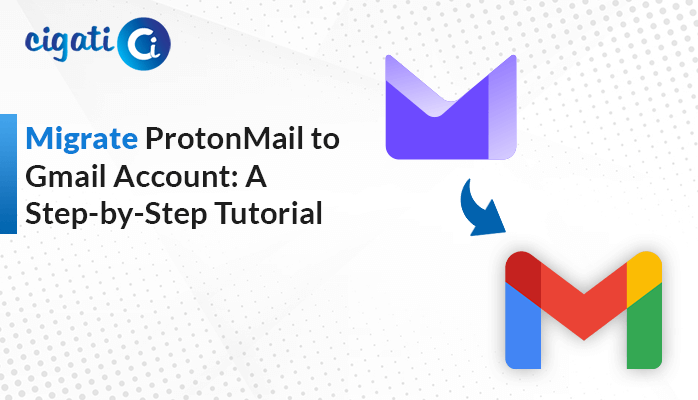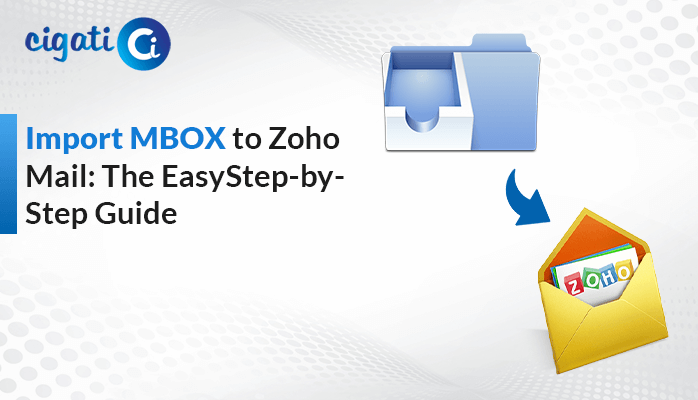-
Written By Rohit Singh
-
Published on February 6th, 2024
-
Updated on February 10, 2024
How to Convert PDF to PPT Slides for PowerPoint?
In today’s fast-paced digital era, converting PDF files into PowerPoint presentations has become incredibly important. Whether you’re a student, a professional, or someone in between, we all desire to create impressive presentations. In this blog, we will discuss simple ways to convert PDF to PPT file. We will ensure that your content appears visually appealing and understandable to everyone using the Cigati PDF Converter Software.
Before moving further, we will elaborate on both formats. As a result, it will be helpful to all users while accomplishing the conversion process.
Understanding PDF And PPTs
PDF – PDF is a type of file made by Adobe. Moreover, it helps documents look the same on all kinds of phones and computers. Additionally, people mostly use it to share and keep important papers safe for a long time.
PPT – Microsoft PowerPoint is a tool that helps you make cool slideshows. In addition, you can add words, pictures, videos, and other fun stuff to your slides. In short, it helps to create a story with lots of exciting things in it.
Also Read: Convert PDF to EPUB
Benefits of Choosing PPT Over PDF
Here, we will discuss some advantages of using the PPT over PDF formats. However, it will be beneficial to convert PDF to PPT.
- Creating Slides: In PowerPoint, your presentation contains pages called slides. Each slide has different stuff on it to tell your story.
- Transitions and Animations: You can also make things move or adjust in a better way. As a result, it makes your presentation look incredible.
- Working Together: If you and your colleagues want to make a presentation together, you can all do it concurrently using Microsoft 365.
Now, we will discuss the conversion process.
03 Ways to Convert PDF to PPT File: Free & Paid Solutions
The following section will discuss various ways to Change PDF to PowerPoint.
#1. Changing a PDF to PowerPoint Using Adobe Acrobat:
Changing a PDF to PowerPoint using Adobe Acrobat is simple. Here’s how:
- First, open your PDF in Adobe Acrobat.
- Then, click Export PDF on the right side to start the conversion.
- Your PDF presentation will pop up.
- After that, choose ‘Microsoft PowerPoint as the format you want.
- Click Export to make the PDF into a PowerPoint file.
- If you need to, adjust the settings for your slides.
- At last, save your PowerPoint when it asks you to. Now, your PDF is a PowerPoint file.
#2. Turn PDF into PowerPoint with MS PowerPoint:
Turning a PDF into PowerPoint is easy with Microsoft PowerPoint, but not all versions have this feature. If you’re using PowerPoint 365 online or PowerPoint for Mac, sorry, this won’t work. But if you have a recent version:
- First, open PowerPoint and click File, then Open.
- Then, Choose the PDF you want to change.
- Further, PowerPoint starts turning the PDF into slides you can edit.
- At last, save your work as a PPTX file when you’re done.
Some tips for making it perfect:
- Use PowerPoint 2016 or newer; older versions need extra things.
- Check if fonts, pictures, and layouts look good after converting from PDF to PowerPoint.
- If you want the text to flow better, click on the text boxes and choose ‘Convert to Text.’
- If your PDF has tricky graphics, handle them separately.
- After converting, look at and adjust master slides, themes, and styles if you need to.
In short, PowerPoint makes it easy to change PDFs into PowerPoint slides. Moreover, the above solutions have some loopholes while accomplishing them manually, such as –
- Does not support batch conversion
- High chances of data messing up
- Consumes Lots of Time
To overcome all the challenges, opt for the automated approach.
PDF to PPT Converter to Convert Multiple PDF to PowerPoint in Minutes
The Cigati PDF Converter is a safe and reliable tool that helps you turn PDFs into PowerPoint slides without messing up how they look. Moreover, it keeps the fonts and formatting just right. Plus, it gives you several options like DPI and pixels. Along with that, you can save attachments separately if you want. Apart from that, it’s easy for anyone to use, whether you’re new to this or a tech pro. You can turn plenties of PDFs or whole folders into PowerPoint without losing quality. Now, let’s check out the steps for changing PDFs to PowerPoint without messing with the font.
Steps to Change PDF to PowerPoint:
- First, download and install the PDF to PPT Converter.
- Afterwards, click the button that says Select Files or Select Folder to pick the PDFs you want to change.
- Then, choose where you want to save your new PowerPoint files and click Next.
- Now, select PPT from the list, and choose any other things you want.
- Lastly, hit the Convert button.
That’s it! You’ve turned your PDFs into PowerPoint slides with Cigati PDF Converter.
Final Words
Turning a PDF into a PowerPoint is the best option for making incredible presentations. As discussed in the above guide, you can effortlessly convert PDF to PPT. In addition, you have two solutions either go for the manual or opt for the automated technique. Moreover, the important thing is to determine a way that operates best for you and keeps your presentation looking great. So, move ahead, try other methods, and make your presentations super impressive.
You May Also Read: Change PDF to PNG
About The Author:
Rohit Singh is an Email Backup, Recovery & Migration Consultant and is associated with Software Company from the last 3 years. He writes technical updates and their features related to MS Outlook, Exchange Server, Office 365, and many other Email Clients & Servers.
Related Post