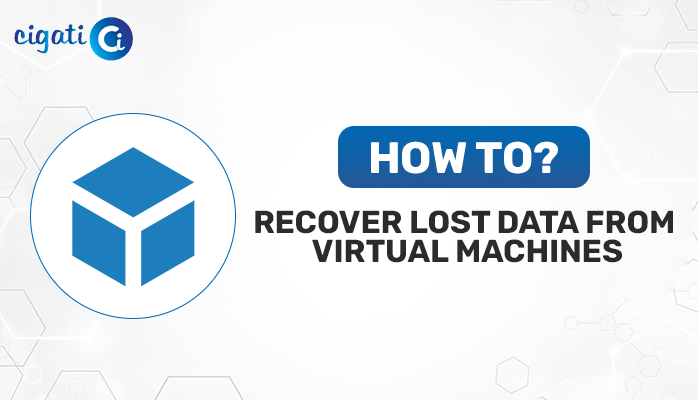-
Written By Rohit Singh
-
Published on January 18th, 2020
-
Updated on September 17, 2021
Tutorial – Download & Use Inbox Repair Tool (Scanpst.exe)
Nowadays the use of the PST file is frequent, so people must download scanpst.exe with it to save it from error.
Microsoft Outlook is a highly prevalent email client application in the world. It is the number one choice of the user for personal as well as professional use. Outlook has many features including email viewer, contacts, calendar, distribution group, etc, hence to save such data PST file is used. With it, we need to download Inbox Repair Tool.
The MS Outlook Inbox Repair Tool or scanpst.exe is the Microsoft in-built tool to repair corruption or damage in the Outlook Personal Folder File(.pst). To use scanpst.exe, we first need to go to the required place i.e. in the Program Files where Outlook data files are stored and then the download scanpst.exe file can be fetched by double-clicking.
Why do we need to download Inbox Repair Tool?
- The MS Outlook is showing the message that Outlook data file cannot be opened
- The MS Outlook is showing the message that set of folders cannot be opened
- If the Outlook PST files are damaged or destroyed
How to download Inbox Repair Tool and way to use Scanpst.exe?
- To download Scanpst.exe, you can just go to the path location given below and click on the file Scanpst.exe.
- First of all exit MS Outlook
- Then click the File Explorer and go to the location:
For Outlook 2019:
C:\Program Files (x86)\Microsoft Office\root\Office16
For Outlook 2016:
64-bit: C:\Program Files (x86)\Microsoft Office\root\Office16
32-bit: C:\Program Files\Microsoft Office\Office16
For Outlook 2013:
64-bit: C:\Program Files (x86)\Microsoft Office\Office15
32-bit: C:\Program Files\Microsoft Office\Office15
For Outlook 2010:
64-bit: C:\Program Files (x86)\Microsoft Office\Office14
32-bit: C:\Program Files\Microsoft Office\Office14
For Outlook 2007:
64-bit: C:\Program Files (x86)\Microsoft Office\Office12
32-bit: C:\Program Files\Microsoft Office\Office12 - Now, double-click on scanpst.exe and then Microsoft Outlook Inbox Repair Tool window will be open
- Then press the Browse button to select the corrupted Outlook PST file and click Open
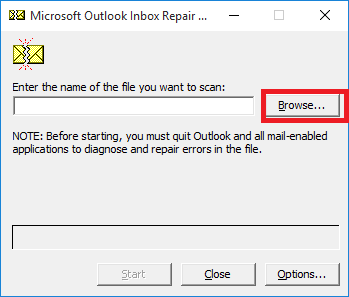
- After that click on the Start button to begin with the scanning process
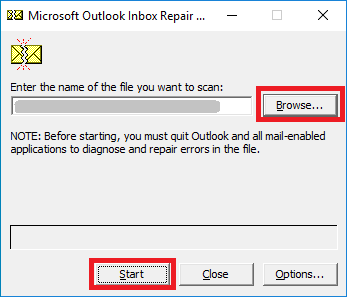
- After the files are scanned, any error, if present will show by “Errors were found in this file. To repair these errors, click Repair”.
- Next press Repair button to repair the PST file. You can also tick mark on “Make backup of scanned file before repairing” create a backup of files
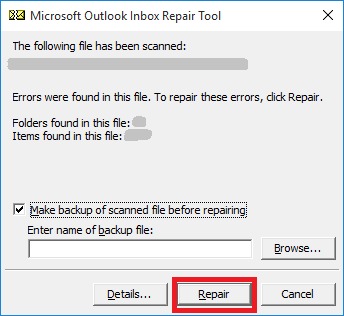
- After completion of the process, a message will be shown “Repair complete”. Then click on Ok.
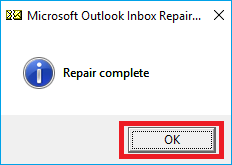
Alternatives to Download Scanpst.exe
An alternative to downloading apart from scanpst.exe is to use a professional software called Cigati Outlook Email recovery. This software recovers highly damaged files without compromising the integrity of the file. Few of its features are:
- Recovers all MS Outlook data items with Emails, calendars, contacts, etc
- Using Outlook Mailbox Recovery saves recovered Outlook emails as different file formats like MBOX, DBX, EML, MSG, and new PST files
- Repair Outlook emails with its attachments also
- No restrictions for PST File size, it can recover up to more than 80 GB PST Files
- In this, a snapshot feature allows re-examining the same PST file
- The auto search option of the Outlook File Recovery software feature is available for researching any email messages from selected PST Files
- Outlook Recovery tool to recover emails from encrypted and password protected PST files also
- Scans folders very fast and sustain a list of folders at the time of recovery of PST files
- Outlook mailbox recovery tool adds a Preview feature for making a preview of recovered data
- Supports to repair PST of MS Outlook Versions – 2016, 2013, 2010, 2007, 2003, 2002, etc
Steps to repair Outlook Personal Folder File data
-
- Launch the Cigati Outlook Email recovery and press the Open button to choose PST files
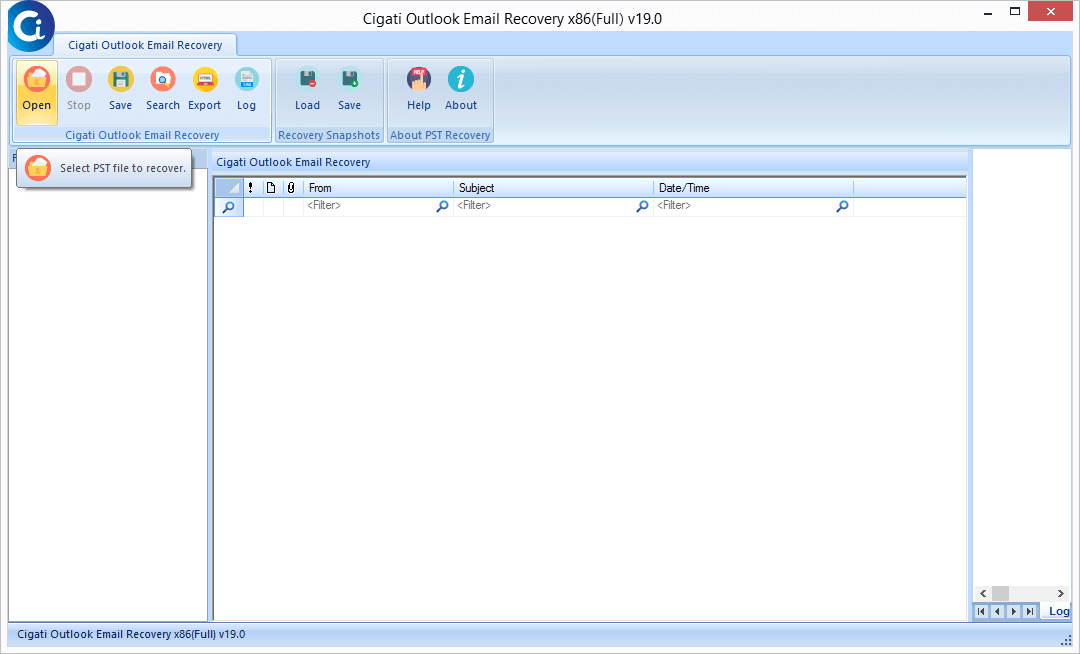
- Choose any recovery mode: Standard, Advanced and Deep mode
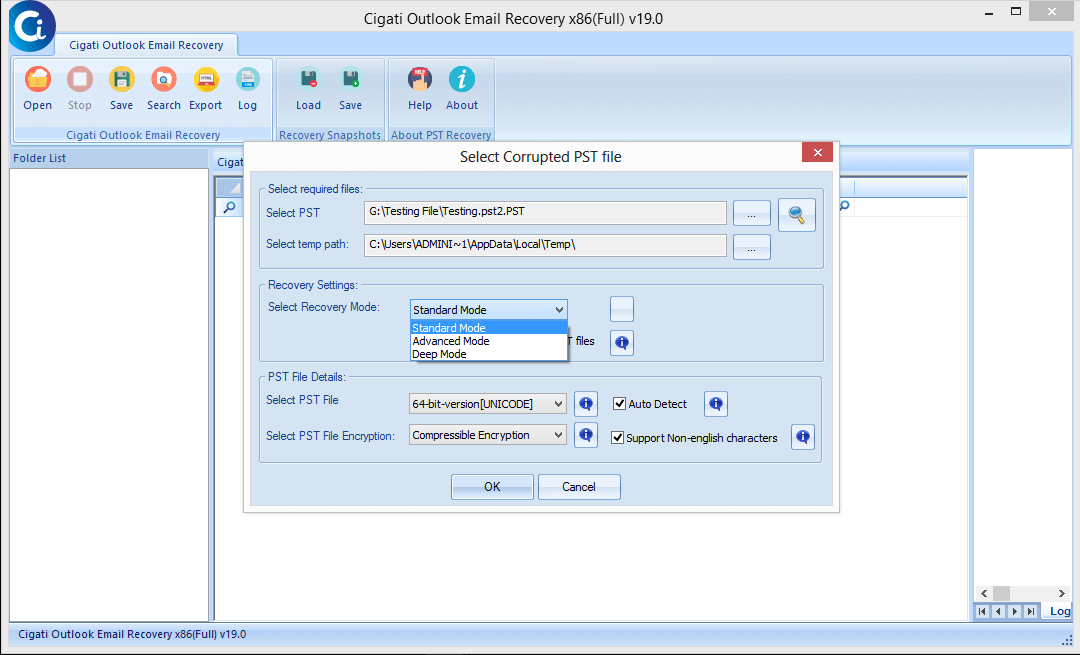
- The software will scan your PST files. Afterward, click on the OK button
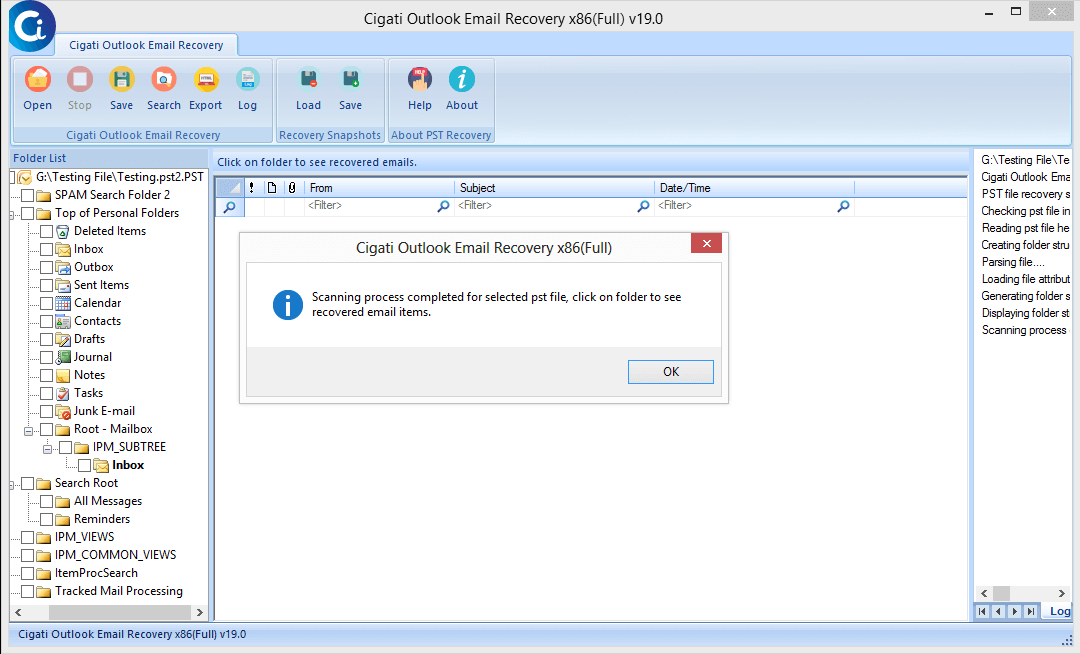
- The Preview panel will show files
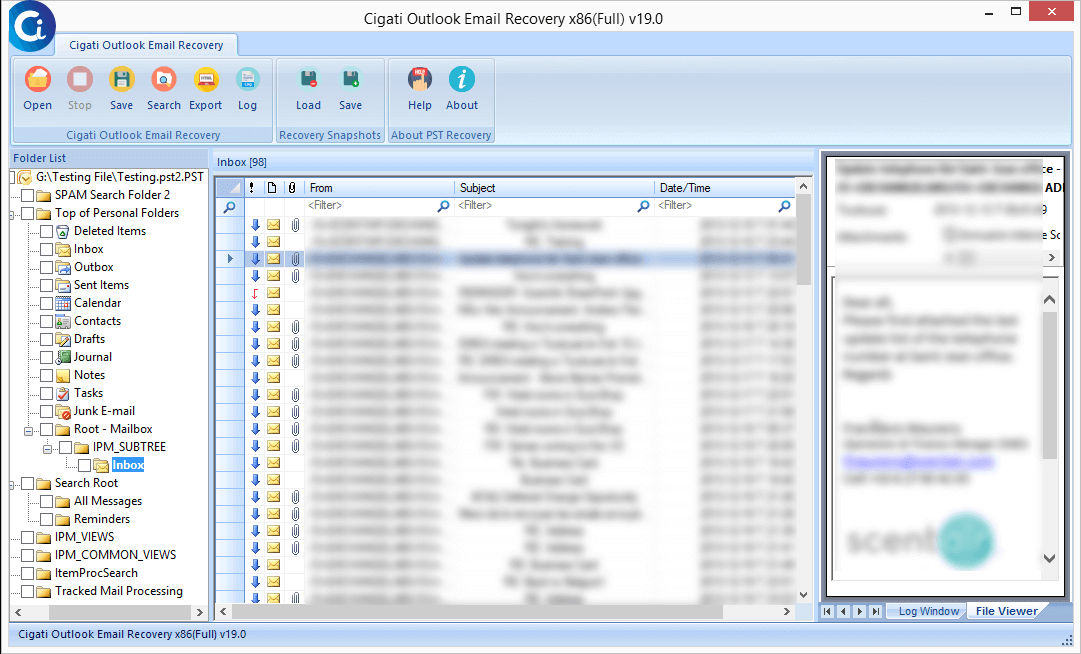
- Choose any of the files and then click on Save button
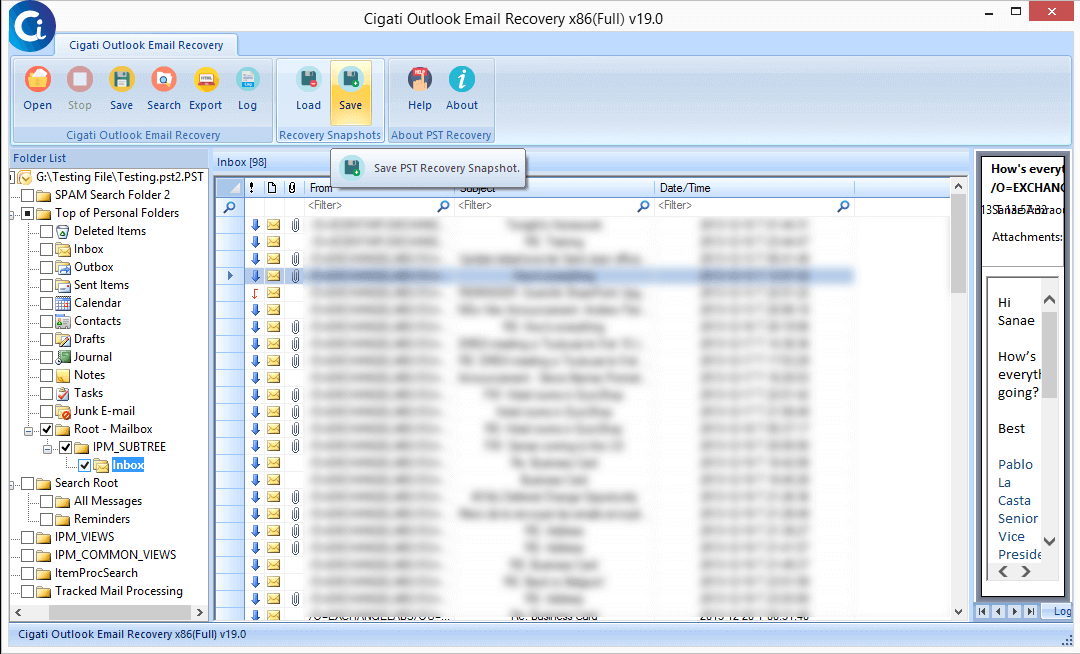
- Go to the location to save files and select other options according to your choice and then click on OK button

- Click on the OK button in the savings process completed
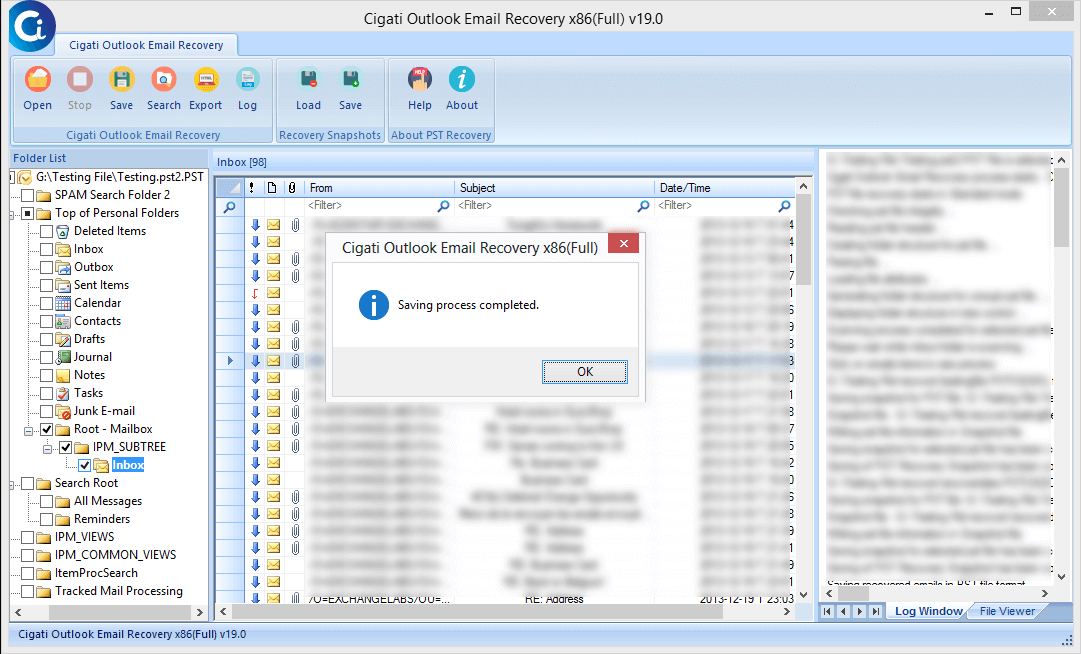
- Launch the Cigati Outlook Email recovery and press the Open button to choose PST files
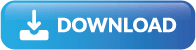
Conclusion
This article stated the method to download Inbox Repair Tool and then using it for scanning and repairing PST files that are corrupted. But all such corruption is limited to a simple one. For highly damaged files, one needs the help of professional software that can repair and recover the files to its original way.
About The Author:
Rohit Singh is an Email Backup, Recovery & Migration Consultant and is associated with Software Company from the last 3 years. He writes technical updates and their features related to MS Outlook, Exchange Server, Office 365, and many other Email Clients & Servers.
Related Post