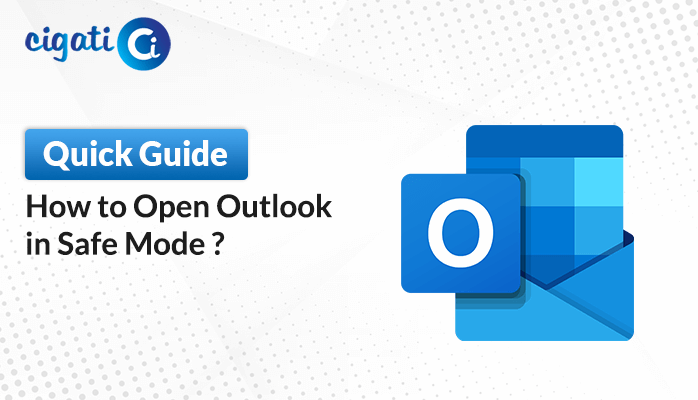-
Written By Rohan Wiese
-
Published on May 24th, 2024
How to Resolve Exchange is Currently in Recovery Mode – Easy Tips
In this post, we’ll talk about the problem when Exchange is currently in recovery mode and why it happens. We’ll also see how to fix it. If you’re dealing with this issue and need a fast solution, you’re in the right place!
In 2003, Microsoft Outlook added called cached exchange mode. It lets you keep a copy of your email and other stuff from the Exchange server on your computer in a file called OST. This is handy because it means you can still read and edit your emails even when you’re not connected to the internet. When you get online again, any changes you make will automatically sync up with the Exchange server.
Understanding Exchange Currently in Recovery Mode in Outlook
When you see the message “Exchange is Currently in Recovery Mode,” it means that there’s a problem with the Exchange Server, and it’s working on fixing itself. This happens when something unexpected goes wrong with the server, like a glitch or a crash. To ensure everything keeps running smoothly, the server needs to fix the issue and recover any lost or damaged data. It’s like a safety net to ensure the server returns to its normal, working state.
Reasons for Causing This Error
- Poor internet connection between server and client.
- Issues with DNS settings.
- Exporting the mailbox to a different Exchange version
- Sensitivity of offline folders (OST).
- Enabling cached Exchange mode when restarting Exchange
- Inconsistent state of Exchange mailbox or offline folders.
Recovery options for users:
- Online Mode: Allows access to Exchange Server but not old OST files.
- Offline Mode: Lets users access old OST file data offline but not Exchange Server.
How to Resolve ‘Exchange is Currently in Recovery Mode’?
Here, we will define several ways to resolve the Outlook error. First, we will guide you on how you can turn off the cached exchange mode. After that, we will learn how you can create your OST File.
#1. Disabling Cached Exchange Mode:
- First, open MS Outlook and go to the File option.
- After that, select Account Settings and click on the Account Settings option.
- Then, click on Change, uncheck Use Cached Exchange Mode, and click Next.
- Next, backup the OST file and then remove or delete the Offline OST file.
- Go back to Outlook, check Use Cached Exchange Mode, and click Next.
- At last, restart MS Outlook and ensure the settings are correct.
If everything’s right, Exchange Mailbox will create a new OST file automatically. The above solution will help you to fix Outlook Error Exchange is currently in Recovery Mode. If not, follow the next one.
#2. Creating a New OST File
If you switch Exchange Servers, you’ll need to make a new OST file because the old one won’t work with the new server. Follow these steps to create the new OST file:
- First, open the Control Panel and click on Mail.
- After that, select Show Profiles. You’ll see four options: ADD, REMOVE, PROPERTIES, and COPY.
- At last, click on Add to create a new profile. Give it a name and click OK.
If these steps don’t work and your Outlook OST file is broken, you might need more help to fix it. We’ve discussed various ways to solve the “Exchange is Currently in Recovery Mode” problem. If your OST file isn’t opening right, it’s critical to fix it first. We recommend trying the Cigati OST Recovery Tool. It can fix the problem without losing any of your data. After your OST file is fixed, if you need to convert it to another format, you can use the Cigati OST to PST Converter. This tool can move your data without losing anything.
Summing Up!
Fixing “Exchange is Currently in Recovery Mode” needs a careful plan to find out what’s causing the problem and then take the right steps to fix it. Once you know why it happened and follow the proper steps, you can solve this issue and keep your Exchange Server running smoothly.
About The Author:
Rohan Wiese works as Technical Content Writer at Cigati Solutions. He writes technical blogs, articles, newsgroups, etc. on Database Recovery, Email Backup & Migration for Cloud and Webmail Email Clients. He has almost two years of writing experience and has written about many Technologies such as Cloud Computing, Intelligence, IoT, and Email Management.
Related Post