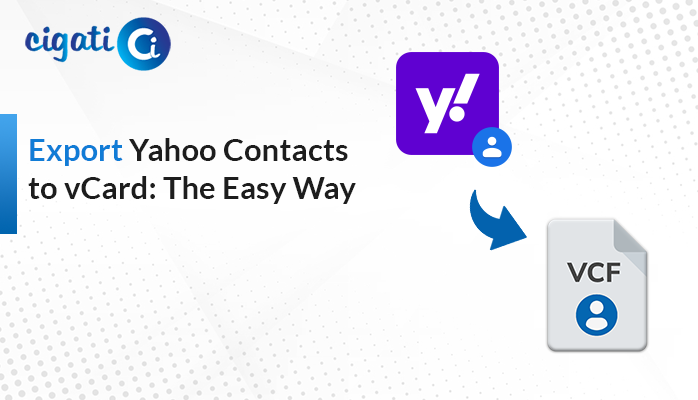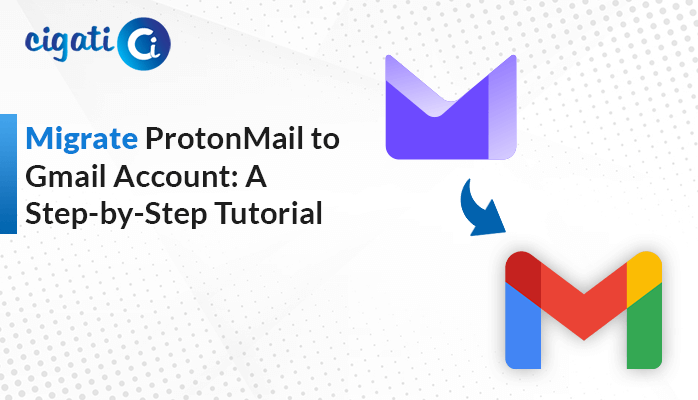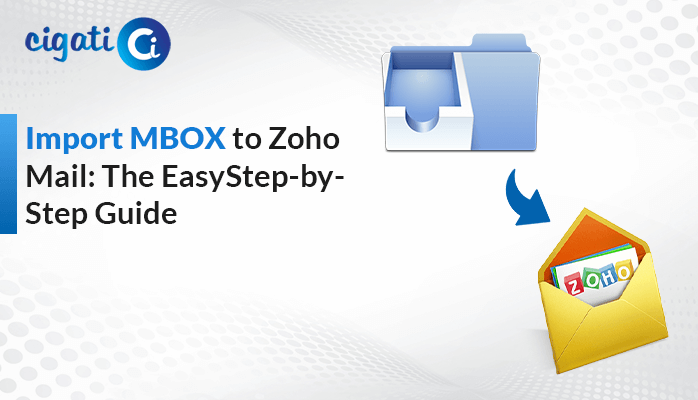-
Written By Saumya Tandon
-
Published on November 16th, 2023
-
Updated on November 20, 2023
Free Method to Export iCloud Contacts to Gmail Account
Within the intricate web of digital connectivity, the exchange of contact information serves as the lifeblood of communication across various platforms. If you’re looking to export your iCloud contacts to Gmail, know the steps involved as it is necessary. The comprehensive guide will discuss the possible ways to transfer your phone numbers from your iCloud account to Gmail.
Gmail Contacts is Google’s address book management tool integrated into the Gmail platform. It is a centralized repository for storing, organizing, and managing contact information. First, we will learn the common reasons for moving contacts to the different platform. After that, we will discuss the best approaches to do so.
Why Users Want to Transfer Contacts from iCloud to Gmail: Key Factors
Transferring iCloud contacts to Gmail can be motivated by various reasons, each catering to different user needs and preferences. Some of the possible reasons to transfer iCloud contacts to Gmail include:
- Users might switch from using Apple devices to Android or non-Apple devices that are more compatible with Gmail and Google’s ecosystem, necessitating the transfer of contacts for seamless integration.
- Consolidating all digital interactions and information within a single ecosystem is a common motivation.
- Gmail is widely used in professional settings, and transferring contacts to Gmail can streamline collaboration and communication with colleagues, especially if the work environment primarily uses Google Workspace.
- Gmail’s accessibility across various platforms, including web browsers, Android devices, and third-party applications, might prompt users to migrate their contacts for better accessibility and synchronization.
- It integrates seamlessly with various third-party apps and services.
These reasons underscore the diverse motivations behind transferring contacts from iCloud to Gmail. In fact, it also evolves needs for connectivity, convenience, and platform preferences. Now, we will learn how to Export Contacts from iCloud to Gmail.
How to Export iCloud Contacts to Gmail in Two Simple Steps?
Here’s a simplified and easy-to-understand solution on how to Transfer Contacts from iCloud to Gmail. First, we need to export iCloud contacts in vCard format. After that, we will import them to the Gmail account.
Step 1: Export iCloud Contacts to vCard or VCF File
- First, log in to your Gmail account using your email address and password.
- After that, click on the gear icon in the top right corner of the Gmail interface, then select See all Settings.
- Then, choose the Account and Import tab from the settings menu.
- Further, click on Import mail and contacts to begin the process.
- Now, make sure to enter your iCloud account details when prompted.
- Moving ahead, provide the iCloud IMAP settings and click the Next button.
- Next, choose Import mail from the dropdown menu.
- Lastly, press the Start Import button to complete the process.
Here, you’ve exported your VCF or vCard files. But sometimes, users are worried about the duplicity of their contacts. If you are also one of them, you can efficiently opt for the Cigati vCard Duplicate Remover. It will effortlessly remove the duplicacy without hampering the originality of the data in your file. Moreover, you can also convert your vCard files to different platforms, such as CSV, with the help of the Cigati VCF to CSV Converter. As a result, Outlook and Gmail are the email clients that support it.
Step 2: Import Your VCF File to Gmail:
- Afterward, sign in to your iCloud account using your username and password.
- Then, select the Contacts option to view your contact list.
- Now, choose the contacts you want to back up in Gmail by clicking on them.
- At the bottom left corner, click on the settings icon.
- Next, Choose the Export vCard option to save these contacts as a file.
- Further, open your web browser and navigate to https://contacts.google.com/.
- Click on Import contacts.
- Click the Select file button and choose the contact file saved earlier.
- In the end, press the Import button to import the contacts into your Gmail account.
Here, we’ve successfully exported contacts from iCloud to Gmail.
NOTE: If you want to transfer your iCloud emails also, opt for the Cigati iCloud Email Backup Tool. With this utility, you can simply migrate and back up your emails to different platforms (email clients & file formats) and locally respectively. Moreover, there is no requirement to get help from other experts and professionals. However, this software offers an easy-to-understand and self-intuitive graphical user interface.
Time to Sum Up!
Transferring contacts between iCloud and Gmail is a relatively straightforward process that ensures you stay connected across different platforms. By following these steps, you can effortlessly Export iCloud Contacts to Gmail. In fact, you can also enable seamless communication and accessibility across devices associated with your Gmail account. With your contacts successfully moved to Gmail, you’re now ready to enjoy the convenience of having your address book readily available across various Google services and devices.
You May Also Read: Export iCloud Contacts to CSV
About The Author:
Saumya is a proficient technical content writer with a deep passion for technology and a natural talent for writing. She excels in creating compelling and informative content that captivates readers on technology websites. Her areas of specialization include data migration, Email backup, and recovery, where her vast expertise enables her to develop superior-quality content that is both educational and stimulating.
Related Post