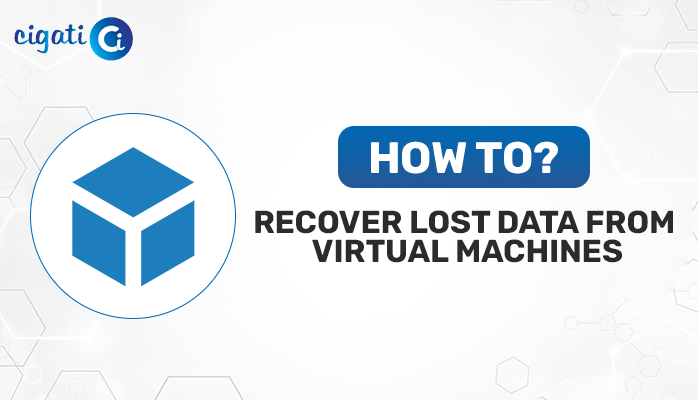-
Written By Rohit Singh
-
Published on June 21st, 2021
-
Updated on November 25, 2023
AOL Mail Not Working with Outlook? – Solutions Here
AOL is a popular email service provider due to its long-standing reputation. However, encountering issues such as AOL Not Working with Outlook can be frustrating and disruptive to your workflow. If you’re also experiencing difficulties similar to the above, fret not! This troubleshooting guide aims to assist you in resolving these issues effectively.
The error message “AOL Mail Not Working with Outlook” typically indicates a problem or issue in the integration or synchronization between AOL Mail and Microsoft Outlook, a popular email client. This error implies that users face challenges while setting up, accessing, sending, or receiving AOL emails through the Outlook email client.
Also Read: How to Delete All AOL Emails at Once
How Does This “AOL IMAP Not Working” Error Cause?
The error “AOL Not Working with Outlook” can occur in order to various reasons, leading to disruptions in the synchronization or integration between AOL Mail and Microsoft Outlook. Some common causes include:
- Incorrect Configuration Settings: Mistakes in entering server information, port numbers, or authentication details can prevent Outlook from properly connecting to the AOL Mail servers.
- Server or Connectivity Issues: Interruptions in internet connectivity or problems with AOL’s mail servers can result in difficulties accessing AOL Mail through Outlook.
- Authentication Problems: Incorrect login credentials or account settings within Outlook can prevent successful authentication with AOL servers, leading to a failure to access emails or sync data.
- Outdated Software or Incompatibility: Using outdated Outlook or AOL Mail versions can cause compatibility issues, leading to synchronization problems.
- Firewall or Antivirus Interference: Sometimes, security software like firewalls or antivirus programs can block the connection between Outlook and AOL Mail, causing the integration to fail.
- Temporary Glitches or Bugs: Occasional technical glitches or bugs within either the Outlook or AOL Mail software could also cause synchronization issues.
Identifying a certain cause can help users implement the appropriate solutions to restore the seamless integration between AOL Mail and Outlook. Now, we will learn how to resolve the AOL IMAP Not Working issue.
How to Resolve AOL Not Working with Outlook Error?
Are you experiencing issues with using AOL Email is Not Working with Outlook? Don’t worry! Here are some simple steps to troubleshoot the problem and get your emails flowing seamlessly.
Fix 1: Set Up IMAP Connection
To start, head to the AOL Mail Application Settings. Enter the following details:
- IMAP server (incoming Mail): imap.aol.com
- Port: 993
- Security: SSL
- Outgoing Mail SMTP server: smtp.aol.com
- Port: 465
- Security: SSL
Remember to use your AOL email address and password for IMAP and SMTP servers.
Fix 2: Change AOL Password
Sometimes, using an old or expired password can cause IMAP issues. Change your AOL password by following these steps:
- First, log in to AOL Mail.
- After that, click on the Options tab below your profile name.
- Then, select Account Info and then go to Account Security.
- Lastly, click the Change Password button, enter a new password, and save it.
Fix 3: Re-Add AOL Account in Outlook
Try removing and re-adding your AOL account in Outlook:
- First, open Outlook and go to the File Tab.
- Then, click on Account Settings >> AOL account >> Delete.
- Afterwards, restart Outlook and go to Account Settings again.
- Lastly, click Add and follow the steps to add your AOL account.
Fix 4: Disable AOL Two-Step Verification
If you’ve enabled two-step verification in AOL, it might block the connection with Outlook. Turn it off temporarily to check if this resolves the issue.
Fix 5: Check Anti-Virus and Firewall Settings
Sometimes, antivirus or firewall settings may block AOL’s connection to Outlook. Temporarily disable them and check if the issue persists. In other words, ensure that security apps aren’t blocking your mail applications or ports. Check these settings and adjust them if needed.
Fix 6: Check Proxy Settings
Proxy or VPN servers might block the AOL IMAP connection. Check your proxy settings and disable them if necessary.
Fix 7: Update Date and Time
Did you know that AOL could encounter issues verifying SSL encryption if your date or time settings are off? It’s true! Make sure your settings are correct to avoid any potential problems. Ensure your system’s date and time settings are up-to-date.
Fix 8: Check Internet Connection and Server Status
Ensure your internet connection is stable. Confirm AOL’s server status through their official website or service status pages to rule out service disruptions.
Fix 9: Verify Account Settings in Outlook
- Open Outlook and navigate to File > Info > Account Settings.
- Select your AOL account and double-check the settings for accuracy.
Pay attention to incoming/outgoing server information, username, and password.
Fix 10: Reconfigure or Update Account Settings
- Remove your AOL account from Outlook and re-add it using the correct settings.
- Update Outlook to the latest version to ensure compatibility with AOL’s servers.
Fix 11: Image Captchas and Email Sending:
Image verification captchas are made to keep hackers away. They’re pictures that only humans can solve, which helps keep sending and receiving emails safe from bad guys.
AOL is one of the few email services that use these pictures before sending emails to make sure everything’s secure. But sometimes, these pictures can cause trouble when sending emails. It’s essential for users to carefully solve these pictures to send AOL emails smoothly. If any images are left unsolved, it stops the user from sending the email.
After trying these steps, your AOL IMAP issue should be resolved. If not, consider using the Cigati AOL Backup Tool to move your emails to IMAP without data loss.
End Remarks
Resolving the “AOL Not Working with Outlook” error commonly involves checking and rectifying account settings, verifying internet connectivity, ensuring correct server settings, and updating or reinstalling Outlook. Sometimes, it may also require contacting AOL or Microsoft support for further assistance.
You May Also Read: Forward AOL Mail to Gmail
About The Author:
Rohit Singh is an Email Backup, Recovery & Migration Consultant and is associated with Software Company from the last 3 years. He writes technical updates and their features related to MS Outlook, Exchange Server, Office 365, and many other Email Clients & Servers.
Related Post