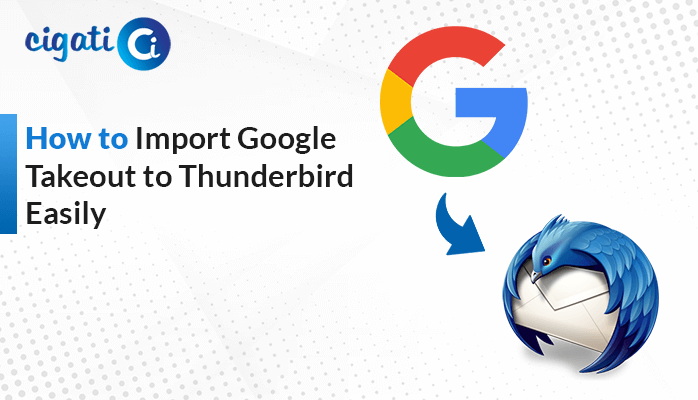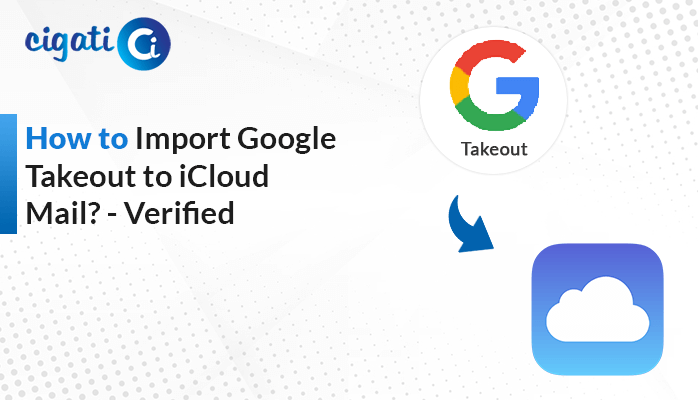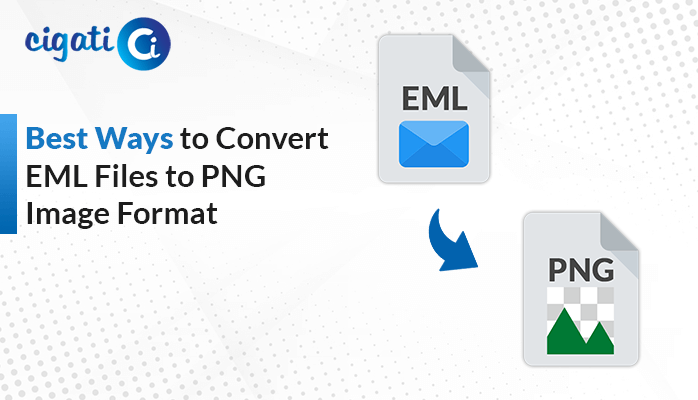-
Written By Rohit Singh
-
Updated on June 6th, 2025
IMAP Folders Not Showing in Outlook 2016/2019/365 – Fix Now
After setting up a Gmail or Yahoo account in Outlook using IMAP, the user observes that only the inbox is visible. Other folders, such as Sent Mail, Drafts, etc., and IMAP folders not showing in Outlook. Various factors might be causing this issue. Therefore, to correct this problem, read this blog carefully. This blog will explain manual solutions and a trusted Cigati IMAP Backup Tool, ensuring a quick email backup and migration.
IMAP stands for Internet Message Access Protocol. This protocol enables email clients to access and manipulate email messages on the server. Users can also access their emails from different devices.
Microsoft Outlook is an email application that helps users check their emails, keep track of their calendar events, etc. It supports multiple email protocols such as IMAP, POP3, and Exchange.
Possible Causes Behind Outlook IMAP Folders Not Showing
Given below are some of the factors that cause IMAP folders not to be displayed in Outlook. Have a look and understand it in detail:
- Outlook only subscribes to the inbox by default when using IMAP. Other folders, such as Sent Mail, Drafts, etc, should be added manually.
- A misconfigured root folder path in Outlook may fail to display all your IMAP folders.
- Outlook could be hiding certain folders due to customized filters, collapsed folder structures, and personalized views.
- A weak network connection, a large mailbox, or OST File corruption can prevent folders from syncing. This can lead to some folders being missing or outdated.
- Some of the mail servers may restrict access to some folders by default. They also use folder structures that Outlook can’t recognize if manually set up.
Reliable Ways to Resolve IMAP Folders Not Showing in Outlook
Now that we have learnt about the causes that led to this Outlook display issue, it’s time to address it. Take a look at the various possible solutions that can help resolve this issue. It includes both manual methods and a trusted automated backup tool for accurate and error-free results. Let’s start with the manual methods first.
Subscribe to IMAP Folders Manually
Outlook’s IMAP setup only syncs the inbox by default. Additional folders like Sent Items, Drafts, etc, are not visible. Users need to manually subscribe to them with Outlook.
Steps to manually subscribe to IMAP folders:
- Launch MS Outlook.
- Now, navigate to Folders > IMAP Folders.
- Then, click on the Query button. A list of folders will be displayed.
- Manually find the missing folder, select it, and click on Subscribe to add it.
- Lastly, click on Ok and restart Outlook.
Set the Correct Root Folder Path
IMAP folders disappeared in Outlook? One of the reasons could be due to an incorrect or missing root folder path. By correctly configuring the root path, Outlook can sync the mailbox structure correctly.
Follow these steps to set up the correct root folder path:
- Open Microsoft Outlook.
- Head to File > Account Settings > Account Settings.
- Now, choose your IMAP account and click on Change > More Settings.
- Go to the Advanced tab, and set the Root folder path to Inbox.
- Press Ok and then restart Outlook.
Check Folder View and Filter Settings
A collapsed folder group, active filters, or customized views may cause folders to be hidden. Therefore, adjusting your view settings and removing filters can resolve the issue.
Perform these instructions to fix this display problem:
- Open Outlook and expand all folder trees on your left-side panel.
- Now, click on the View tab, and click Reset View.
- In the View tab only, click on View Settings > Filters.
- Then, manually check by using the Sort and Group By settings.
Repair Corrupted OST File
OST File corruption caused by abrupt shutdowns, sync issues, or software faults, leading to IMAP folders are not displayed in Outlook. Repairing the OST File can help fix this issue.
Steps to repair the corrupted OST file:
- First, close Microsoft Outlook.
- Go to the OST file location: C:\Users\<YourUsername>\AppData\Local\Microsoft\Outlook
- Rename or delete the file as per your need.
- Now, launch Outlook and verify the error.
Remove and Re-Add the IMAP Account
This method resets the account configurations by removing and re-adding them. It can fix issues caused by faulty settings, incomplete configurations, or setup glitches. By re-adding the account, Outlook forms a new connection to the server. It uses the correct settings, rebuilds the folder structure, and performs smooth syncing.
Instructions to follow to re-add the IMAP account:
- Open MS Outlook and go to File > Account Settings > Account Settings.
- Find the IMAP account, select it, and click on the Remove button.
- Now, close Outlook and reopen it.
- Perform the same step 1 and click on the New button to add the IMAP account.
- Provide the correct IMAP server details and finish the account setup.
If still IMAP folders not showing in Outlook, then it may be due to severe issues. Therefore, to fix the issue, we recommend using a trusted IMAP Backup Tool for secure email migrations and backup. With this tool, users can convert their IMAP email data to different file formats. Additionally, it allows direct migration to various email platforms. Besides this, it has several advanced features like bulk conversion, smart filters, and skipping duplicates. The tool also helps reduce storage space by backing up emails without attachments.
Simple steps to resolve the Outlook IMAP Folders Not Showing issue:
- Open the backup tool after installing it.
- Hit Continue and pick your mode between Single Mode or Batch Mode.
- Now, log in to your IMAP email account.
- Then, select the emails that you want to backup and click on Next.
- Select whether to export the data in Email Client or File Format.
- Follow the on-screen instructions accordingly and apply the filters if required.
- Finally, click on Convert to start the process.
Conclusion
In this blog, we have looked at the best techniques to fix the IMAP folders not showing in Outlook issue. While the manual methods are available, they are prone to errors and are time-consuming. On the other hand, the IMAP Backup Tool offers a faster, secure, and efficient backup experience. It can also export the email data in bulk with attachments while ensuring data integrity. Choose the methods according to your needs.
Frequently Asked Questions
Q – How do I see my IMAP folders in Outlook?
Ans – First, make sure that you have added an IMAP account in Outlook. Only the subscribed folders are visible in Outlook because they are synced actively. The unsubscribed folders will not appear in Outlook. To see your IMAP folders, open Outlook > Tools > IMAP folders. Folder Browser opens up, click on IMAP on your left-side panel. A list of all your IMAP folders will be displayed.
Q – Why are my IMAP folders not syncing?
Ans – Multiple factors cause IMAP folders to not synchronize. Such as not subscribing to all IMAP folders, incorrect root folder path, corrupt OST File, collapsed filters, poor network connectivity, etc.
You May Also Read: Backup IMAP Email Locally
About The Author:
Rohit Singh is an Email Backup, Recovery & Migration Consultant and is associated with Software Company from the last 3 years. He writes technical updates and their features related to MS Outlook, Exchange Server, Office 365, and many other Email Clients & Servers.
Related Post