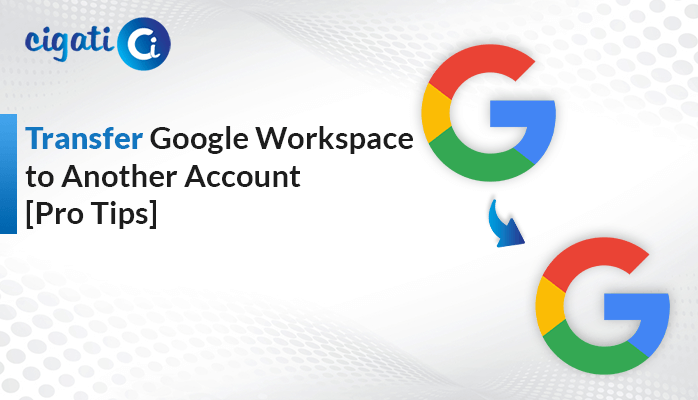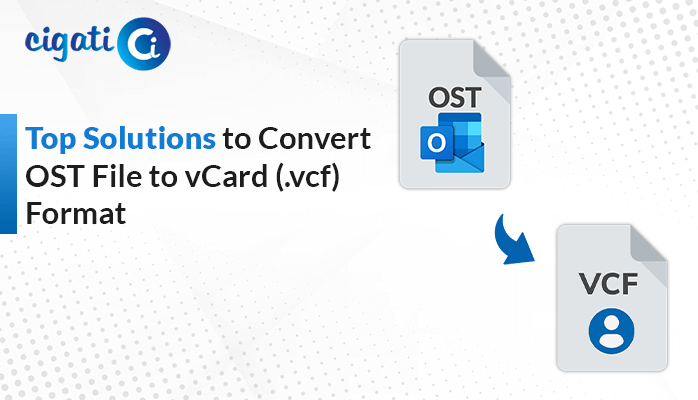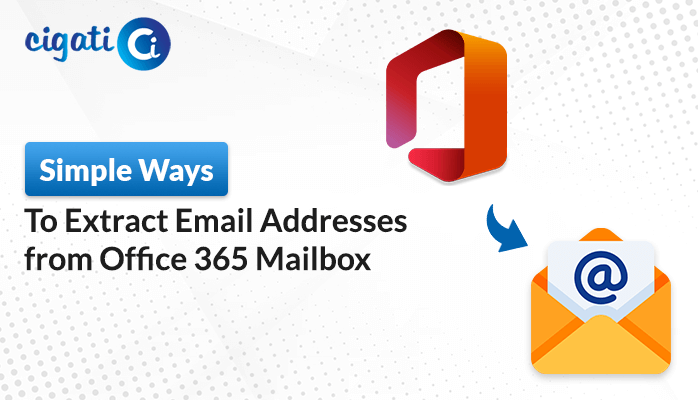-
Written By Rohit Singh
-
Updated on June 12th, 2025
Simple Guide to Transfer AOL Email to Gmail Account Like a Pro
Transferring emails from AOL to Gmail has become important for both individuals and organizations. With AOL Mail usage declining and Gmail becoming popular and offering powerful features, users choose to transfer AOL email to Gmail. So, how does this transfer process happen? This blog will walk you through different methods to transfer your emails. It will also talk about a professional Cigati AOL Backup Tool that provides a reliable and efficient way to transfer multiple AOL emails to a Gmail account.. Continue reading this blog to understand the entire process in detail.
Why Transfer Email from AOL to Gmail?
Transferring AOL emails into a Gmail account is important with the evolving digital transformation. The modern advanced features of Gmail align well with today’s digital era. Here are some reasons why saving AOL email in a Gmail account is beneficial:
- Gmail offers intelligent spam filters, a powerful search function, and a customized label system. This enhances workflow efficiency.
- With Google’s robust servers, it delivers emails faster and offers better service availability.
- Gmail comes with strong protection measures like two-step verification, real-time threat alerts, and spam blockers.
- With Gmail, users get 15GB of complimentary cloud storage shared across emails, files, and photos.
- Gmail is integrated well with Google’s productivity and collaborative tools. It includes Google Calendar, Google Meet, Google Docs, etc.
How Do I Transfer AOL Email to Gmail Account?
You can transfer AOL emails to a Gmail account in several ways. You may do it manually or use professional software. Let’s begin explaining each method in detail.
Manual Method 1: Migrate AOL Email to Gmail Using Gmail Settings
This approach uses Gmail’s built-in settings to access emails from your AOL email account using the POP3 feature.
These are the steps to begin the migration process:
- Sign in to your Gmail account.
- Click on Settings > See all settings > Accounts and Import.
- Under the Check mails from other accounts section, click on Add a mail account.
- Now, fill in your AOL Email address and click Next.
- Select Import emails from my other account (POP3) and then click Next.
- Enter your AOL Email password.
- Then, enter the POP server settings as:
| POP Server: | pop.aol.com |
| Port: | 995 |
| Check “Always use a secure connection (SSL)” | |
- After that, click on Add Account.
Limitations: It does not migrate AOL contacts and calendars. It takes time when handling large volumes of emails. Also, sometimes the attachments can be delayed or missed while transferring the emails.
Manual Method 2: Forward AOL Mail to Gmail Using Manual Forwarding
The Forwarding method is used to forward a few of your important AOL emails.
Follow the steps given below to begin the process:
- Open AOL in a web browser and log in to your AOL mail account.
- Now, select the emails that you want to transfer.
- Then, click on the Forward option and fill in your Gmail address under the recipient field.
- Lastly, click on the Send button.
Limitations: The folders and labels are not preserved during this process. Also, it is not suitable for bulk transfer of your AOL emails. The attachments might not always get transferred.
Professional Way to Transfer AOL Email to Gmail Account
The Cigati AOL Backup Tool is a comprehensive utility that enable users to transfer their AOL email accurately. It supports email migration and the attachments to various file formats. Not only this, the tool allows users to export emails to several email platforms like Gmail, Office 365, Outlook, etc. Moreover, it identifies duplicate emails and removes them, and supports target email filtering. The users also have the capability to delete emails after backup to free up space, while maintaining the data integrity.
Follow these instructions to import AOL mail to Gmail:
- Download and run the backup tool.
- Choose between Single Mode or Batch Mode.
- Select AOL from the left-side panel and sign in to your AOL Mail account.
- Now, select files/folders from the tree-structured hierarchy and click on Next.
- After that, pick Email Client and choose Gmail to backup your email items. Click Next.
- Authenticate it with Gmail Email ID and Password.
- Choose the additional features if required.
- Finally, click on Convert to start the process.
Conclusion
Companies choose to transfer AOL Email to Gmail account for stronger security features and better email accessibility. This blog has highlighted three methods for migrating AOL Mail emails to Gmail. The manual options involve technical complexity and might lead to the risk of data loss. Whereas the AOL Backup Tool provides a reliable, smooth, error-free and full migration experience.
Frequently Asked Questions
Q – How do I add my AOL email to a Gmail account?
Ans – Open Gmail, go to Settings and add your AOL Mail account. Now, using POP3 feature, import your AOL emails to Gmail. Also make sure to enter the right POP3 served details.
Q – How do I automatically forward AOL emails to Outlook?
Ans – Open AOL Mail and sign in. Now, select your emails that you want to transfer to Gmail. Then, navigate to Forward and enter your Gmail email address in the recipient field. Finally, click on the Send button.
You May Also Read: How to Save AOL Email to Desktop
About The Author:
Rohit Singh is an Email Backup, Recovery & Migration Consultant and is associated with Software Company from the last 3 years. He writes technical updates and their features related to MS Outlook, Exchange Server, Office 365, and many other Email Clients & Servers.
Related Post