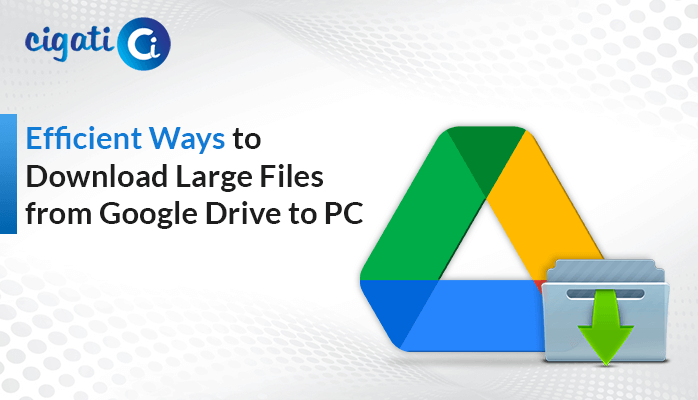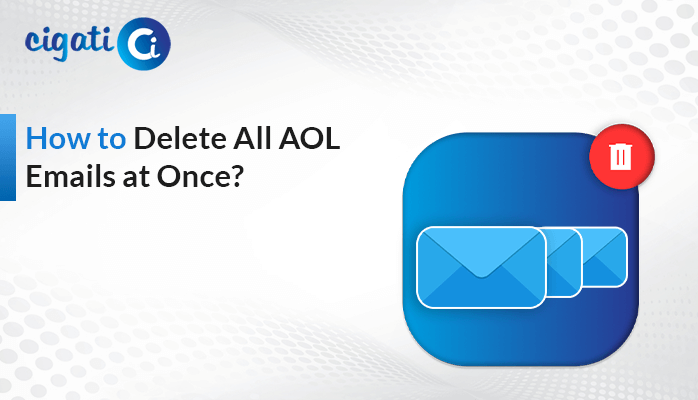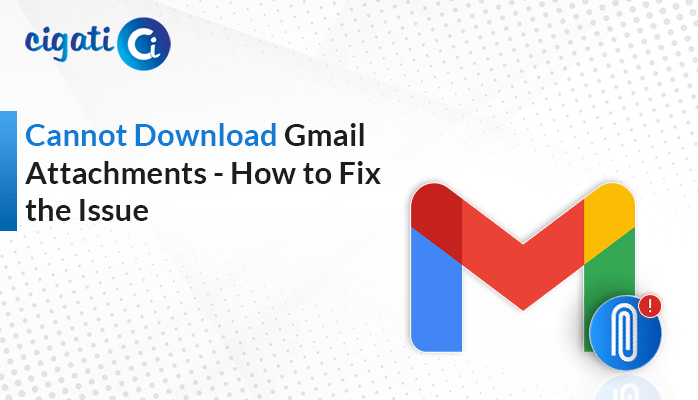-
Written By Rohit Singh
-
Published on June 17th, 2021
-
Updated on April 27, 2022
How to Export AOL Email Folders to Hard Drive?
Are you searching for the methods to export AOL email to hard drive? If yes, then this article will be a complete guide for you. Here, you will learn different techniques to migrate emails.
AOL is a prominent email client that offers various outstanding features. It provides mailbox items like contacts, calendar, archive, etc. So, this tool facilitates users to use AOL Mail. Despite its excellent features, most users are saving the mailbox data to their local hard drive. Now, you can migrate the AOL emails in different ways.
Before learning the methods, let us first understand the benefits of downloading AOL email to the local drive. Also, you can Fix the AOL Not Working with Outlook Issue easily.
Benefits of Migrating the AOL Emails to Local Hard Drive
You may be curious to export AOL email to hard drive after learning its benefits. As there are several advantages of migrating emails, some of them are significant and common for everyone.
- Saving the AOL email to the hard drive is beneficial when you want to protect your data. A location in the system is comparatively safer than a location on the server. Therefore, this technique protects your data from unauthorized access or data breach.
- You can create an AOL email backup and restore it when required. It is the most common reason for many users. It helps you to recover the information in case of unintentional file deletion and file corruption.
- Another advantage is that you can access your emails without the Internet. When you save the email offline, you have a copy of the email in your system. If the email is in a supportable file format, you can open it in your system.
These are the main reasons why most people want to export AOL email folders to hard drive. Now let us learn about different methods to migrate the emails.
Top 3 Methods to Download AOL Emails to Computer
Manual methods are the free techniques to migrate the AOL emails. You can save your emails to your system without using any additional tool. You need to perform some steps in your email account. Therefore, this method is suitable for users who know the basic features of the email client.
The prominent manual methods are
- Using the Print Message Feature
- Using the View Message Source Option
Method 1: Using the Print Message Feature
In this method, you use the conventional printing option. However, the difference is that you can save the email to your system. Follow the steps to save AOL email to hard drive by this method.
- Log in to your AOL email account.
- Open the email that you want to migrate.
- Now, click on the More option at the top of the message.
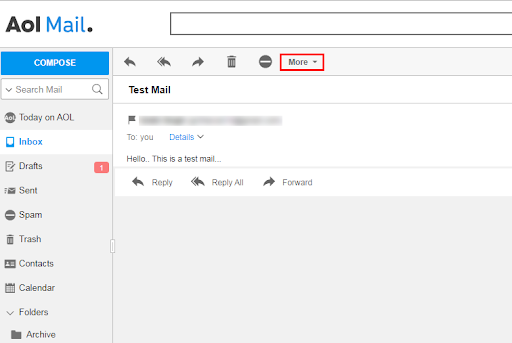
- Choose the Print Message option from the list.

- You will see the email preview. Select the Save as PDF option in the Destination.
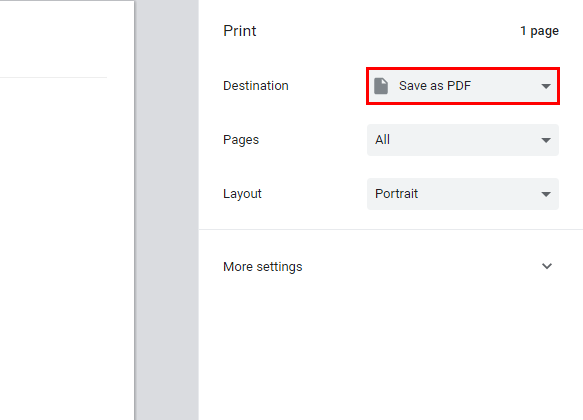
- After that, press the Save button to download the email.
- At last, select a destination for the email and press the Save button.
Method 2: Using the View Message Source Option
This method will save the email in text format that makes the email unreadable. Therefore, you have to change the extension after saving the email. After that, you can read the email. Below are the steps to export AOL email to hard drive using the view source option.
- Sign in to your AOL email account.
- Click on the desired email and open it.
- Now, click on the More option.
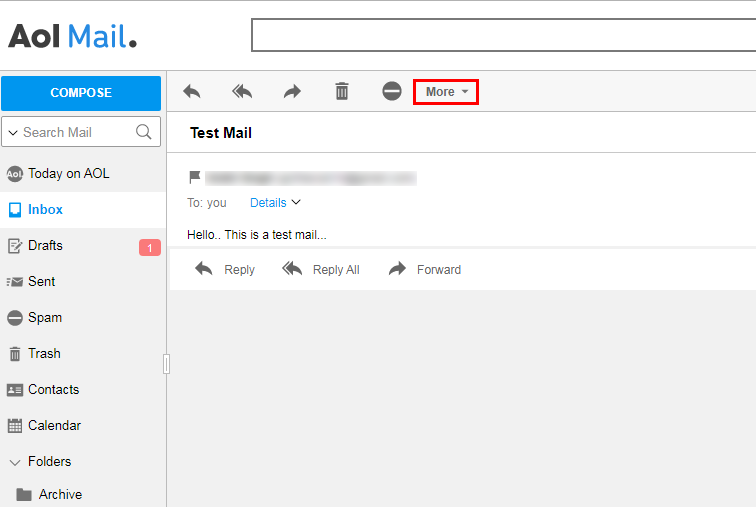
- Choose the View Message Source option from the drop-down.
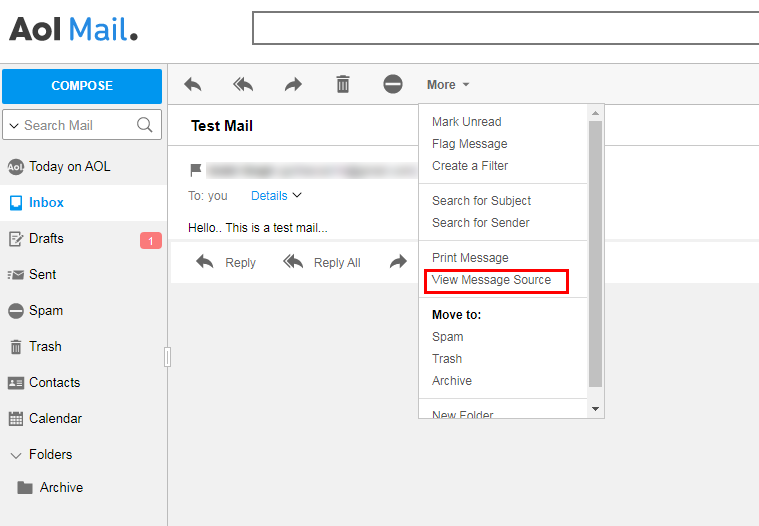
- After that, you will see the source code of the message content. Press Ctrl+S.
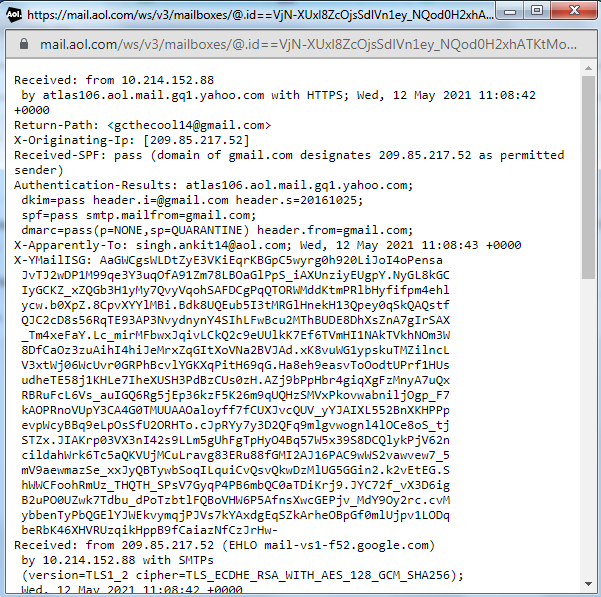
- Give a location to save the file and press the Save button.
- At last, go to the saved email and change the file extension from txt to EML.
Note: The AOL emails are not saved by subject name. Therefore, you may face difficulty in finding the saved emails.
The main drawback of the above methods is that you can not save the complete mailbox at once. You need to migrate one email at a time. So, the manual techniques are time-consuming. Hence, choose a better solution to export AOL email to hard drive.
Save AOL Email to Desktop or Hard Drive using Professional Approach
Cigati AOL Backup Tool migrates the complete AOL mailbox data to your system as Gmail, Hotmail, yahoo, IMAP, etc. It is professional software that offers various advanced features. Moreover, its graphical user interface is simple and interactive. Therefore, you can create the AOL backup in a few easy steps. The AOL backup tool is an ideal solution for everyone.
Conclusion
Hopefully, you have learned various methods to export AOL email to hard drive. You can save the mailbox data by using either a manual technique or through third-party software. Manual solutions are effective but have complicated steps, so they are not suitable for novice users. Therefore, Cigati AOL Backup Tool is the best method to backup AOL emails to hard drive.
You May Also Read: Migrate AOL Mail to Office 365
About The Author:
Rohit Singh is an Email Backup, Recovery & Migration Consultant and is associated with Software Company from the last 3 years. He writes technical updates and their features related to MS Outlook, Exchange Server, Office 365, and many other Email Clients & Servers.
Related Post