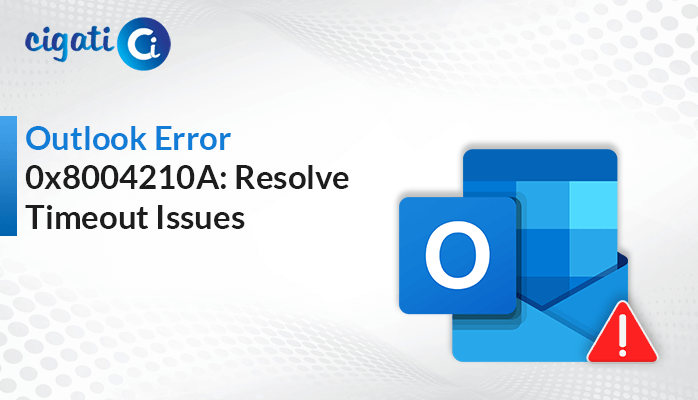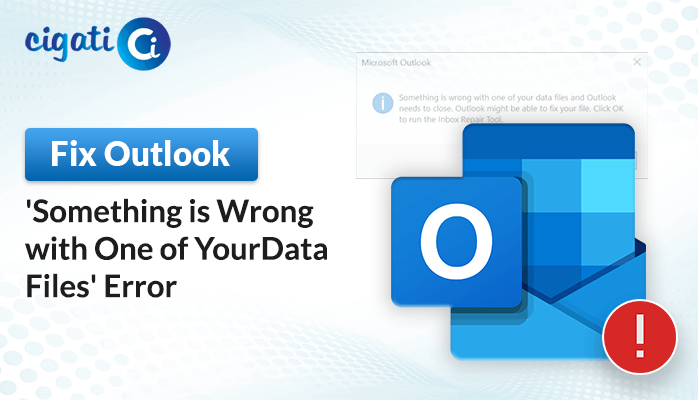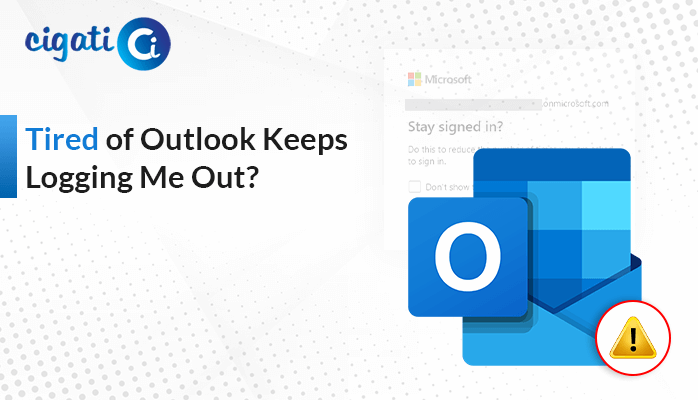-
Written By Rohan Wiese
-
Published on February 9th, 2024
-
Updated on April 19, 2024
Fixed: Outlook Something Went Wrong, and Your Search Couldn’t Be Completed Error
Are you also one of those who want to resolve the “Outlook Something went wrong, and Your Search Couldn’t Be Completed” error? It can be annoying and make it hard to use your email. But don’t worry, lots of people have had this problem too. In this blog post, we will figure out why this happens and show you simple steps to make your Outlook search work again.
If you come across the message “Something Went Wrong, and Your Search Couldn’t Be Completed in Outlook,” it implies that it’s preventing the search function from working appropriately. As a result, this problem can occur for various reasons and indicates that the search feature in Outlook is not functioning as it should.
Also Read: Outlook Encrypted Connection is Not Available
Tired of the Outlook “Something Went Wrong” Error? Here are 4 Solutions for you
The following section will discuss various troubleshooting solutions to Fix the Search Error in Outlook. Just follow the below-mentioned techniques carefully. As a result, you can effortlessly resolve the error without facing challenges.
#1. Checking Updates in Outlook
To resolve any issues on your computer, it is necessary to keep your Windows system up-to-date with the latest version. These updates are minor improvements that help your computer function better and prevent glitches. It is also recommended to regularly update both your Windows system and Outlook email program for optimal performance.
#2. Disabling All Add-Ins in Outlook
If you have multiple add-ins installed in Outlook, it can cause several issues. One of them, “Outlook Something went wrong, and your search couldn’t be completed.” These add-ins occasionally conflict with Outlook and can disrupt its functionality. Thus, it is savvy to clear any unwanted add-ins to ensure that Outlook runs smoothly without any hiccups.
- First, open the Outlook application on your local screen.
- After that, click on File and then Options.
- On the left side, choose Add-ins.
- Further, click the Manage button in the bottom right and then Go.
- Then, Check all the boxes after the extra things (add-ins) and click Remove.
- At last, close Outlook and open it again to see if the problem is fixed.
Removing excessive data can improve Outlook’s performance.
#3. Verifying the Windows Search Service
The Windows Search Service helps your computer to find things quickly by maintaining a list of everything. However, if this list needs to be fixed, it can cause issues when searching in Outlook. To fix this problem, you can use a tool called a troubleshooter. Here’s how you can do it:
- Firstly, navigate to your computer’s Settings.
- After that, go to the Update and Security option.
- Following, pick Troubleshoot on the left side and hit the Additional Troubleshooters button.
- At last, find Search and Indexing and click the Run the Troubleshooter option.
With the help of this, your computer is verifying and fixing any issues with the list it uses to find things. As a result, it might help with any Outlook search not working errors you’re having.
#4. Rebuilding the Outlook Index
Indexing is like creating a list of all the words in your emails so your computer can find things quickly. But sometimes, if this list isn’t complete, searching in Outlook might not work well. However, you can fix this by recreating the list. Follow the below steps to recreate the index in Outlook –
- First, exit from the Outlook application on your local screen.
- Then, type indexing in the search box.
- Further, click the Indexing Options and then Advanced.
- A new window will show up. Subsequently, select Rebuild in the Troubleshooting part.
- Lastly, click the OK button.
With the help of this, you can make a new and better list. However, it should make searching in Outlook work properly.
Alright, so we’ve talked about all the ways to fix the “Something Went Wrong” problem in Outlook. But if it’s still not working, there are a couple more tricks you can try. First, there’s a tool called SCAN.PST that can help fix small issues in your Outlook stuff. Or, if things are messed up and you’re worried about losing anything, you can use the Cigati PST Recovery Tool. With the help of this utility, you can resolve advanced-level corruption without interrupting data.
The End Verdict!
Sometimes, you encounter the “Outlook Something Went Wrong, and Your Search Couldn’t Be Completed” error message while attempting to search in Outlook. As a result, it can be frustrating. As discussed in the above guide, you can follow these troubleshooting methods. Moreover, if you face severe inaccessibility in your Outlook data file repeatedly, opt for the Cigati PST Converter to switch from Outlook to various popular email clients.
About The Author:
Rohan Wiese works as Technical Content Writer at Cigati Solutions. He writes technical blogs, articles, newsgroups, etc. on Database Recovery, Email Backup & Migration for Cloud and Webmail Email Clients. He has almost two years of writing experience and has written about many Technologies such as Cloud Computing, Intelligence, IoT, and Email Management.
Related Post