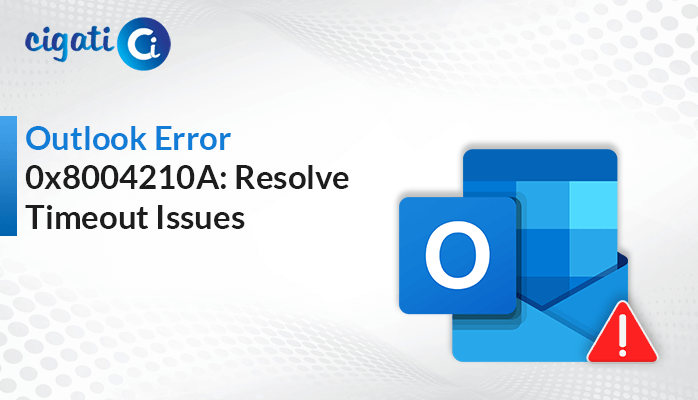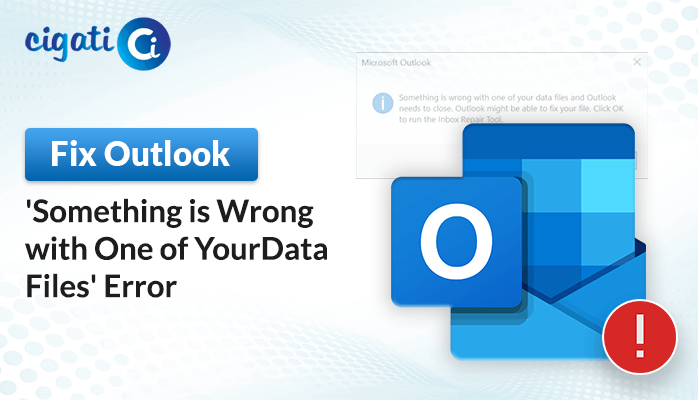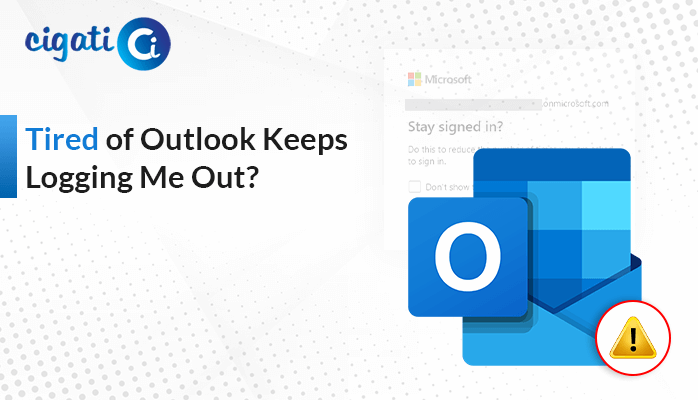-
Written By Rohan Wiese
-
Published on April 19th, 2024
Outlook Encrypted Connection is Not Available Error – Fix It Now
Some users were surprised this week when they saw a message in Outlook saying Outlook an Encrypted Connection is Not Available. even checked with their email provider to make sure their account supports encryption. Then, they turned and asked what was going on with Outlook.
Understanding Encryption Error in Outlook
Suppose you’re sending a secret message to your friend through the Internet. Encryption puts that message in a special locked box to which only you have keys. This box keeps your message safe from anyone trying to peek at it while it travels through the internet. When your friend gets the box, they use their key to unlock it and read the message. This way, even if someone tries to snoop on your message while it’s moving around online, they can’t understand it because it’s locked up tight!
For example, when you send emails, they’re like messages in locked boxes. They use something called the public key infrastructure (PKI), which gives everyone a pair of keys: one key to lock the box (public key) and another key to unlock it (private key), both in the form of special digital codes. This way, only you and the person you’re emailing can read what’s inside, keeping your messages safe and private.
When an Encrypted Connection to Your Mail Server Is Unavailable: What Will Happen?
It’s essential to protect all your emails, not just the super secret ones, by encrypting them. If Outlook 2016 can’t use an encrypted connection, your emails won’t be safe. As a result, it could signal to hackers that your inbox is vulnerable. Hackers snoop on emails to get personal info they can misuse.
But why does this happen? Usually, you’ll see an error message in Outlook saying it can’t use an encrypted connection. This happens when:
- You type in the wrong username or password for your Office 365 account.
- There’s a problem with your internet connection, so Outlook can’t talk securely to the Office 365 servers.
- Something’s wrong with the Auto-discover feature in Outlook, which usually helps it find the right info for your email account.
How to Fix Outlook When an Encrypted Connection Is Not Available?
We have several ways to solve this problem. Follow these steps to find the solution you need.
Method 1: Retry Auto-discover
- First, open Microsoft Outlook on your computer.
- After that, hold down the CTRL key and right-click the Outlook icon in the notification area.
- Then, select Test E-mail AutoConfiguration.
- Further, double-click the correct email address listed.
- Next, enter your password to log in.
- Moving ahead, uncheck the boxes for Use Guessmart and Secure Guessmart Authentication.
- Subsequently, click the Test button.
- At last, check the Log tab for any helpful information.
Following these steps can help you fix the issue with Outlook an Encrypted Connection is Not Available.
Method 2: Synchronize Your Desktop with the Exchange Server
- Initially, go to the Microsoft Remote Connectivity Analyzer website and run a test.
- Then, visit the Test Exchange Connectivity website and go to the Exchange Server tab.
- Further, select the Outlook Autodiscover option from the Microsoft Office Outlook Connectivity Tests.
By following these steps, you can ensure that your desktop is synced correctly with the Exchange Server. Moreover, the above solution will help you to fix the Office 365 an encrypted connection is not available error.
Method 3: Avoiding Permanent Proxy Settings
- First, open Command Prompt as an administrator.
- After that, type the command “netsh winhttp show proxy” and press Enter.
- If it shows that you’re using a proxy server, run the command “netsh winhttp reset proxy” in Command Prompt to reset it.
Following these steps can help you avoid issues caused by having a permanent proxy set up.
Method 4: Updating Outlook Settings
- First, open your Outlook account settings.
- Make sure you’ve chosen options like SSL or TLS for both incoming and outgoing email servers to use encrypted connections.
By doing this, you enhance the security of your emails by enabling encryption, which helps protect your sensitive information.
These troubleshooting steps can help fix the issue of “Outlook an Encrypted Connection is not available.” Additionally, there’s a risk of corruption during these processes. If you need to recover inaccessible PST files, consider using Cigati PST Recovery Tool. It can repair damaged Outlook files effectively.
Conclusion
By following these steps, you can usually fix the “Outlook Encrypted Connection is Not Available” error. If the problem keeps happening even after trying these fixes, it might be best to contact your IT department or technical support for more help. We hope this guide helps you use Outlook without issues and keeps your emails secure. If you have any more questions or need more help, don’t hesitate to ask.
You May Also Read: Why has Outlook Stopped Working
About The Author:
Rohan Wiese works as Technical Content Writer at Cigati Solutions. He writes technical blogs, articles, newsgroups, etc. on Database Recovery, Email Backup & Migration for Cloud and Webmail Email Clients. He has almost two years of writing experience and has written about many Technologies such as Cloud Computing, Intelligence, IoT, and Email Management.
Related Post