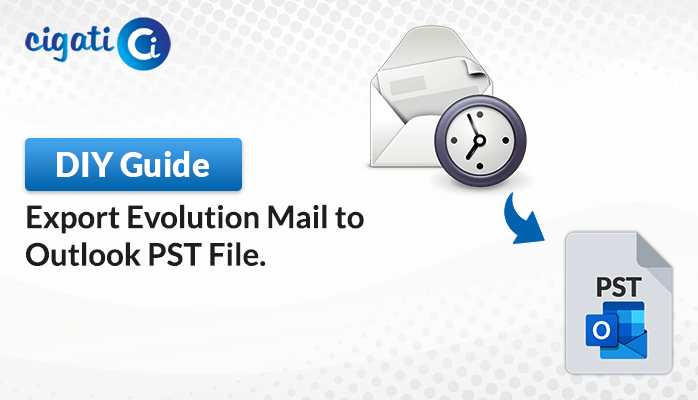-
Written By Saumya Tandon
-
Published on April 13th, 2024
Import Google Takeout to Outlook PST: A Hassle-Free Approach
If you’ve saved your Gmail using Google Takeout and want to use Outlook to see your emails, you must change the MBOX file to a PST file. This guide will show you the easiest way to import Google Takeout to Outlook. Let’s get started!
Google Takeout is good for saving your Google stuff, but something else is needed with Outlook. Outlook is popular for emails, so multiple people like to keep their emails there. To use your Gmail (Google Takeout) in Outlook, you have to change it to a PST file. Then you can put it into Outlook.
What Is the Google Takeout Option?
Google has many services, and Gmail is the most popular email service in the world. Google Takeout is a tool from Google that lets you download your data from all Google apps. It’s free to use but requires you to choose what you want to download.
Google Takeout is a way to back up your stuff from Google. However, the type of file you get depends on the Google service. For Gmail, you get a file called MBOX, which has all your emails.
How to Import Google Takeout to Outlook in Easy Steps
The following section has two solutions, native and professional. First, we will perform it manually and then use the reliable approach.
#1. Import Google Takeout Data to Outlook Manually
To import your Google Takeout data into Outlook, you need to follow these steps. There’s no direct way, so we’ll break it down into three parts:
Step 1: Download from Google Takeout
- First, go to takeout.google.com.
- After that, check the Mail option and set your preferences.
- Then, create the export and get the download link in your Gmail inbox.
When you download, you’ll receive a Zip file containing MBOX files. In the next step, you’ll need to convert your MBOX files to PST format. Once you’ve converted your MBOX files into PST, simply import them into Outlook in the following steps.
Step 3: Add to Outlook
- Further, open Outlook and go to File.
- Then, click on Open & Export, then Import/Export.
- Next, choose Import from another program, then Outlook PST.
- At last, browse for the converted PST file and import PST to Outlook.
Here, we mentioned the manual solution to import Google Takeout to Outlook. The above technique is too time-consuming and requires enough time and practical knowledge. To overcome all the challenges, follow the reliable solution. We will discuss the same.
#2. Convert Google Takeout MBOX Emails to Outlook PST – Expert Solution
Cigati MBOX to PST Converter is a tool that changes MBOX files into PST format. It keeps your folder setup and email attachments intact during the conversion. Moreover, this software allows users to Import Google Takeout to Outlook. You can convert many MBOX files at once, which is handy when you have lots of emails to deal with. Plus, before converting, you can check what’s inside the MBOX files to make sure everything looks right. Now, it’s time to discuss the steps to clear all your doubts.
Steps to Convert Takeout MBOX to Outlook PST:
- First, download the MBOX to PST Converter and run it as an administrator.
- Then, add the MBOX files to import Google Takeout to Outlook.
- Further, preview the targeted files in a preview panel and mark the desired files to move further.
- Next, choose the PST format from the drop-down list.
- Set the destination path to save the resultant file.
- Moving ahead, click the Convert button to initiate the conversion process.
Now, we need to import the resultant PST file to Outlook. Follow the below steps.
- Further, open the Microsoft Outlook application on your screen.
- Then, go to File > Open & Export > Import/Export.
- Next, choose Import from another program or file and click Next.
- Subsequently, select Outlook Data File (.pst) and click Next.
- Browse and select the PST file you want to import.
- Choose where to import the data (existing folders or new ones).
- Check the box to avoid duplicates.
- Complete the import process.
- At last, click Finish to start importing.
Concluding Words
Bringing your Google Takeout stuff into Outlook is easy with these steps. First, change the MBOX file to PST format, then import it into Outlook. Moreover, users can effortlessly choose any method to import Google Takeout to Outlook. This way, you smoothly move your data and keep using Outlook for emails.
You May Also Read: Backup Gmail Emails to Hard Drive
About The Author:
Saumya is a proficient technical content writer with a deep passion for technology and a natural talent for writing. She excels in creating compelling and informative content that captivates readers on technology websites. Her areas of specialization include data migration, Email backup, and recovery, where her vast expertise enables her to develop superior-quality content that is both educational and stimulating.
Related Post