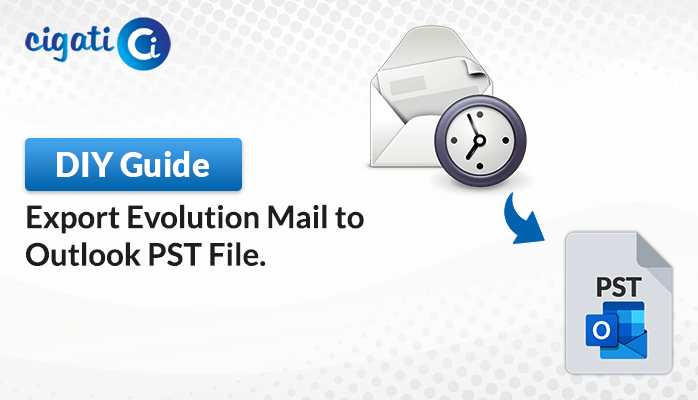-
Written By Rohit Singh
-
Published on April 5th, 2024
Export Claws Mail to Outlook PST File: A Complete Guide
“Mark is a freelance writer who’s been using Claws Mail on his Linux laptop for a long time. Now that he’s growing his business, he needs an email program that works well with other tools he uses. Since, switching to a Windows computer and uses Microsoft Office a lot, wants to export Claws Mail to Outlook. The problem is he’s not sure how to do it. He needs a simple guide to help him with the conversion process so he can keep all his emails and contacts without hassle.”
People often move their emails from Claws Mail to Outlook for different reasons. One big reason is that Outlook has more features like a calendar, a task list, and better contact management. These features are not available in Claws Mail. Also, many professionals use Outlook because it’s reasonable for managing emails across devices like computers and phones. As a result, users want to perform the easy conversion.
Export Claws Mail to Outlook using 2 Simple Solutions
Here, we will discuss two solutions for every user. First, we will discuss the native approach and then elaborate on the reliable technique.
#1. Manual Conversion of Claws Mail to Outlook
Moving your emails from Claws Mail to Outlook means you need to first save them in a format that Outlook understands. As a result, it involves exporting your email data from Claws Mail to MBOX. Then, you’ll set up a Thunderbird account to store your emails in a way Outlook can read. Follow the steps below to learn how to do this easily and smoothly.
Step 1: To Save Claws Mail as MBOX:
- First, open Claws Mail on your local screen.
- After that, go to the File menu and choose Export to MBOX format.
- Then, pick the folders you want to export.
- Next, select where you want to save the files and click Save.
Step 2: Importing MBOX Files into Thunderbird:
- Subsequently, install Thunderbird if you don’t have it.
- Then, open the Mozilla Thunderbird application on your machine.
- Further, install the ImportExportTools NG add-on.
- Now, right-click the Local folder and choose ImportExportTools NG.
- Afterwards, select Import MBOX file, choose Import one or more MBOX files, and click OK.
Step 3: Exporting MBOX Files in Thunderbird to EML:
- Then, open the Mozilla Thunderbird application on your local screen.
- Next, right-click the imported MBOX files and choose ImportExportTools NG.
- Further, select Export all messages in the folder and choose EML.
- Here, choose where to save and click Save.
Step 4: Importing EML Files into Outlook:
- Open Outlook Application on your system.
- Just drag and drop all the EML files into Outlook.
This manual process can be complex and requires installing Thunderbird unnecessarily. If you want an easier way to export Claws Mail to Outlook, keep reading below.
#2. Migrate Claws Mail to Outlook – The Expert Way
If you want an easy and safe way to move from Claws Mail to Outlook, try the Cigati MBOX Converter Tool. It’s simple to use, and Convert Claws Mail to Outlook PST can open. You won’t lose any data, including attachments. Plus, it works for converting one email or many at once. Moreover, it maintains the data integrity while performing the conversion process. Now, we will discuss the workings of this wizard to make a better understanding of your mind.
Steps to Perform the Claws Mail to Outlook Conversion:
- Primarily, download and open the Cigati MBOX Converter on your computer.
- After that, add the MBOX files you want to convert.
- Then, preview the files and select the ones you want to convert.
- Next, choose PST as the output format and set the destination where you want to save the converted file.
- Further, click the Convert button to start the conversion process.
Importing the Converted PST File into Outlook:
- Next, open the Microsoft Outlook application on your screen.
- Afterwards, go to the File menu at the top.
- Subsequently, select Open & Export and then Import/Export.
- Further, choose Import from another program or file and click Next.
- Select Outlook Data File (.pst) as the file type and click Next.
- Moving ahead, browse and pick the converted PST file you saved earlier.
- At last, click Finish to start importing your emails into Outlook.
Conclusion
Moving your emails from Claws Mail to Outlook might seem challenging. However, if you follow these steps individually, it’ll be easy, and your data will stay safe. Remember to make backups and check everything after you’ve moved your emails to Outlook. This way, you won’t have any problems. The following blog has gone through two ways to export Claws Mail to Outlook. You can choose any of them accordingly.
You May Also Read: Export Evolution Mail to Outlook
About The Author:
Rohit Singh is an Email Backup, Recovery & Migration Consultant and is associated with Software Company from the last 3 years. He writes technical updates and their features related to MS Outlook, Exchange Server, Office 365, and many other Email Clients & Servers.
Related Post