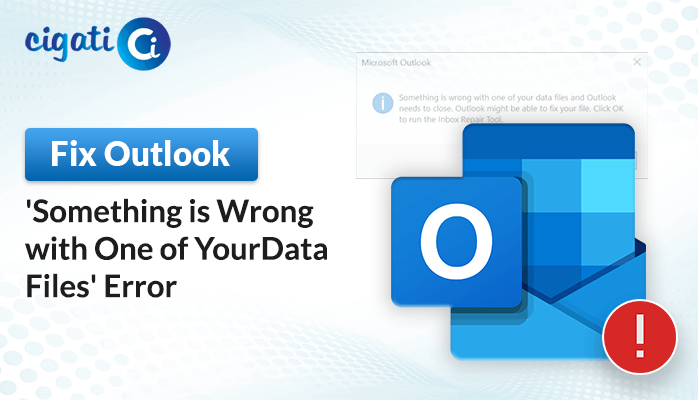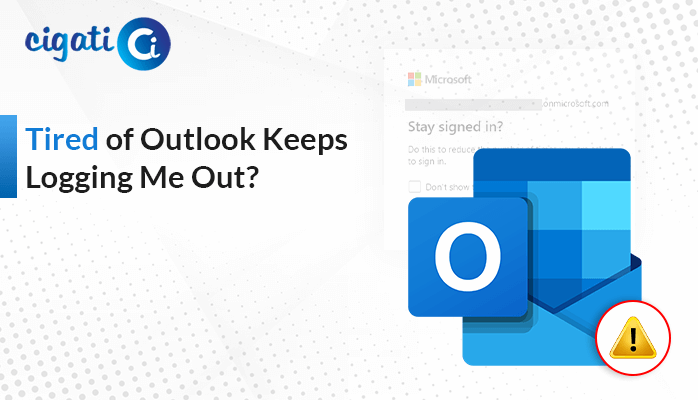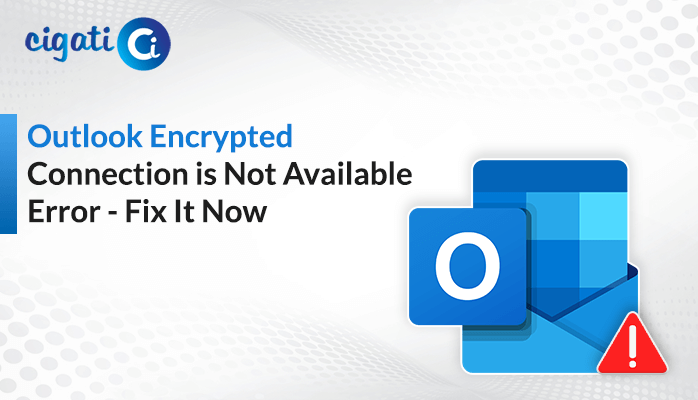-
Written By Rohan Wiese
-
Published on April 27th, 2024
Outlook Error 0x8004210A: Resolve Timeout Issues
“I’ve been using 4 Yahoo email accounts with Microsoft 365 for years. Suddenly, one of the accounts stopped receiving emails on Tuesday. I keep getting the Outlook Error 0x8004210A. I’ve tried everything to fix it—removing and adding the account again, reinstalling Office 365, using repair tools, and more. Yahoo says it’s not their problem; the issue is with Microsoft because the server is okay and all settings are right.”
If you are a similar user facing the above problem, the following blog is for you. In short, you’ve reached the right place. Here, we will discuss multiple concepts, such as a brief introduction, reasons, troubleshooting solutions, etc.
Understanding Outlook Error 0x8004210A
Outlook POP Server Timeout Error 0x8004210A happens a lot when people use Microsoft Outlook for emails. It usually means there is a problem connecting Outlook to the email server, so emails don’t go in or out smoothly. You might see a message saying, ‘The operation timed out while waiting for a response from the receiving server.’
“Task ‘Blatties Rackspace’ reported error 0x8004210A: The operation timed out waiting for a response from the receiving (POP) server. If you continue to receive this message, contact your server administrator or internet service provider (ISP).”
Why Does Outlook Error 0x8004210A Occur?
Outlook Error 0x8004210A can happen for a few reasons:
- Bad Internet: If your internet is slow or not steady, Outlook can’t talk well with the email server, causing this error.
- Security Software: Sometimes, programs like antivirus or firewalls block Outlook from talking to the server, making it timeout.
- Wrong Server Settings: If the settings for your email server in Outlook are incorrect, it can’t connect right and shows this error.
- Big Attachments: Sending or getting big files in emails can overload the server. As a result, it makes it slow and causes timeouts, which triggers the error.
For that reason, users want to troubleshoot to fix the error. The following section will discuss the same.
5 Methods to Resolve Reported Error 0x8004210A in Outlook
The Outlook Send/Receive POP Error 0x8004210A is the same across different versions of Outlook, such as 2021, 2019, 2016, 2013, 2010, and 2007. It occurs when Outlook can’t connect to your email server. Below are solutions to fix this error.
#1. Ensure a Stable Internet Connection
Make sure your internet is working. You can do this by opening a website in your browser. If the website opens without any problems, your internet is fine. But if it doesn’t open, your internet is causing the error. Fix your internet before using Outlook again.
#2. Create a Fresh Email Account
- First, close the Microsoft Outlook application on your local machine.
- Then, open Control Panel from the search box on your computer.
- Next, find and open the Mail icon under User Accounts in Control Panel.
- In the Email Accounts or Account Settings window, select the email account causing trouble and click Remove. Remember to back up your emails and data first.
- After removing the account, click New and follow the instructions to add the email account back again.
#3. Adjust Expansion Server Timeout Limits
The following section will help you to fix Outlook Error 0x8004210A.
- First, close the Microsoft Outlook application on your screen.
- Then, search and open Control Panel on your computer.
- Look for the Mail icon under User Accounts in the Control Panel and open it.
- In the Email Accounts or Account Settings window, choose the email account you’re having trouble with and click Change.
- Next, click More Settings….
- Further, go to the Advanced tab in the new window that opens.
- At last, look for Server Timeouts and increase the time limit there.
#4. Disable Antivirus and Windows Firewall
If you’ve installed antivirus software, it might not work well with Outlook, causing the 0x8004210A error. Antivirus programs can slow down email checks, leading to this problem. To fix it, try turning off your antivirus and firewall temporarily. So Outlook can work without any restrictions.
#5. Resolve Minor PST File Corruptions
You can use a tool called Scanpst.exe in Outlook to fix errors. Here’s how:
- First, search for ‘ScanPST‘ in your browser and open it.
- After that, choose the Outlook profile you want to fix.
- Then, click Start to begin scanning and fix any small errors in your Outlook files.
Here, we’ve mentioned all the ways to fix the Outlook error. However, if you find that your Outlook PST file is not opening properly, simply highlight that your PST file is damaged. To repair your damaged PST file, use the Cigati PST Repair Tool. This software is competent enough to recover the corruption without interruption of data.
Wrapping Up!
If you see Outlook Error 0x8004210A, it’s usually a small problem that can be fixed. It might be because of internet issues, server settings, or software conflicts. Follow the steps we talked about to fix it. If it keeps happening, ask tech support for help to make sure your emails work well. In short, the above article is for you. Just understand the troubleshooting ways and resolve it.
You May Also Read: Outlook Error 0x800ccc0e
About The Author:
Rohan Wiese works as Technical Content Writer at Cigati Solutions. He writes technical blogs, articles, newsgroups, etc. on Database Recovery, Email Backup & Migration for Cloud and Webmail Email Clients. He has almost two years of writing experience and has written about many Technologies such as Cloud Computing, Intelligence, IoT, and Email Management.
Related Post