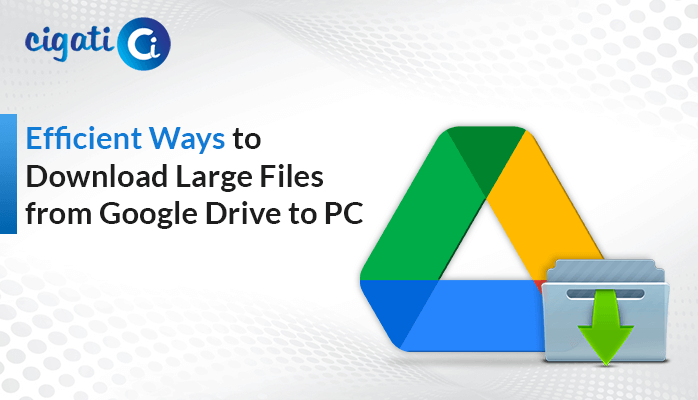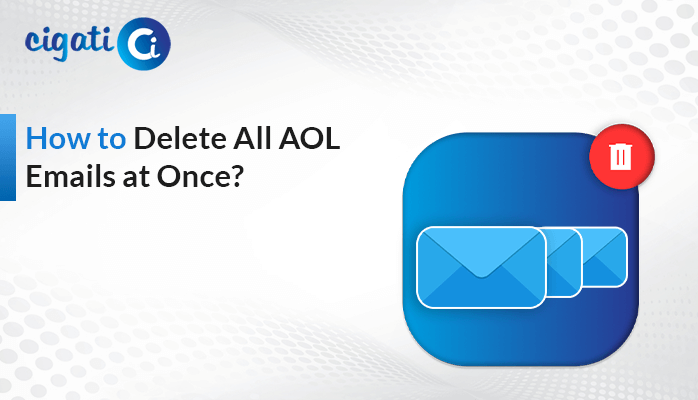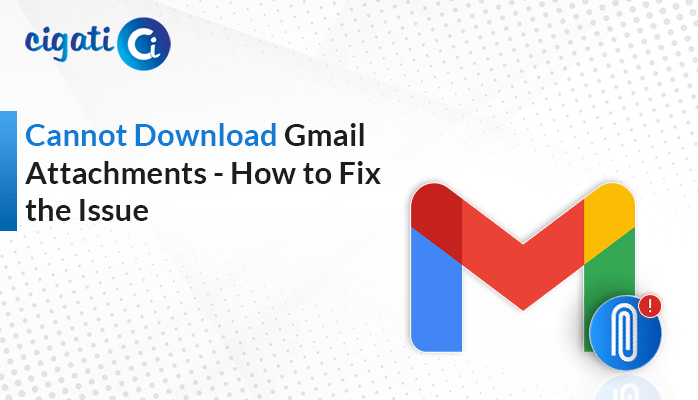-
Written By Rohit Singh
-
Published on September 4th, 2020
-
Updated on October 20, 2023
Proven Ways to Fix Yahoo Mail Not Working on Mac Issue
Yahoo Mail is one of the most popular email platform services. It is well for exhibiting several unique features that other email platforms don’t have. Regardless of whether it is about sending and receiving emails or managing contacts, calendars, scheduling meetings, it covers all of them. However, there are multiple issues like Yahoo Mail not working on Mac. May often restrict you from accessing your emails. In that case, users can follow easy techniques to solve this issue and ensure continued access to your Yahoo mail account.
In the below section, we will explain different queries of the users like why my Yahoo Mail is not working, why my Yahoo Email is not working, why my Yahoo account is not working. But before moving directly to the solution, let’s have a look at the reasons behind them.
Also Read: What is Yahoo Small Business?
Causes Behind Yahoo Mail Keeps Stopping
There are several multiple reasons behind how the issue presents itself. As several things could bring Yahoo Mail down. So the major causes behind the issues are listed below:
- Due to poor or unstable internet connection.
- When there is a corrupt or outdated web browser.
- In case of using wrong Yahoo Mail credentials.
- If the Yahoo Mail server is having some issues.
- Outdated Yahoo Mail app on your smartphones.
After identifying all the reasons behind the Yahoo Mail issue, now let’s move towards the answer to the questions of the users. So that you can easily resolve the issue in no time.
Methods to Fix Yahoo Mail Not Working on Mac Issue
There are many solutions to fix the Yahoo Mail issue. Now, in this section, we will explain all the solutions in a detailed process.
Solution 1: Clear Cache Data from Browser
There are many caches saved in the browser that troubleshoots while opening Yahoo Mail. So, it is recommended to clear all the cache from your browser. For this, you need to follow the given below steps in a proper sequence.
- Open the Browser on your system or PC.
- Navigate to the three vertical dots on the top right corner and click on the More Tools option to choose the Clear Browsing Data option.
- Now, select the time range for which you want to clear cache from your browser (for example: if you want to delete all caches, then select the All-time option.
- After that, mark the checkboxes just next to the Cached Images and Files option.
- At last, select the Clear Data option so that the entire cache data will be cleared from your chrome browser.
Using the above method, users can successfully clear their cache data from the browser.
Solution 2: Keep your Browser Updated
If you are using an old-dated web browser, your Yahoo Mail account will not work. Thus, make sure that the browser you are using is updated. So, if your browser is outdated, you need to perform the given below steps:
- Launch your Web Browser on your system or PC.
- Click on the More option in your Chrome Browser to view the drop-down list that appears on your screen.
- Now, check More options for these colors. This color signifies whether an update is available for your Chrome Browser.
- Red: Signifies that the update is available for 7 days.
- Green: Indicate that the update is available for 2 days.
- Orange: Notify that the update is available for 4 days.
- No Color: It means your Chrome browser is already updated.
If updates are available for your browser, you have to press the More button and select Google Updates.
Solution 3: Temporarily Disable Antivirus, Antispyware, and Firewall Programs
There are several instances due to which Antivirus, Antispyware, and Firewall programs can block your Yahoo Mail to work with any browser. These programs block features and scripts that are necessary for Yahoo Pages to load. So, if you’re facing an issue while loading the Yahoo page, it is recommended to make the security software disabled for some time. If you want to do the same, go through the given below lines.
- Navigate to the software’s help section to know the process of deactivating security programs successfully, then check if the problem is fixed or not.
Solution 4: Reset Yahoo Mail Password
If you’re unable to recognize your current Yahoo mail password, it becomes an issue, and you may face a Yahoo Mail not working problem. No worries, you can reset your Yahoo Mail password for a new start. Perform the given below steps accordingly.
- Launch the official page of Yahoo Mail and go to the Login page.
- Now, enter your Yahoo mail credentials and press the Sign in button.
- Navigate to the Yahoo Security page and click on the Change Password tab.
- Here enter your New password and Re-enter the same into the desired box. Click Continue.
Using the above process users can successfully reset their Yahoo Mail password. But these manual methods have some limitations due to which users are looking for alternate ways to fix Yahoo mail keeps stopping the issue.
Automated Approach to Fix Yahoo Mail Keeps Stopping on Mac Issue
Cigati Yahoo Backup Tool is the top-notch utility that permits you to save your Yahoo email to multiple file formats such as PDF, PST, EML, EMLX, MBOX, MSG, HTML, MHTML, TXT, etc. Also, the software allows the users to migrate Yahoo emails to Gmail, Office 365, Thunderbird, Amazon Webmail, Office 365, and many more webmail clients. These Yahoo Mails backup all the mailbox content including attachments. Moreover, the software is inbuilt with multiple advanced features that give a smooth working experience to its users.
Summary
Thus, in the above post, we have solved different queries of the users, like why my Yahoo email is not working on Mac or why my Yahoo Account is Not Working on Mac. So, we have discussed both manual and professional approaches to resolve Yahoo Mail not working on Mac issues. Users can opt for the best suitable method as per their choice. Moreover, users can test the software working by installing the free demo version of the software available.
You May Also Read: Yahoo Mail App Password
About The Author:
Rohit Singh is an Email Backup, Recovery & Migration Consultant and is associated with Software Company from the last 3 years. He writes technical updates and their features related to MS Outlook, Exchange Server, Office 365, and many other Email Clients & Servers.
Related Post