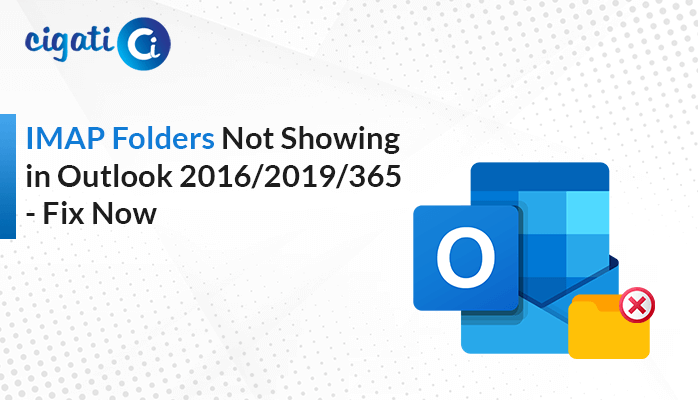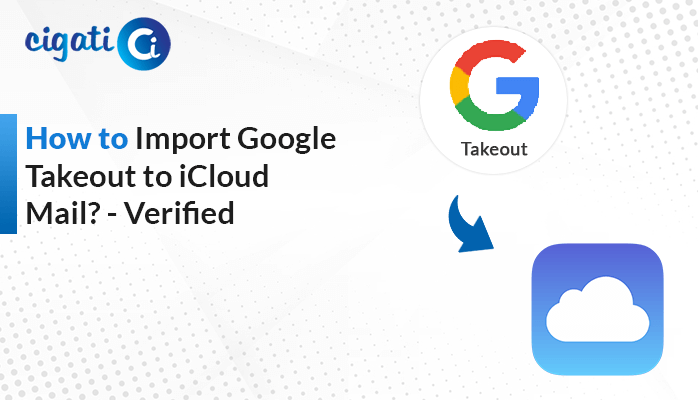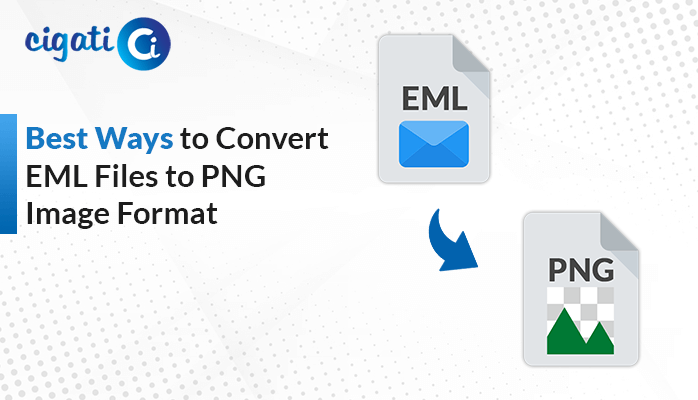-
Written By Rohit Singh
-
Updated on June 5th, 2025
How to Import Google Takeout to Thunderbird Easily [DIY Guide]
Want to import Google Takeout to Thunderbird? Working remotely or in an unstable internet connectivity environment, accessing Gmail inbox can be a major challenge. Therefore, to deal with this problem, users backup their Gmail data using Google Takeout. It downloads the data in the MBOX format, which is then imported to Thunderbird helping users to access the emails. Thunderbird stores the data locally, which is accessible in an offline setting. This blog will explain various methods and introduce Cigati MBOX Converter by which the users can make this import process successful. Keep on reading the blog to understand it better.
Google Takeout is a tool used to archive and export the data in different file formats. Thunderbird is a desktop email application that helps users manage multiple email accounts from one place.
There can be situations when users may be required to move their Google Takeout data to Thunderbird. This blog will walk you through the effective methods available to perform this transfer. Before proceeding, let’s first look at why this import process is beneficial.
Why to Import Google Takeout Data to Thunderbird?
Users want to transfer Google Takeout data to Thunderbird for different reasons. Below are some of the reasons that explain the need:
- There is no need to switch between different applications. Users can take the advantage of centralized data handling.
- Thunderbird offers powerful features and extensions that enhance user experience.
- Migrating Google Takeout to Thunderbird, users can access their Google data offline.
- The Mozilla Thunderbird application keeps your data secure and provides privacy controls for safe data usage.
- Moving your Google Takeout data into Thunderbird, organizes the mailbox structure. This makes it easier to search and manage email data efficiently.
How to Import Google Takeout to Thunderbird? – Top Two Methods
Google Takeout data can be imported to Thunderbird manually or with the help of an automated tool. The manual method can be tedious and have certain limitations. The automated tool ensures a more efficient and secure transfer. Read on to learn about both methods.
Manually Import from Google Takeout to Gmail
This method involves downloading the Gmail email content using Google Takeout in the MBOX file format. Then, importing this MBOX file into Mozilla Thunderbird application.
The following are the step-by-step process to start the process:
Step 1: Download Gmail Email data using Google Takeout
- First, sign in to your Gmail account.
- Now, visit Google Takeout and under Select data to include, click on Deselect All.
- Also, check the box for Mail. Then, click on Next Step.
- Choose the type of Delivery Method to receive the download link.
- Also, choose the Export frequency, file type, and file size limit.
- Tap on Create Export.
- A download link will be sent via email. Open the link, extract it and save the .mbox file.
Step 2: Transfer Google Takeout Files to Thunderbird
- Open Mozilla Thunderbird on your system.
- Then, head to Tools > Add-ons. Search and install ImportExportTools NG.
- Restart Thunderbird and right-click on the folder where you want to import your emails.
- Select ImportExportTools NG > Import MBOX file.
- Find and select the .mbox file and click Open.
Limitations of the Manual Method
- The user has to separately transfer contacts and calendar events. The method only transfers the emails.
- There is no direct way to import MBOX file into Thunderbird. Users need to download the add-on, ImportExportTools NG.
- It does to sync the new emails after the import process is done.
- The method does not retain the original folder structure when imported to Thunderbird.
- Handling large mailboxes takes a considerable amount of time while importing the data.
Ultimate Solution to Import Google Takeout to Thunderbird
The MBOX Converter Tool is a comprehensive tool that offers advanced functionality to move your Google Takeout data. It supports transfer of Google Takeout data to various file formats such as PST, PDF, MBOX, etc. The tool also supports direct migration to multiple email platforms including Thunderbird, Gmail, Office 365, etc. Users can import files in bulk, removes the duplicates, and filters emails by date. With a built-in preview option, users can preview their emails before importing them.
To import Google Takeout data to Thunderbird, perform these steps:
- First, download, install and open the converter tool.
- Click on Continue and then Add File to upload your MBOX File.
- Then, browse and select the desired MBOX file.
- Expand the tree, select the folders and preview the emails. Then, click on Next to continue.
- Choose Thunderbird under the Email Client saving option.
- Now, log in with your Thunderbird email account credentials.
- Opt for the additional settings if required.
- Click on the Convert button to start the process.
Conclusion
Importing Google Takeout data to Thunderbird can help users with offline email accessibility, better security, and centralized email management. Through this blog, we have explored various methods to import Google Takeout to Thunderbird. The manual transfer process is quite lengthy and may require some technical know-how. Whereas the specialized MBOX Converter Tool makes it easier for users to import their files by offering advanced features. Importing the email data to Tunderbird in bulk is helpful for businesses and large companies.
Frequently Asked Questions
Q – How do I import emails from Google Takeout?
Ans – To do this, you need to first download the Gmail data using Google Takeout. Once it is downloaded, extract it to access the MBOX file. Now, choose an email client such as Thunderbird to import the MBOX File. For an automated and faster approach, use a specialized MBOX Converter Tool.
Q – How do I import MBOX files into Thunderbird?
Ans – Mozilla Thunderbird does not natively supports the MBOX file format. Therefore, to import the .mbox files in Thunderbird, you need to download the add-on. The ImportExportTools NG add-on is required to import your MBOX file.
About The Author:
Rohit Singh is an Email Backup, Recovery & Migration Consultant and is associated with Software Company from the last 3 years. He writes technical updates and their features related to MS Outlook, Exchange Server, Office 365, and many other Email Clients & Servers.
Related Post