-
Written By Rohit Singh
-
Published on January 13th, 2020
-
Updated on October 28, 2023
How to Import PST File to Gmail in Easy Steps?
Outlook and Gmail regard as the preeminent Email Service providers. Billions of users across the globe use these Email services for professional and personal use. Anyway, In this instructional article, we will discuss the need and the methods to import PST to Gmail. Two approaches are available; manual and the other involves using a professional tool like Cigati PST Converter.
Gmail is a free web-based email service developed by Google. It uses for the sending and receiving of emails. On the other hand, Microsoft Outlook is a preferred email client in the business industry. It saves the file in PST format. Now, we will dive into the article Import Outlook PST to Gmail.
Why Upload PST File to Gmail?
Before exploring the advantages of Gmail over Outlook, let us provide a brief overview of both Gmail and Outlook.
- Gmail: Gmail works with both POP and IMAP protocols. It is an email service that is more popular than others.
- Outlook: Microsoft Outlook is a preferred email client in the business industry. It saves the file in PST format. It can access even without an internet connection.
Now let’s discuss the benefits of importing PST to Gmail.
- Free Storage: Gmail offers users free storage space, whereas PST files do not provide this option for storage.
- Unified Sign-In: With a single Gmail account, you can access multiple applications by logging in once.
- Management: Gmail’s intuitive interface and folder structure enables straightforward management.
- Importing PST to Gmail is a secure option.
The previous section will clear all users’ doubts about why uploading PST files to Gmail is beneficial. Now, let’s move on to the next paragraph, where we can discuss the methods to accomplish this task.
Methods to Convert Outlook PST to Gmail Account
This section will be a step-by-step guide to importing PST to Gmail. We will mention two methods in detail. The former is a manual approach, and the latter is a professional procedure.
Method 1: Import Outlook PST to Gmail using IMAP (Manual Method)
IT Professionals do not recommend Manual methods due to their drawbacks. We will now outline certain disadvantages of this method, allowing you to decide between choosing this approach or opting for a professional process. Before discussing the loopholes, it’s essential to note that the sole advantage of this method is that it is cost-free.
- It is time-consuming and tedious.
- Any misstep can result in data loss or corruption.
- The above solution requires sound technical expertise.
The steps to Import PST to Gmail Manually involve two prime parts. First, we have to enable IMAP in our Gmail Account. After that, we will configure our Gmail Account within Outlook.
Part 1: Enable IMAP in Gmail Account
- Open your Gmail account by entering the required credentials and pressing the Sign in button.
- Navigate the Gear icon and click on the See All Settings option.
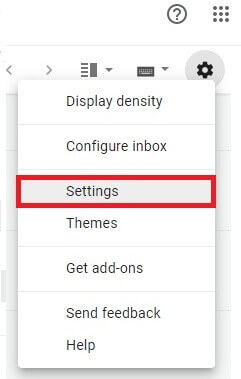
- In the Forwarding and POP/IMAP tab, Enable the IMAP and click on the Save Changes button.
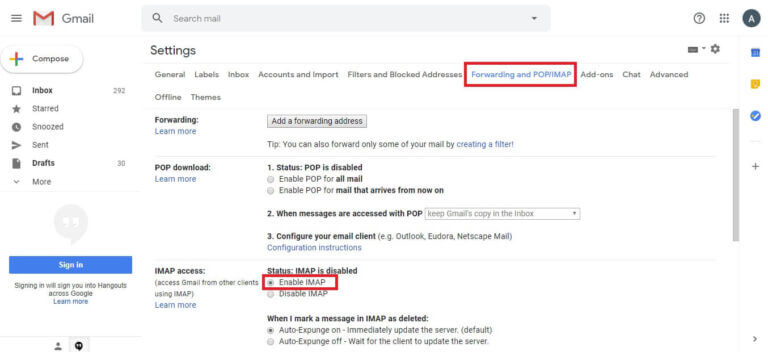
Part 2: Configure Gmail Account within Outlook
- Start the Microsoft Outlook account and open the File tab.
- Click on the Add Account button to add the IMAP-enabled Gmail account.
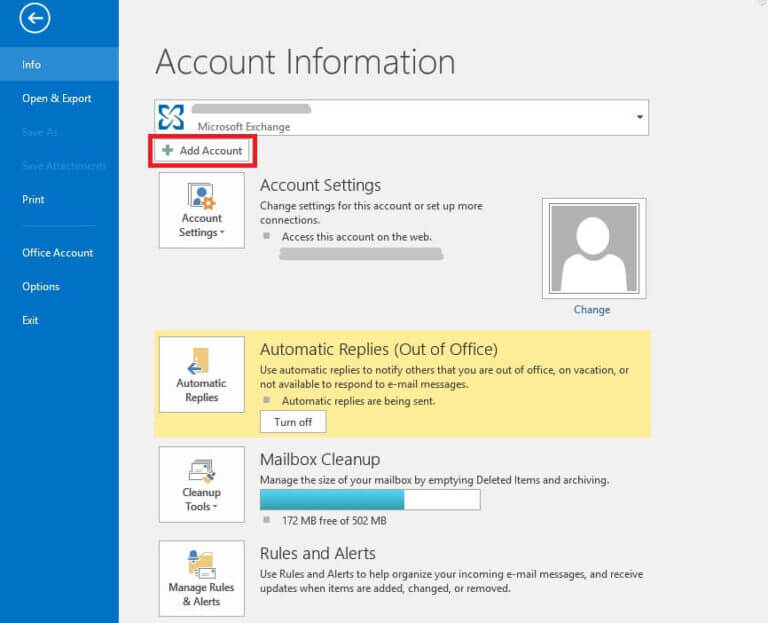
- In the upcoming wizard, enter your Gmail Credentials and tap the Next button.
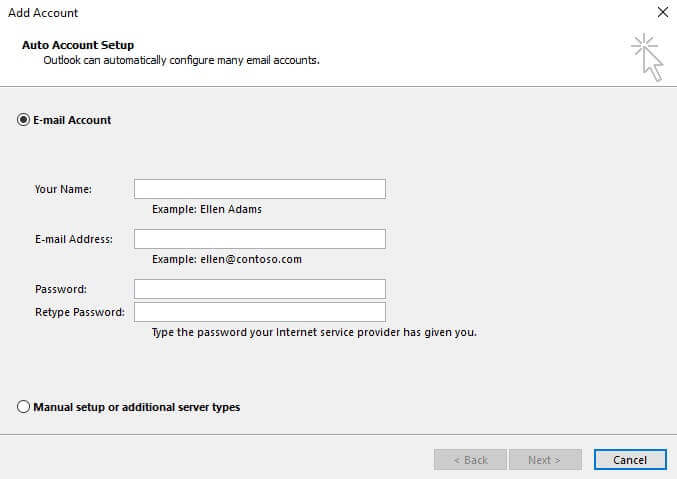
- After that, enter your Gmail Password and press the Connect button.
- At last, your AOL account is successfully configured with the Outlook application. Hit Done.
After following these stages, a user can successfully Import PST to Gmail. Manual methods have a chance of data corruption. In addition, users can consider using the Cigati PST Recovery tool to recover damaged/corrupted files.
Method 2: Promptly Import PST to Gmail without Outlook
Cigati PST Converter Tool is an effective and reliable solution to back up PST files in multiple formats MBOX, CSV, PDF, etc. Also, users can transfer PST files to Gmail, Office 365, Yahoo Mail, Thunderbird, AOL, Zoho Mail, etc. Let us discuss some advantages of the tool:
- Firstly, the software converts PST files into multiple file formats and email clients.
- Secondly, it allows the bulk conversion of the PST files.
- Thirdly, this utility maintains data integrity throughout the conversion process.
- Fourthly, users can perform the conversion of selected emails using a date range filter.
- Lastly, facilitates the users to remove duplicate mail items from the migration.
Now, we will learn the working of the software to clear all your queries.
Steps to Upload PST File to Gmail:
- Download and launch Cigati PST Converter on your local screen.
- After that, upload the targeted PST files to start the conversion process.
- Then, preview all the files to move further.
- Now, select Gmail as an email client from the drop-down list and authenticate the login process.
- At last, click the Convert button to start the importing process from the PST file to Gmail.
Conclusion
In this article, our objective is to save your valuable time by introducing you to the most suitable method. We have discussed two approaches: a manual approach, which is time-consuming and inconvenient, and a professional technique, which is user-friendly and efficient, allowing you to save precious time. With the knowledge imparted in this article, readers can make informed decisions based on their needs.
You May Also Read: Import PST to Google Workspace
About The Author:
Rohit Singh is an Email Backup, Recovery & Migration Consultant and is associated with Software Company from the last 3 years. He writes technical updates and their features related to MS Outlook, Exchange Server, Office 365, and many other Email Clients & Servers.
Related Post




