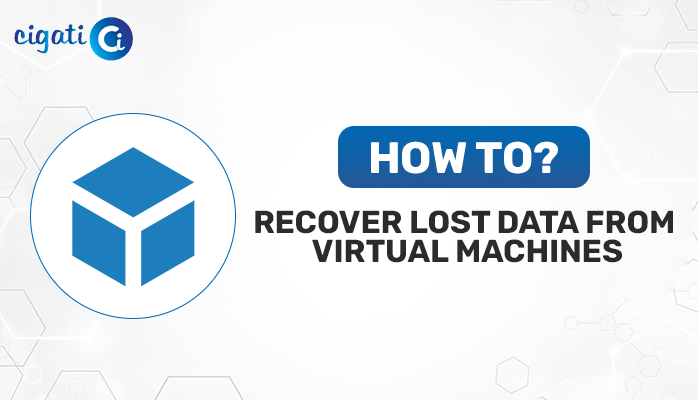-
Written By Rohan Wiese
-
Published on August 8th, 2022
-
Updated on September 25, 2023
What is VDI File – Ways to Open VDI File in VirtualBox
Are you searching for reliable ways to open VDI file in VirtualBox? Then you are landed at the right post. In this technical guide, you will be learning the best ways to open a VDI file in a VirtualBox. So keep reading this post, to know the entire process in detail using the manual and the professional approach.
VirtualBox is a free, open-source program that you can use to run another operating system (OS) inside your current operating system (OS). The best part of VirtualBox is that you can use it to run more than one operating system at a time. This is great if you need to do work on multiple desktop environments or different operating systems altogether.
Virtualization is the need of this modern time. The technology is designed to bring flexibility and reliability to all aspects of the IT industry. It is not just for personal use but for businesses, as well. The technology can be used in a number of ways that include data, servers, applications, and desktops or even servers.
Also Read: Open VMDK File in VirtualBox
What are the Different Formats for Virtual Disk Space?
Several different types of files create a clone of a physical hard disk for virtual machines. Also, these files have their own features. So let’s explore all of them.
Virtual Disk Image (VDI) – VDI file is the disk space file that is compatible with Oracle VirtualBox. These files are copies of the hard disk having the same disk partition as the physical drive. So, if you have a VDI file, you can add and open it in the virtual box.
Virtual Hard Drive (VHD) – This is kind of the default file type for Microsoft’s virtualization products. Thus, when using a virtual machine through Microsoft, you need to have a VHD file for creating the required disk space. Also, these files contain more storage space as compared to the VDI files.
Virtual Machine Disk (VMDK) – This is the virtual disk space file for VMware Virtual appliances. Also, it has a storage space from 2 TB to 62 TB. Also, these files are dynamic, which means that you can increase the storage space further.
In this section, we have listed all the prominent file types for the Virtual Machine Storage space. Now, in the upcoming section, we are going to open VDI in Oracle VirtualBox.
Way to Open VDI File using Oracle VirtualBox
Here firstly, you have to download the Virtual Disk Image file from the official website of the VirtualBox or some other source. After that, you can learn the detailed process to open VDI files in VirtualBox.
Step by Step Process to Open a VDI File
- Navigate to the downloaded VDI file and copy it to the root file location of the VirtualBox.
- Launch the VirtualBox and create the new virtual machine.
- Now, give the required name and fill in the desired Operating system details. Click Next.
- Here you can opt for the Use existing hard disk space and click on the folder icon to search the file explorer.
- Then, choose the copied VDI file and click on the Select button to assign the virtual disk space for the virtual machine.
- Further, after choosing the VDI file, you have to go back to the Virtual Machine Wizard and click on the Next button. Click the Finish button to end the process.
- After that, you will get back to the VirtualBox homepage. Here you can run the newly created Virtual Machine.
Using the above method, you can easily open the VirtualBox file to create the virtual desktop environment on your system. Also, while adding the VDI file to the VirtualBox, there are high chances that the VDI file may get corrupted. In this case, you cannot open the VDI file and add virtual hard disk space. Thus, in the next section, we are going to introduce the automated approach for the same.
Instant Solution to Open VDI File in Windows
To repair corrupt or damaged VDI files, you can opt for the Cigati VDI Recovery Software. The software is capable of supporting all the file systems of the VDI files, such as FAT, FAT16, FAT32, FAT64, NTFS, HFS+, EXTX, etc. Moreover, it also recovers and restores the deleted VDI files from the Virtual Machine using the software. Furthermore, its graphical user interface is very smooth and guides users through the recovery process.
Conclusion
In the above article, we have discussed the best two approaches to open VDI file in VirtualBox. To open their VDI files, users can opt for the best approach as per their requirements. Sometimes, the VDI files may get corrupted, due to which users have to opt for the professional approach only because the manual process does not remove the virus. Thank you for reading this post!
You May Also Read: VHDX Corrupted or Unreadable
About The Author:
Rohan Wiese works as Technical Content Writer at Cigati Solutions. He writes technical blogs, articles, newsgroups, etc. on Database Recovery, Email Backup & Migration for Cloud and Webmail Email Clients. He has almost two years of writing experience and has written about many Technologies such as Cloud Computing, Intelligence, IoT, and Email Management.
Related Post