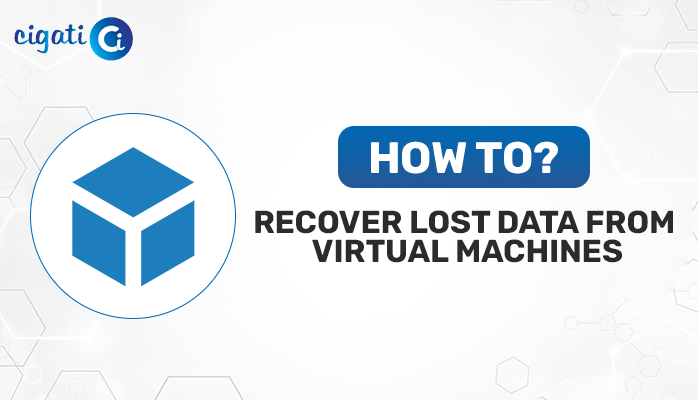-
Written By Rohan Wiese
-
Published on September 16th, 2022
-
Updated on September 19, 2022
VHD File is Corrupted and Unreadable Error – How to Fix it?
If your system is also bulked with your data and you need extra space for your different windows, files, or folders. Then, in this case, you can create a virtual space for your data via a virtual hard disk. The file formats for Virtual Hard Disk are VHD and VHDX. However, on occasion, we have observed that these files are prone to corruption and become inaccessible, and fixing these VHD File is Corrupted and Unreadable is such a difficult task. This time you might not think of anything other than how to fix these files.
So, in this article, we will discuss the reasons for VHD file corruption and how you can repair these VHD Files from Corruption and unreadable issues using a manual and automated approach.
Also Read: Open VDI File in VirtualBox
Reasons for VHD/VHDX File Corruption
There may be certain reasons for the VHD/VHDX file corruption. Here is a list of a few of them.
- Sometimes the installation of your hard drive or disk may be flawed.
- Often your hard drives shows error.
- Antivirus may interfere with hard drives.
- Faulty data is installed on the hard drive.
- Sometimes your system may shut down unexpectedly.
These are some reasons that may be responsible for VHD or VHDX file corruption. Now, in the next part, we will learn some methods to fix it.
Some Techniques to Fix Corrupted Hyper-V VHD/VHDX File
Even though fixing something is never easy, you can’t just let it slide. Here are some techniques that you can use to repair your VHD/VHDX file. Let us elaborate on each part in detail.
Method 1: Repair VHD File or Directory is Corrupted and Unreadable via PowerShell
To use this method, follow the steps as instructed.
- Go to the search bar and open PowerShell.
- A command prompt opens and types Mount-VHD-path d:\folder\vdisk.VHDX-ReadOnly then presses Enter.
- Following, type the Optimize-VHD -path d:\folder\vdisk.VHDX– Mode Full, again hit Enter.
- Next, type Dismount-VHD –path d:\folder\vdisk.vhdx and click Enter.
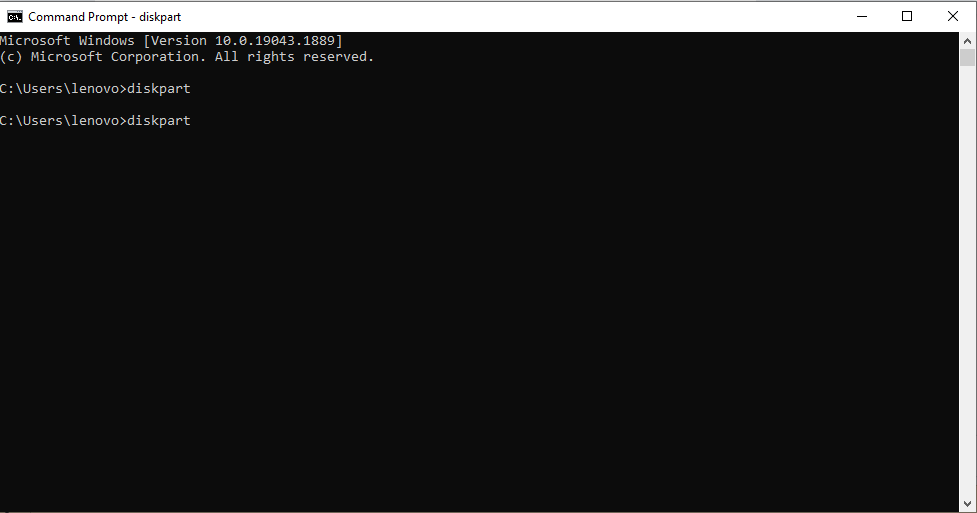
Note: Here d:\folder\Vdisk.VHDX is a path of the corrupted file.
Method 2: Run CHKDSK to Troubleshoot VHDX File
Often, it is hard to access your VHD files. In this case, you can run the CHKDSK command. The CHKDSK command will automatically find the error and fix it. Here are the steps to run this command.
- Go to the search bar and type in the Command Prompt.
- A new command prompt screen displays. Here, type diskpart, and hit Enter.
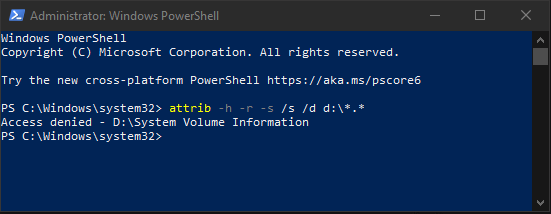
- Then a new screen will appear. Here again, type chkdsk D: /f /r /x and press Enter.
Note: Keep a backup of your data before using these techniques.
By using these methods, you can easily fix the issue of the VHD File or Directory being Corrupted and unreadable. Although you can use these methods, to use them you must be technically proficient and also need to secure your data. There may be a high probability of data loss while using these techniques. So, in this case, we suggest you use any professional tool that can repair the VHD file and fix the issue of the VHD File being Corrupted and unreadable.
Repair VHD/VHDX Corrupted or Inaccessible File With Efficient Approach
The Cigati VHD Recovery Tool is a one-stop solution that can boost your ability to recover damaged, inaccessible or corrupted VHD files without the fear of losing your data. It can recover and repair the data from corrupted MBR and GPT formats. Additionally, its user-friendly interface supports all versions of Windows, including Windows 2000, 2003, XP, Vista, 7, 8, 10, and even the latest 11. Moreover, a non-technical user can also run this utility easily by following these steps.
Steps to fix VHD File is Corrupted and Unreadable
- Download and install the VHD File Recovery Tool.
- Add the corrupted or damaged .vhd file.
- Choose the mode and the destination folder for the generated file.
- Manage the scan settings of the utility and tap Next.
- It will show you the volume list of the files. Customize the settings for the selected volumes and tap Next.
- Select the volume and hit Next.
- Select the recovery mode.
- In the next wizard, check the box, and it will start scanning your file.
- Finally, tap the Save button, and your issue of VHD/VHDX File Corruption is finally resolved.
Conclusion
In this write-up, we have details about the VHD file and the reason for its corruption. Additionally, how can you resolve the issue of the VHD File is Corrupted and unreadable, manually or professionally? Either manual approach may risk your data loss, but the automated tool is safe and secure, and while using it, you also need not mortgage your data. Your data is completely safe and you can use this utility without any risk.
You May Also Read: Open VMDK File in VirtualBox
About The Author:
Rohan Wiese works as Technical Content Writer at Cigati Solutions. He writes technical blogs, articles, newsgroups, etc. on Database Recovery, Email Backup & Migration for Cloud and Webmail Email Clients. He has almost two years of writing experience and has written about many Technologies such as Cloud Computing, Intelligence, IoT, and Email Management.
Related Post